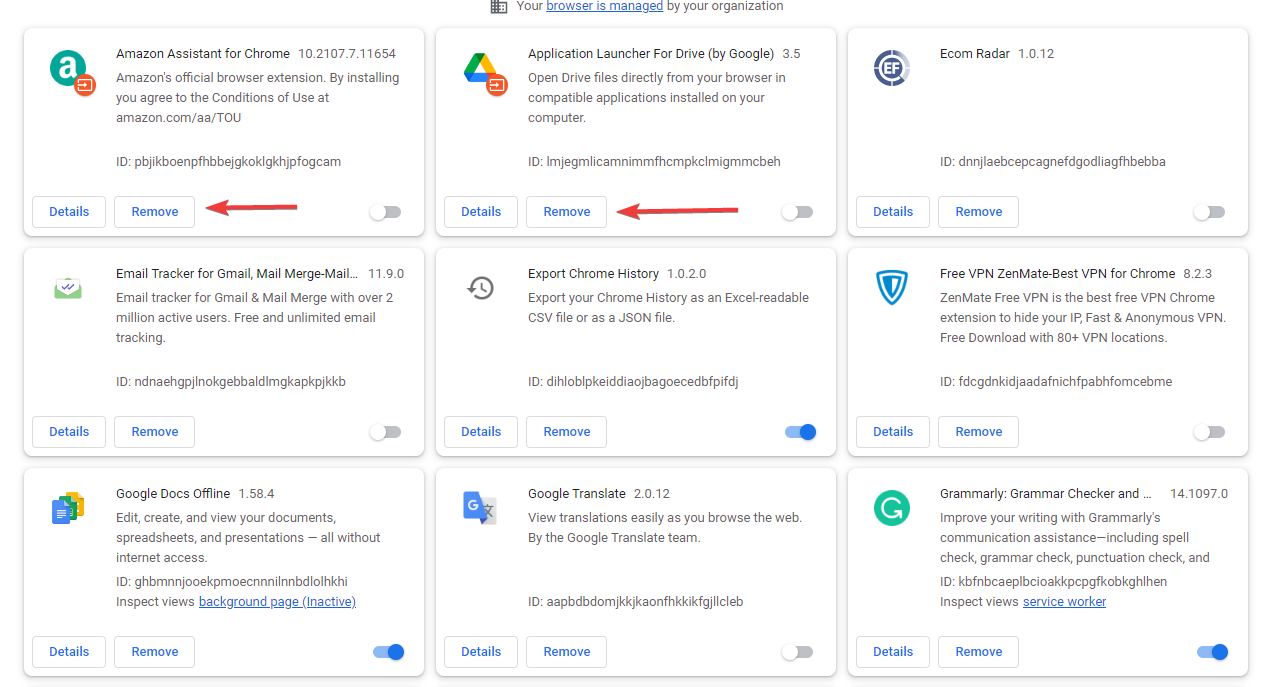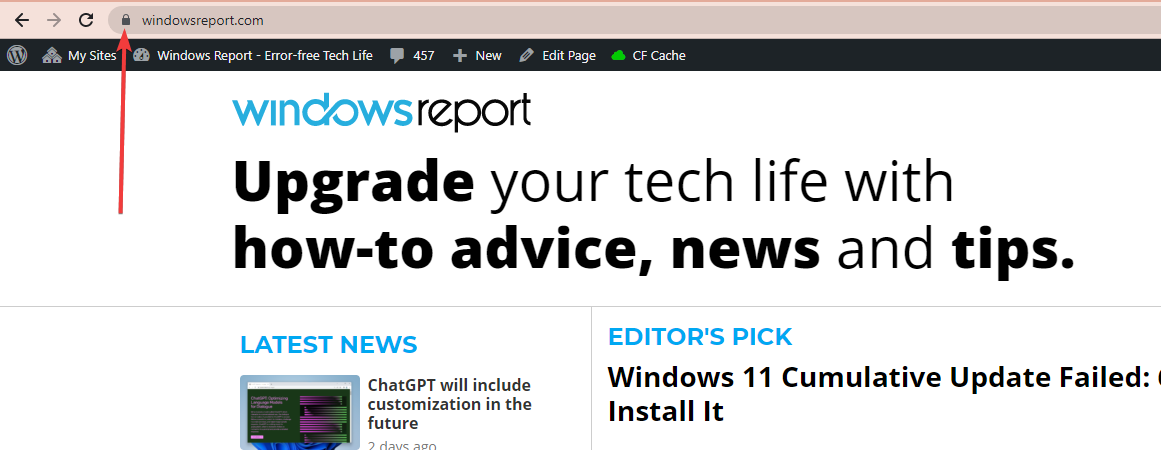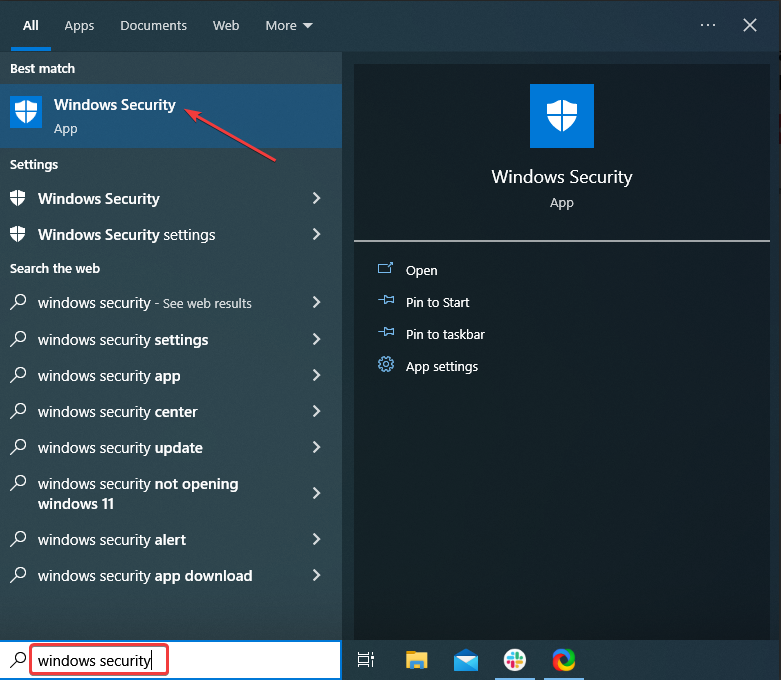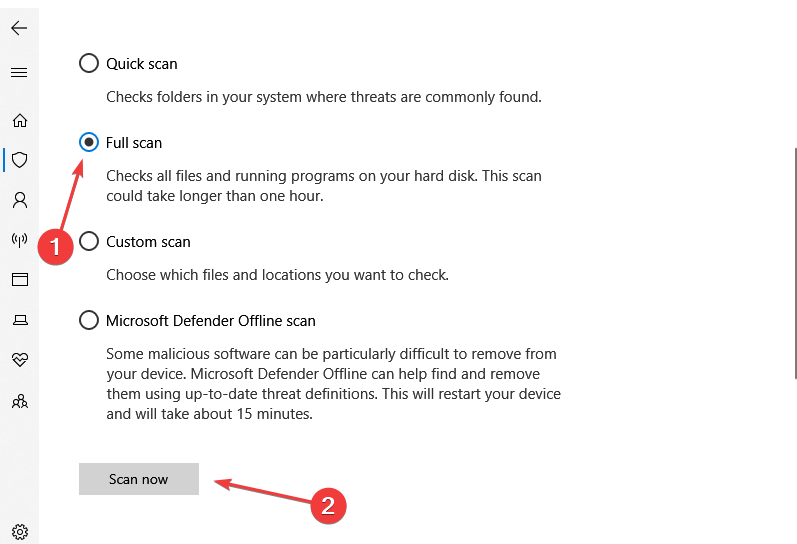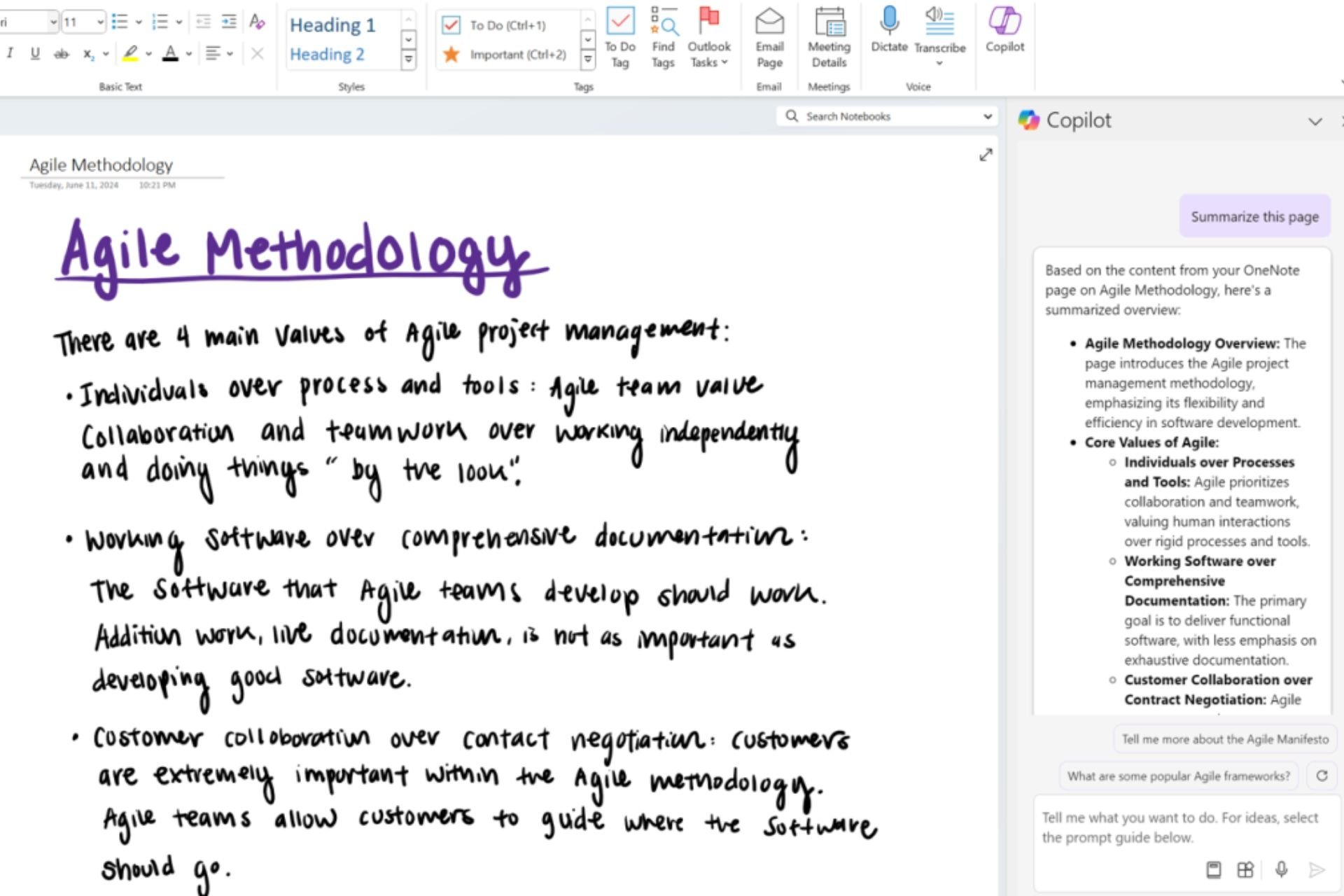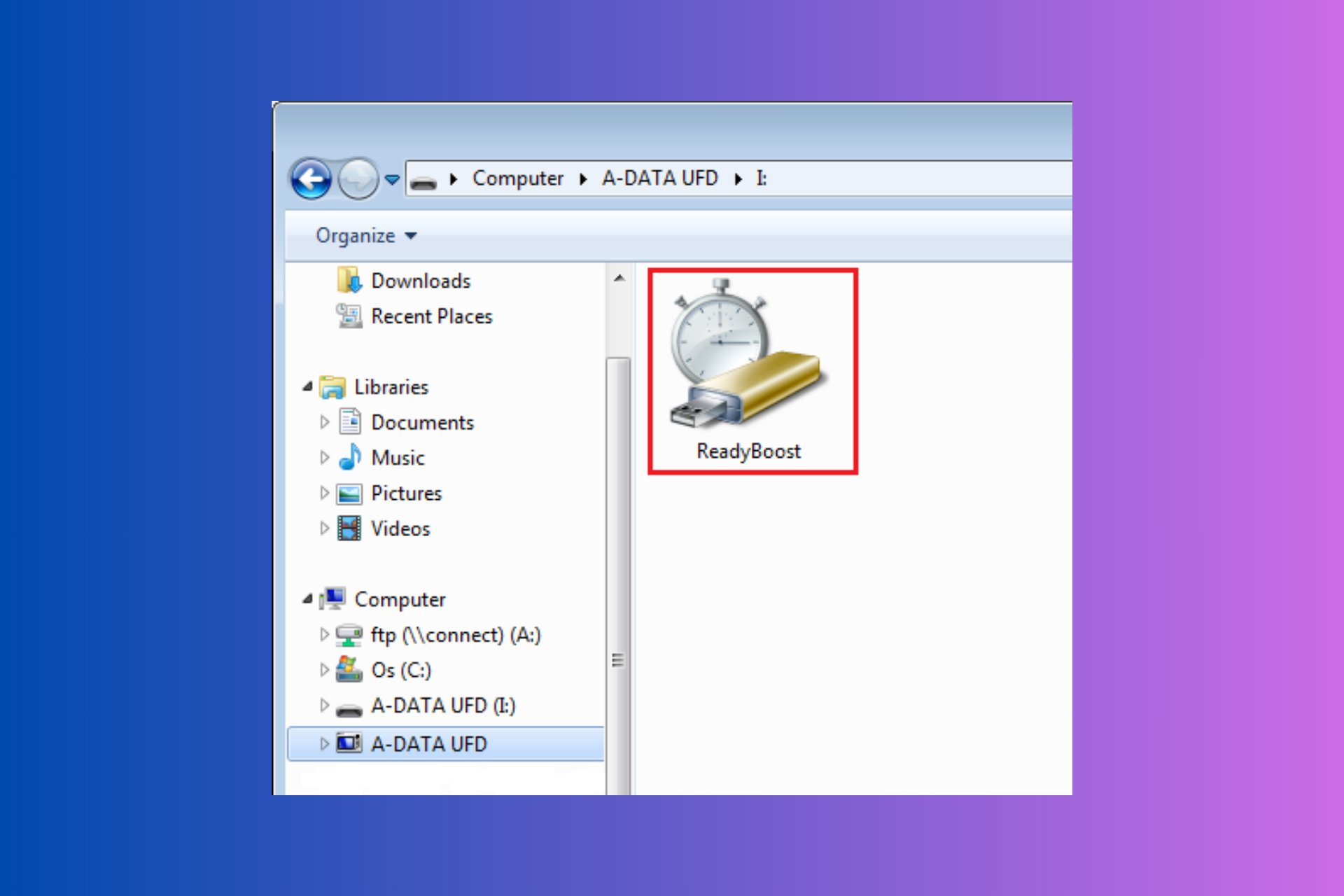This Document Might Contain Unsafe Content: 3 Ways to Fix it
Opening only trusted files is highly recommended
4 min. read
Updated on
Read our disclosure page to find out how can you help Windows Report sustain the editorial team Read more
Key notes
- This document might contain unsafe content is a warning message that you should take seriously because that file might harm your system.
- The unsafe content means that the file you are trying to open can even contain malware or other damaging content for your PC.
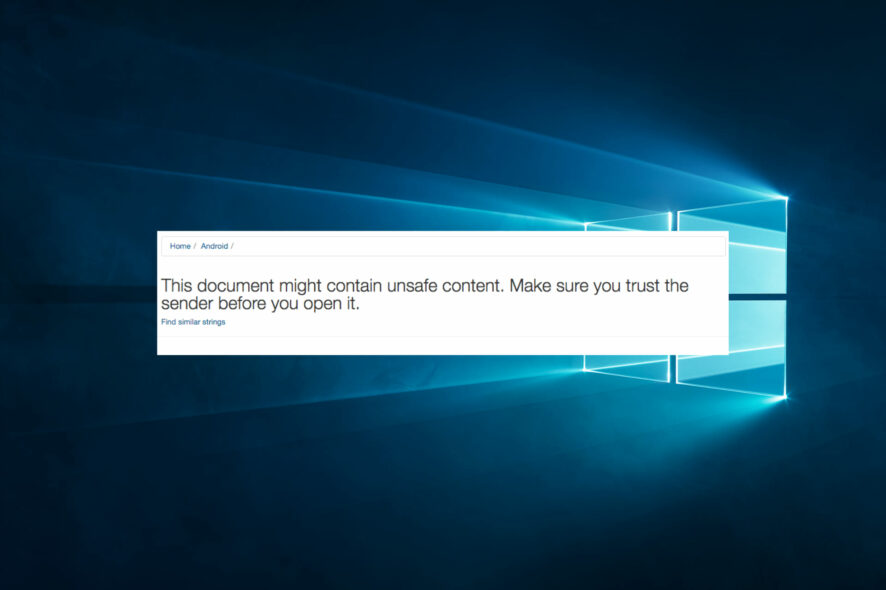
Getting the security warning message This document might contain unsafe content isn’t a pleasant surprise.
Pop-ups are a nuisance, but as you undoubtedly know, attackers increase their creativity when infecting people’s devices. So, analyzing potentially malicious PDFs or WhatsApp files becomes a necessary task.
Staying ahead of the competition isn’t an easy thing to do, and for that reason, WhatsApp had to introduce the facility of sending documents via its platform.
Editor’s note: To keep hackers at bay, ensure you only run the official Acrobat Reader software.
What does This document might contain unsafe content message mean?
The this document might contain unsafe content message typically appears in web browsers and email clients when the system or software suspects that the content in a document, file, or website may be potentially harmful or malicious.
There are several possible causes for this warning message, including:
- Malware or virus – The document may contain code or scripts that could infect the user’s computer with malware, viruses, or other malicious software.
- Phishing – The document may be a phishing attempt to steal the user’s personal or financial information by mimicking a legitimate website or email.
- Suspicious or unverified sources – The document may come from an untrusted or unknown origin, or the website or email that contains the document may have a poor reputation or be known for distributing malicious content.
- Potentially harmful content – The document may contain content that could be harmful or inappropriate for some users, such as explicit or violent content.
- Outdated or unsecured software – The user’s web browser or email client may be outdated or using an unsecured connection, making it more vulnerable to attacks and malicious content.
Users should exercise caution when downloading or opening documents from unknown sources to avoid potential risks. Any of the solutions we highlight below will also be helpful.
How can I fix This document might contain unsafe content error?
Before going through our solutions, consider using a reliable PDF reader. To keep hackers at bay, ensure you only run the official Acrobat Reader software.
As you might know, hackers are pretty resourceful when it comes to crafting new and, dare we say, creative ways to infect PCs, and hiding malware in PDFs is just one of them.
Installing Acrobat Reader only from the official page can stop these malicious programs from tampering with your documents.
Plus, you get to enjoy the latest version of the software with all the new features and enhancements that come with it.
Adobe Acrobat Reader
The best way to stay safe is to use official software, and Adobe Acrobat Reader is the best for handling PDF documents.1. Disable conflicting browser extensions
- Launch your browser.
- Navigate to the following path:
chrome://extensions/ - Click the Remove button for any suspected extension.
Extensions may be the main trigger, so removing specific extensions may be ideal. However, you must note that the warning is sometimes a malware alert. Hence it would be best to use this solution after confirming that there is no malware.
2. Block the download
- Open the web location of the download.
- Verify if the site is trusted. This can be done by ensuring it has the secure padlock icon or is a site you have used.
- Once you have the warning message and an option to download, click on the Block option.
3. Run a virus scan
- Type Windows Security in the Search bar, and click on the relevant search result.
- Now, click on Virus & threat protection here.
- Click on Scan options.
- Select Full scan and click the Scan now button at the bottom.
This security warning is just one of the many received on a PC; chances are, you usually click out of it without a second thought. It is irritating, but it’s there to ensure you can identify malware threats.
Are you willing to keep on ignoring such warnings and eventually putting your personal information at risk? Share your thoughts in the comments section below.