FIX: This document has certain edit capabilities that are locked
3 min. read
Updated on
Read our disclosure page to find out how can you help Windows Report sustain the editorial team. Read more

This document has certain edit capabilities that have been locked error message can appear while trying to edit Word and Excel documents on Mac. The issue usually occurs when trying to edit citations, and in this article, we’ll show you how to fix that.
How do I unlock a document for editing on Mac?
1. Update Word to the latest version
If you’re getting This document has certain edit capabilities that have been locked error, try updating Word. You can do that by following these steps:
- Open Word.
- From the ribbon bar select Help > Check for updates.
- Microsoft AutoUpdate screen will appear. Select Automatically Download and install. Now click on the Check for updates button.
- If the update is available, you’ll see a new window. Just follow the instructions on the screen to update it.
2. Try copying the contents of the file
Few users reported that copying the contents of the file fixed the This document has certain edit capabilities that have been locked error.
Simply create a new document and paste the contents of the file that’s giving you the error to it. This is a simple workaround, but it might help you out.
3. Create a new administrator account
- Go to the Apple menu and select System Preferences.
- Now choose Users & Groups.
- Click the Lock icon in the bottom left corner. Now click the Plus icon.
- Set New Account to Administrator.
- Enter the required information and click the Create User button.
- Switch to a new account and check if the problem is resolved.
4. Reinstall Office
Sometimes, there might be a glitch with Office that is causing the This document has certain edit capabilities that have been locked error. To fix it, you need to reinstall Office by following these steps:
- Open Finder and go to Applications.
- Press and hold the Command button and select all Office applications.
- Ctrl + click the applications you selected and choose Move to Trash.
After doing that, you need to remove the files from the user Library folder by doing the following:
- In Finder press the Command button + Shift + G.
- A new window will appear. Enter ~//Library and click Go.
- Navigate to the Containers folder and Ctrl + click the following folders and move them to Trash:
- microsoft.errorreporting
- microsoft.Excel
- microsoft.netlib.shipassertprocess
- microsoft.Office365ServiceV2
- microsoft.Outlook
- microsoft.Powerpoint
- microsoft.RMS-XPCService
- microsoft.Word
- microsoft.onenote.mac
- Go back to the Library folder and navigate to the Group Containers.
- Select the following folders and move them to Trash:
- UBF8T346G9.ms
- UBF8T346G9.Office
- UBF8T346G9.OfficeOsfWebHost
Lastly, you need to remove Office applications from the Dock by doing this:
- Ctrl + click the application in the Dock.
- Choose Options > Remove from Dock.
- Restart your Mac.
There you go, these are the best ways to fix This document has certain edit capabilities that has been locked error, so be sure to try them all.
If you have other questions or suggestions, don’t hesitate to leave them in the comment section below.

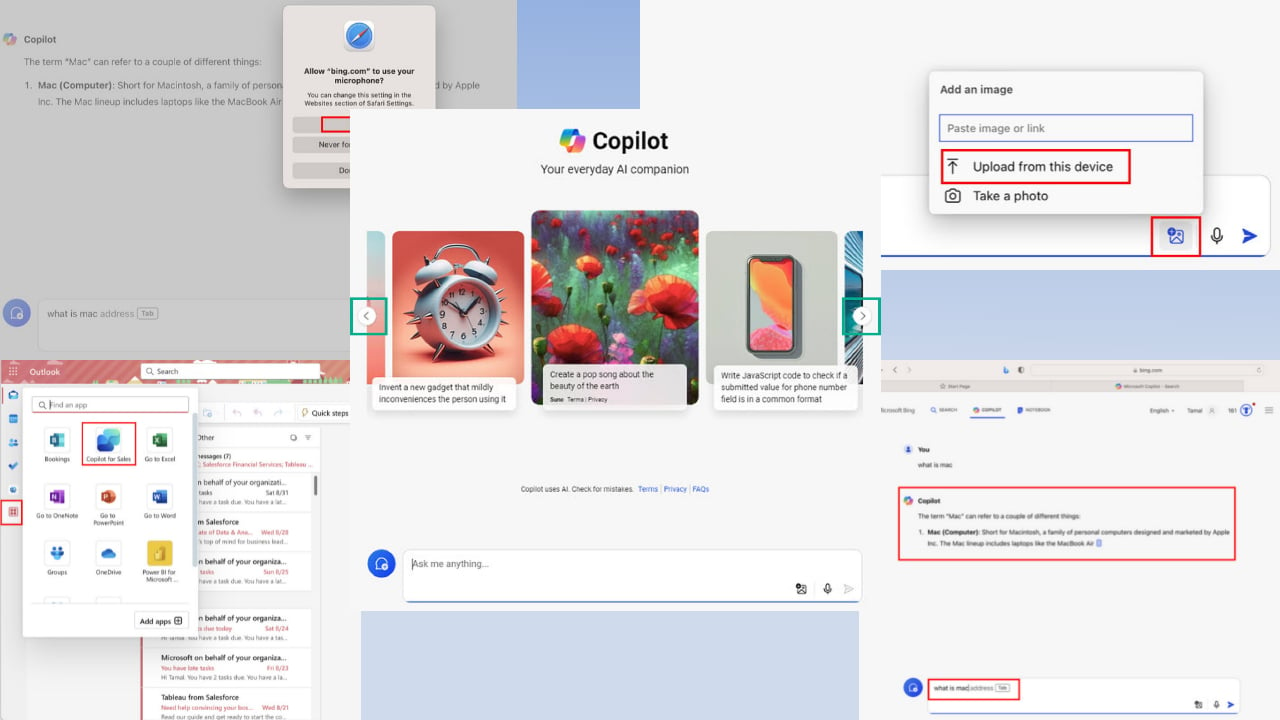
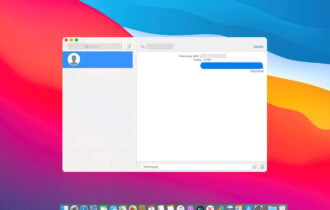
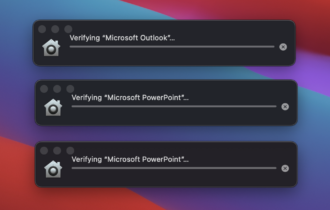
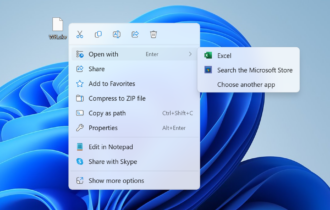
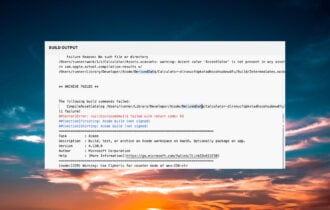
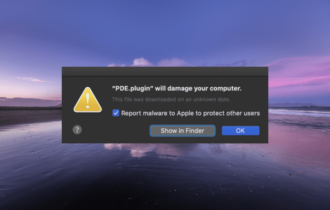
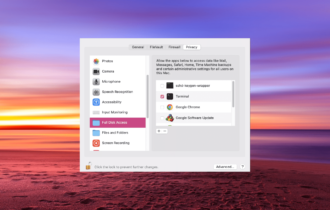
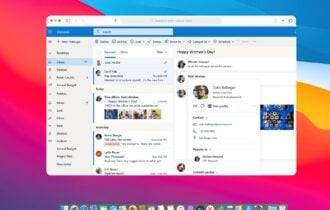
User forum
0 messages