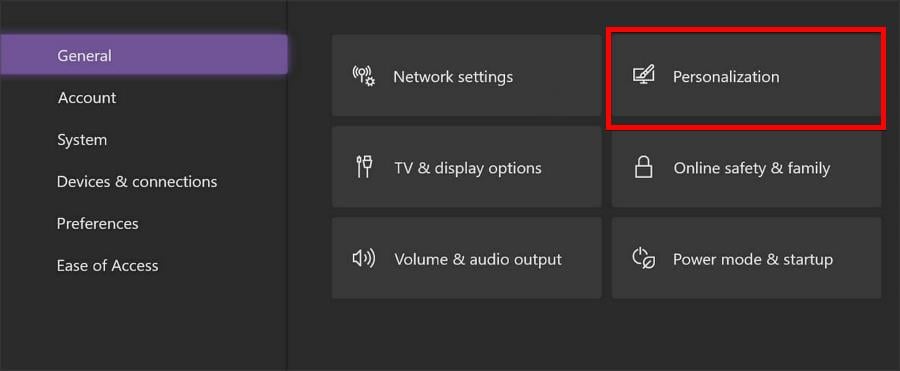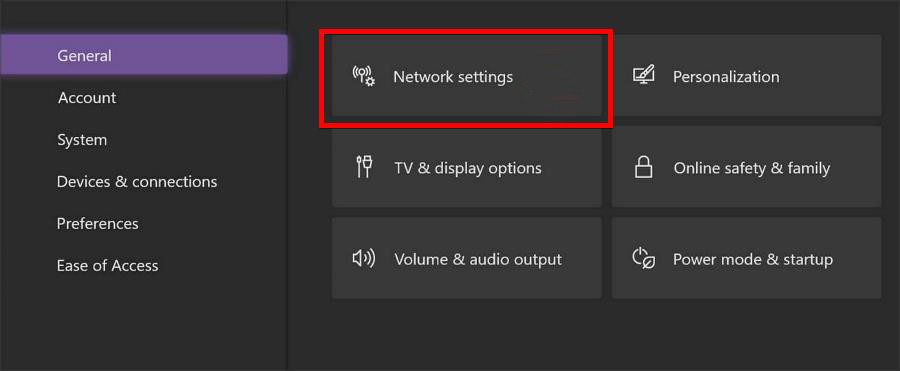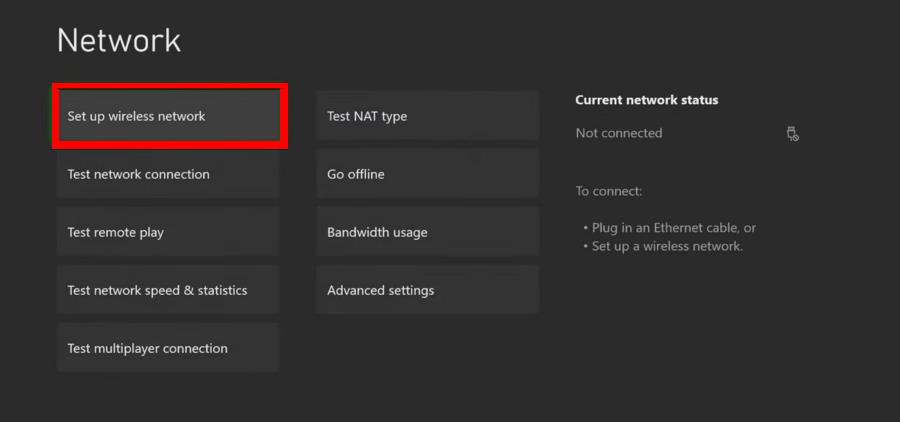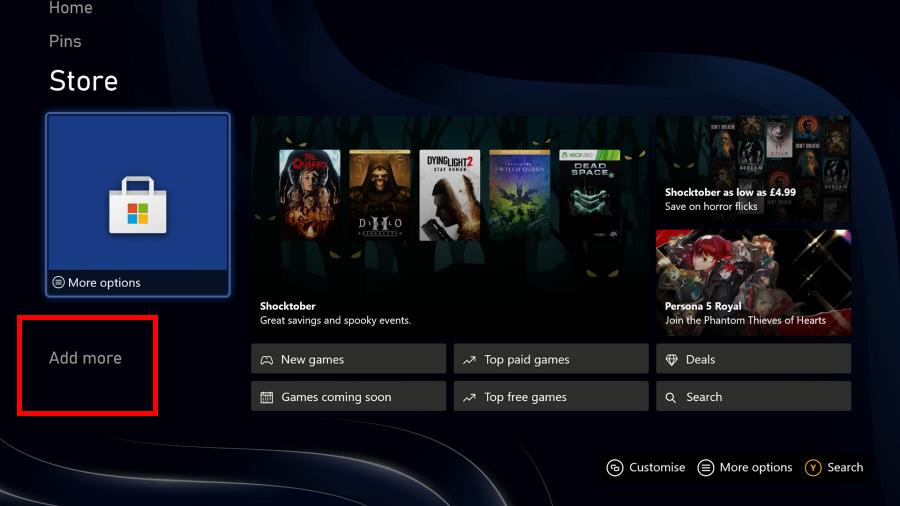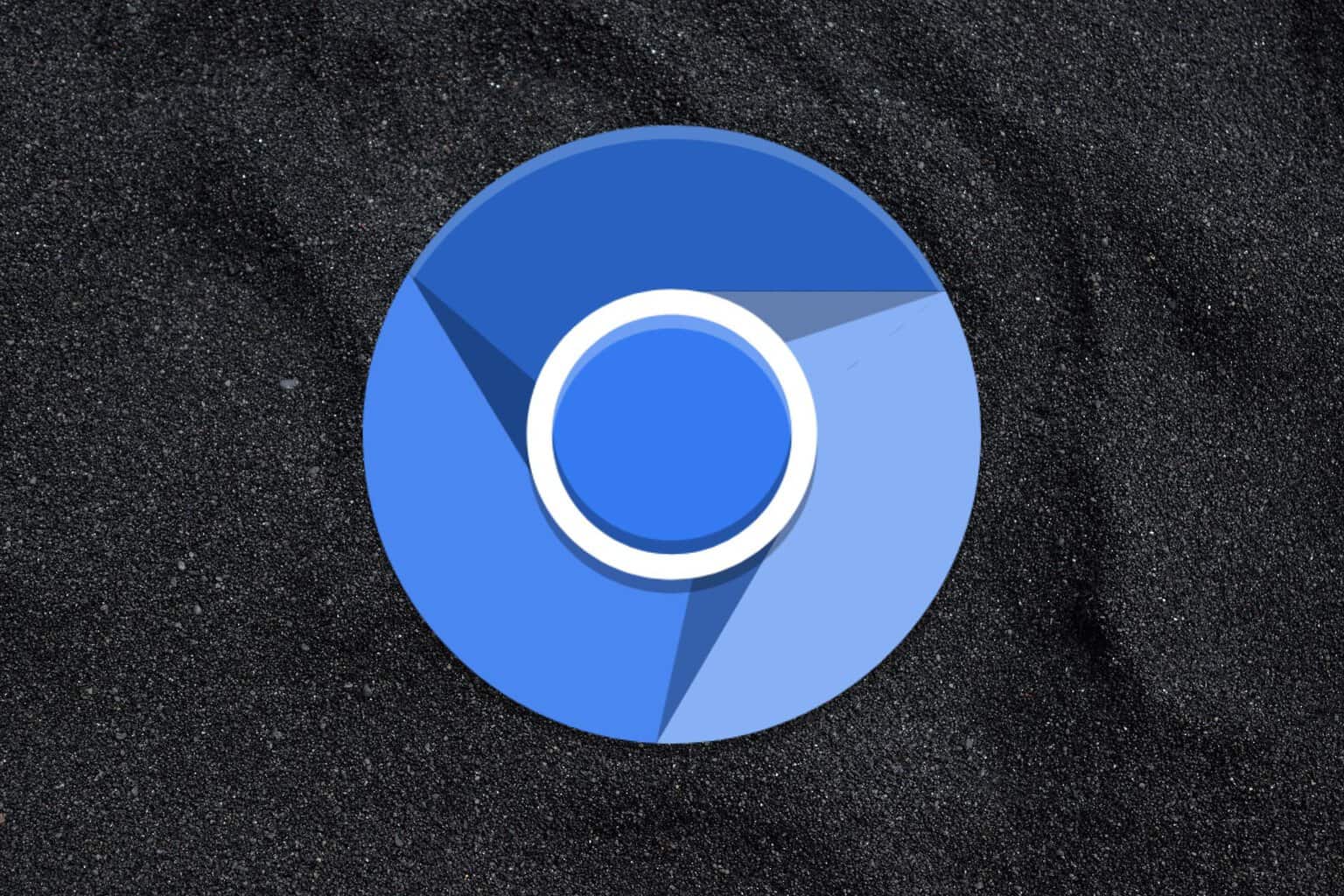2 Ways to Play Blu-rays on Xbox One When There's no Internet
Simple solutions around an annoying Xbox problem
7 min. read
Updated on
Read our disclosure page to find out how can you help Windows Report sustain the editorial team Read more
Key notes
- All Xbox One models normally require you to have an internet connection for everything it does, including watching movies from a Blu-ray.
- It's a rather annoying problem, but luckily it's one that can be easily solved. All you really have to do is go into the console's settings and adjust some things to make it possible.

The Xbox One was first launched all the way back in late 2013 as an all-in-one entertainment system. Besides playing games, you could also live stream, watch TV, and play your favorite movies.
In order to watch any movie on the Xbox One, you have to first download the free DVD player app from the online store. The catch is that you need to be connected to the internet at all times.
It’s not the old days when all you had to do to watch a movie was simply insert the disc and kick back on the couch. With the Xbox One, Microsoft forced people to connect to the internet.
And if you’re connection was out, you were out of luck. Luckily, there are ways to get around this problem so you can enjoy movies offline.
But before we get to that, it’s essential to go into detail about whether or not the Xbox One can play Blu-ray discs, and if there are any restrictions.
Does Xbox One play Blu-ray?
Yes, all Xbox One models can play Blu-Ray discs and standard-definition DVDs, USB drives, and content from streaming services like Netflix and Apple TV.
Things do get a little messy with global regions, however. Every single DVD is coded to only work on machines from specific regions. Region A DVDs only work on players from the same part of the world.
Xbox One consoles are no different. This standard was set into place by the MPAA (Motion Picture Association of America) and other similar organizations worldwide to control DVD distribution.
Blu-Ray disks are less restrictive than standard DVDs. Below is a list of the various Blu-Ray global regions.
- Region A: This covers both North and South America, Japan, Hong Kong, South Korea, Taiwan, and various other Southeast Asian countries.
- Region B: This region includes most countries in Europe, Africa, and Southwest Asia like Saudi Arabia, plus Australia and New Zealand.
- Region C: Countries in this region include the remaining nations in Central and South Asia like China, India, and Russia.
- Region Free: Blu-Rays that fall under this category can be played on any Xbox One console from any region without any trouble.
DVD regions, however, are much more detailed as there are eight in total.
- Region 1 covers the United States, the US territories, Canada, and Bermuda.
- Region 2 covers all of Europe (minus Russia, Ukraine, and Belarus), the Middle East, Japan Egypt, South Africa, Swaziland, Lesotho, and Greenland.
- Region 3 encompasses all of Southeast Asia, South Korea, Hong Kong, and Taiwan.
- Region 4 is made up of all of Central and South America, Oceania, and Mexico.
- Region 5 has India, Afghanistan, Ukraine, Russia, and all of Africa, as well as Central and South Asia.
- Region 6 is made up of only one country: China.
- Region 7 is a strange one because most sources only refer to it as being “reserved” with its exact purpose unknown.
- Region 8 is for international venues like airplanes and cruise ships.
If you’re interested in playing 4K-resolution movies, you’ll need to purchase either the Xbox One S or the One X as the base console doesn’t support such high-quality content.
Below is a table detailing all of the notable video features for each Xbox One model.
| Xbox One | Xbox One S | Xbox One X | |
| Max Resolution | 1080p | 4K but only for video | Native 4K |
| HDR support | No | Yes | Yes |
| Optical drive | Blu-Ray | 4K UHD Blu-Ray | 4K UHD Blu-Ray |
| Storage space | Up to 1TB | Up to 1TB | Up to 2TB |
| CPU | Custom 1.75 GHz AMD 8-core APU | Custom 1.75 GHz AMD 8-core APU | Custom 2.3 GHz AMD 8-core APU |
| Memory | 8GB DDR3 | 8GB DDR3 | 12GB GDDR5 |
As you can see in the table, both the Xbox One S and One X models are fantastic for watching Ultra HD Blu-Ray movies. The base model just isn’t capable of handling such a high resolution.
But if you have to choose between the two, you should go for the One X. Its support for Native 4K resolution means it’s actually reaching that high quality.
This is especially important if you decide to use your Xbox One for playing video games. It ensures the quality of those titles actually reaches that high.
The Xbox One S has to use various upscaling techniques to reach 4K resolution; more so than the X model. Ideally, there shouldn’t be a difference between upscaling and native 4k, but there is.
Upscaled 4K isn’t as good. You may encounter some performance issues or graphical glitches if you try to play content at 4K resolution on the S model. For the Xbox One X, graphical issues aren’t as impactful.
Can you watch Blu-ray on Xbox One offline?
Going to the main question: yes, you can actually watch Blu-ray movies on any Xbox One console offline. Doing so will require you to go into the console’s settings and reconfigure it.
The following solutions go for all Xbox One models.
1. Go offline
- On your Xbox One, scroll all the way to the left of the Home Screen, and in the new section, select Settings.
- Click the General tab and open Network settings.
- Next, click Go offline.
- Go back to the General tab and select Personalization.
- On the following page, click My home Xbox. Ignore everything else, or if you want, you can customize your console’s look.
- Finally, select Make this my home Xbox.
The final few steps will solidify your Xbox profile with its configurations as the main one.
That way, you won’t have to go back into Settings and go offline every time you turn on the console and want to watch a movie. Of course, you can revert the settings any time you want.
2. Connect via hotspot
- Turn on the mobile hotspot feature on your smartphone.
- On the Xbox One, go to Settings again, stay on the General tab, and select Network settings.
- Click Set up wireless network then choose your phone’s connection.
- Enter the password of the network, then give your console a few seconds to connect to your phone.
After that, you’re ready to watch Blu-ray movies at any time you want. And you can do this with any phone too; so long as it can provide a hotspot.
Do I need to download the Xbox One Blu-ray player app?
In order to watch a Blu-ray movie on the Xbox One, you will need to download the Blu-ray player app, and it’s easy to do this. There are two ways to go about it.
The first method is simply to insert the disc into the console, at which point the Xbox will detect that it’s a Blu-ray and give you the opportunity to download the app from the Xbox Store.
Install it, and after a few seconds, the movie will begin to play automatically. The second method will have you go into Xbox Store.
- Go to the Xbox Store from the Home screen. If you don’t see the Store, go to Settings and click Add more.
- Find the Store tile and select Add to Home.
- On the Store, type Blu-ray in the search bar, and the Blu-ray Player app should appear at the top.
- Select Install to get the app.
How do I play a non-Blu-ray DVD on Xbox One?
There’s no difference between playing a Blu-ray and a non-Bluray DVD on any Xbox One model. According to Microsoft’s Xbox support page, all you have to do is insert the DVD.
The movie will begin playing automatically. You won’t even need a player app to watch standard DVDs. But if you have the Blu-ray Player app from the previous solution, it will play from there instead.
Feel free to comment below if you have questions about any of the Xbox One consoles. Also, leave comments about guides you’d like to see or information on other Xbox features or guides like this.