Dolphin Emulator Not Working on Windows: 5 Ways to Fix
Make sure you have enough RAM to run the emulator and the game
3 min. read
Updated on
Read our disclosure page to find out how can you help Windows Report sustain the editorial team. Read more
Key notes
- Ensure your PC meets the minimum system requirements needed to run Dolphin Emulator.
- Unplugging the GameCube Dpad adapters usually resolves the error.
- Clearing the app’s cache and reinstalling it are also very good solutions.
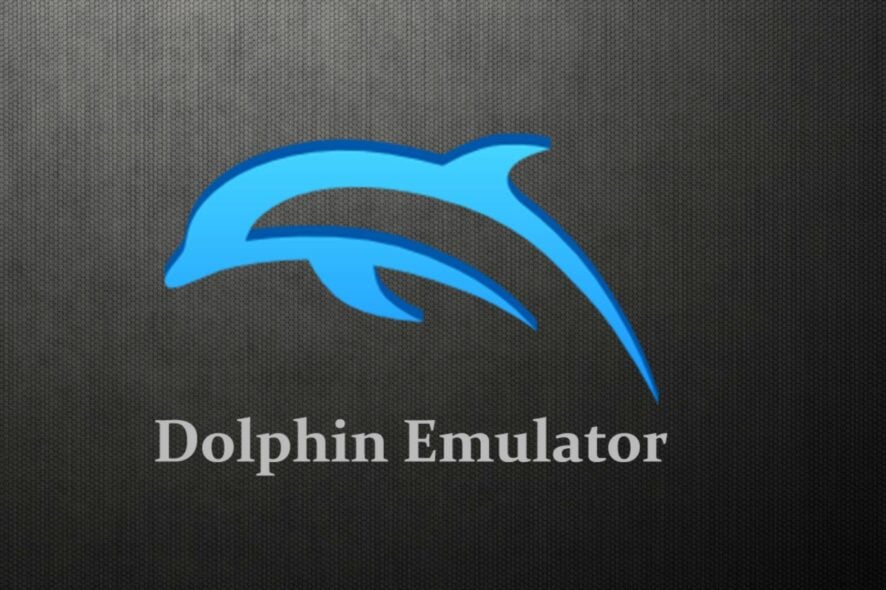
Dolphin Emulator is one of the most popular game emulators on Windows. Sometimes, the emulator stops working, which can trigger the Dolphin emulator not working in Windows.
If Dolphin Emulator isn’t working on your Windows PC, we’ll provide you with the steps needed to resolve the error.
Why is Dolphin not working?
There are a couple of reasons why the Dolphin Emulator is not working on Windows 10. They include:
- Not enough resources – Dolphin Emulator requires at least 2 GB of RAM, but like any emulator and virtual machine, if you only have 4 GB in total on your system, it’s going to be hard to launch.
- GameCube Dpad adapters – In most cases, a damaged GameCube pad adapter can cause the Dolphin emulator to crash. Also, it can trigger the Dolphin controller detected but not working error.
- Outdated application – If you’re running an outdated version of Dolphin Emulator, you might get a crash message when you try to run the application.
- Network connection – If you have an unstable internet connection, the Dolphin emulator might fail to run. Also, it could trigger the Dolphin traversal server error.
- Antivirus restrictions – Some security software can block applications like Dolphin Emulator from operating.
Now that we know what we’re up against, let’s see how to fix the problem quickly.
What can I do if Dolphin Emulator is not working?
Before we move to more advanced solutions, here are a couple of quick fixes you can apply:
- Restart Dolphin Emulator.
- Check your system specs to see if they meet the minimum requirements for running the game.
- Unplug any GameCube Dpad adapters.
- Close all the background apps and make sure your OS is updated.
If the above steps couldn’t resolve Dolphin Emulator crashing on Windows 11, here are a few advanced fixes you should try.
1. Clear cache data
- Press Windows key + E to open File Explorer.
- Then, navigate to the path:
C:\Users\[YourUserName]\Documents\Dolphin - Locate the Cache folder, right-click it, and select Delete.
- Wait for the entire folder to delete and close File Explorer, then relaunch Dolphin Emulator.
When deleting the Dolphin Emulator cache, delete only the cache folder, not other important files.
2. Disable Antivirus software
- Press Windows key, type Windows Security, and launch it.
- Select Virus and Threat Protection and choose Manage settings.
- Then, toggle off Real-Time Protection. You can also disable more options in this tab.
Antivirus Software unknowingly gets in the way of running applications, you can temporarily disable them to see if Dolphin Emulator is still crashing.
3. Reinstall Dolphin Emulator
- Press Windows + I to open Settings.
- Select Apps and click on Installed apps.
- Locate Dolphin Emulator, click the three dots, and select Uninstall. Then, select Uninstall to confirm the selection.
- Visit the Dolphin Emulator download page and download the latest file.
- Open your File Explorer, right-click on the downloaded file, and click Extract all.
- Open the newly extracted folder, locate dolphin.exe file, right-click it, and select Run as administrator.
- Follow the installation wizard to complete the reinstallation of the Dolphin Emulator.
Reinstalling Dolphin Emulator should only be done if you’ve exhausted all means of resolving the error. For more information, we have a great guide on how to download the Dolphin emulator, so don’t miss it.
You can also use this method to download and update Dolphin Emulator to its latest version.
Fixing the Dolphin Emulator freezing on Windows doesn’t require much technical know-how; with the steps outlined above, you should be able to restore the app to its functional state.
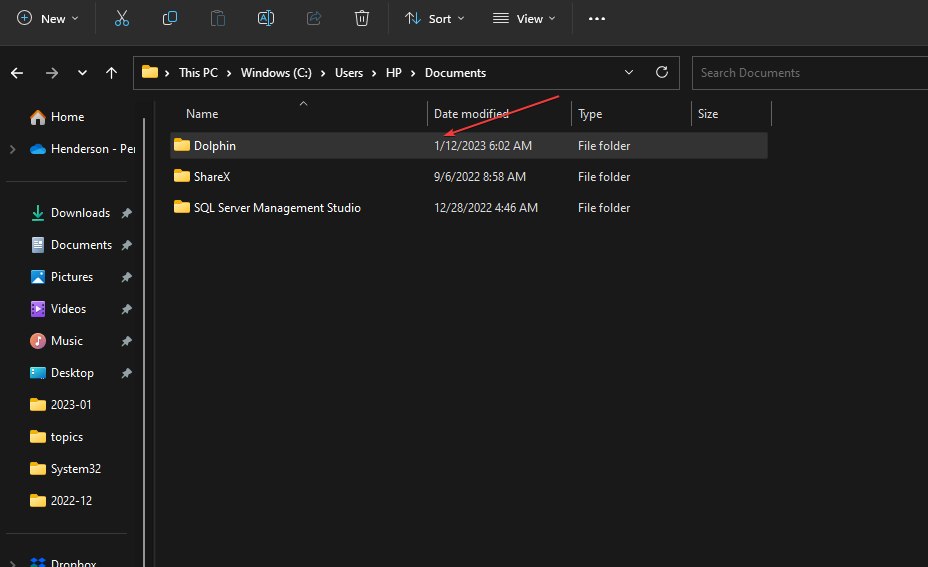
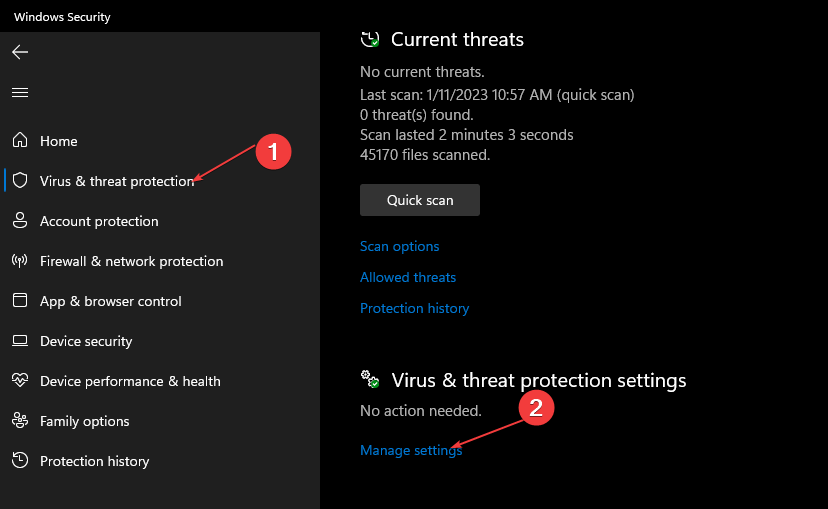
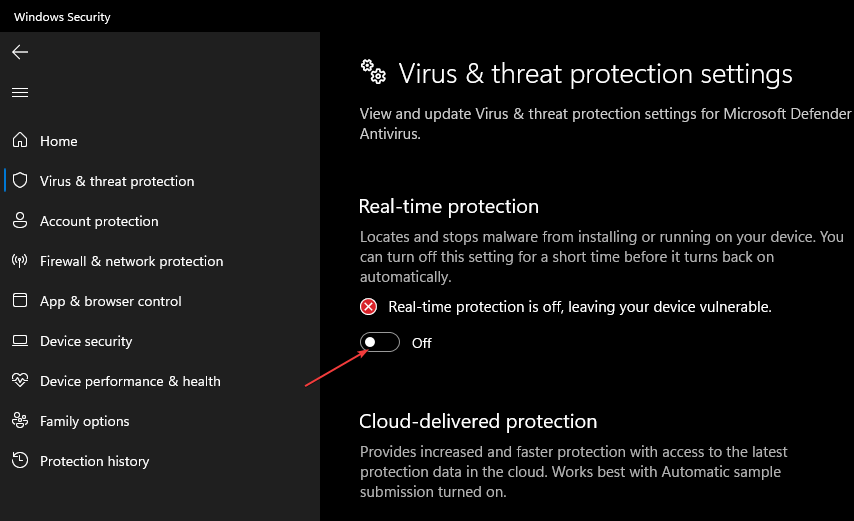
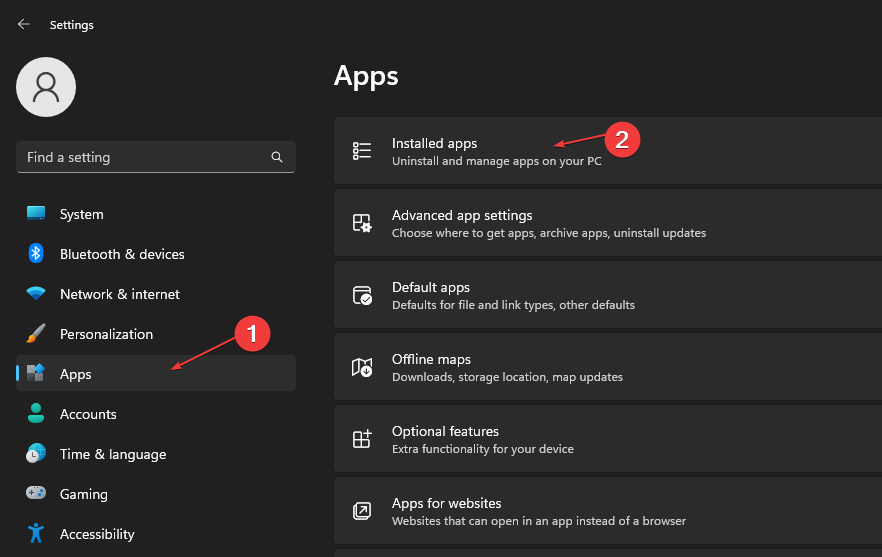
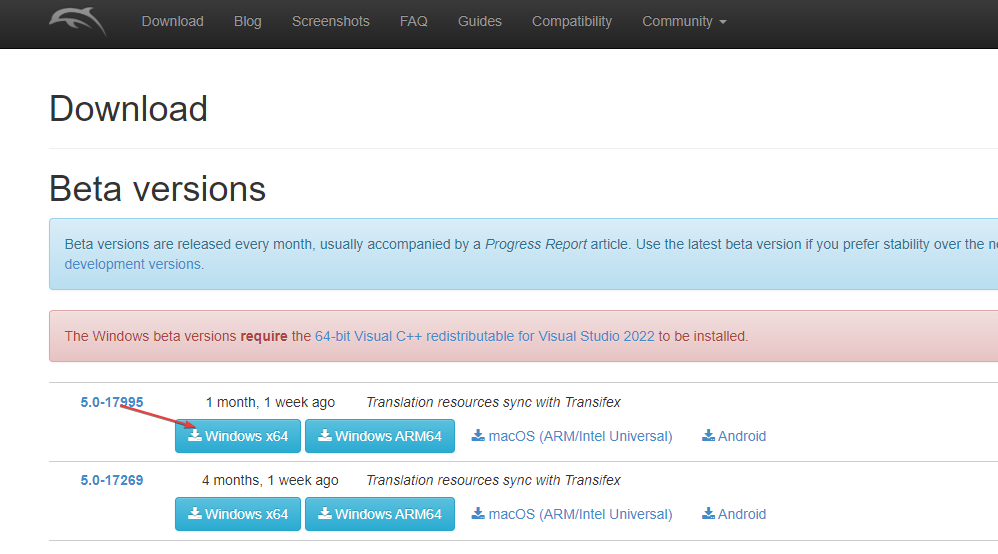
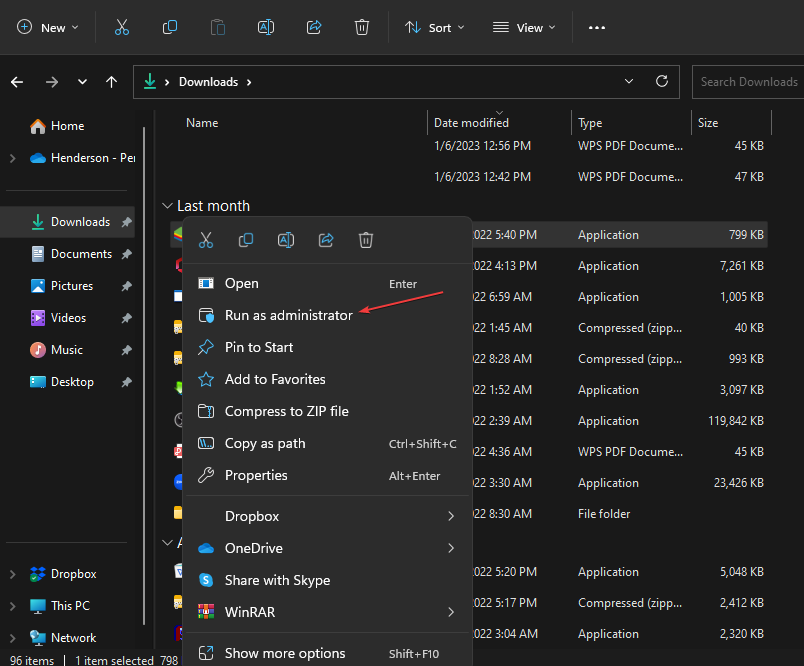


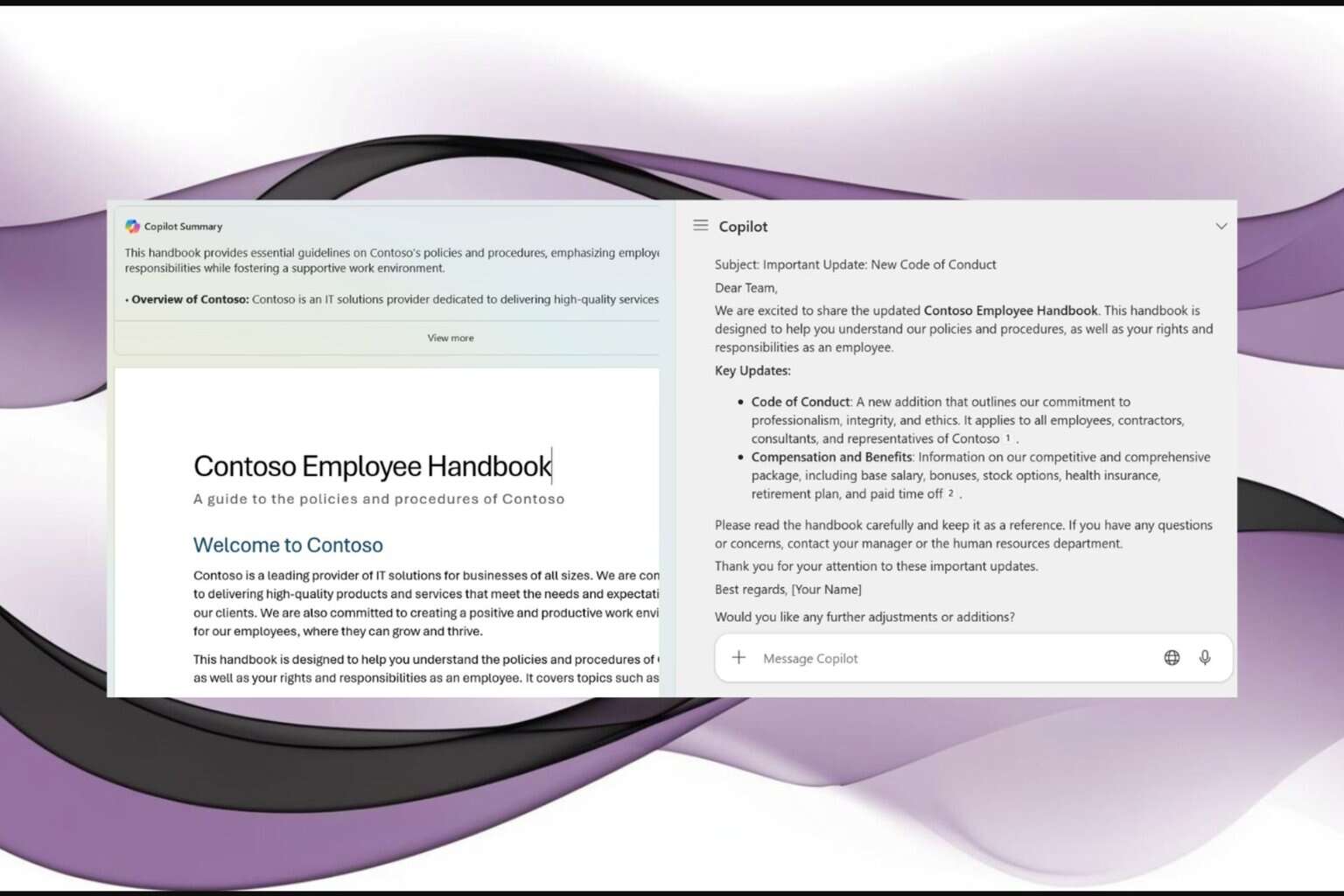
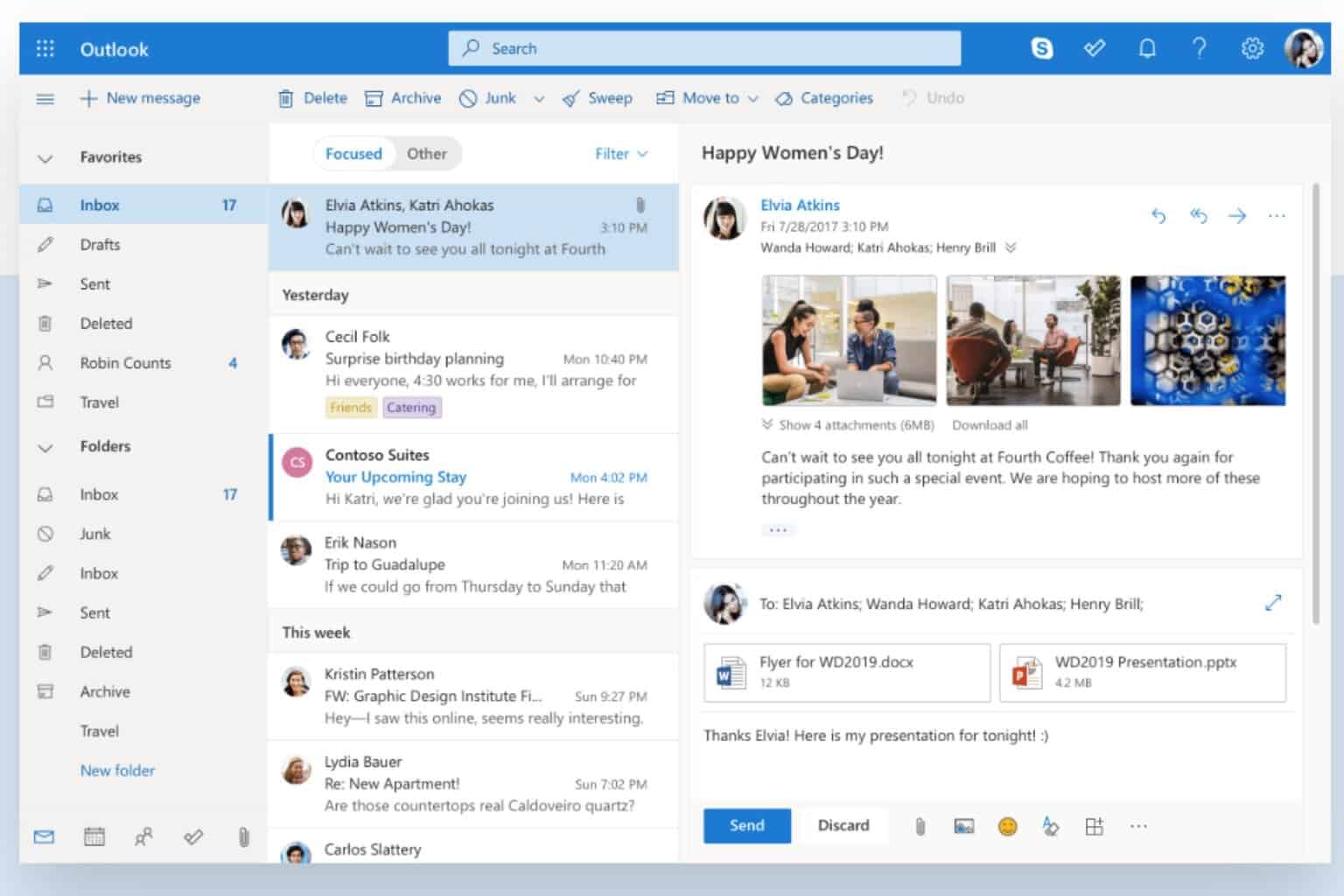

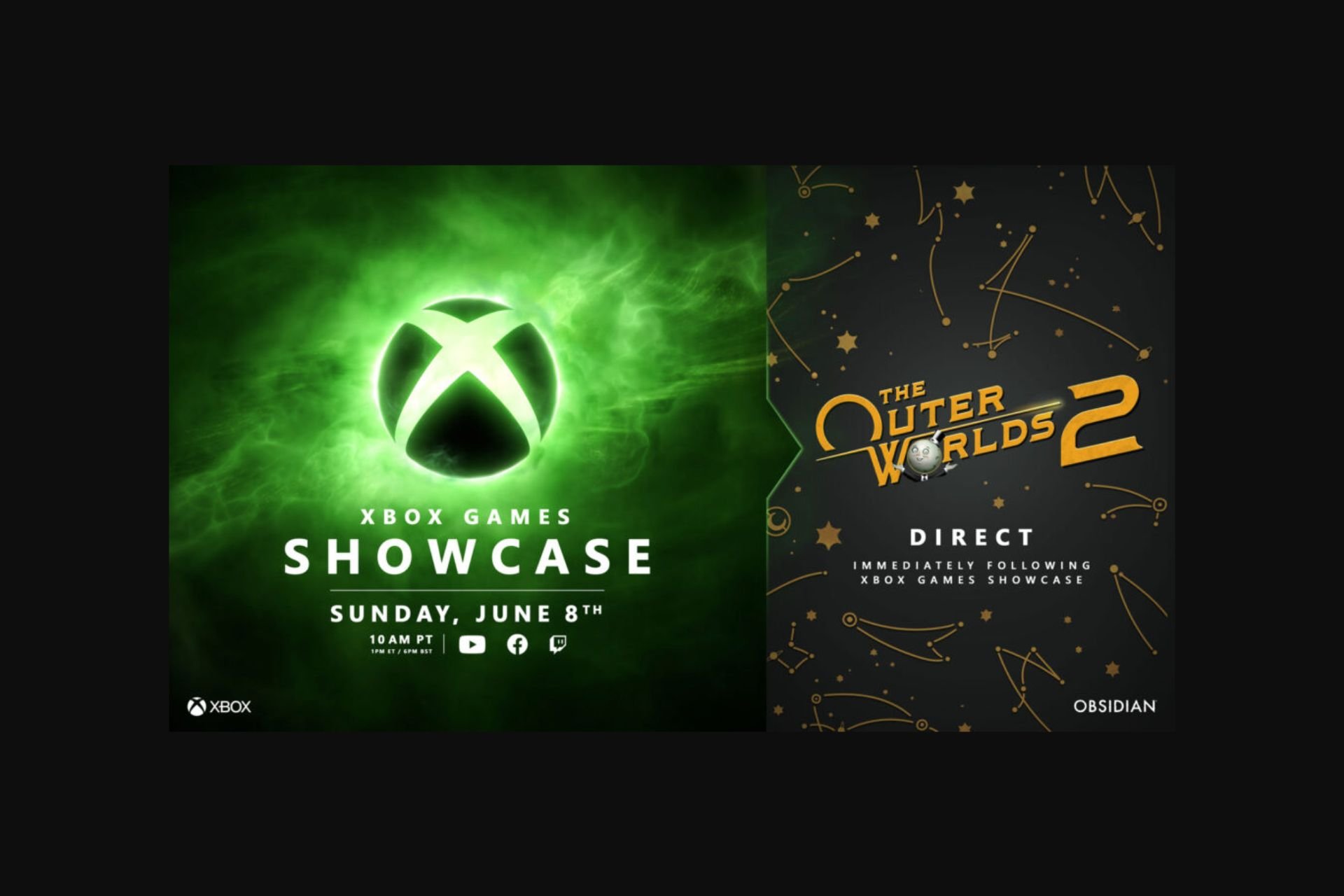



User forum
0 messages