FIX: Dolphin Traversal Server connection error [Netplay]
6 min. read
Updated on
Read our disclosure page to find out how can you help Windows Report sustain the editorial team. Read more
Key notes
- If you've encountered the Traversal Server connection error in Dolphin, we can help you fix it in a few easy-to-follow steps.
- Sometimes, the Traversal Server error might be triggered by a connectivity issue, but there's also a chance that there's something wrong with the app.
- Check out our Emulator Section for more awesome emulator guides and recommendations.
- Visit our How-To Hub to discover more troubleshooting guides for various issues.

If you’ve encountered a Dolphin Traversal Server connection error, here’s where you can find out more about this issue, and probably even learn how to fix it.
Many Dolphin users complained about getting a Traversal Server connection error message whenever they tried accessing Dolphin’s Netplay feature. The issue seems to be affecting more than just one user when it occurs.

World-class 24/7 support with 82% for a 2 years plan and 2 months free
70% of our readers choose Private Internet Access
70% of our readers choose ExpressVPN

Amazing connection speed with 61% off and 4 months free for the 2-years plan.

Best security protocols with 83% off and 2 months free for a 2-year plan.
What is Dolphin?
Assuming you don’t want to find more about the aquatic mammal, Dolphin is an awesome emulator for Nintendo‘s popular GameCube and Wii consoles. The emulator runs on Windows, Android, Linux, and macOS.
As you probably figured out by now, you can use Dolphin to play both GameCube and Wii commercial releases. Some would argue that Dolphin does more justice to these titles in terms of audio/video quality.
Is Dolphin legal?
Emulators are still in a somewhat gray area, but with Dolphin, things are quite different. The code of the emulator is perfectly legal, so this is good enough reason for Nintendo not to pursue it and take it down.
You can rip your own Wii or GameCube discs and play the games using Dolphin. Downloading pirated games and playing them on Dolphin, on the other hand, is not legal and you may get in trouble for doing it.
Dolphin Netplay lets you go multiplayer
If some of the games you own are intended to be played in multiplayer mode, Dolphin has you covered. The Netplay feature lets you set up online sessions with your buddies, as long as the GameCube or Wii title has a local multiplayer mode.
The advantage of using Netplay is that you don’t need a Wi-Fi connection or a Broadband adapter to connect with your friends.
However, note that while the GameCube Netplay feature should be free of errors, the same thing can’t be said about the Wii one.
How to fix the Dolphin Traversal Server connection error?
1. Forward the required ports
If you host a Netplay session, you must head to your router’s management page (default gateway in your browser) and make sure you forward the required ports. This will ensure that your friends can connect to your server.
Note that you can use Direct Connect and Traversal Server as hosting methods. Reportedly, using Traversal Server might spare you the hassle of port forwarding, but that strictly depends on your router.
If this doesn’t seem to work, check if you’re not behind a double NAT.
2. Make sure you use the right Dolphin version
Getting the Traversal Server connection error might also mean you’re not using the right version of Dolphin. The latest versions usually comprise fixes for Netplay, which might curb the occurrence of the Traversal server error.
More so, you should check if you and your friends are using the same Dolphin version. By default, Dolphin won’t allow you to use different versions, so as to avoid compatibility issues and de-synchronizations.
3. Check your security software
Some security software (antivirus, firewalls) can get overzealous and block things they’re not supposed to. Check your firewall and make sure it doesn’t have any rules configured against Dolphin. If it does, just remove them.
The same goes for your antivirus. Some antivirus/antimalware services deem emulators as pure evil, so they keep them from being executed on the target computer. As a result, your ability to host/join Netplay sessions might be hampered.
Temporarily turn off your security software and try hosting/joining the Netplay session once more.
4. Use a VPN
- Purchase a premium VPN subscription (we recommend Private Internet Access)
- Download the VPN installer on your PC
- Deploy the app on your computer
- Launch the VPN client
- Log into your account using your credentials
- Connect to a fast server (servers that are physically close are faster)
- Launch Dolphin
- Try accessing the Netplay feature again
- Check if there’s any improvement
Private Internet Access is an excellent VPN service brought to you by Kape Technologies. It’s one of the few VPN services that provides its customers with 24/7 live chat support.
Using a VPN can sometimes fix connectivity issues, especially if your connection is limited, even by accident. If, for instance, your ISP blacklists Dolphin servers or ports, you can easily bypass this limitation by using a VPN.

Private Internet Access
Getting the Traversal Server connection error in Dolphin? Private Internet Access could come in handy.The same goes for network congestion. If there are a lot of users on your network, your connection can take a serious blow.
This, in turn, may impede your attempts to use some services, including Dolphin and its awesome Netplay feature.
It goes without saying that this fix won’t work every time. Sometimes, it’s actually the opposite, and you might need to switch your VPN server or close the service altogether to access certain services.
5. Flush your DNS
Cached data on your system can really mess up with your connectivity. To prevent that from happening, a little maintenance work is required from time to time.
For this scenario, flushing your DNS might just do the trick. If you have no idea what that means, don’t worry, we’ll show you exactly how to perform this task.
- Launch a CMD instance as administrator on your PC
- Type the following commands, one by one, in this precise order:
ipconfig /flushdns
ipconfig /registerdns
ipconfig /release
ipconfig /renew
netsh winsock reset
exit
Now restart your PC, and once the boot sequence completes, launch Dolphin and check if there’s any improvement. Remember that flushing your DNS is not Dolphin-specific and could get you out of many more similar situations.
6. Wait it out
No service is perfect, and Dolphin might make no exception. Bugs, errors, and glitches happen from time to time, and you need to learn how to live with them. Until they get fixed, that is.
For instance, it so happens that a few years back, Dolphin’s Traversal Server feature had a bug, and got stuck in an infinite loop.
If that’s the case, you probably can’t do much about it, other than post on forums and ask what’s wrong.
Final thoughts on fixing Dolphin Traversal server connection error
To sum it up, if you planned on getting your game on with your peers on Dolphin and receive the infamous Traversal Server connection error, don’t despair just yet.
There are a few fixes that could bring you Dolphin’s Netplay feature back in no time. Although some of these suggested fixes might seem feeble, you may want to try them all out before calling it quits.
Sometimes, even as little as restarting your PC could fix a seemingly impossible issue.
Last, but not least, a VPN could save you from a lot of hassle, especially when it comes to connection issues.
However, note that these tools alone can’t do wonders, especially if the underlying issue is on your end, or on Dolphin’s developers’ side.
[wl_navigator]
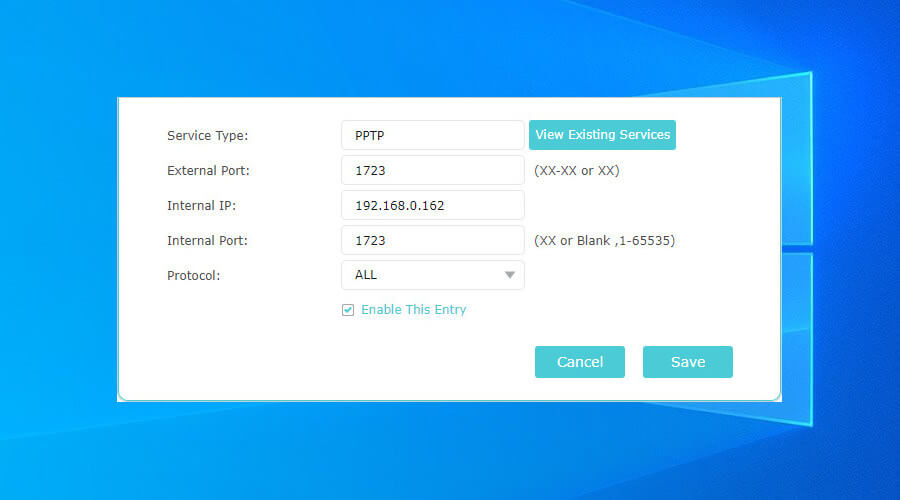
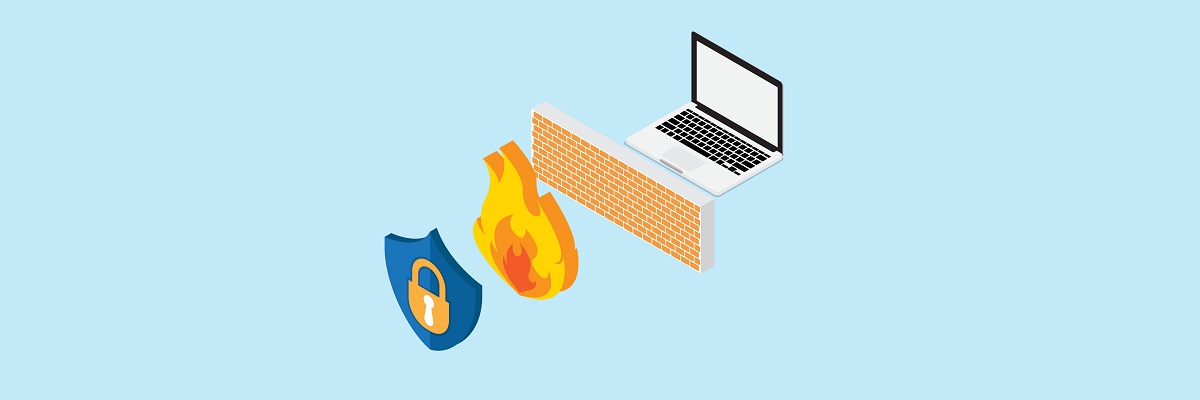
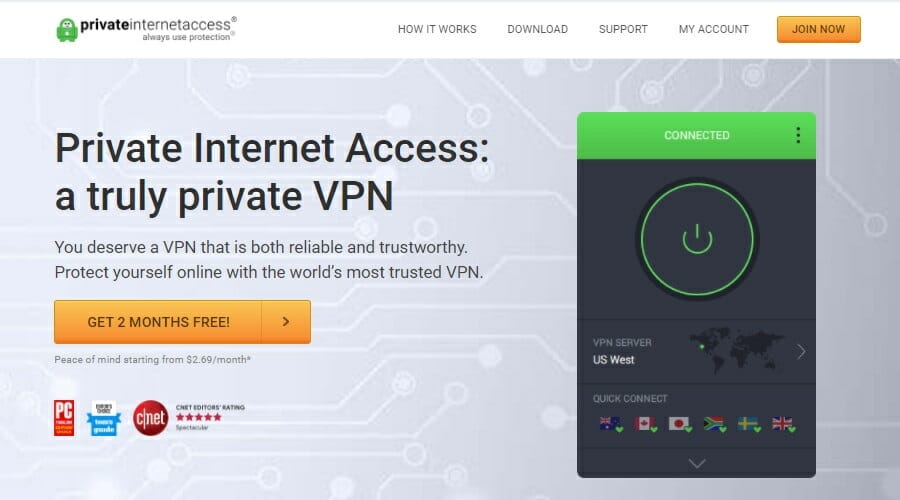
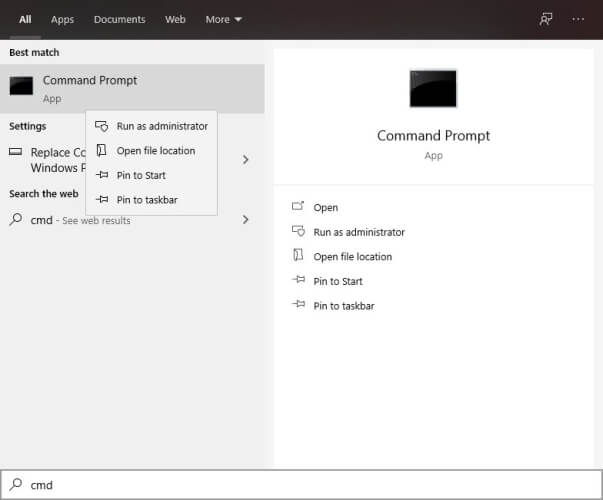






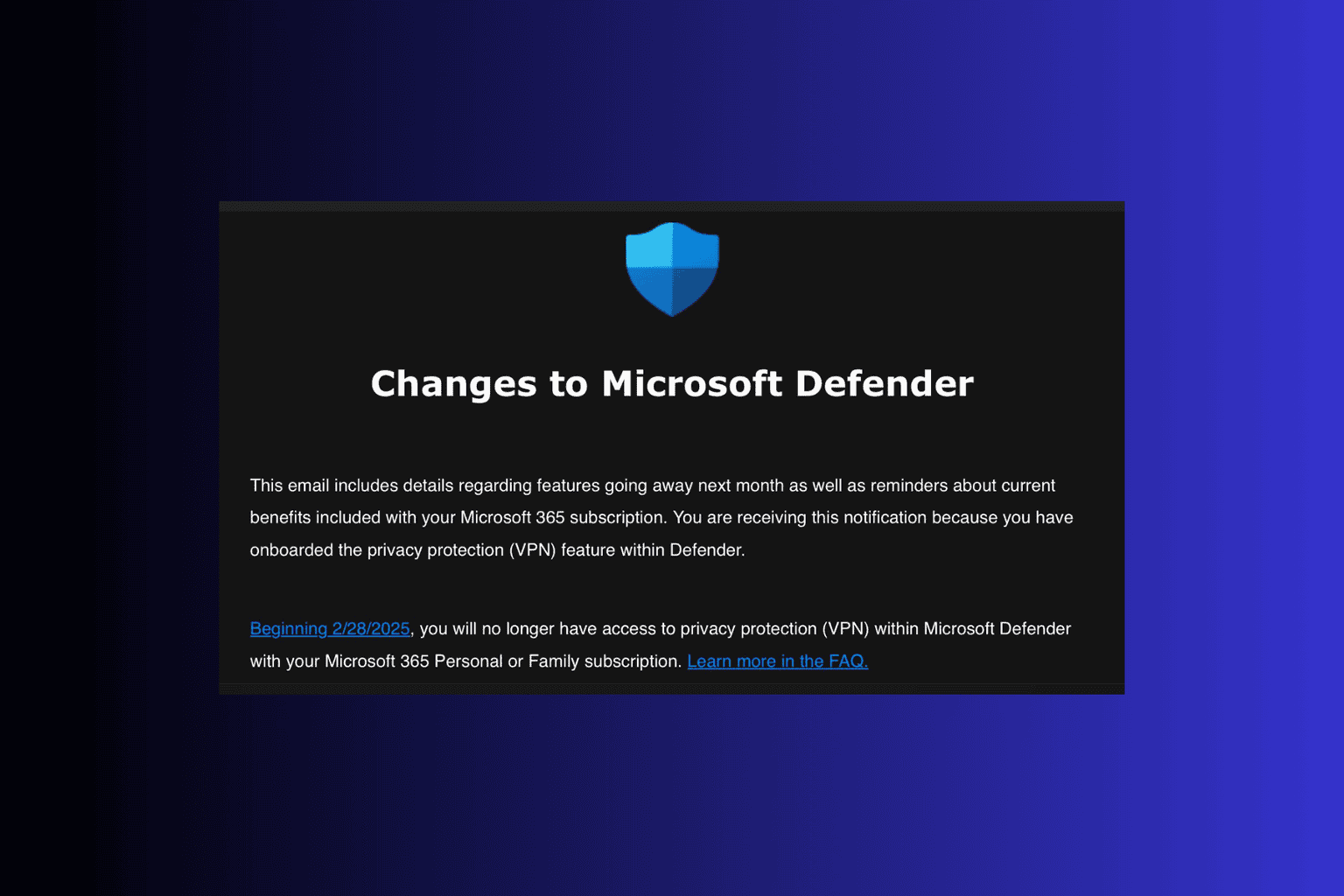
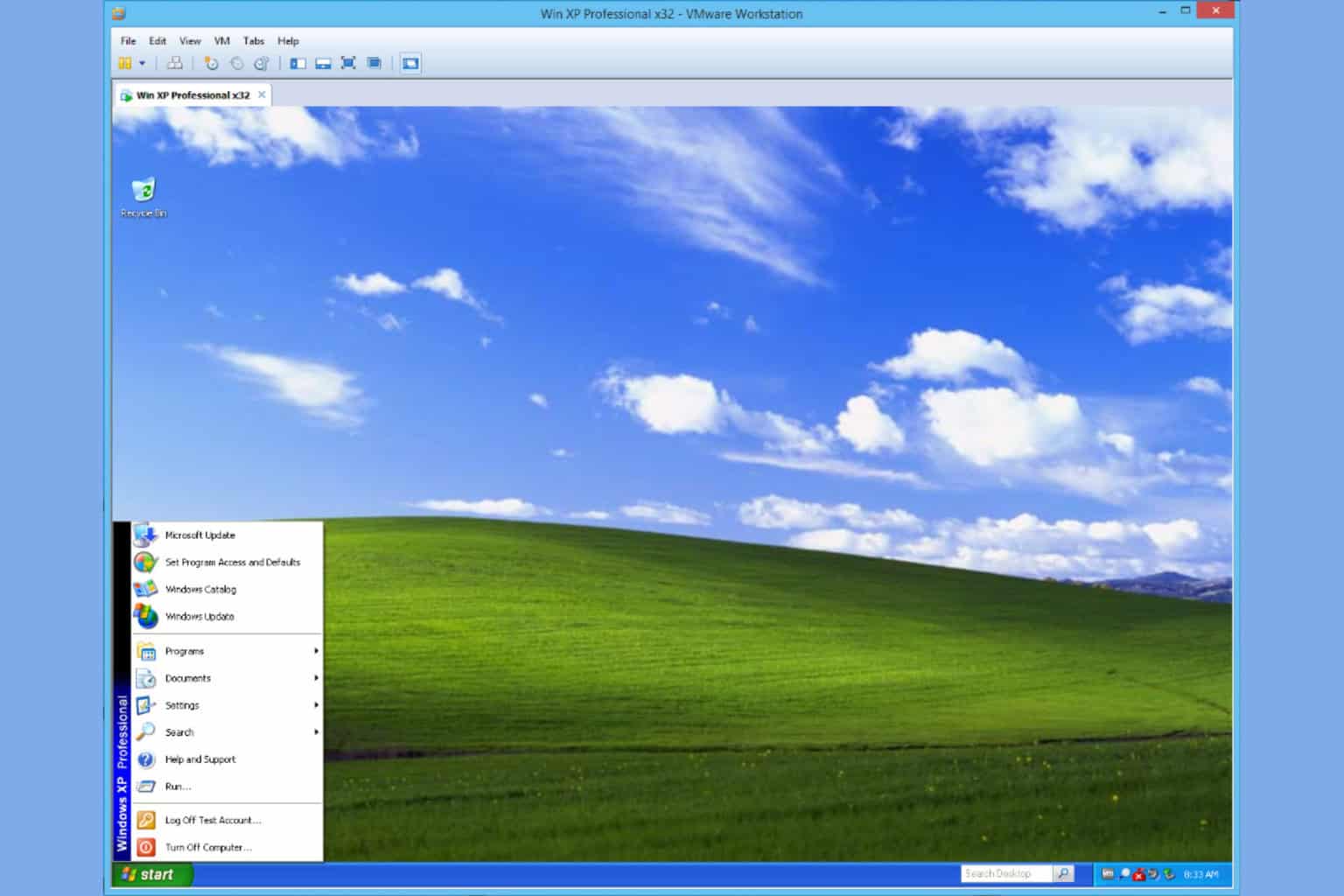
User forum
0 messages