Fix "Double NAT Detected" on Xbox One [Expert Guide]
If you encountered Double NAT detected error, the solution are listed below
4 min. read
Updated on
Read our disclosure page to find out how can you help Windows Report sustain the editorial team Read more
Key notes
- If you encountered the dreaded Double NAT detected error on your Xbox One, you may be wondering how you can fix it as fast as possible.
- Double NAT usually appears whenever there's more than one router on your network. Thus, the fixes involve getting around one of the routers.
- Check out our Network Troubleshooting Section to learn how to fix various network issues.
- Visit our Xbox One Hub for more fixes, reviews, guides, and news about this console.

If you have an Xbox One, you may have encountered the dreaded Double NAT detected error and wondering how you can fix it. We’re not going to lie, the fix is not exactly easy to apply, especially if you lack patience and are not tech-savvy.
However, we’ll do our best to make sure our instructions are clear and well-received. If you follow our instructions, at the end of the article you should have an Open NAT, which is ideal for Xbox consoles.
What is Double NAT?
A Double NAT situation spawns whenever you find yourself behind two private networks, technically speaking. If your ISP insists on using proprietary router devices, and you add a second router, you’re probably behind a Double NAT.
This may sound sophisticated, but trust us it isn’t. We’ll try to simplify it a little: basically, each router creates its own private network.
Your Xbox One is connected to the second router, most likely. However, your second router is on the network of the first router, which has different ground rules. So, you could say your Xbox One has to get past two firewalls in order to access certain services.
While having a double NAT sounds bad, it actually means a bit more security for your setup. But you don’t care much about security, you just want to play on your Xbox One, don’t you?
We’ll teach you how to get rid of the Double NAT detected error in no time.
Before we start, we have to clarify something. Many suggest that a VPN can get you rid of your Double NAT situation, but there’s a lot of confusion regarding that subject.
A consumer-grade VPN such as Private Internet Access will do nothing in your situation. You’d actually have to use a VPS, or configure your own VPN server and forward a bunch of ports, which is needlessly complicated for what you’re trying to achieve.
How to fix double NAT on Xbox one
1. Set gateway to Bridge mode

- Type your default gateway address in a browser
2. Log into your router/modem
3. In your router’s configuration menu, look after a Bridge Mode option
4. Enable Bridge Mode
5. Restart your gateway and Xbox One
If you did everything accordingly, the double NAT curse should’ve been lifted from your Xbox One. We have a bunch of mentions about this method, though.
For once, make sure you access the router that’s closer to the Internet. Enabling Bridge Mode on the router you’ve connected your Xbox One to will do nothing to aid your situation.
However, most ISP-assigned routers lack this Bridge Mode feature. If that’s the case, you may want to call your ISP and ask them if they can do that for you. Usually, they’ll be glad to help you and it doesn’t involve them sending a crew over.
2. Remove your ISP router
Physically remove your router’s ISP from the network, or whichever one of them has a weaker performance. Unplug the cable from your router’s WAN port, and plug it into your own router.
Connect your Xbox One to the newly Internet-enabled router, and you should no longer see the Double Nat error.
Note that some ISP providers are quite insistent with their routers/modems, so you might not be able to just yank it out and expect things to work. If that’s the case, go back to step 1.
Furthermore, if you have fiber optics Internet, your personal router may not have a built-in converter. This also means that you can’t just remove the ISP router from the picture.
3. Set your router to AP mode
- Navigate to your router’s (not gateway) address in a browser
- Log into your router’s management page
- Locate something resembling your router’s operation mode
- Change it from Router to AP (Access Point)
- Restart your router and Xbox One
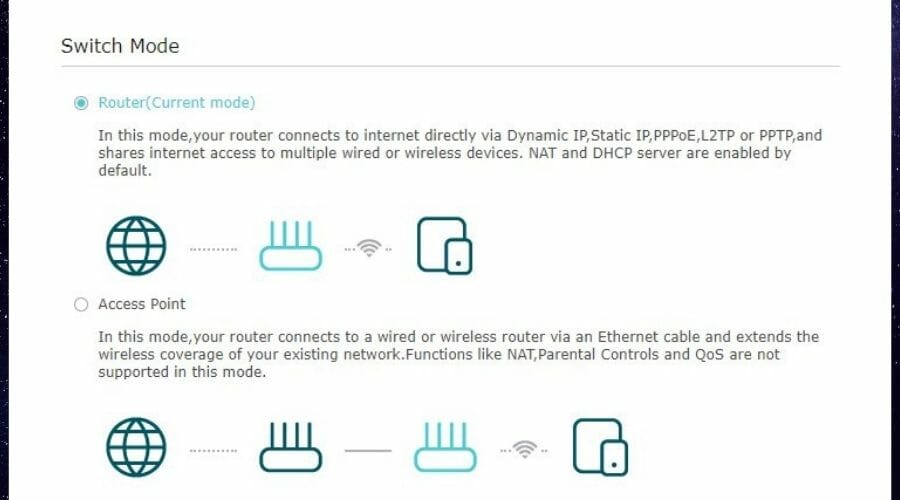
An Access Point (AP) is essentially used to extend the wireless range of a network. Depending on the model of your router, setting it to AP mode may also allow you to connect to it through an Ethernet cable.
However, note that this option could disable certain features on your router. For instance, QoS, NAT, and Parental Controls may no longer be available, so you’ll have to live with that.
Summing it up
All things considered, if you get the Double NAT detected error on your Xbox One, don’t fret, as there is hope for you yet. Double NAT usually appears whenever there is more than one router on a network.
While getting rid of the least powerful router is the most obvious choice of action, it might have some drawbacks. However, replicating our suggested fixes above could definitely get you rid of the pesky Double NAT error on your Xbox One.
And, for the last time, using a consumer-grade VPN will do nothing to help your cause.
[wl_navigator]

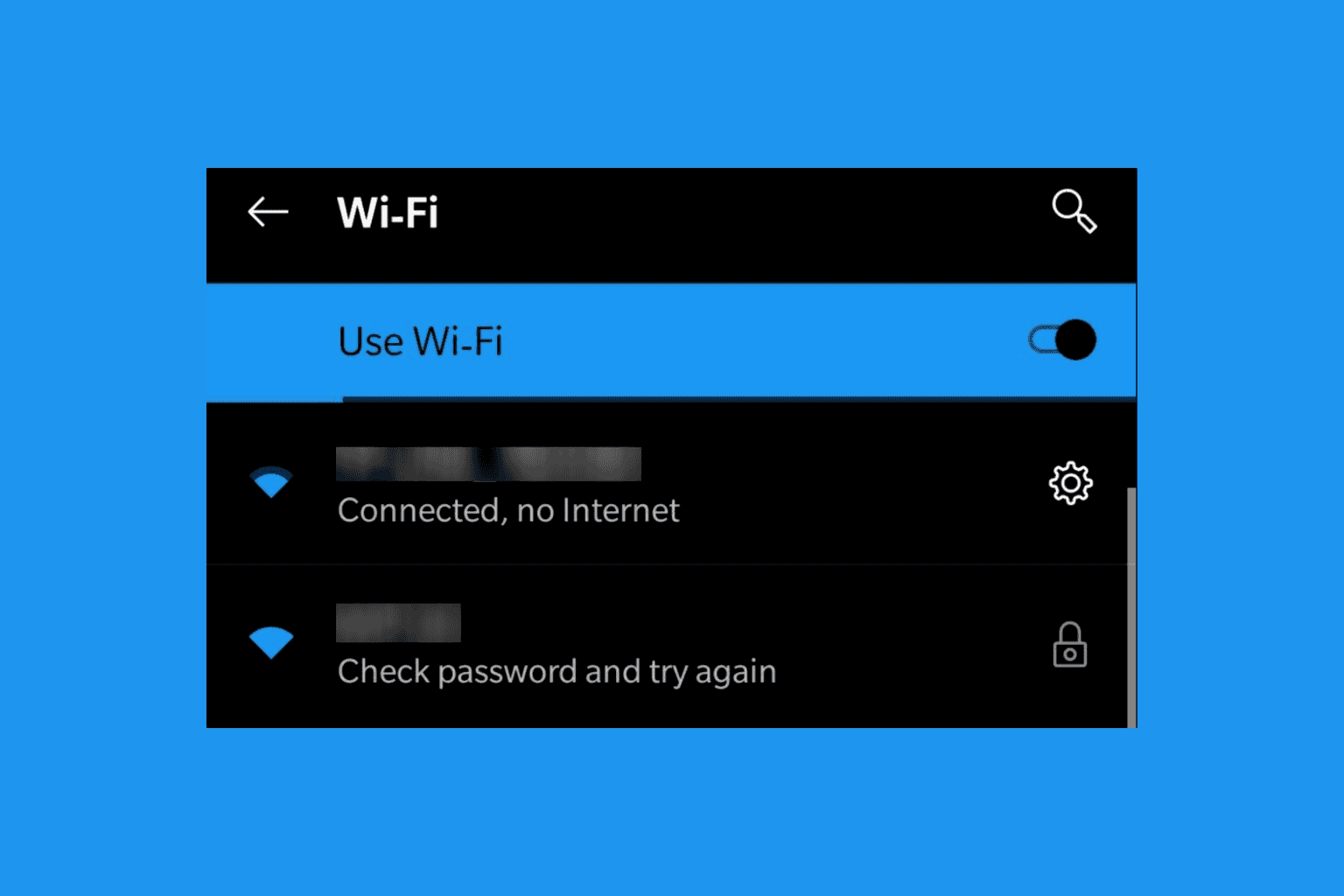
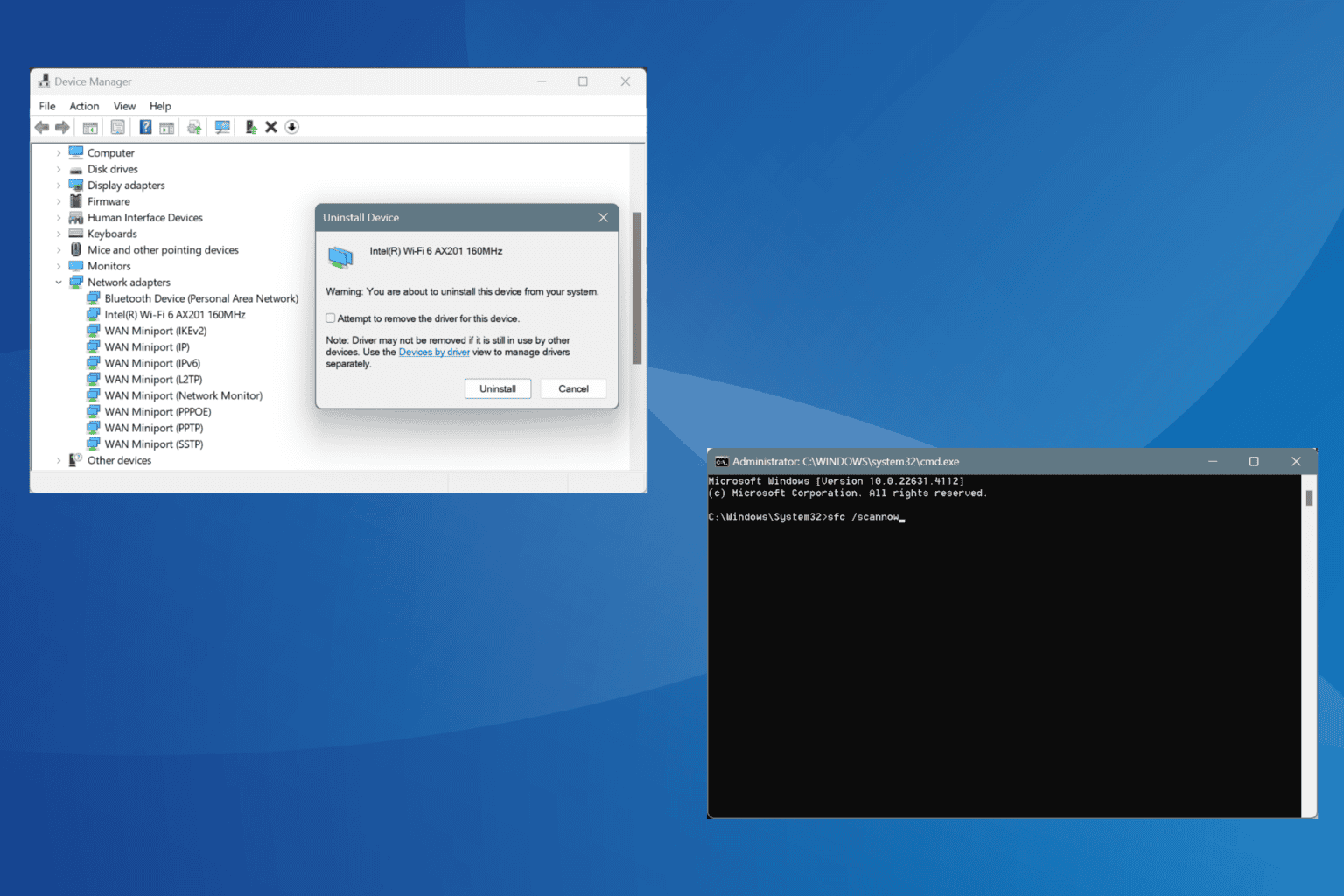
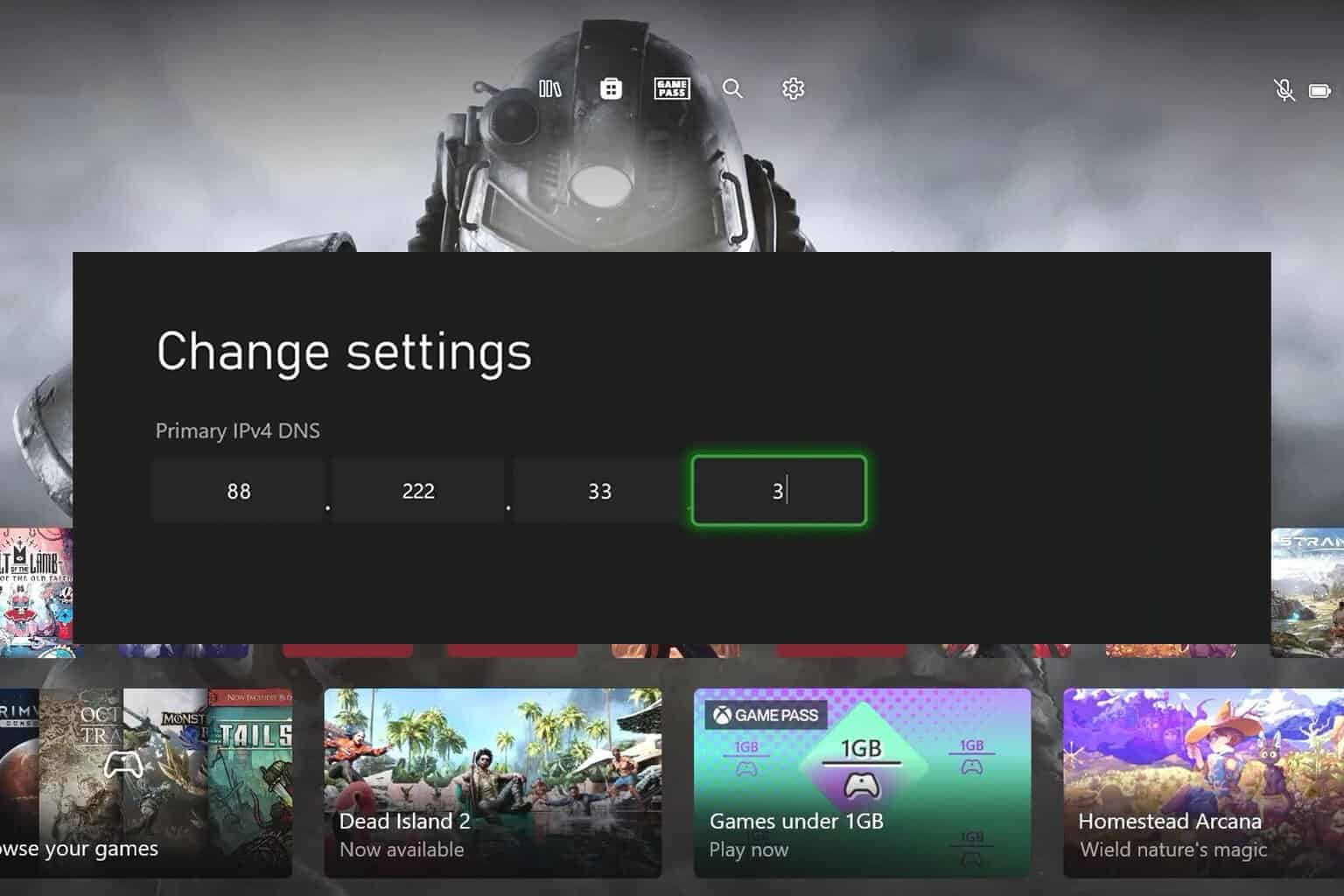




User forum
0 messages