Best Xbox DNS Settings To Use For Gaming
Using one of these DNS will boost your performance
2 min. read
Published on
Read our disclosure page to find out how can you help Windows Report sustain the editorial team. Read more
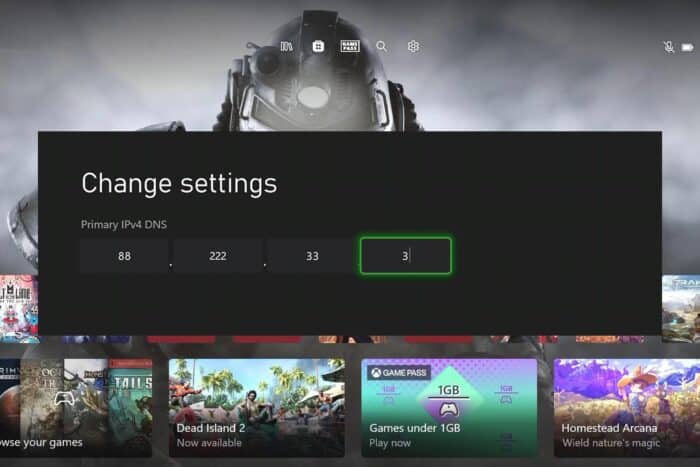
If you’re an avid Xbox gamer, you know that every millisecond counts. Optimizing your DNS settings can significantly reduce lag and improve your overall gaming experience, so let’s see what are the best Xbox DNS settings you can use.
What are the best Xbox DNS settings to use?
1. Changing DNS Settings on Xbox
- Open the guide by pressing the Xbox button on your controller.
- Go to Profile & system > Settings > General > Network settings.
- Select Advanced settings from the Network screen options.
- Select DNS settings.
- Choose Manual.
- Enter the primary and secondary DNS settings. Here are some recommended DNS servers:
- Cloudflare
- Primary DNS: 1.1.1.1
- Secondary DNS: 1.0.0.1
- Google Public DNS
- Primary DNS: 8.8.8.8
- Secondary DNS: 8.8.4.4
- Quad9
- Primary DNS: 9.9.9.9
- Secondary DNS: 149.112.112.112
- Cloudflare
To find the fastest server, be sure to ping each address from the Command Prompt on your PC with the ping command.
2. Use smart DNS services
- Subscribe to a Smart DNS service like NextDNS or a VPN provider offering smart DNS functionality.
- Follow the service provider’s instructions to configure the smart DNS on your router or directly on your Xbox.
- Enter the provided DNS addresses into your Xbox DNS settings.
Smart DNS services offer additional features like ad blocking, privacy protection, and access to geo-restricted content. This can enhance your gaming experience by providing a secure and fast DNS resolution.
By following these detailed solutions, you can optimize your Xbox’s DNS settings to achieve faster and more stable connections, and help you with high package loss on Xbox Series X|S.
Changing the DNS can also help if streaming lags on the Xbox app, and we have an entire guide dedicated to it.
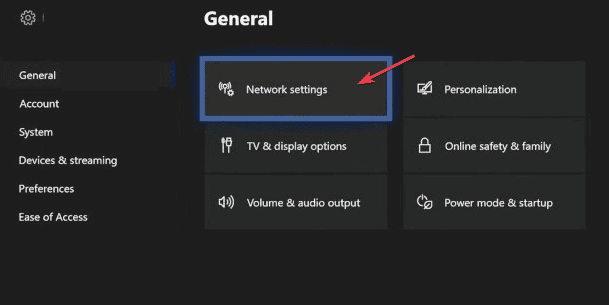
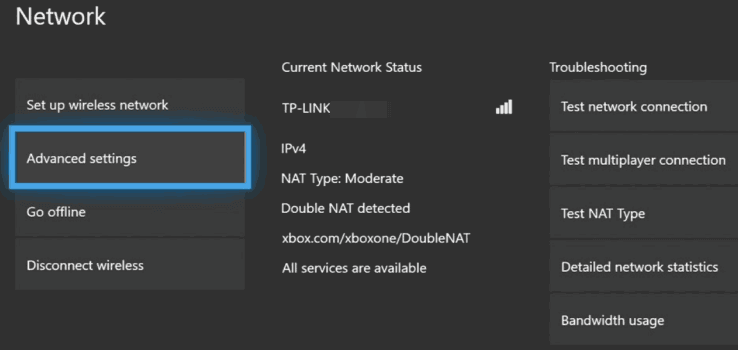
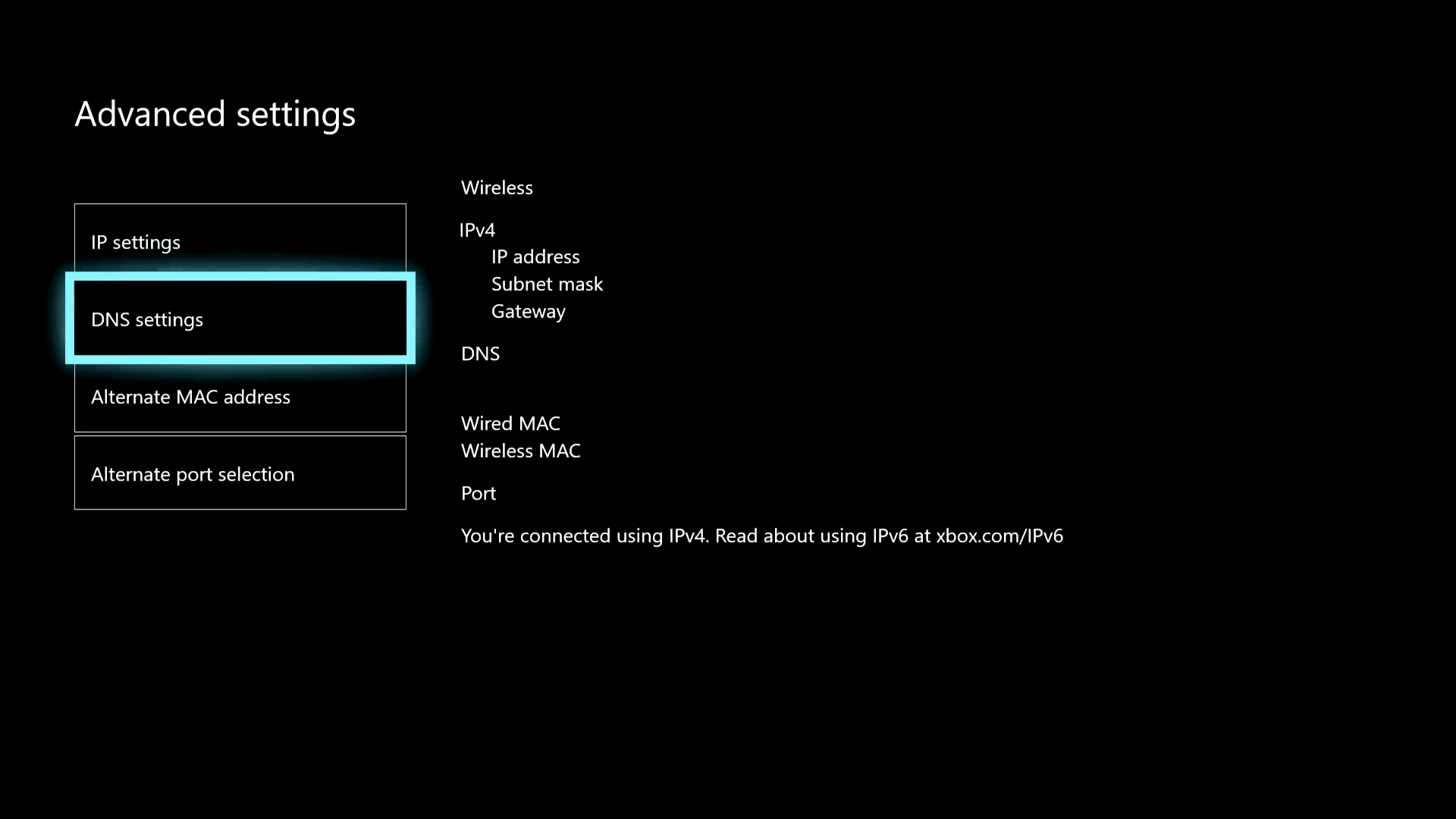



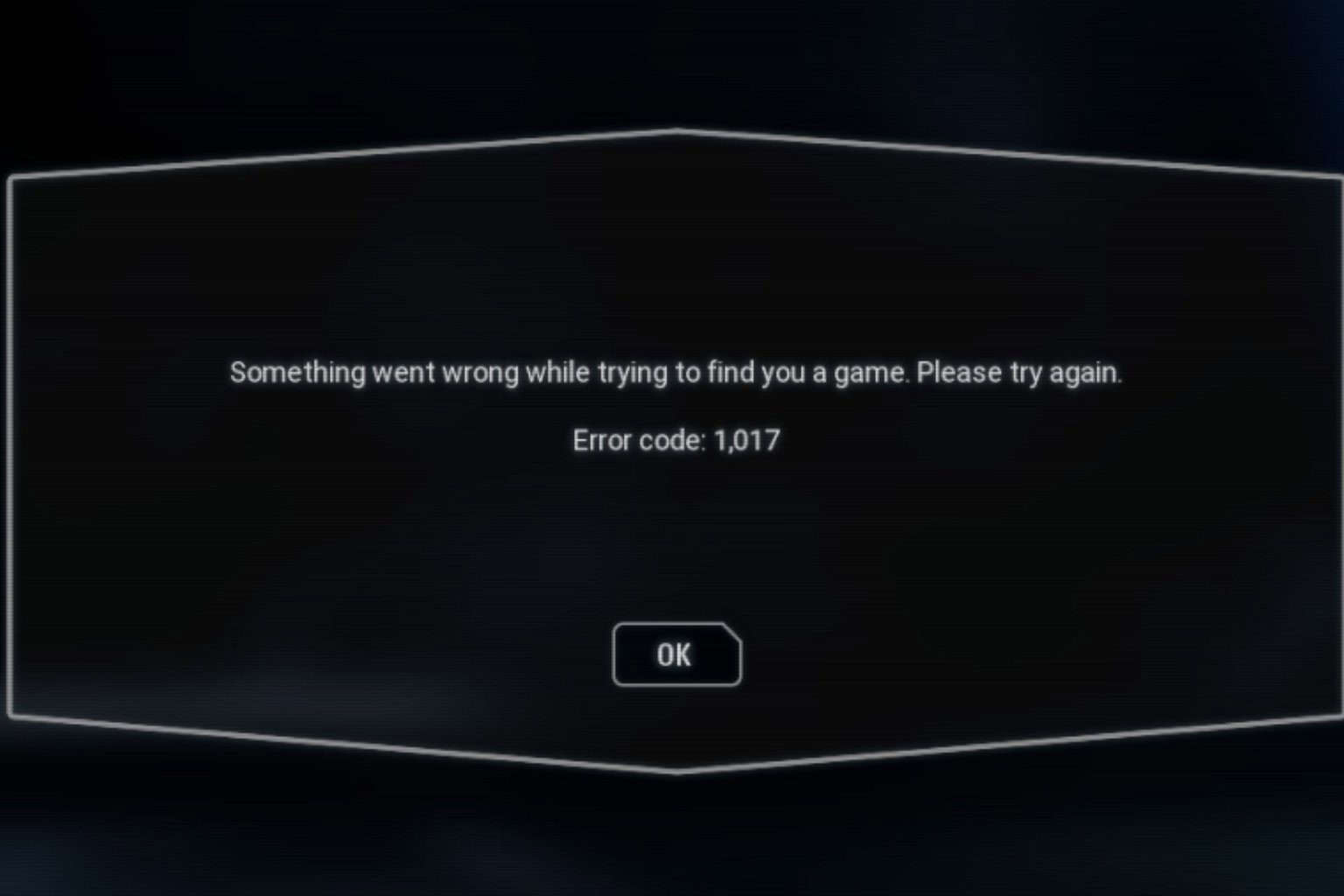
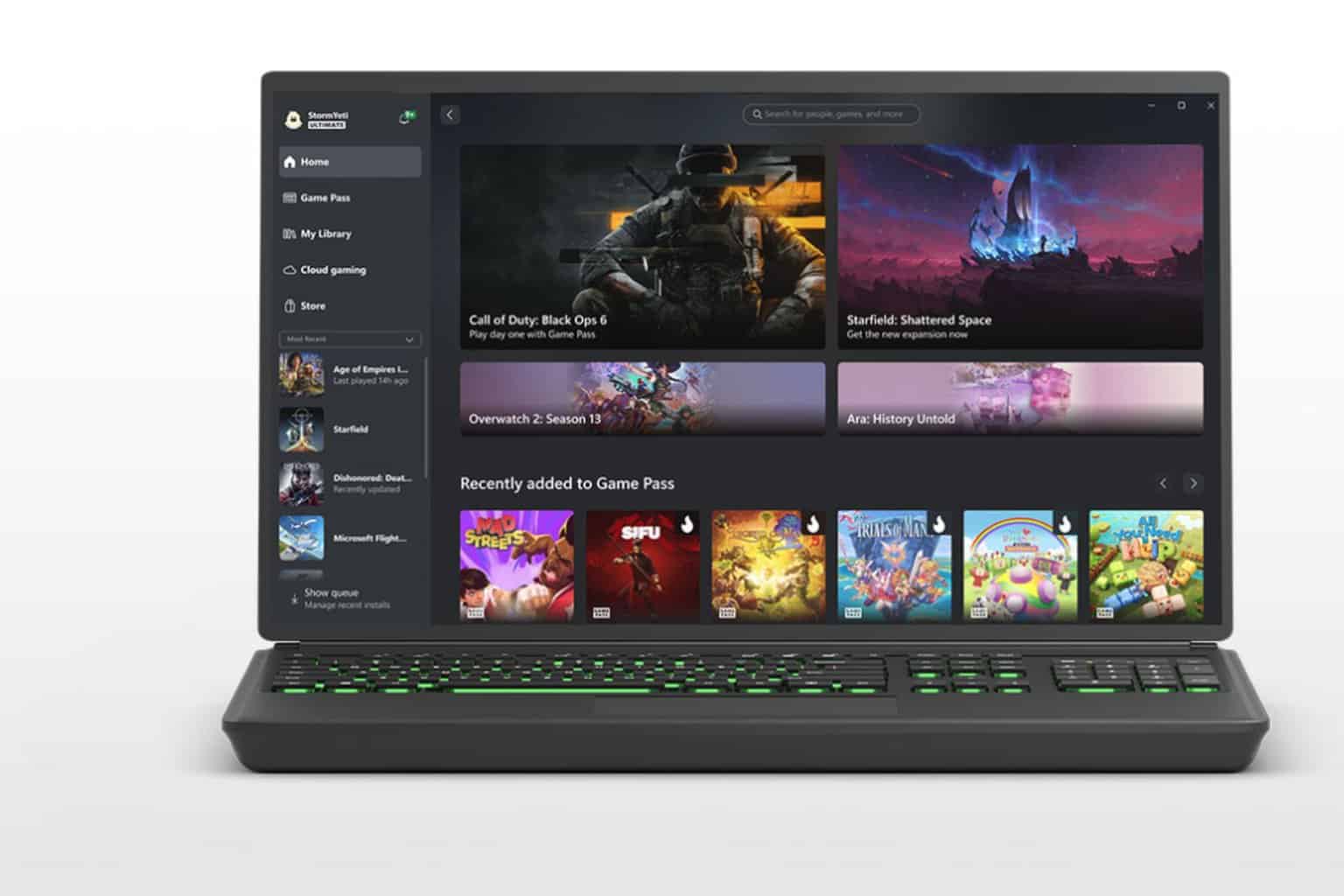



User forum
0 messages