How to Download More Cursors in Windows 8, Windows 10
3 min. read
Updated on
Read our disclosure page to find out how can you help Windows Report sustain the editorial team. Read more
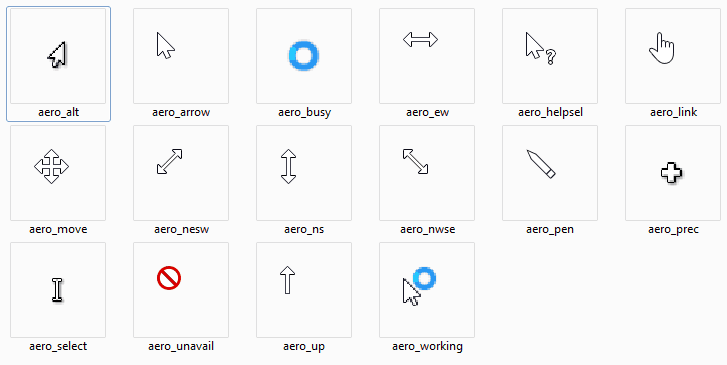
Basically alongside with Windows 8 or with Windows 10 operating systems you have the feature to choose a mouse cursor in order to better customize your working environment. Unfortunately, Windows 8 or Windows 10 has a limited supply of mouse cursors to choose from that’s why I have decided to show you below how you can download a lot more cursors that you can choose from.
Downloading the mouse cursors for Windows 8 or Windows 10 system can be very simple and you can pretty much do it in a couple of minutes but reading the lines below you will find out from where you can download the best cursors suitable for Windows 8 and Windows 10 and also how to properly set up the cursor.
Downloading more cursors to use in Windows 8 and Windows 10
Download cursor for Windows 10, 8 and personalize it from your desktop
- You will have to download the archive of cursors by left clicking on the link posted below.
Download here more cursors to use in Windows 8, 10
Note: You can find other apps to install in order to have access to your favorite cursors. The link above is an example from where you can find a limited pack of cursors. - In order to select a cursor after you downloaded them you need to right click on an open space on your desktop.
- Left click on the “Personalize” feature you are presented in the menu.
- You will have to left click on the “Change mouse pointers” feature situated on the left side of the “Personalize” window.
- You will be presented with a list of cursors already present in Windows 8 or Windows 10 systems.
- Left click on the “Browse” button in the lower right side of the screen.
- After you left clicked the “Browse” button you will need to locate the directory where you downloaded the cursors.
- Left click on the cursor you downloaded to select it and import it to the system.
Note: you will have to do this every time you want to change to a new cursor and also be sure to import the extensions “.ico” or “.ani” because if you have any other type it will not work correctly. - After you imported the cursor you want left click on the “OK” button situated in the lower side of the window.
- If the cursor hasn’t changed for you try rebooting the Windows 8 or Windows 10 system and see how it works afterward.
So now that you know how to download and properly use the feature in Windows 8 and Windows 10 to change your mouse cursors you can go ahead and customize your system to your liking. Please write us below if you have any questions on how to download the mouse cursors.
All-type mouse cursors possible problems and their fixes
If you have questions about some cursor issues, you are in the right place. Starting from cursor freezing and finishing with cursor disappearing, you can encounter different issues. We have gathered all the available information and compiled it in dedicated fix articles that will help you if you have any issues. Here are some of the most present mouse cursor problems:
- 2018 Fix: Cursor freezes, jumps or disappears in Windows 10, 8 or 7
- Fix: Cursor Jumping While Typing in Windows 8, 10
- Fix: Mouse Cursor Disappeared in Windows 10
Let us know in the comment section if our information helped you.
READ ALSO: How to Remove Watermark in Windows 8.1, Windows 10



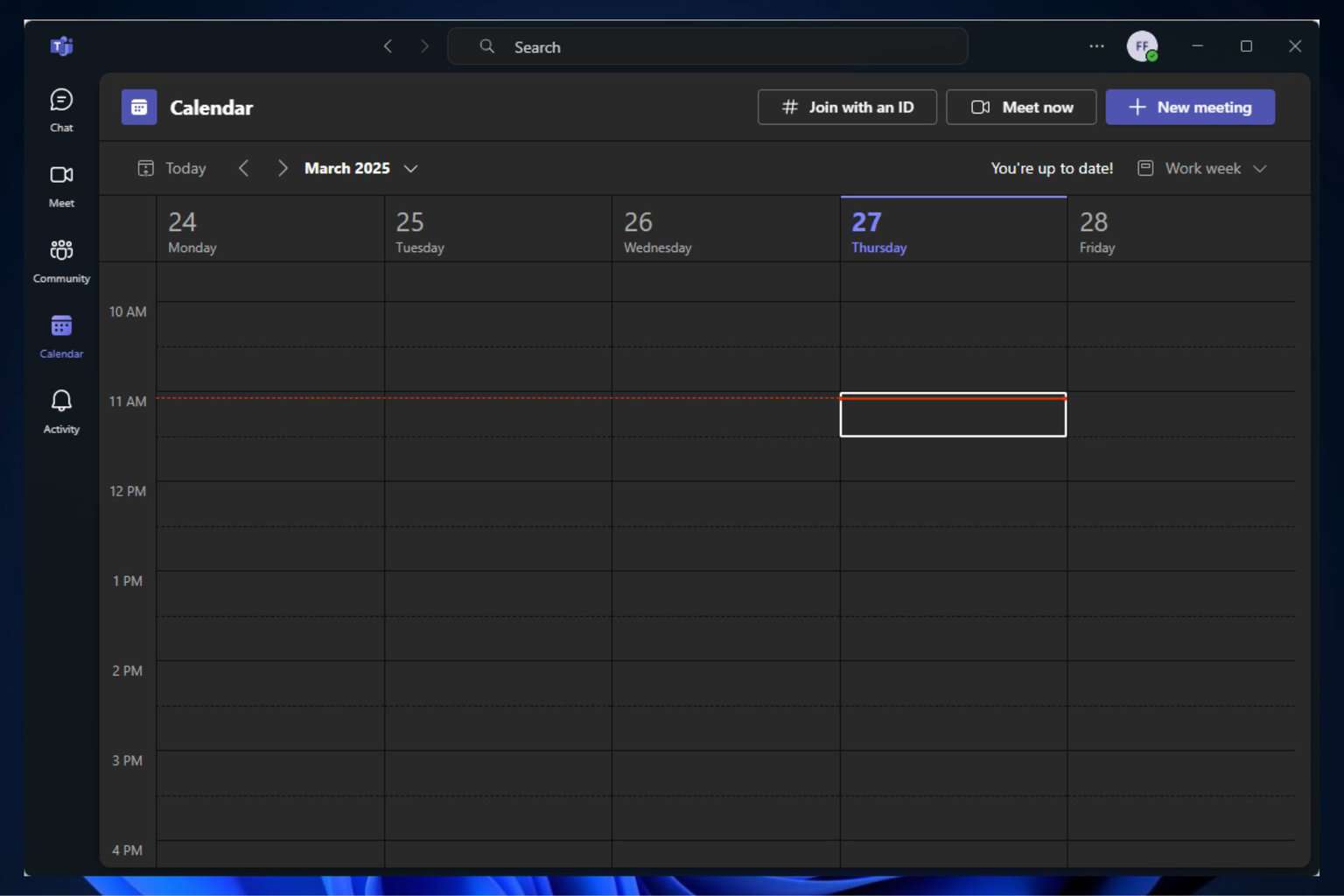

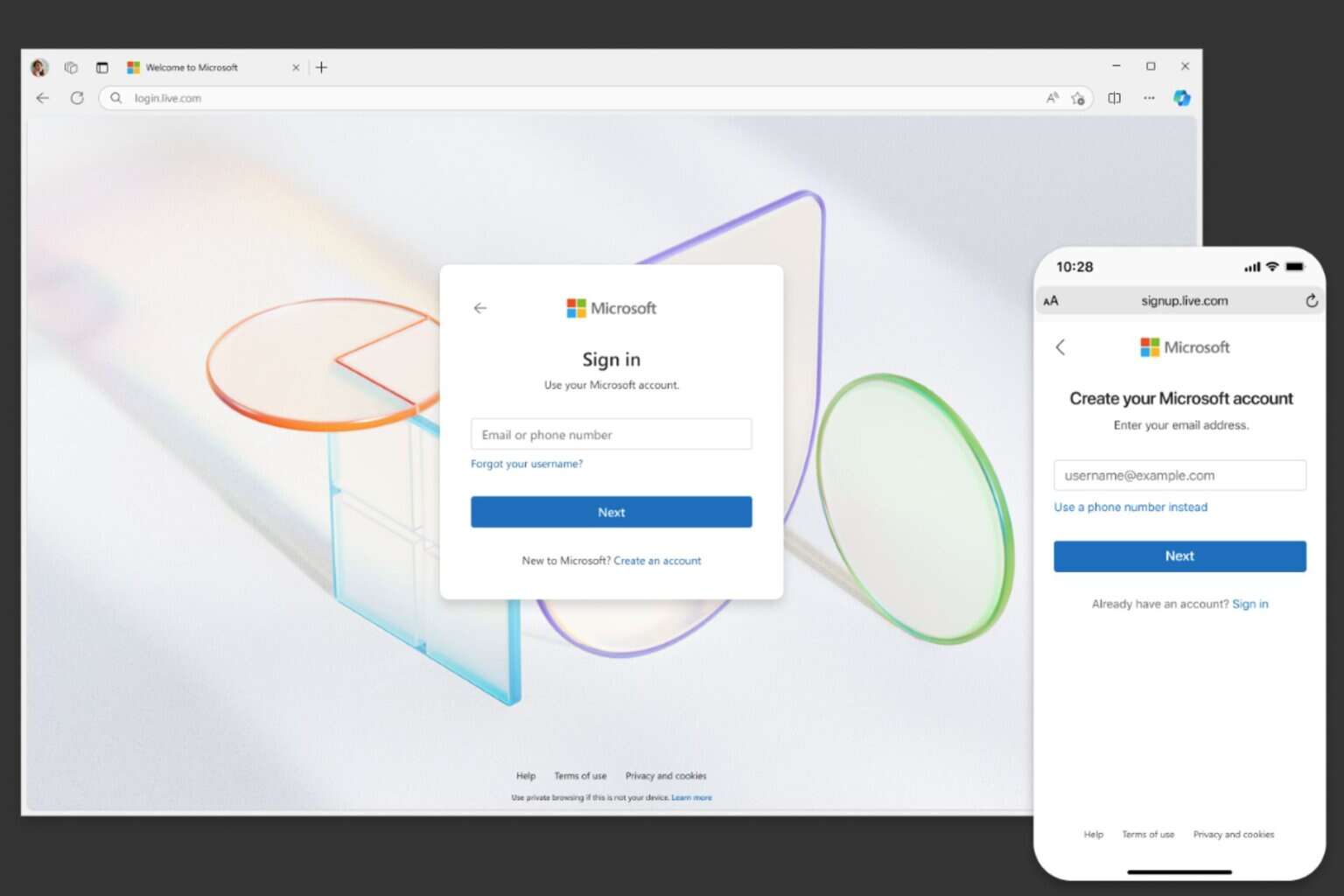
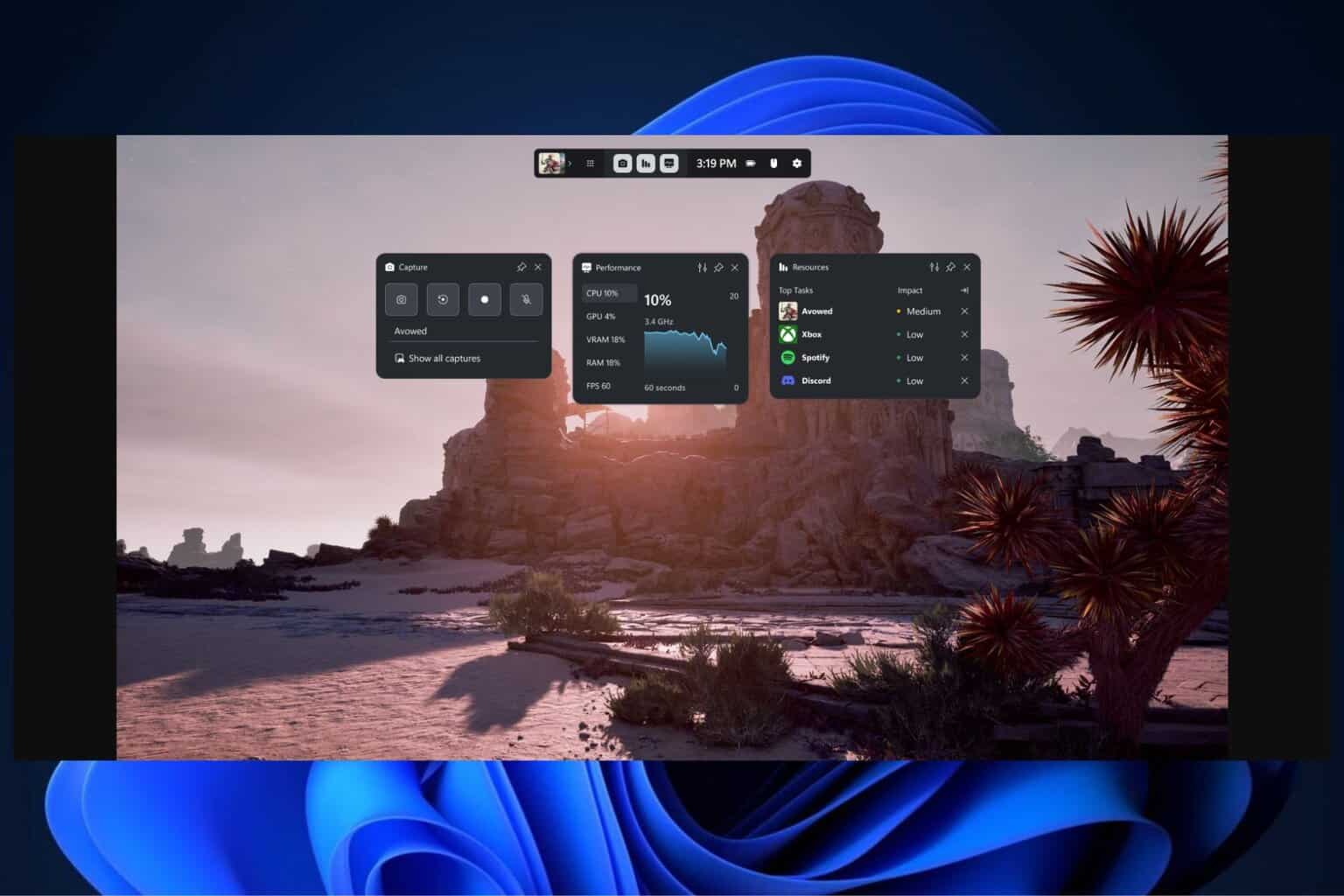

User forum
1 messages