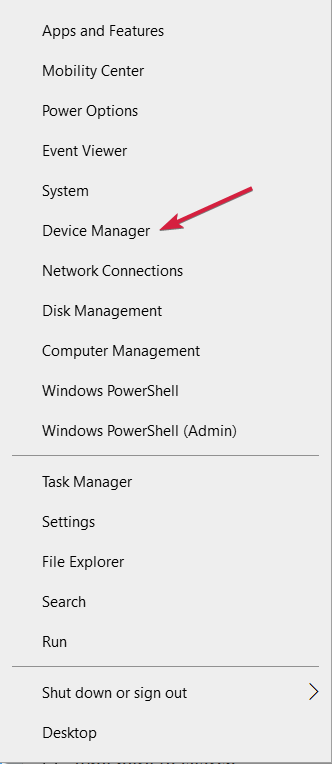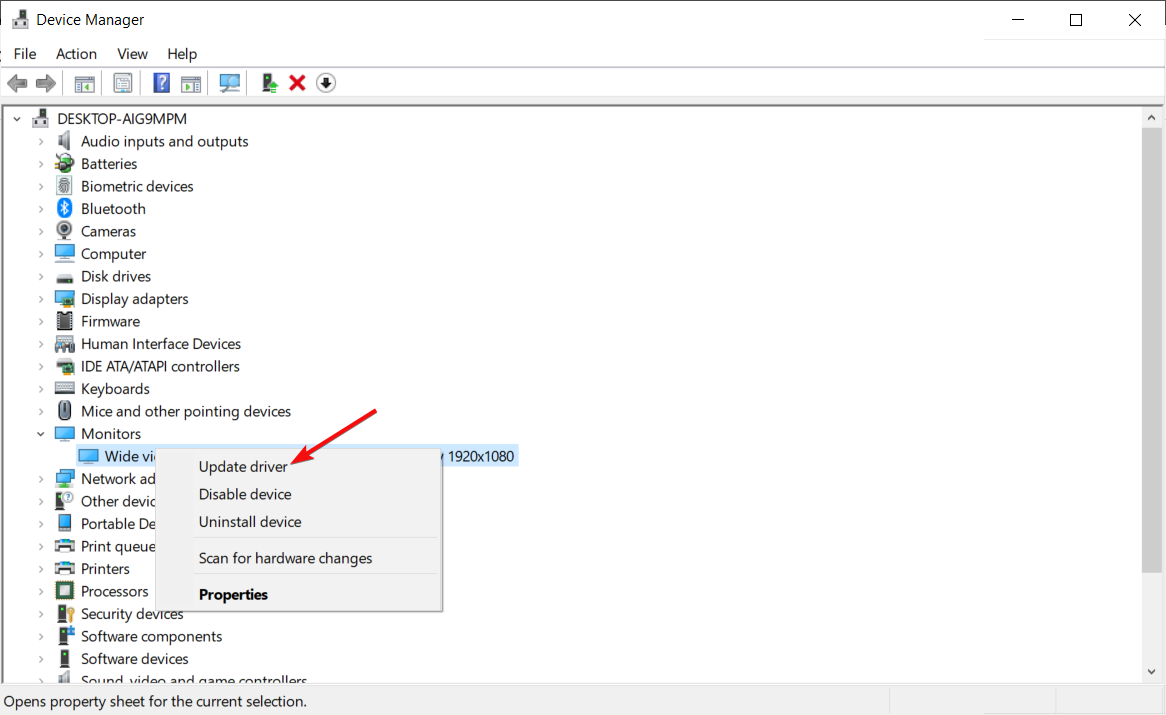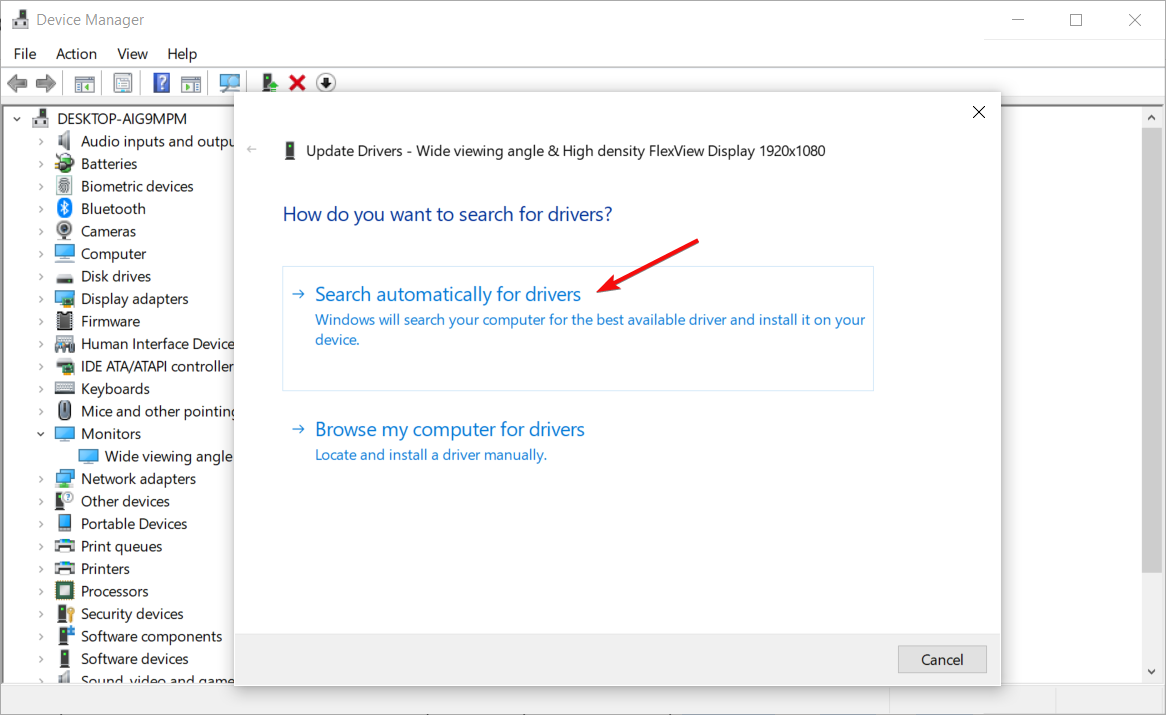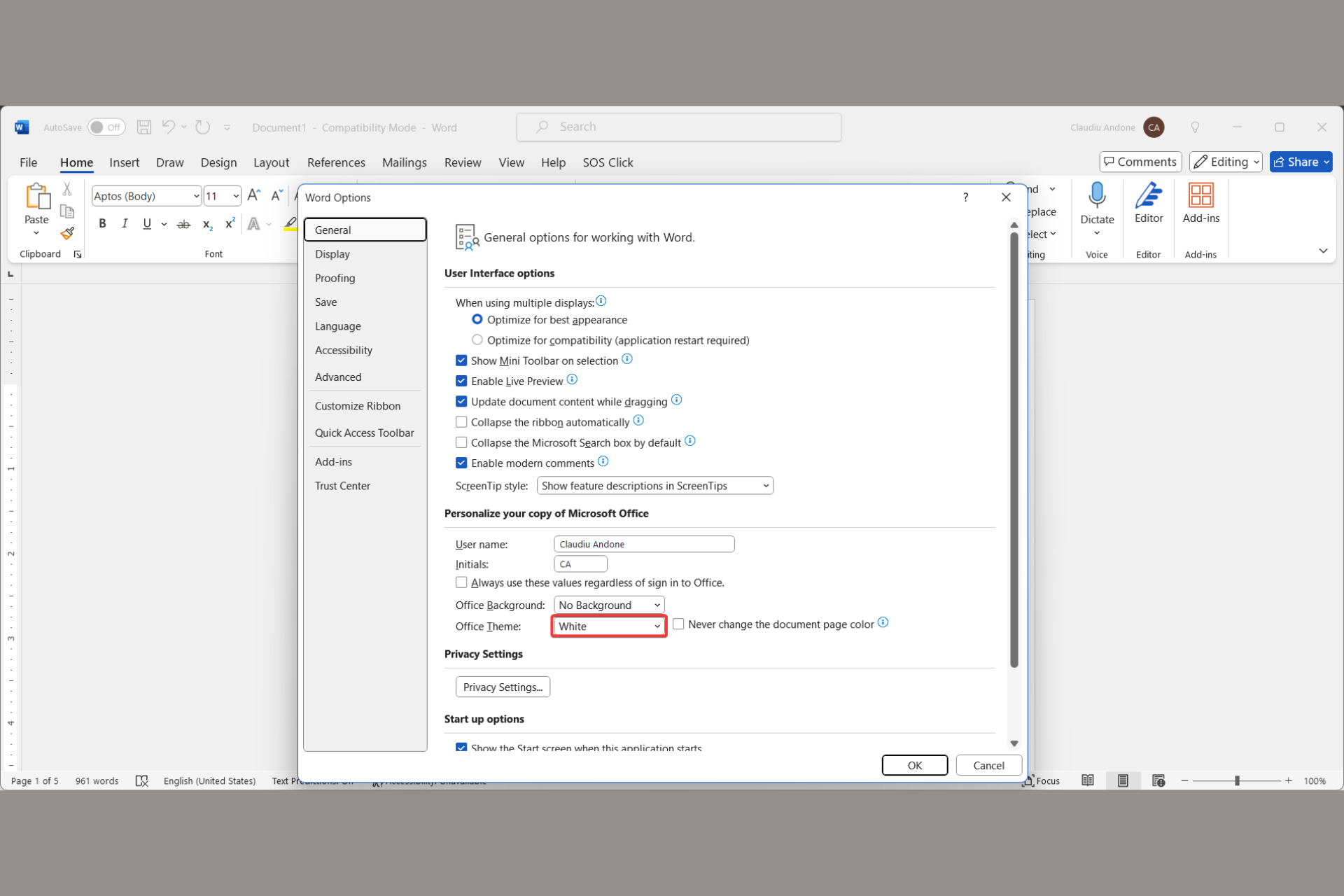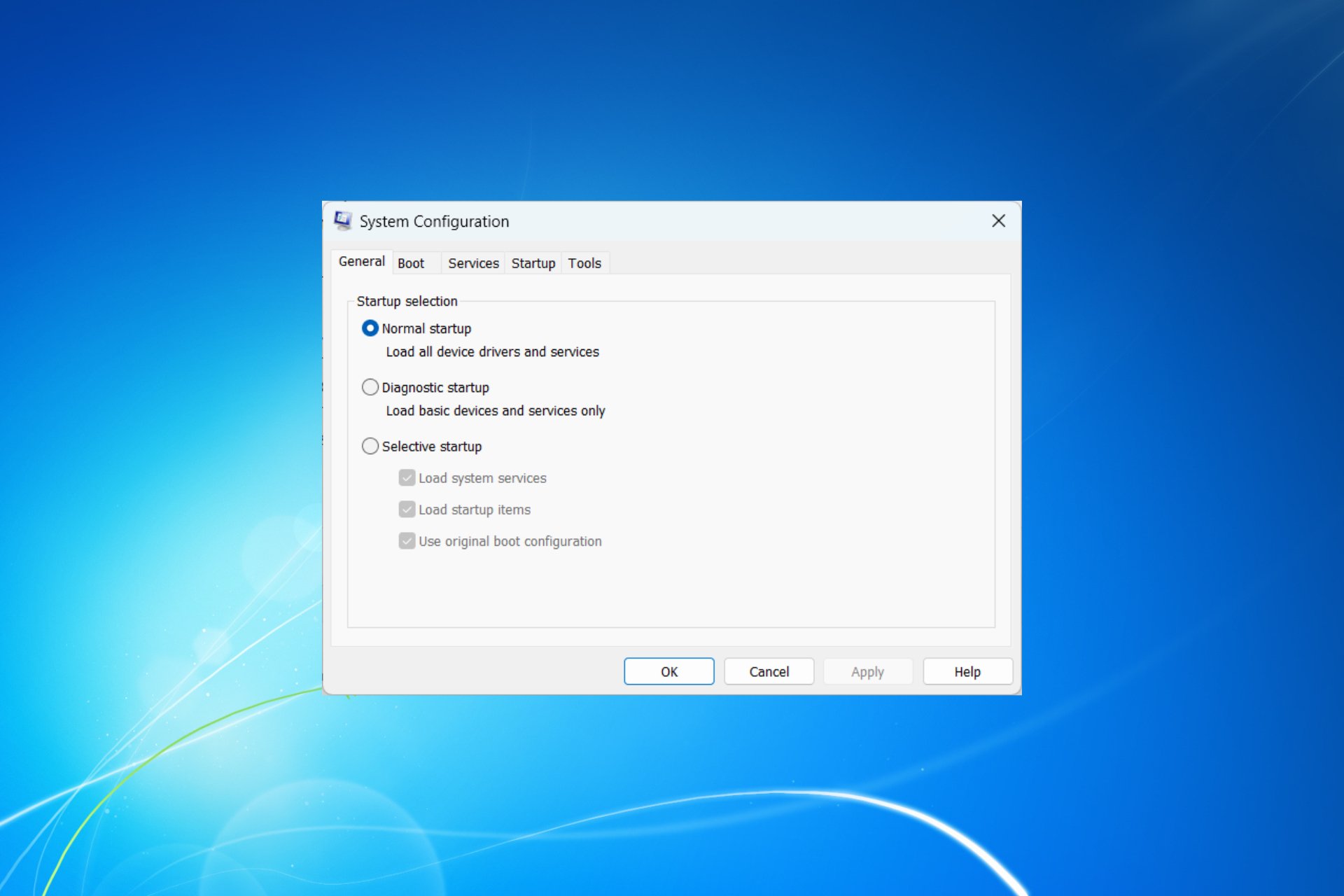How to Download HDMI to VGA Adapter Driver [Full Guide]
HDMI to VGA adapters are very useful when you have older monitors
3 min. read
Updated on
Read our disclosure page to find out how can you help Windows Report sustain the editorial team Read more
Key notes
- Many of our readers are searching for how to download the HDMI to VGA adapter driver on their devices.
- You can download and install any needed driver directly from the manufacturer's official website.
- Using a dedicated third-party tool is the most efficient and error-free way to download the HDMI to VGA adapter driver.

An HDMI to VGA adapter is helpful as it allows you to connect devices with different types of display that otherwise would not work together.
In this article, we will show you how to download the VGA adapter drivers easily, so keep reading.
What is an HDMI to VGA adapter, and how does it help?
An HDMI-to-VGA adapter is an external device that converts the current HDMI output into a VGA output.
Usually, these adapters are portable, and you can easily carry them with you if you need to connect your device to a projector or any other type of display that uses a VGA connection.
Since the VGA makes a bridge between the device and the operating system is quite crucial that they work correctly.
You also need to know that you will lose the sound channels that HDMI may carry by converting the output from HDMI to VGA.
How can I download HDMI to VGA adapter driver?
1. Install the driver manually
- Right-click the Start button and select Device Manager.
- Make sure that your HDMI to VGA adapter is connected to your device.
- Look for your device (Usually, you would find it under the Monitors or Display adapters sections).
- Right-click on the adapter and select Update driver.
- Next, click on Search automatically for drivers.
- If the system finds any compatible driver, it will install it.
Another way is to visit the device manufacturer’s website and download the driver directly. You will usually find it in the Support section of the website.
Depending on the driver, you may either double-click it to install or perform the solution above and at step 5, select Browse my computer for drivers. Then, indicate the location where you saved the file on your computer.
We have a dedicated guide on how to update drivers on Windows 10 that will help you even more with this process.
2. Use a dedicated tool
Most of the time, manually downloading and installing the drivers can be a tedious and time-consuming process, especially if you lack technical skills.
You should consider using a dedicated third-party tool that will take care of the entire process automatically. Not only will you not have to spend time trying to figure out which driver to download and what steps to take next, but you will also have the drivers updated at all times with this tool.
- Download and install the Outbyte Driver Updater app.
- Launch the software and wait for the app to detect all incompatible drivers.
- Now, it will show you a list of all outdated drivers to select the ones to Update or Ignore.
- Click on Update & Apply Selected to download and install the latest versions.
- Restart your PC to ensure the applied changes.

Outbyte Driver Updater
Maintain your device healthy by letting OutByte Driver Updater find the latest driver options.These are the most efficient ways of downloading the HDMI to VGA adapter driver, and we hope that the solutions presented in this article have helped you.
You might also be interested in checking our guide on what to do if you can’t install drivers on Windows.
Don’t hesitate to comment in the dedicated section below, we would love to know your thoughts on the subject.