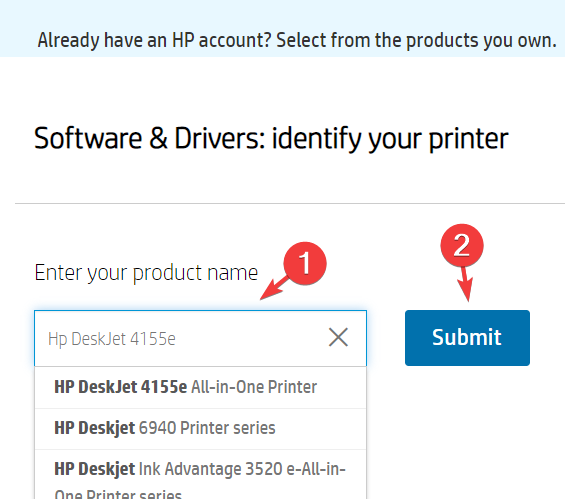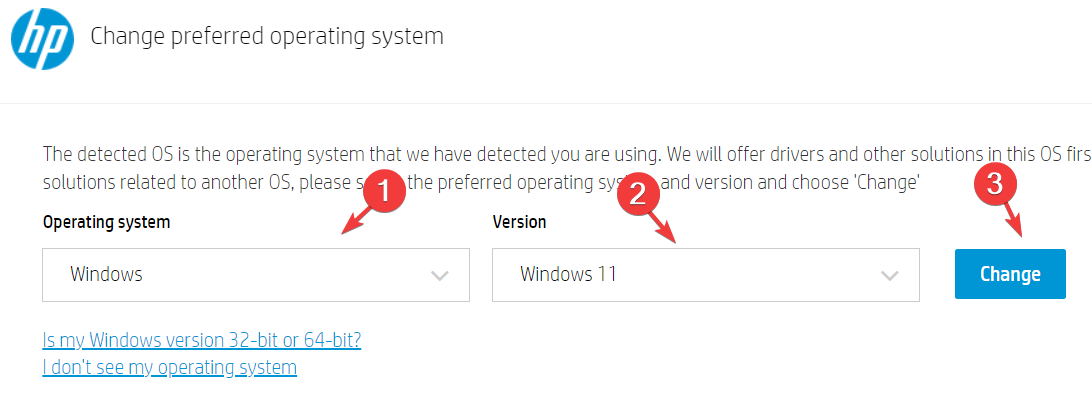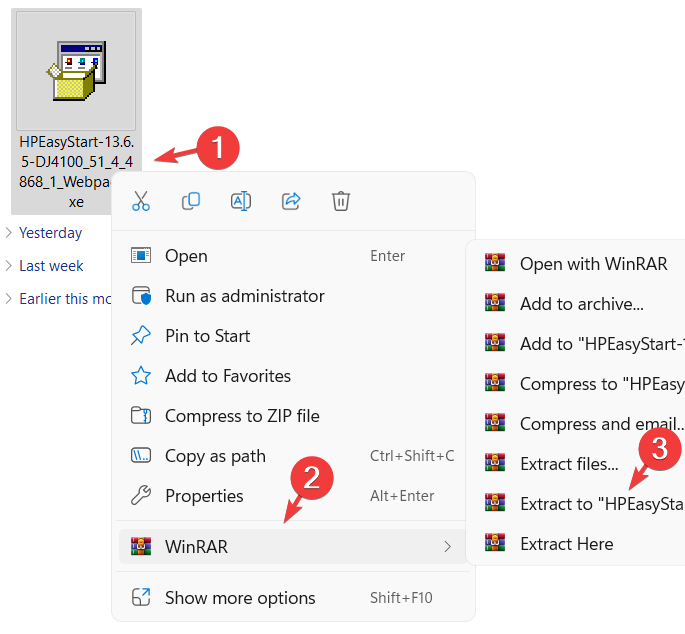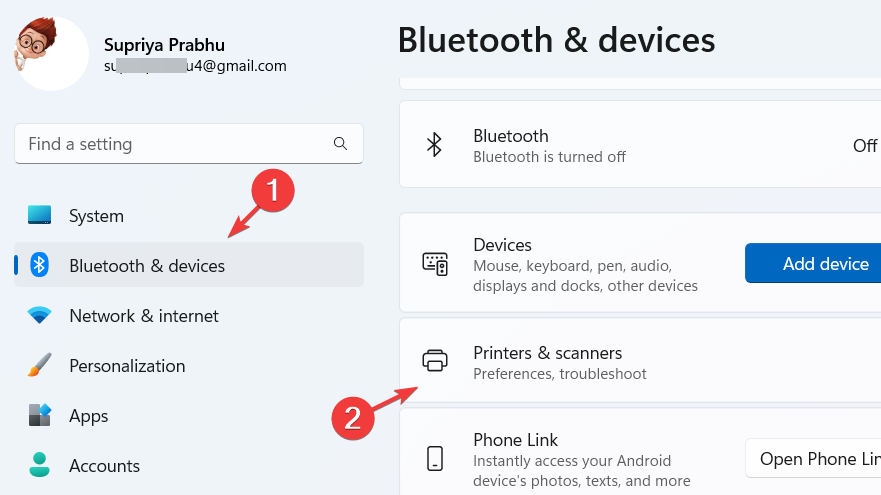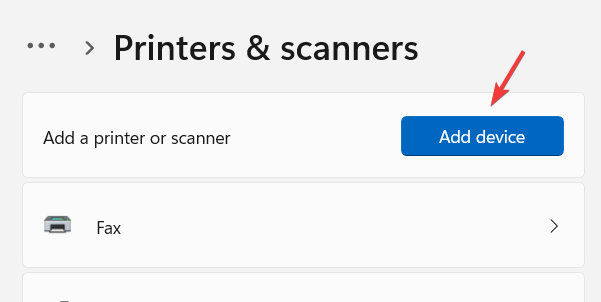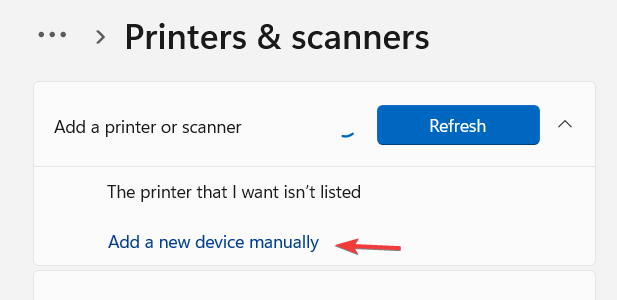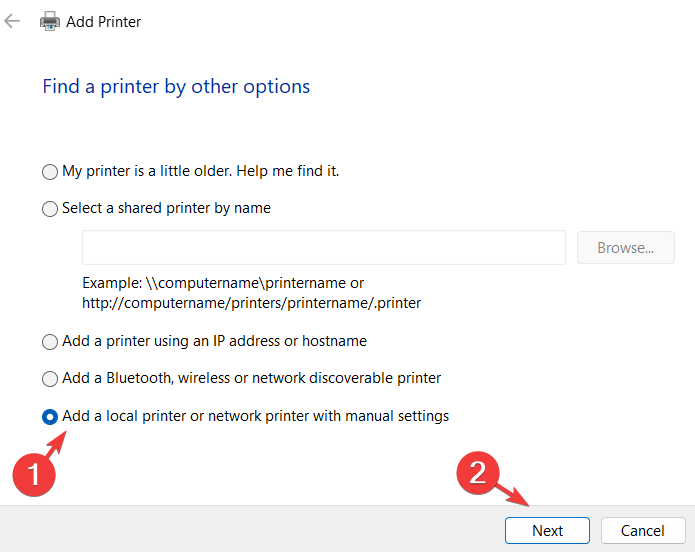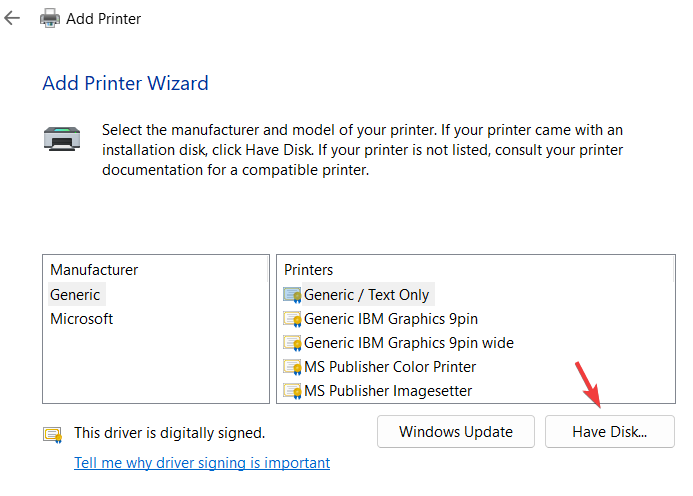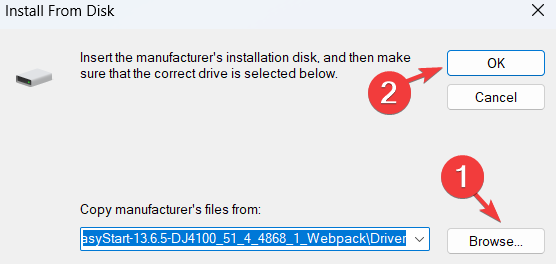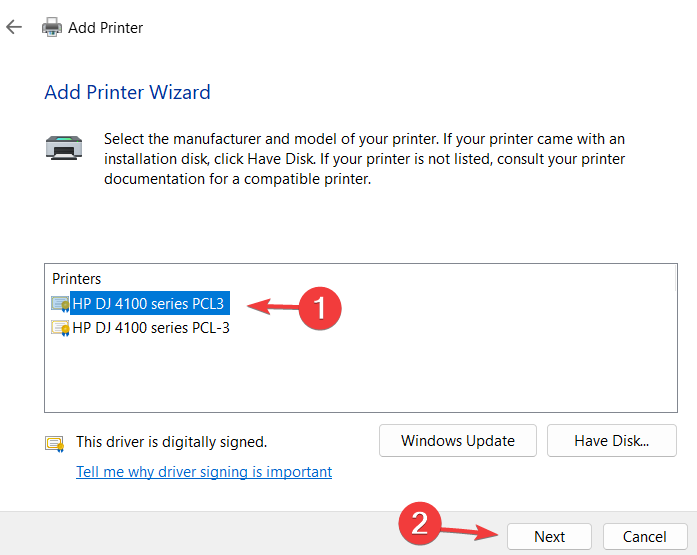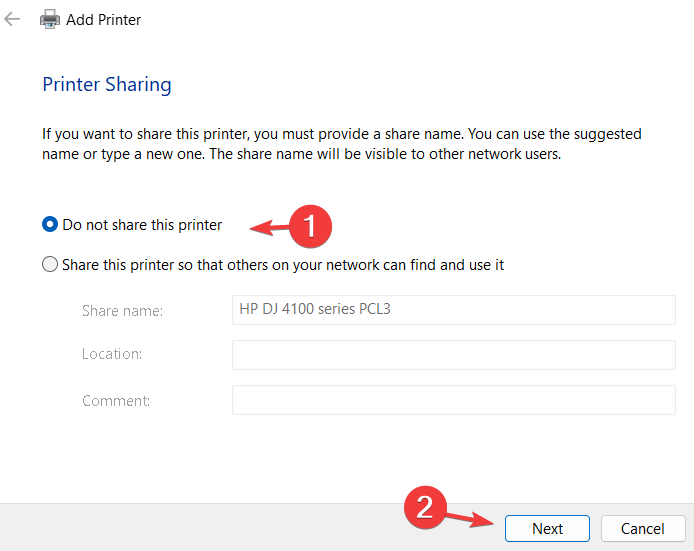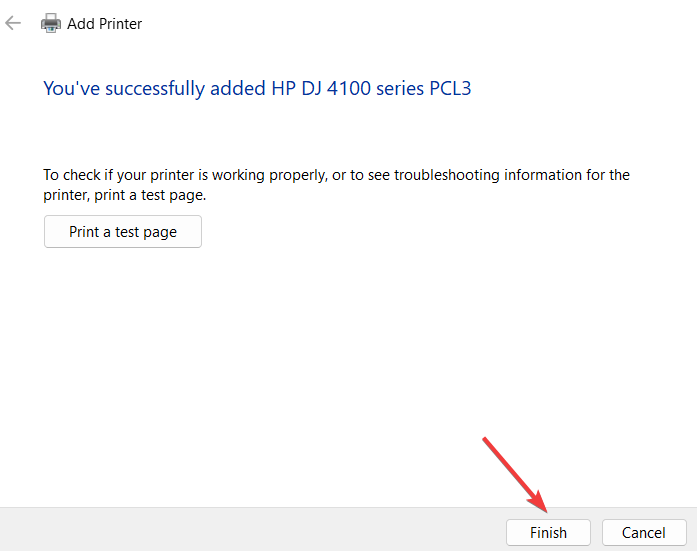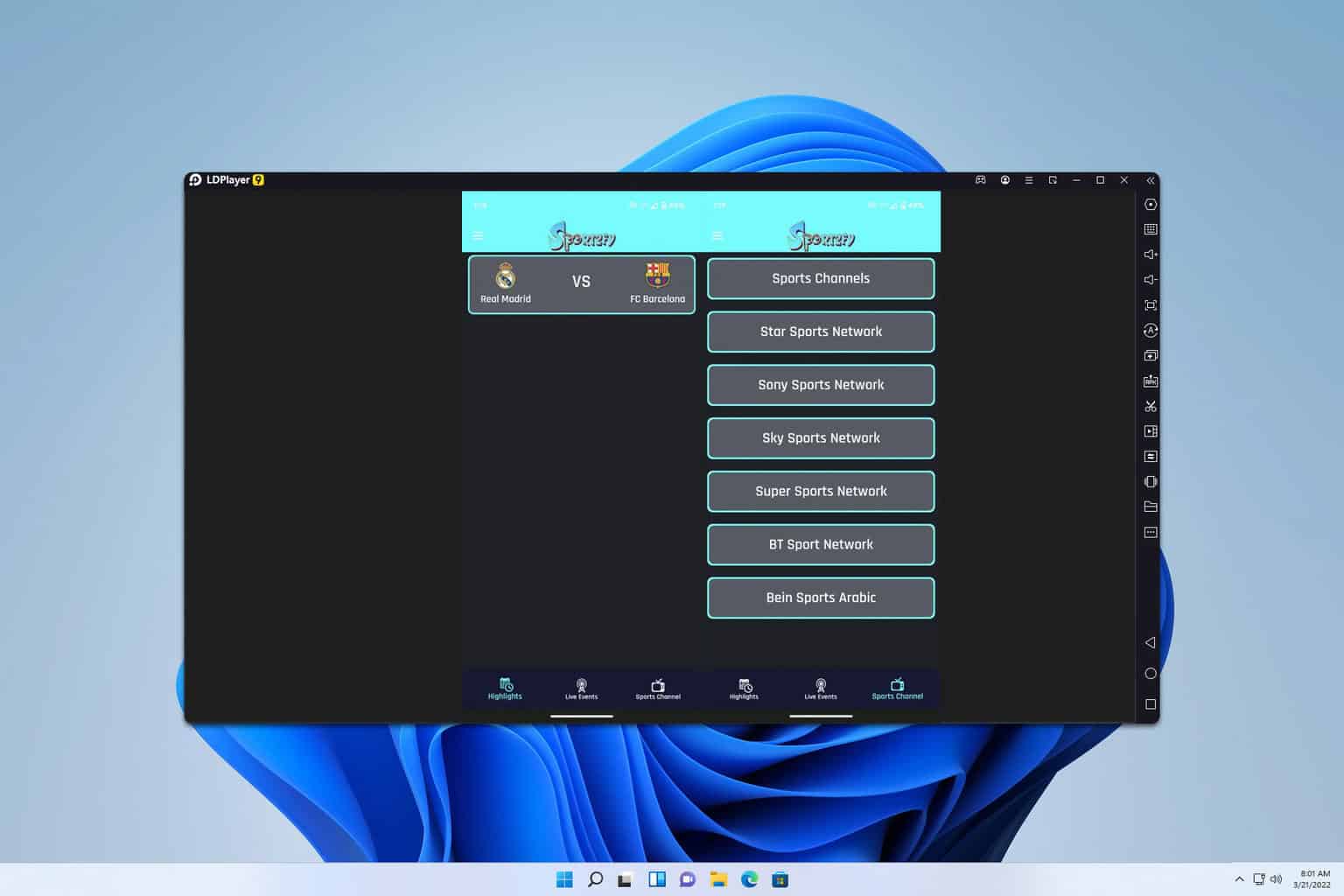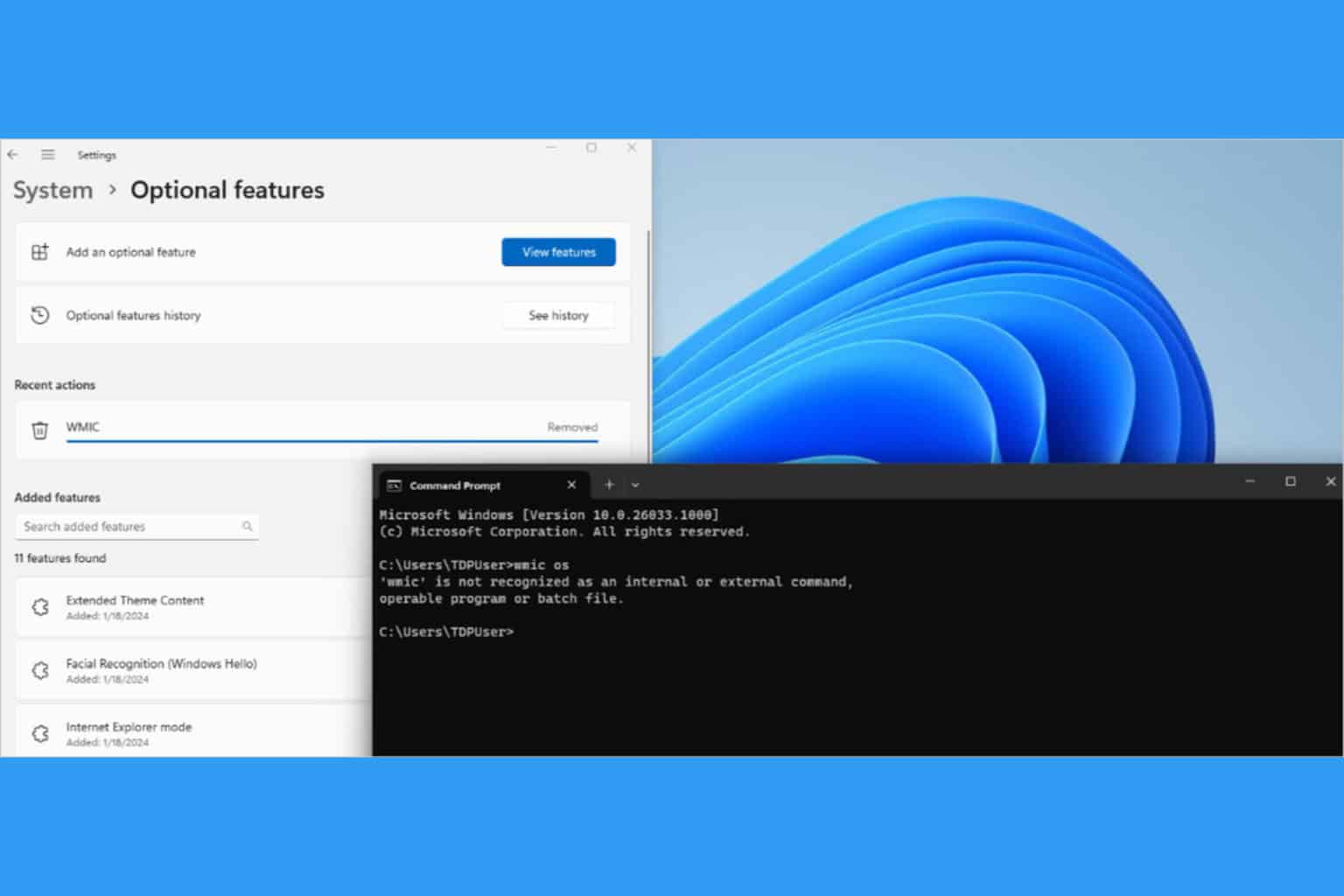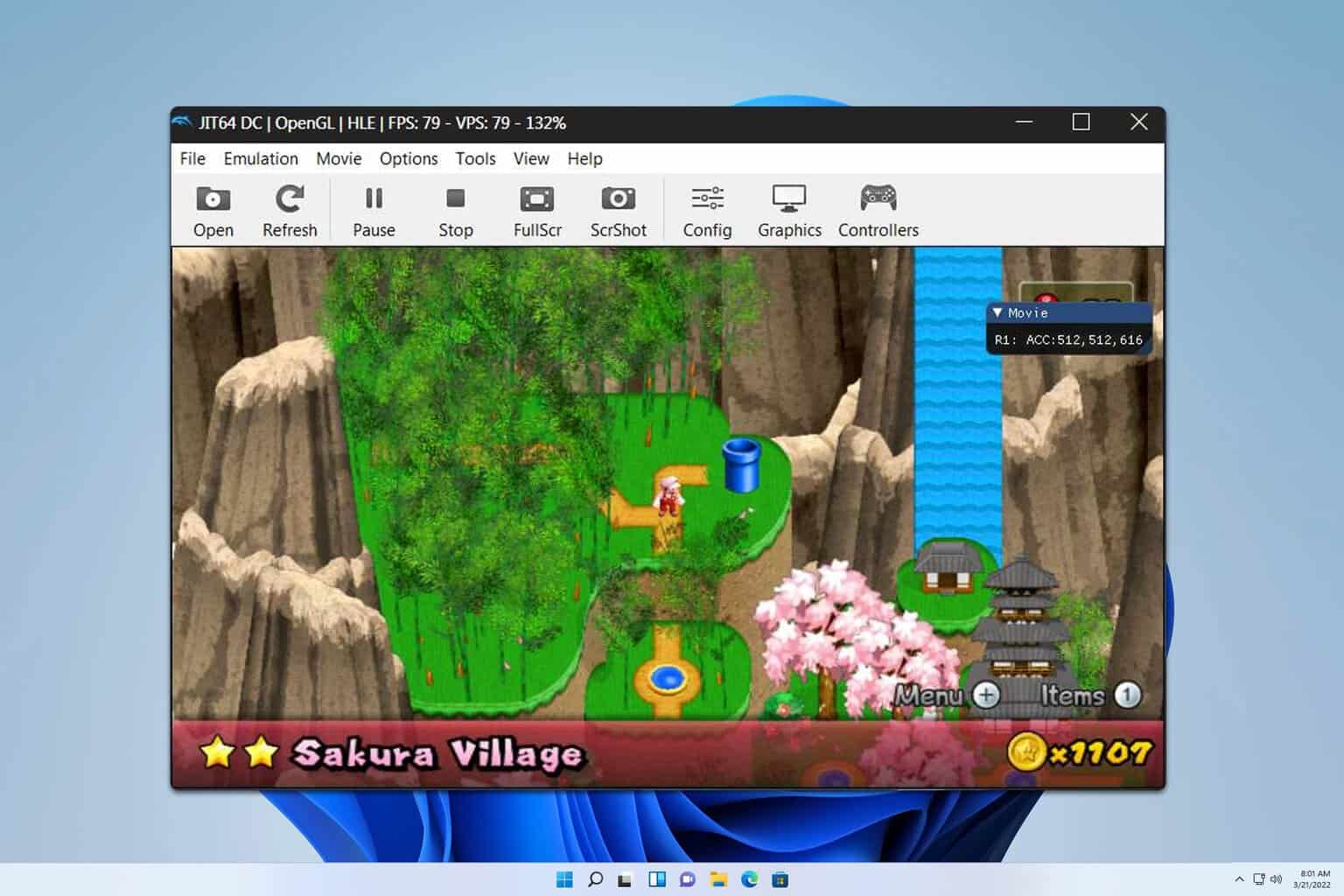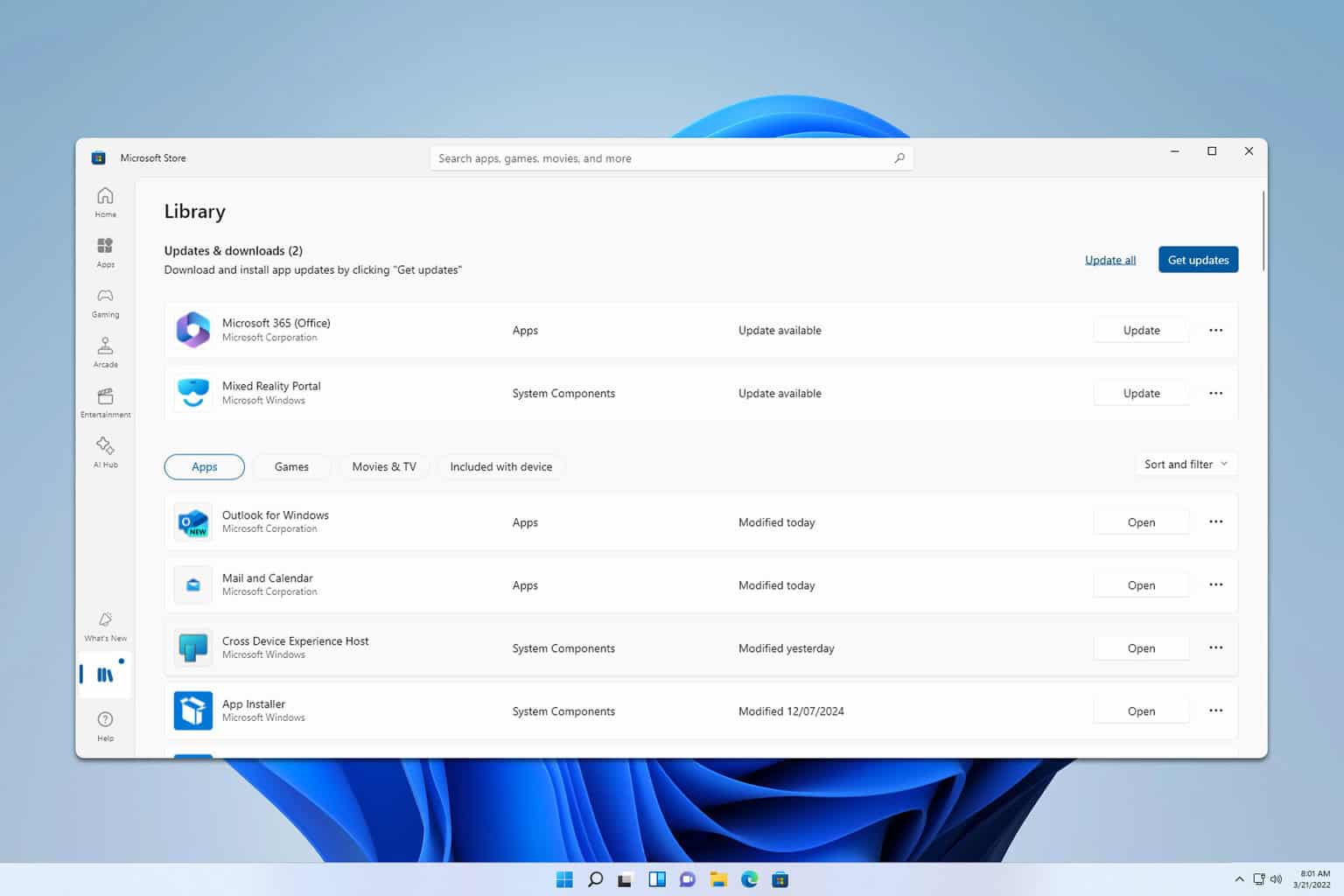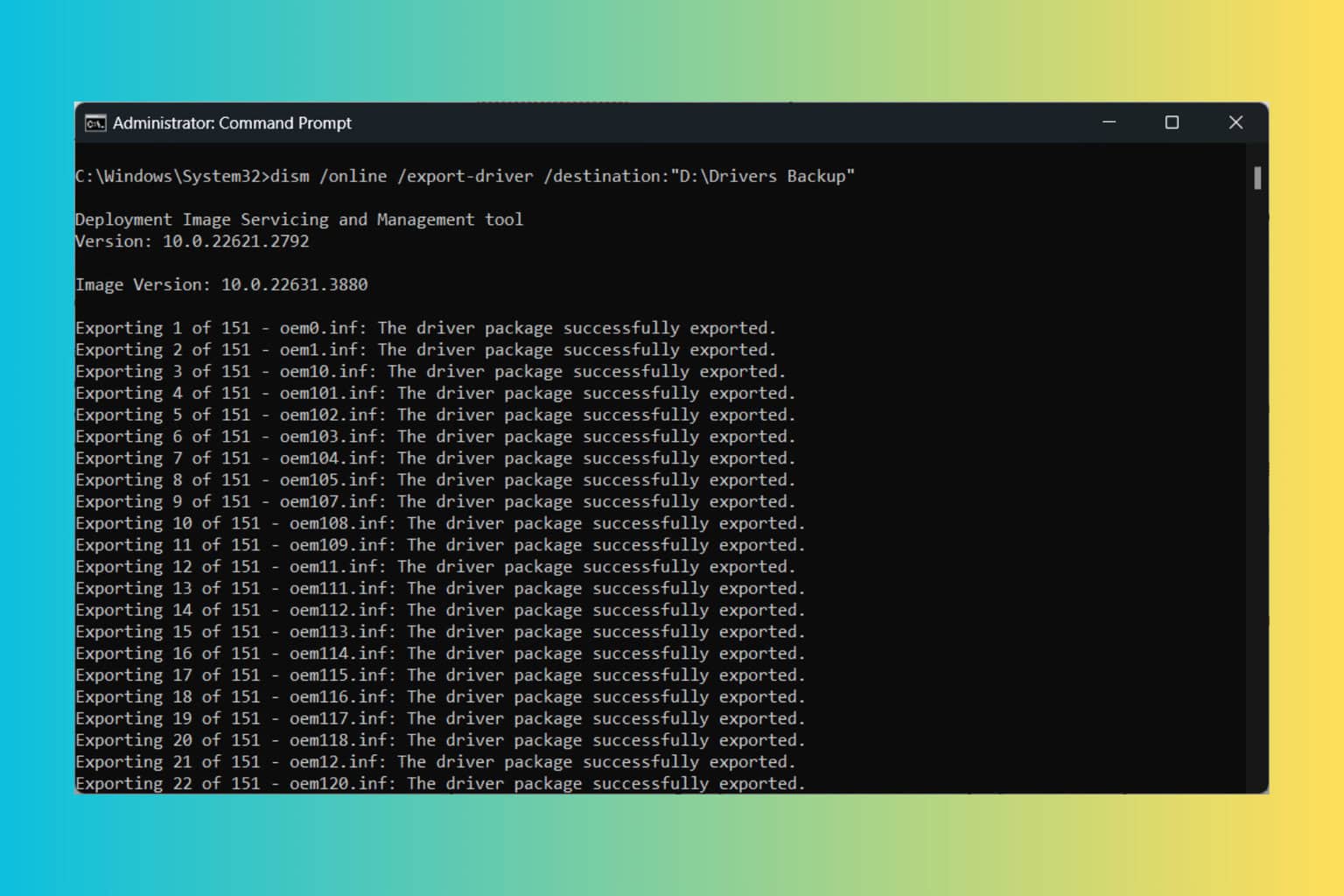HP Printer Drivers for Windows 11 [Download & Install]
Apply our steps and you'll achieve your goal in no time
5 min. read
Updated on
Read our disclosure page to find out how can you help Windows Report sustain the editorial team Read more
Key notes
- Printers are the most essential device just like computers or laptops, nowadays.
- It works only when it has suitable and updated drivers installed on the system.
- HP has introduced different drivers and software for using the printers for various operating systems like Windows, Android, iOS, etc.
- They also released a tool for updating the drivers or software for their products.
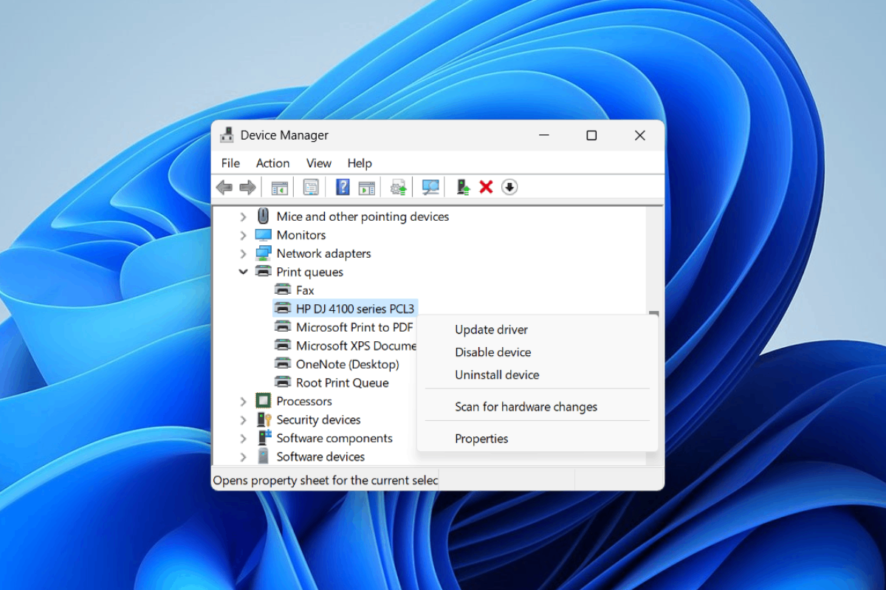
Printers are the machines that take inputs from the system, like computers, laptops, etc., and print them on paper.
Millions of people all over the world use printers and scanners at places like educational institutions, offices, stores, houses, etc.
There are different types of printers available on the market currently, such as laser printers, LED printers, 3D printers, and so on. There are better deals when buying laptops and computers that have printers with them these days.
Does HP have drivers for Windows 11?
Recently, HP has released drivers for the compatible HP printers for the Windows 11 system.
They also have a dedicated Smart app to guide users on how to connect and print various documents using the HP printer on their Windows system.
There is also a diagnostic tool called HP Print and Scan Doctor for Windows. This tool is designed such that users just need to run the tool on their system. It starts diagnosing any errors and has got problem-solving features.
Will a Windows 10 printer driver work on Windows 11?
Yes, the HP printer driver, meant for the Windows 10 system, undoubtedly works on the Windows 11 system as well. Earlier, before the driver for Windows 11 was released, users had to download and install the Windows 10 printer driver.
A few users also got an issue where the printer seems offline while trying to print any documents.
This article guides you if you are looking forward to downloading and installing the HP printer driver on the Windows 11 system.
Quick Tip:
As printer drivers might be the most annoying drivers to work with, we recommend a simpler and faster solution to get your printer working.
Outbyte Driver Updater will scan for outdated drivers on your PC and update them if possible. Also, it will make sure that the installation process is done correctly so no errors occur.

Outbyte Driver Upadater
A few clicks away from an optimized system and a working printer.How do I download HP printer drivers?
- Visit the HP Customer Support – Software and Driver Downloads page on your web browser on the system.
- After the downloads page gets loaded, Enter your product name (printer name) in the textbox as shown below.
- Next, click Submit or the dropdown of the search results for your product name.
- It displays all the software and drivers for your printer.
- This detects your operating system and displays it. If you want to change it, you should click Choose a different OS.
- A pop-up window opens and you need to select Windows from the Operating System option and then select Windows 11 from the Version dropdown.
- After selecting Windows 11, click Change.
- It then lists all the drivers and software for your printer for Windows 11 operating system.
- Now click on Installation Software and Full/Basic Driver option for expanding it.
- You should now click Download of HP Easy Start Printer Setup Software – Offline Use Only which has a size of 195 MB.
- This starts downloading the printer driver’s complete executable package on your system.
How do I install the HP printer driver on Windows 11?
- Open the Downloads folder on your system where the downloaded HP printer’s driver package is present.
- Once you open the folder, right-click on the printer driver package and select WinRAR > Extract to HPEasyStart (you need to have WinRAR installed on your system to apply this step; if not, please install it).
- This will extract the entire package to a folder inside the Downloads folder.
- Now open the Settings app by pressing together the Windows and I keys.
- Select Bluetooth & devices option on the left menu and click Printers & scanners option on the right-hand side.
- Then click Add device to add a new printer or scanner.
- Select Add a new device manually for adding the printer device which is not listed.
- In the Add Printer wizard, select Add a local printer or network printer with manual settings radio button and click Next to proceed.
- Click Have Disk option to browse the downloaded driver package.
- Select the HP driver inf file from the extracted folder by clicking on Browse.
- After selecting the file, click OK.
- Choose the printer from the listed ones and click Next.
- Give an appropriate name for the printer and proceed by clicking Next.
- Now if you do not want to share this printer with others on a network, select the Do not share this printer radio button and click Next. Otherwise, you need to select the second option and provide all the necessary details of the location, etc.
- Finally, it will display You’ve successfully added the printer message on the wizard.
- You can now directly test the printer by clicking the Print a test page and following the onscreen instructions.
- Close the wizard by clicking Finish.
- This will add the printer to your system and you can start printing documents or files using this HP printer on your Windows 11 system.
Why does my computer say printer driver unavailable?
When any user finds an error message while trying to print any file or document, which says Printer driver unavailable, this means the printer driver may be corrupted. An outdated printer driver could also be the reason behind this error message.
Does HP have a driver update tool?
Yes, HP has a tool called the HP Support Assistant which works on both Windows 11 and Windows 10. Users have to install the latest version of the HP Support Assistant on their system and run it. This tool has great features, which update the system if it is HP, drivers, software, etc.
You can also check these printers that are compatible with the Windows 11 system, which includes the HP printers also.