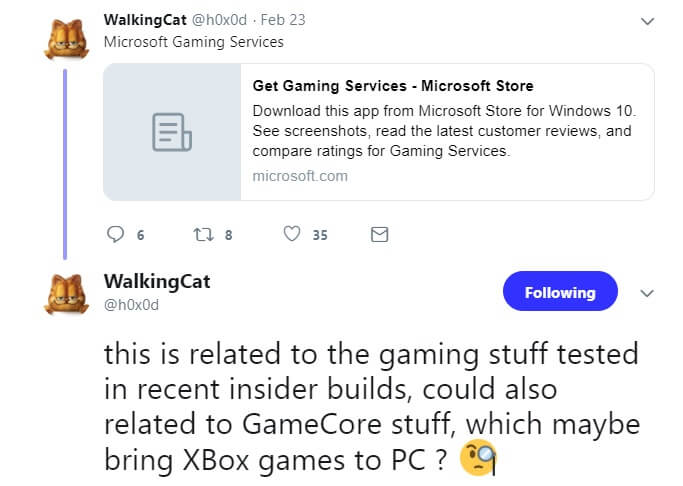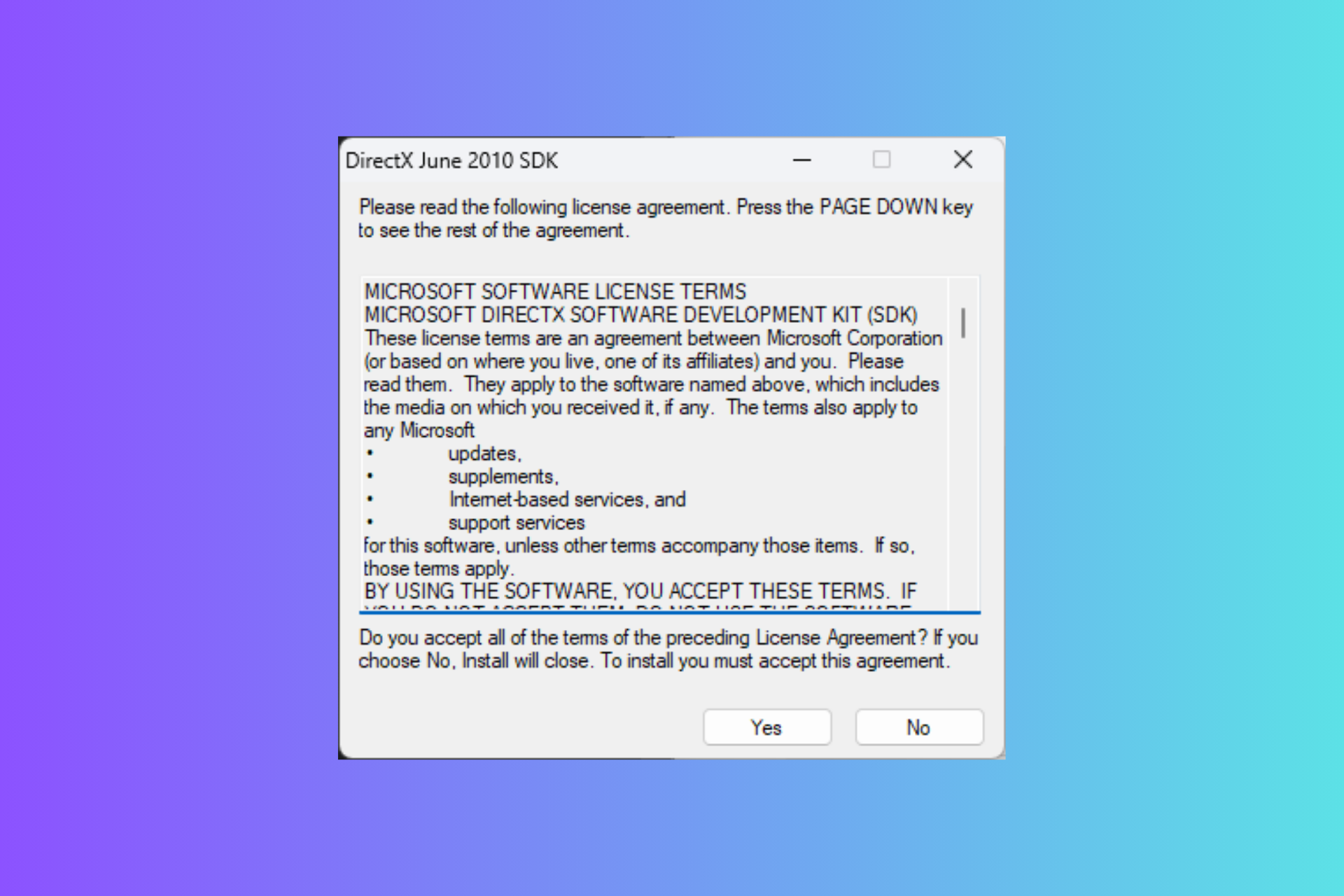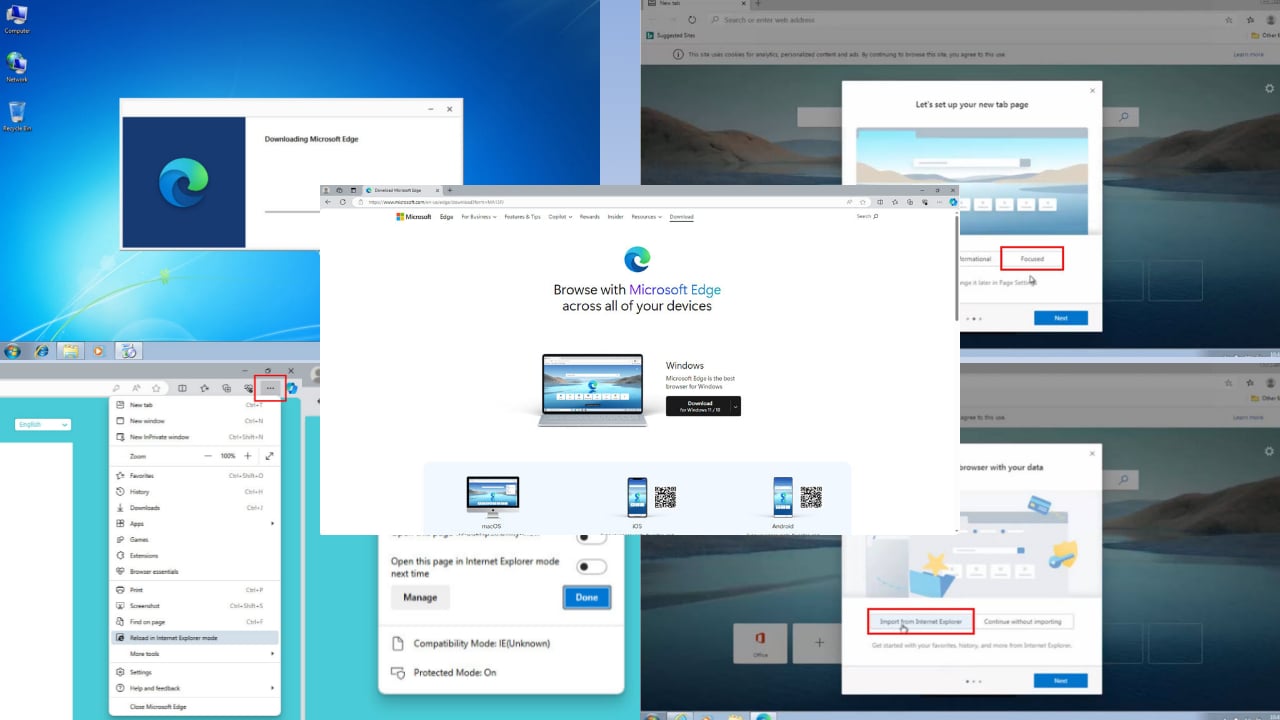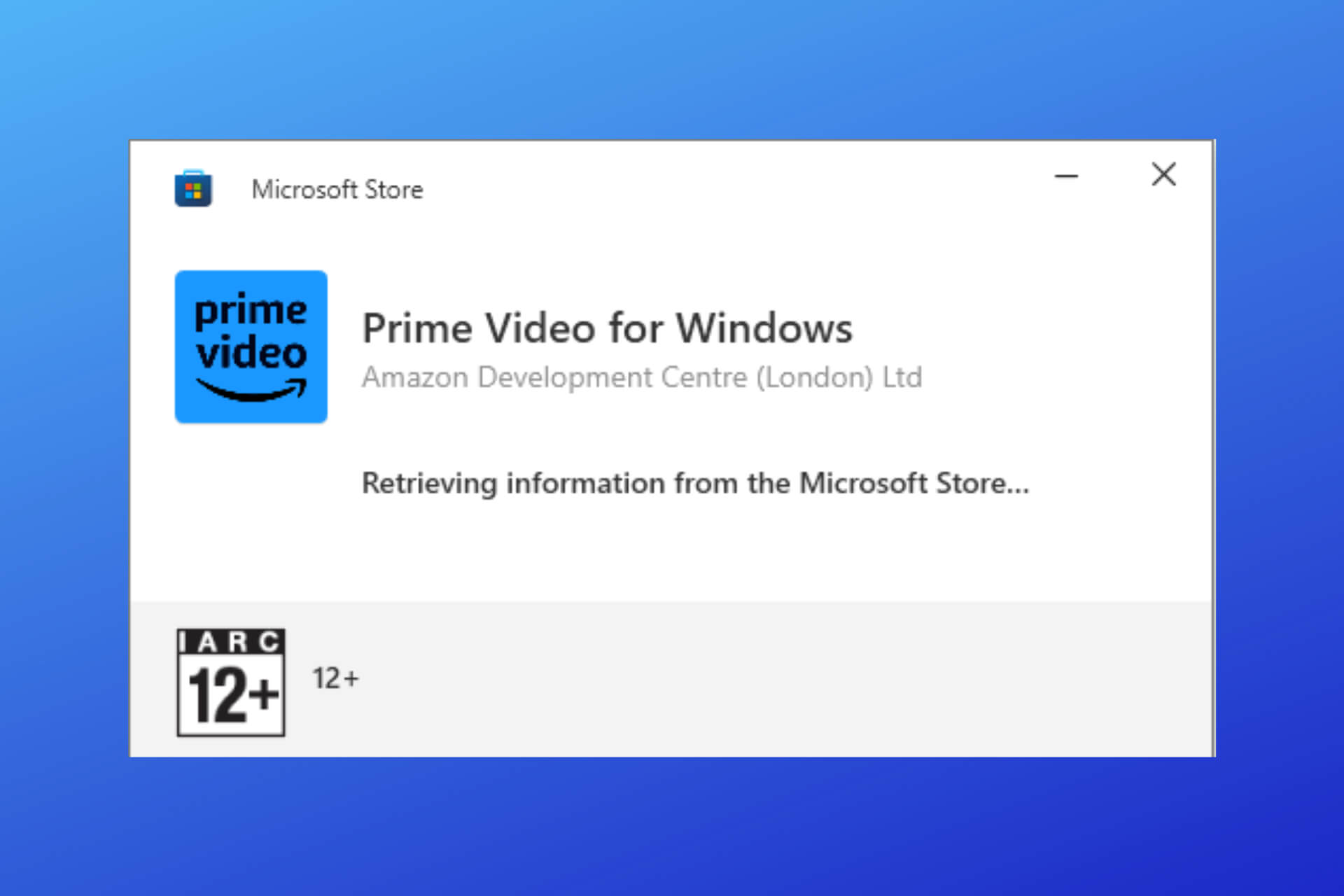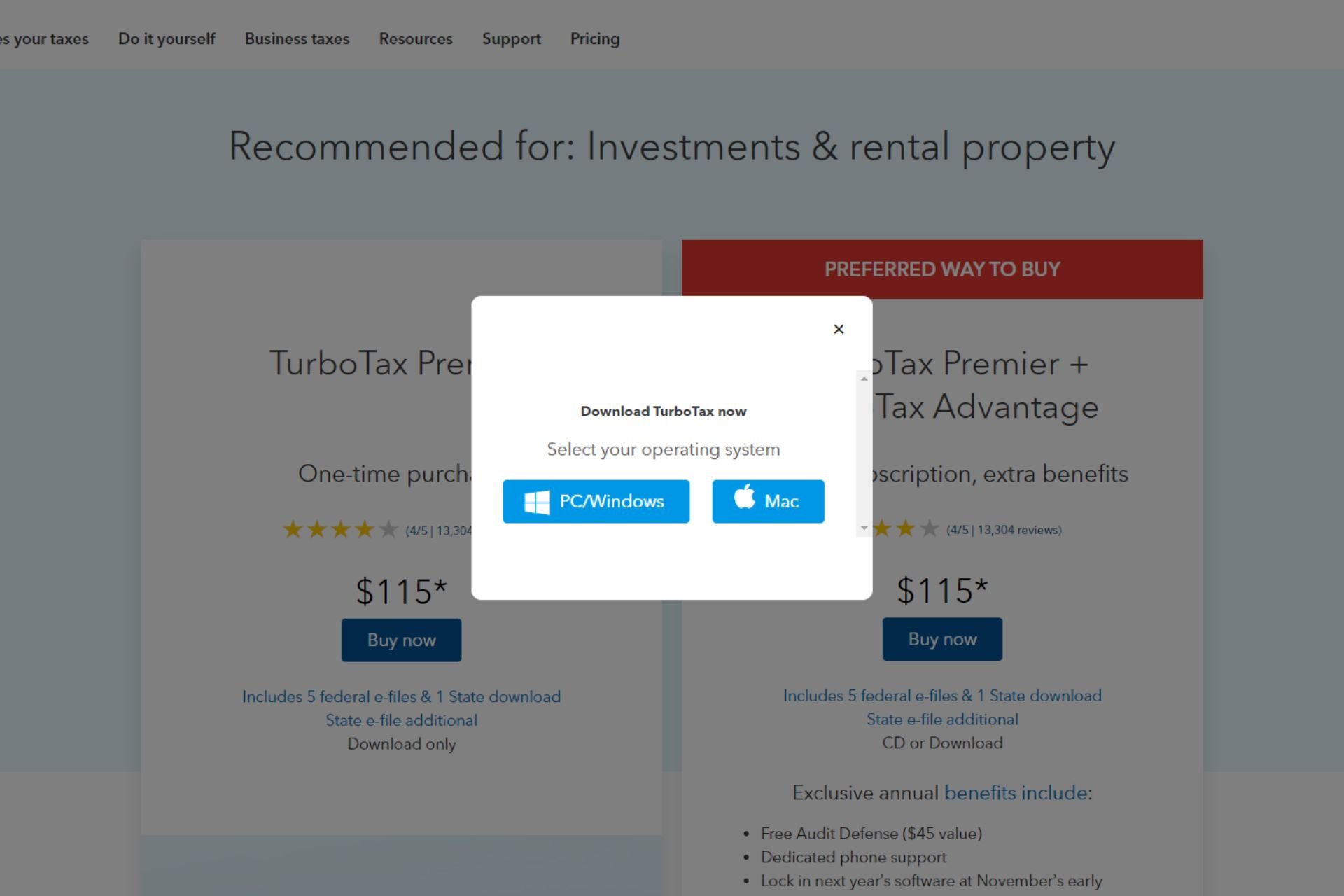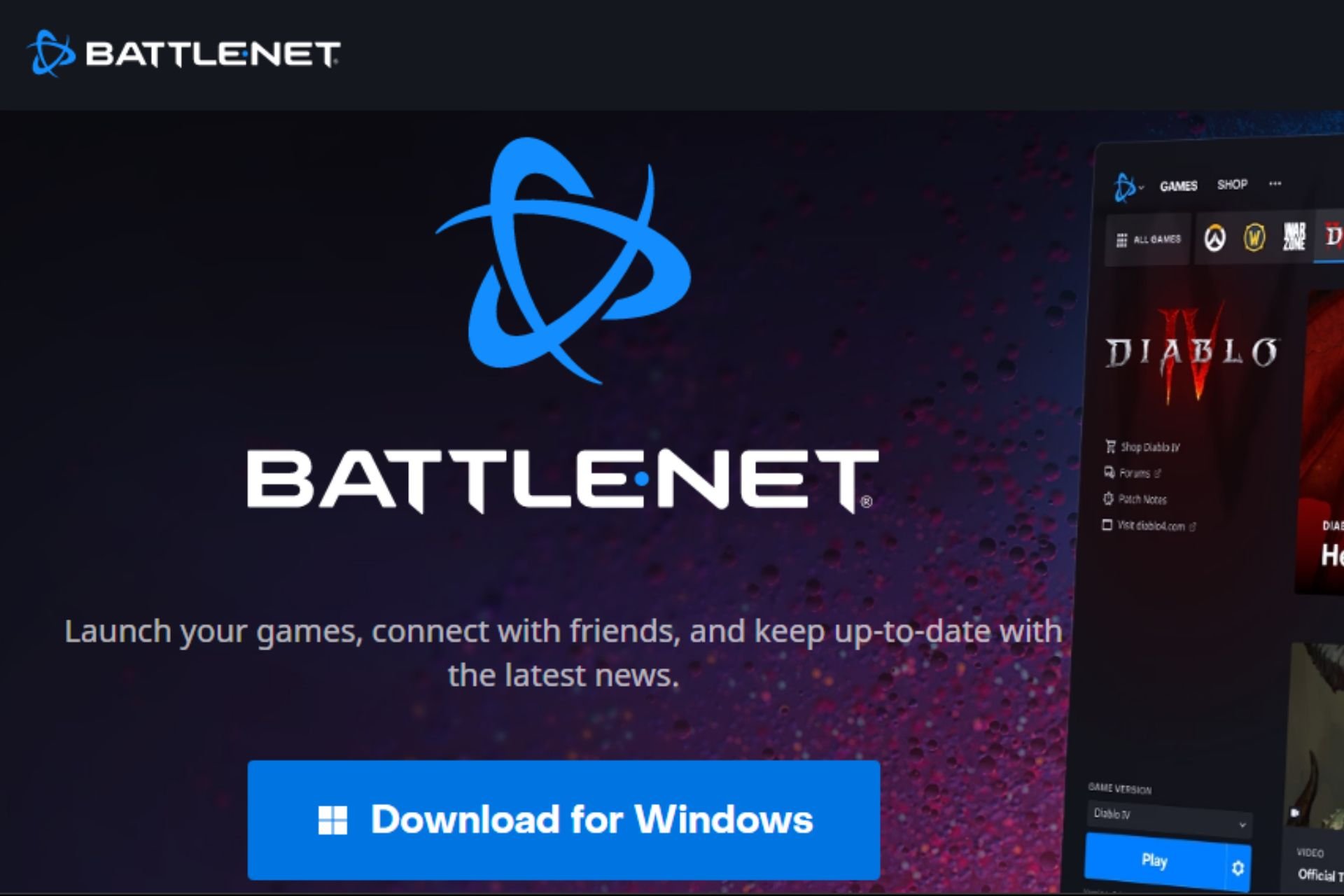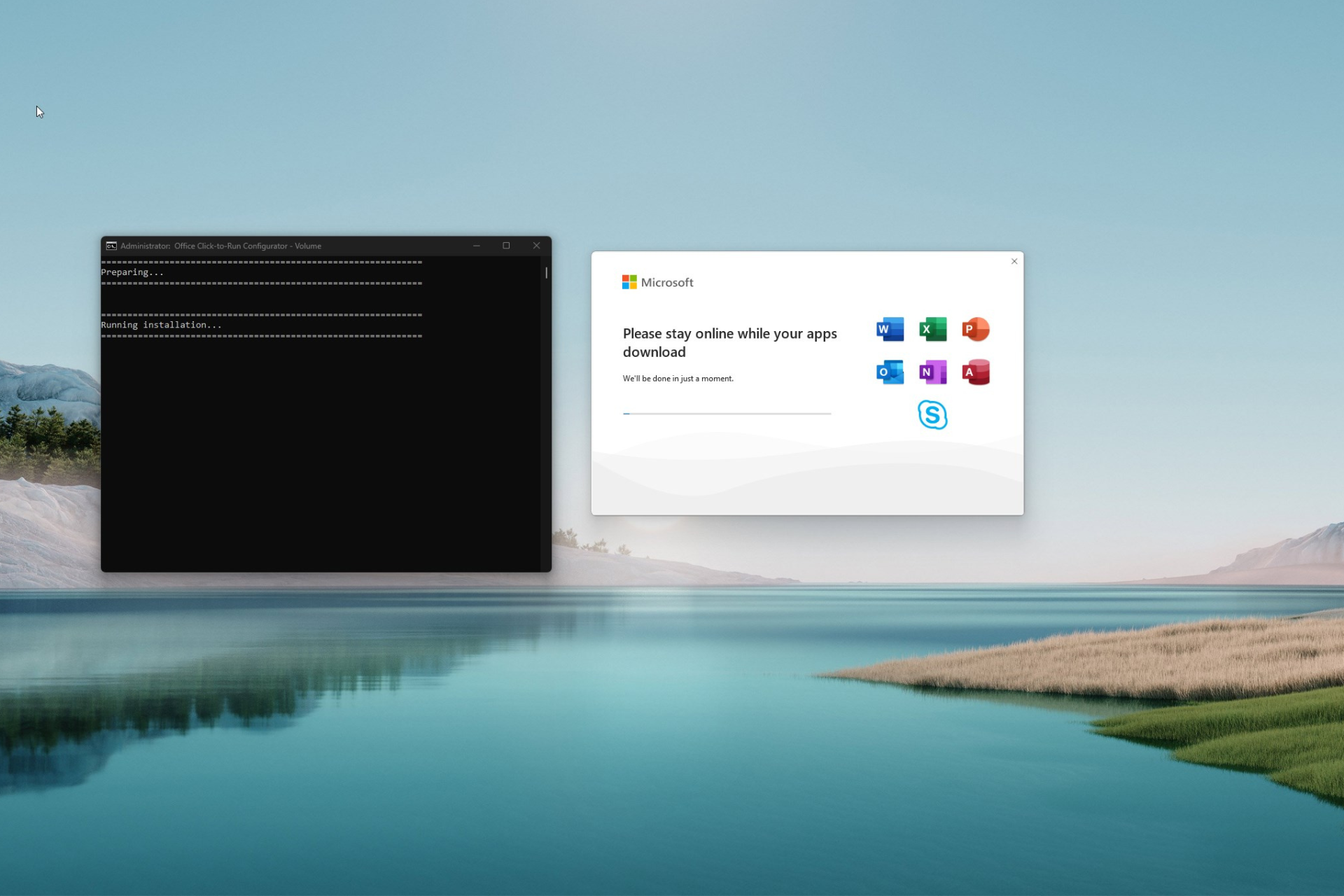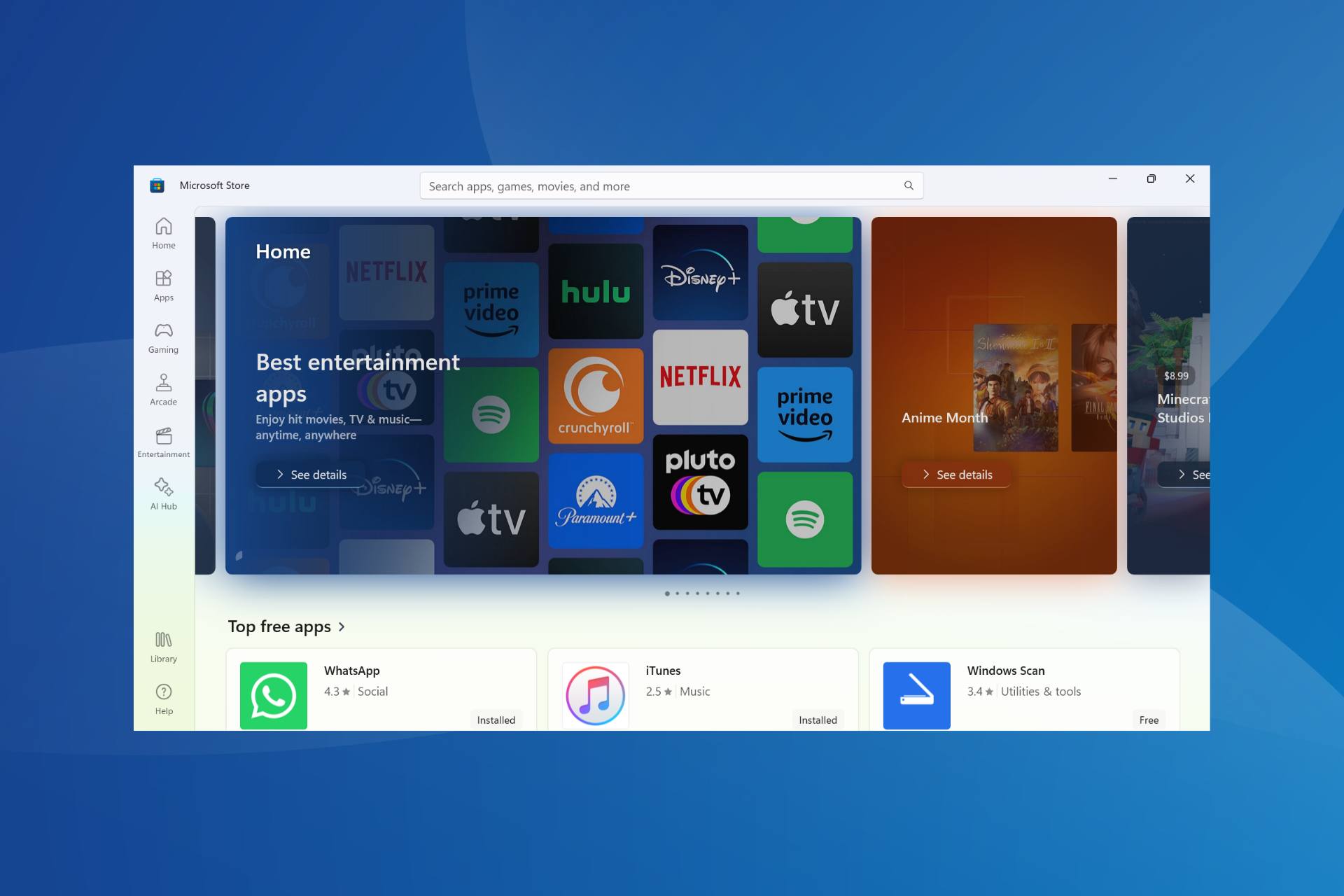How to Download Xbox Gaming Services
The app is free to download by all users
3 min. read
Updated on
Read our disclosure page to find out how can you help Windows Report sustain the editorial team Read more
Key notes
- With Microsoft making every effort to optimize Windows for gaming, users can now download the Xbox gaming services.
- The app requires a few permissions and will also install two drivers on the PC.
- The Xbox gaming services are available for easy download on the Microsoft Store.
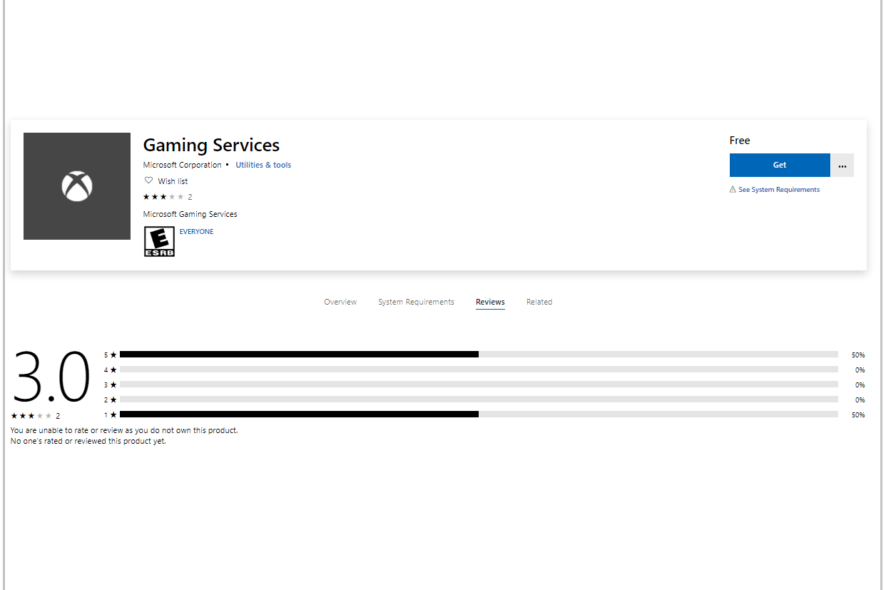
It seems like Microsoft is making significant efforts toward improving gaming on Windows 10. Social media users nowadays can now download the Xbox Gaming Services app on the Microsoft Store.
The app is rumored to be released as a part of the new gaming features that are currently being tested by Microsoft in new Insider builds.
What is the Xbox Gaming Services app?
The Gaming Services app was initially spotted by a Twitter user, you can find this one as a free application under utilities and tools.
The Twitter user also stated that the Game Services app has been introduced as a part of the Game Core updates that have been scheduled for Xbox Live and UWP.
It enhances the performance of the Windows Store as the app is going to facilitate the installation of large apps through the Windows Store.
How can I download the Xbox Gaming Services app?
You will end up installing two drivers along with the app on your PC, the first one is Gaming Filter (Microsoft Gaming Install Filter Driver), and the other one is XVD Disk Driver (Microsoft Gaming Filesystem Driver).
Click here to download the Xbox Gaming Services app.
What permissions does the Xbox Gaming Services app require?
The app description states that it requires a couple of permissions from the user. It requires access to your internet connection and all your peripheral devices, files, programs, and apps.
Furthermore, it also requires permission to directly manage other apps, collect information regarding other apps, install a service on the machine, and control system policies related to already installed apps.
Some clues have forced gamers to think that Microsoft is working pretty hard to bring gaming to Windows. You might not have noticed that Windows 10 19H1 preview builds directly download the State of Decay Game from XboxLive servers rather than the Microsoft Store server.
Therefore, it is evident that your Windows 10 PCs will soon get Xbox features. In the future, we can expect that the gap between the PC and the Xbox platform will be reduced.
Microsoft Store will be offering its games for both platforms i.e. PC and Xbox. It is also expected that the current Xbox gaming infrastructure will be used to rebuild Windows Store for PC. And this should help get rid of situations where gaming services download is stuck on pending.
We hope you managed to find out all you needed to know about the Xbox Gaming Services app, as well as download it to your PC.