How to try Microsoft Office 2025 Preview?
You don't need a retail key to activate it
4 min. read
Published on
Read our disclosure page to find out how can you help Windows Report sustain the editorial team. Read more
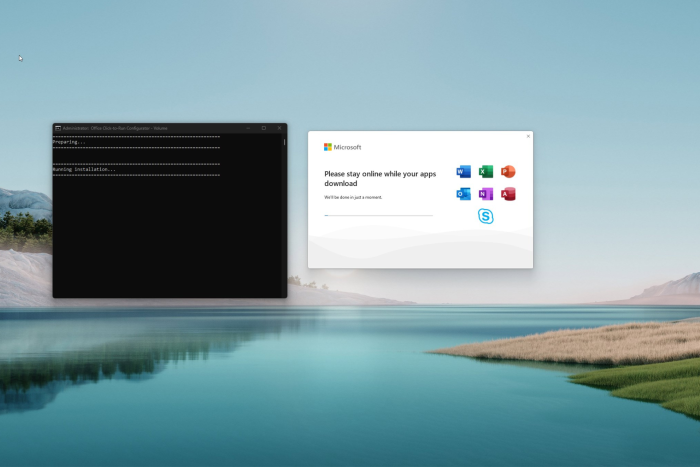
Microsoft has not released any new version of Office since Office 2021, which led many to believe that the company will only focus on Microsoft 365 products. However, thanks to XDA developers’ discovery, there seem to be chances of Microsoft Office 2024. In this guide will discuss how to download the Office 2024 preview on your computers.
How can I download & install Microsoft Office 2024 preview?
1. Download Office binaries
- Go to abbodi1406’s WHD/master repository on GitHub.
- Locate Yet Another Office Click To Run URL Generator (YAOCTRU) zip archive and click the down arrow to download it; at the time of download, the current version was YAOCTRU_v9.0.zip.
- Go to the downloaded zip file, right-click it, and select Extract All.
- On the following page, click Extract.
2. Execute the YAOCTRU_Generator.cmd file
- Open the extracted folder and double-click the YAOCTRU_Generator.cmd file.
- In case you see a warning from Microsoft Defender SmartScreen, click More info and choose Run anyway.
- On the Command Prompt window, type 7 to select the DevMain Channel and hit Enter.
- Next, you will be asked to select the operating system you are using, type 1, and press Enter if you are using Windows 11. At the time of writing, the latest build available was 16.0.17420.20002.
- Now, you will be prompted to select a 32-bit or 64-bit version of Office. To choose the preferred one, type the number and hit Enter.
- Type the number next to the language pack you want and press Enter.
- Now type 1 to download Full Office Source and hit Enter.
- You will get options such as aria2, wget, cURL, and text files to download scripts; type 4 to download the text file with download instructions. We typed 3 for cURL and pressed Enter.
- Now press any key to exit the file.
3. Run the 16.0.17420.20002_x64_en-US_DogfoodDevMain_curl.bat script file
- Locate and double-click 16.0.17420.20002_x64_en-US_DogfoodDevMain_curl.bat in the YAOCTRU_v9.0 folder to download the Office files. This process may take some time, depending on your internet speed.
- Once it is done, you will get the Office files in the C2R_DogfoodDevMain folder in the YAOCTRU_v9.0 directory.
4. Download Yet Another Office Click To Run Installer (YAOCTRI)
- Go to this page and download YAOCTRI. At the time of writing, the latest version was 10.7. Locate it and click the downward arrow from the right pane.
- Locate and right-click the YAOCTRI_v10.7.zip, then select Extract All.
- On the following page, click Extract.
5. Install Office 2024
- Open the extracted folder, select Reference-C2R_Config.ini, YAOCTRI_Configurator.cmd, and YAOCTRI_Installer.cmd, and press Ctrl + X.
- Now open YAOCTRU_v9.0, navigate to C2R_DogfoodDevMain, and press Ctrl + V to paste the files.
- Right-click the YAOCTRI_Configurator.cmd file and select Run as administrator. If you see the SmartScreen warning, follow the same steps.
- On the Terminal window, press 1 to install the Microsoft Office suite.
- To select Office ProPlus 2024, type G followed by 0.
- On the next screen, you can choose to add or remove Office apps from the installation using the respective key.
- Once done, press 0 to continue.
- Type 7 to select DevMain Channel to get enrolled.
- Now press 0 to confirm the settings.
- To Select Install Now, press 1.
- The installation will start, and the process may take some time, depending on your computer and internet connection.
- Once Office is installed, you can launch any of the Office apps, and click Accept.
- Go to File, and select Account & check if you see Office 2024 LTSC Professional Plus 2027 Preview as the product name.
Remember that, as of now, you can’t activate this version of Office using a retail key. The reason behind this is that as we downloaded it from a volume licensing channel, only KMS keys can be used, implying that you have been in a business environment.
Also, if you want to revert back or reinstall the earlier version of Office that you had, you should use the Office Scrubber project for this developer. To do that, just download the latest version of the script, execute it, and reboot your PC. Now install the earlier version of Office and let it get installed.
If you can’t get the installer file of your Office, follow these steps to install Microsoft Office in this guide. Also, if the Office app is not opening issue, we have tackled this issue in a separate guide.
Stuck somewhere while following the steps? Feel free to mention your queries in the comments section below. We will be happy to help!

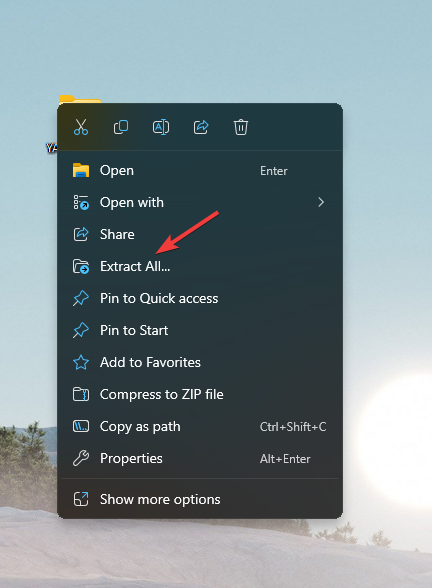

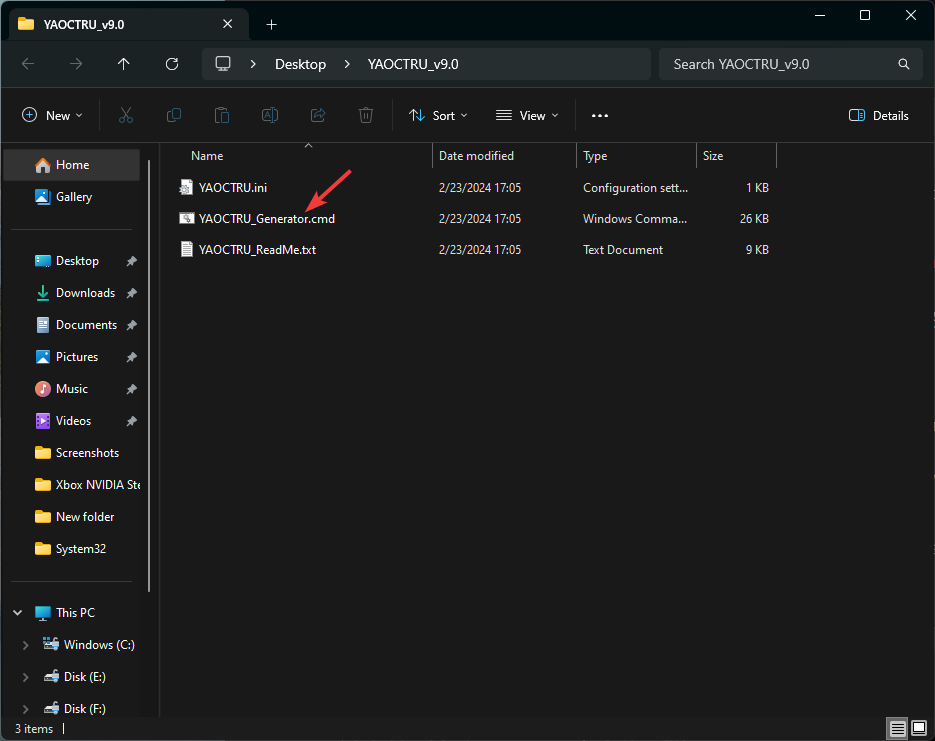


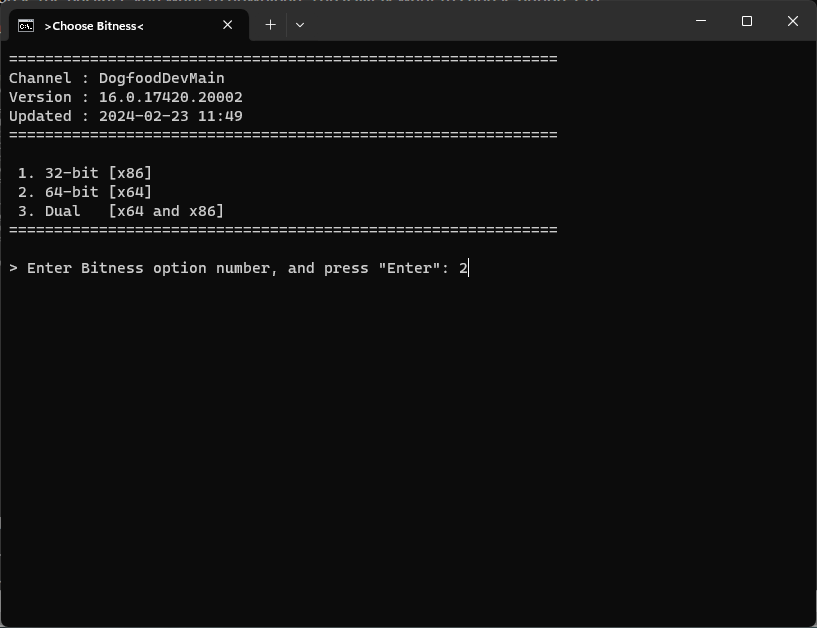



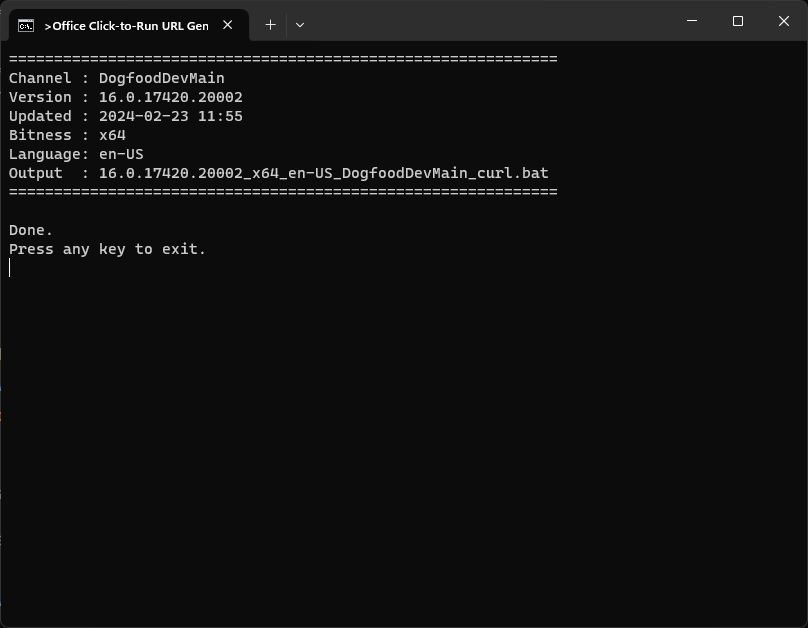

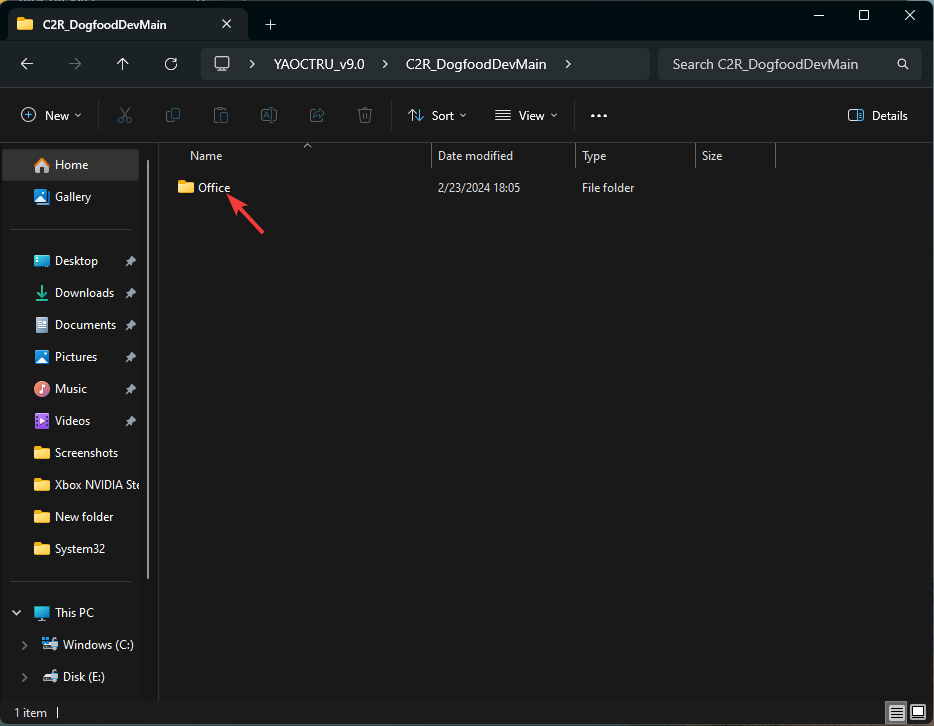
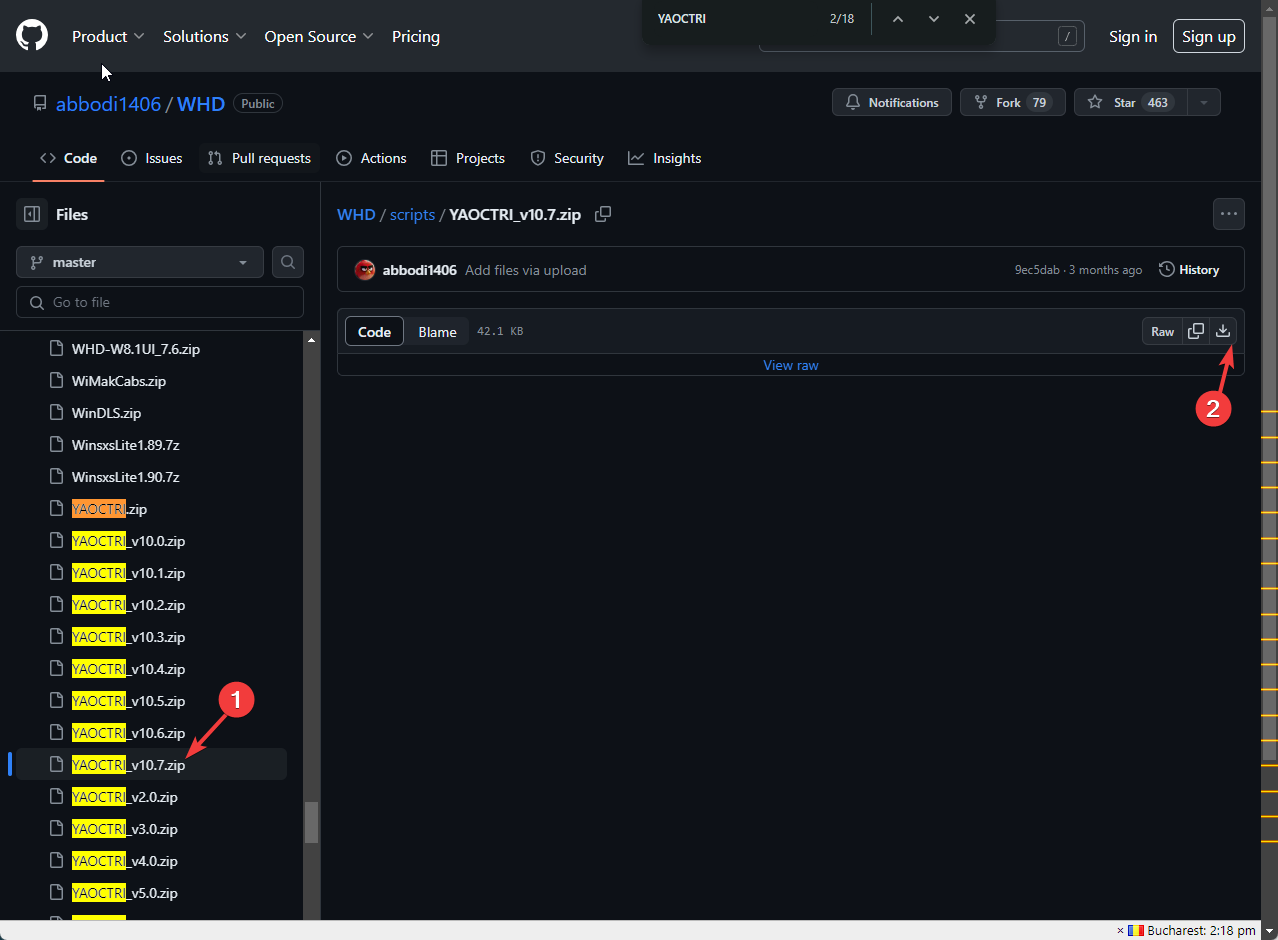
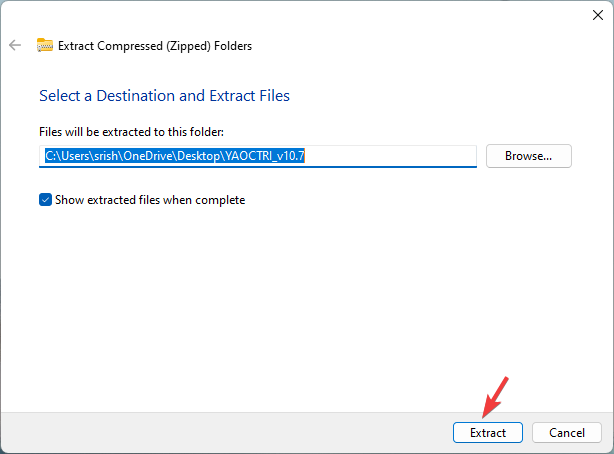
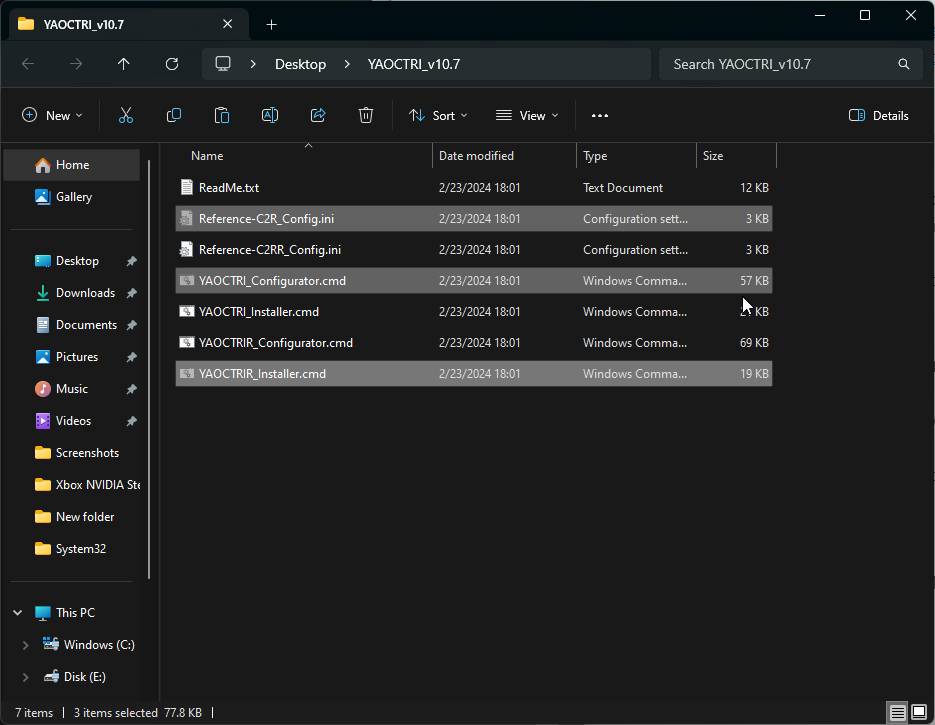
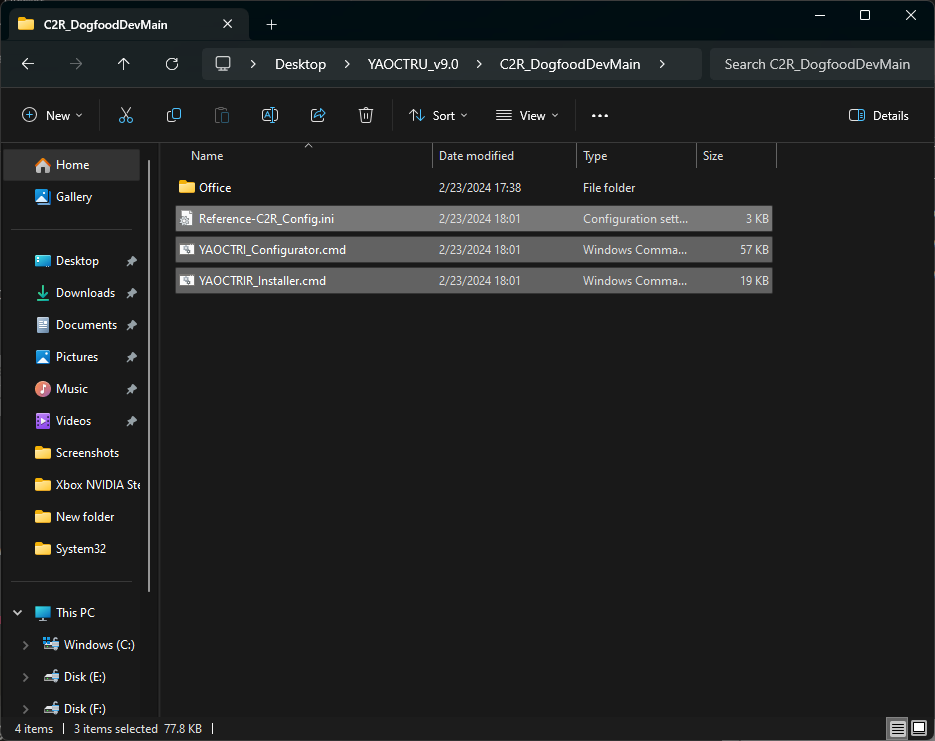
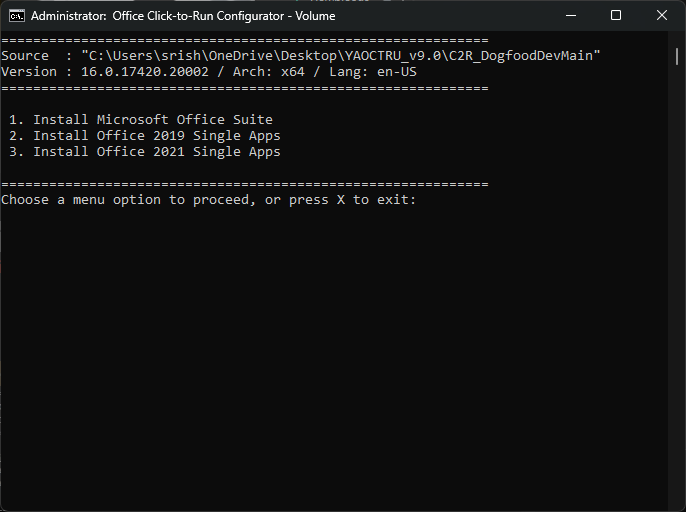
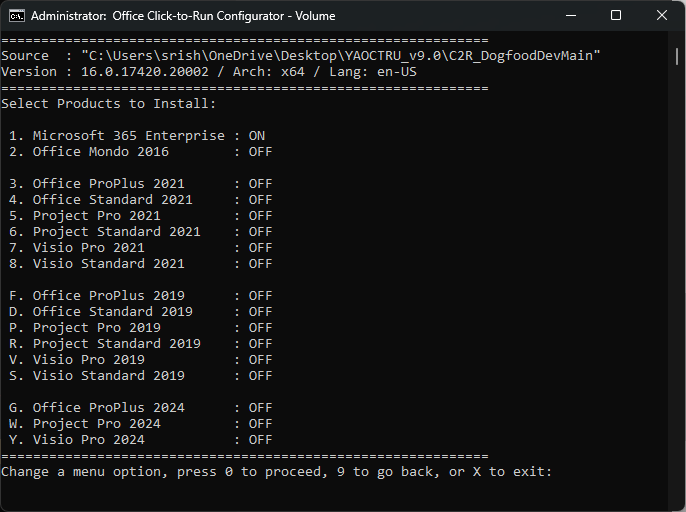
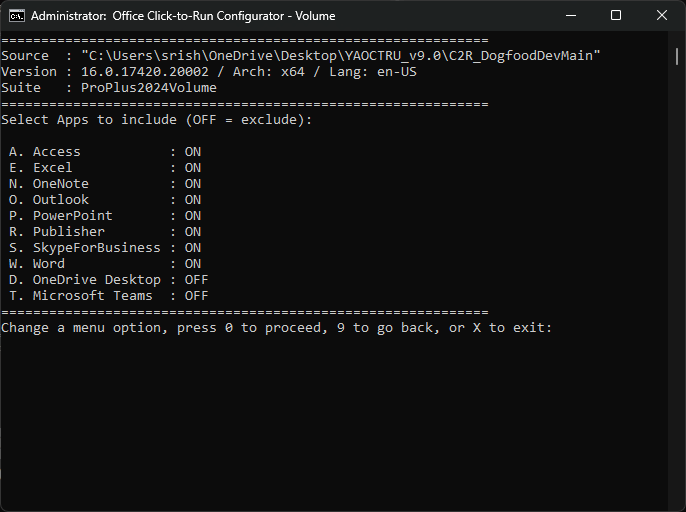
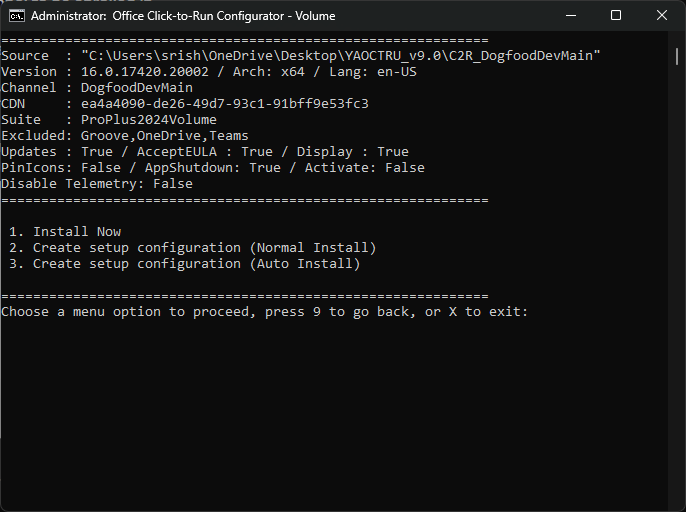
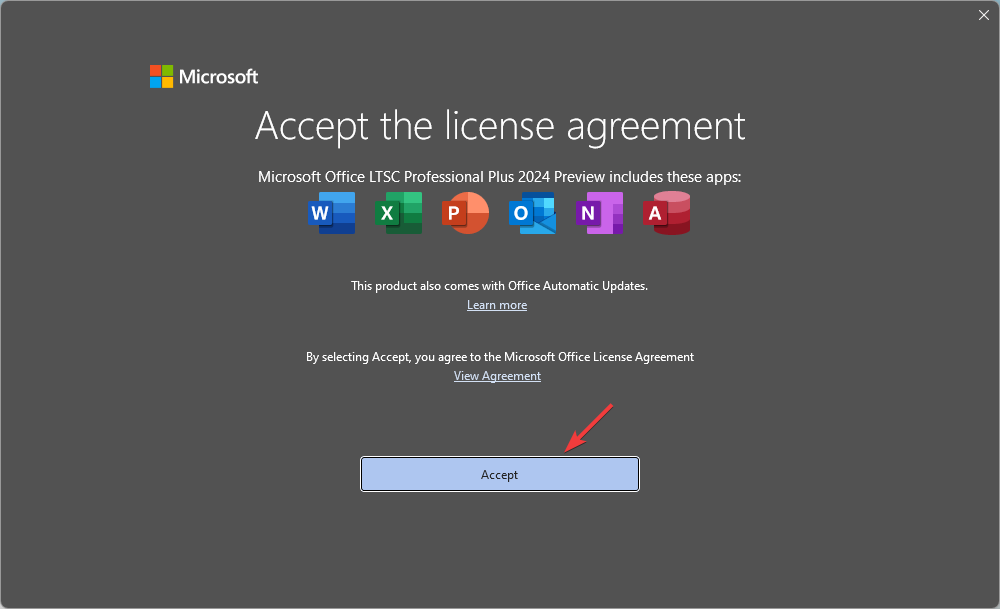

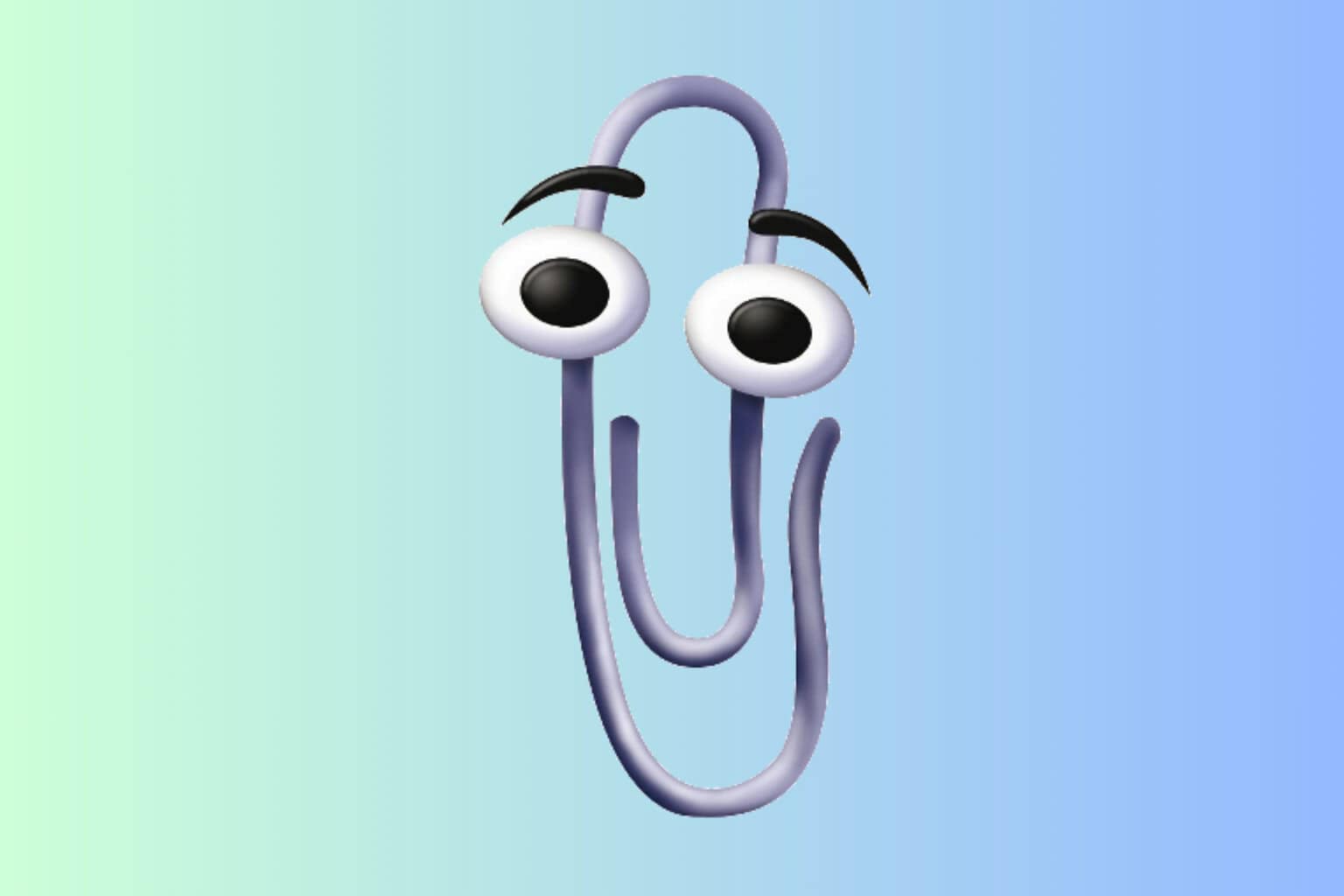

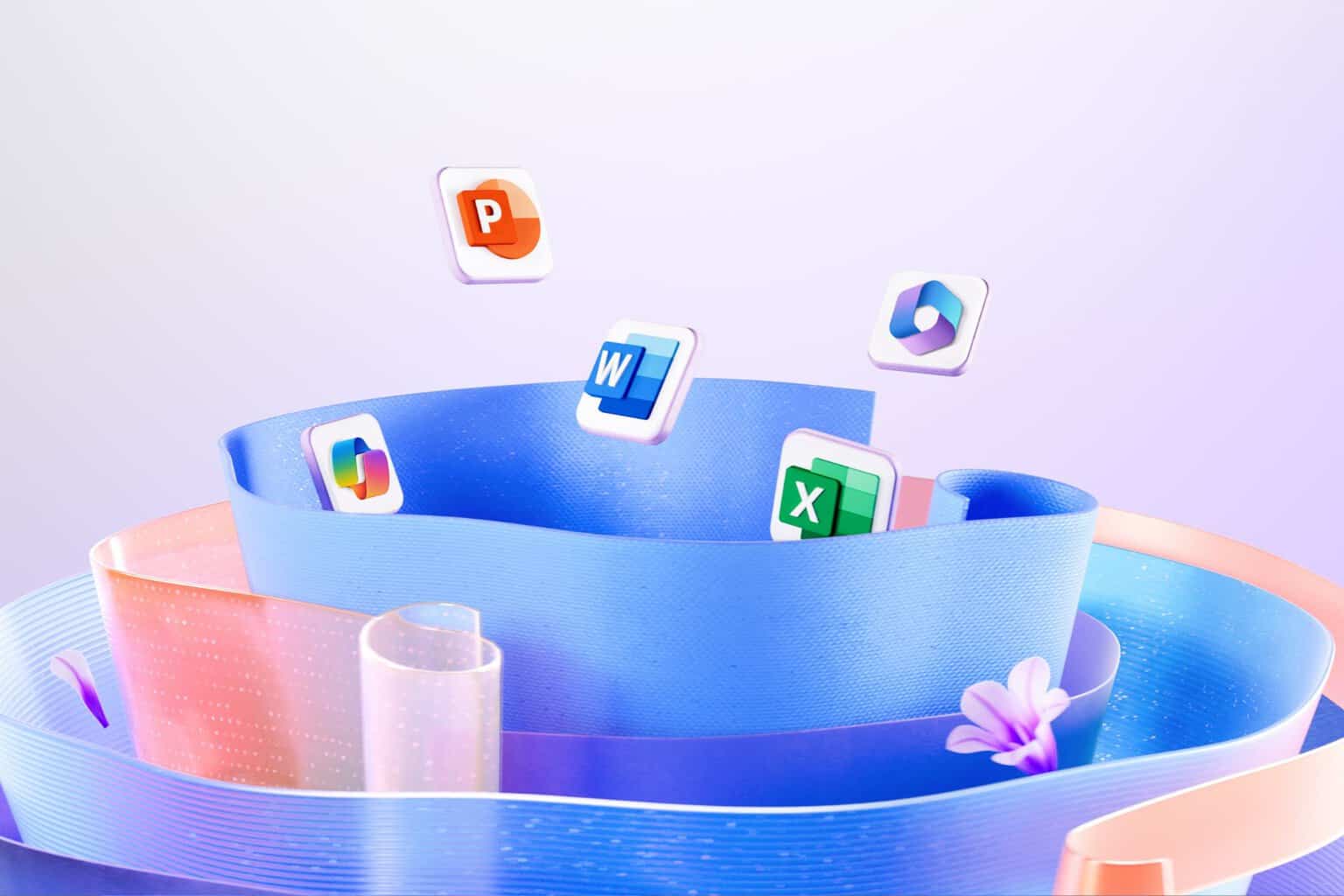


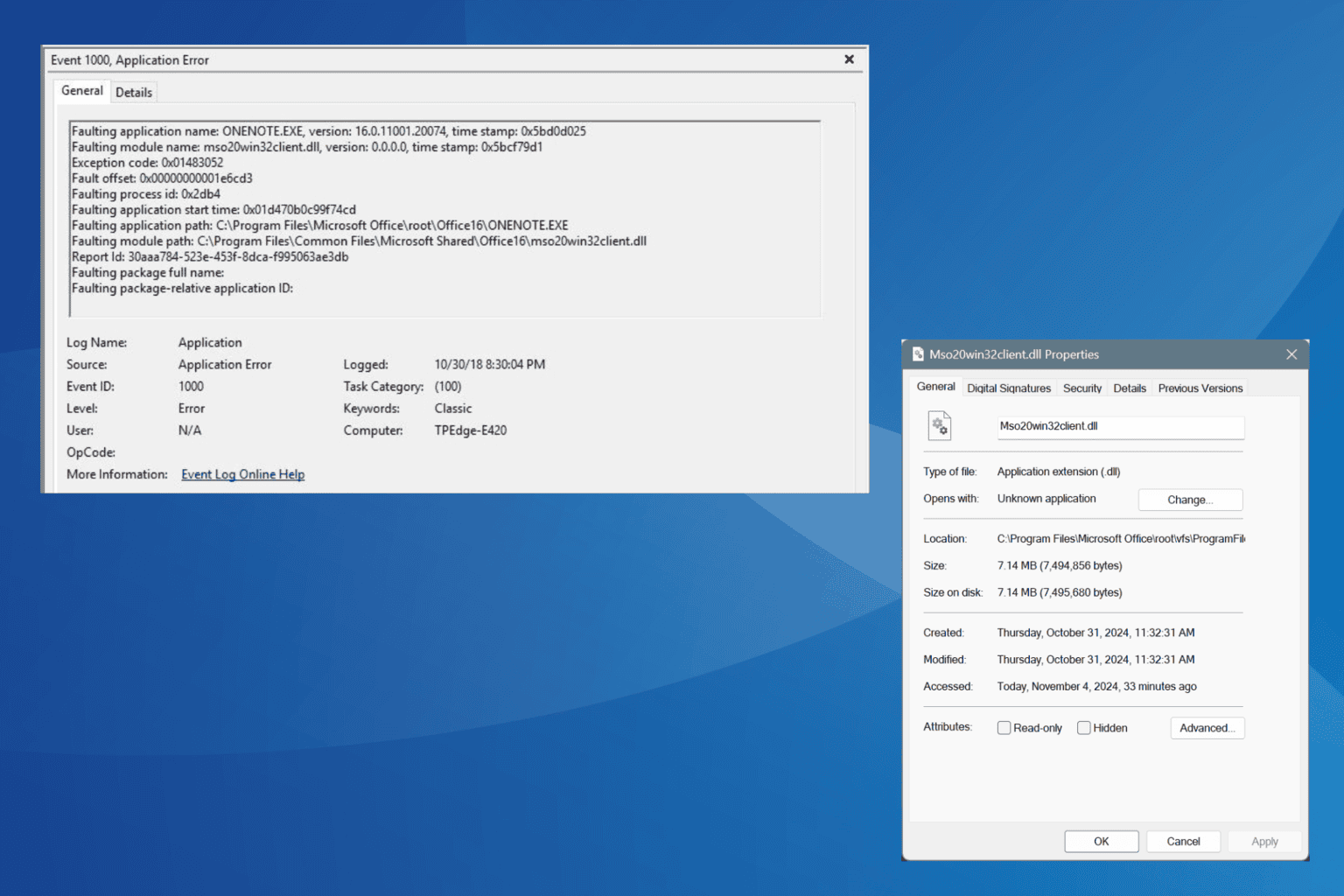
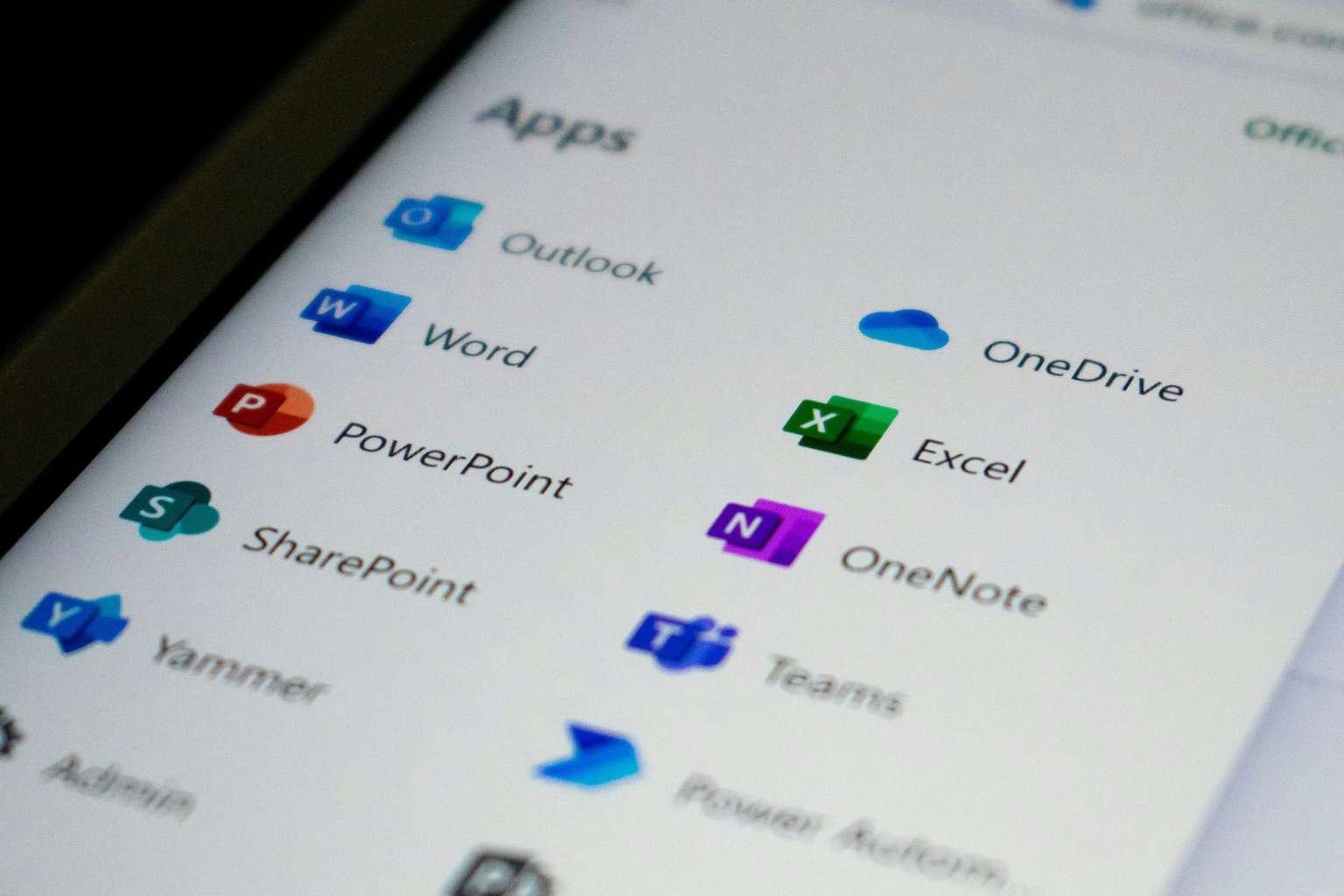

User forum
0 messages