How to Download Microsoft Teams Recordings From the App
You can download Teams recordings by going to Microsoft Stream
3 min. read
Updated on
Read our disclosure page to find out how can you help Windows Report sustain the editorial team. Read more
Key notes
- Microsoft Teams is one of the best collaboration tools for chat, video meetings, file storage, and application integration.
- You can record, play, review, or even share meetings directly from Teams or Microsoft Stream.
- Downloading any of your meetings through Microsoft Stream is pretty easy. Follow the simple steps from this guide and learn how to do it in no time.
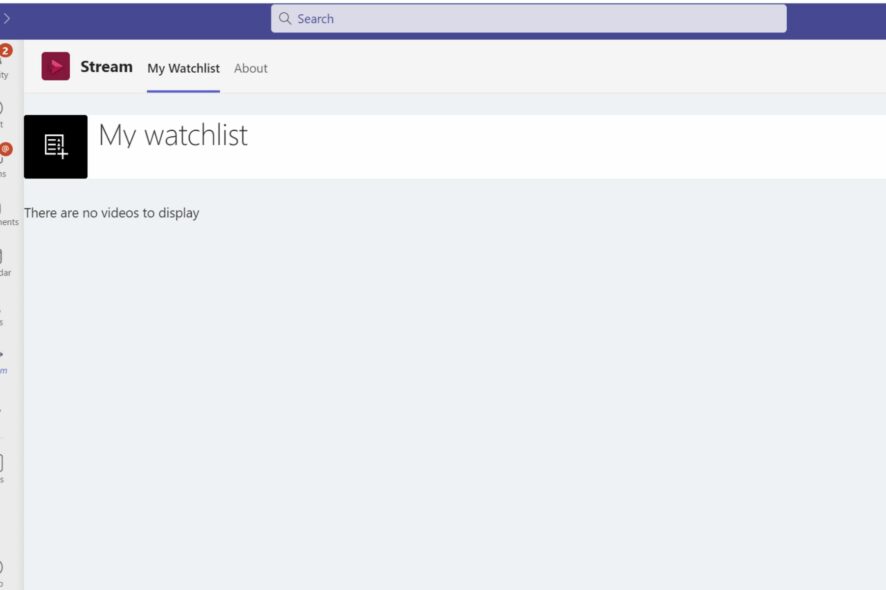
Microsoft Teams is a communication and collaboration platform that combines persistent workplace chat, video meetings, file storage (including collaboration on files), and application integration.
The service integrates with the company’s Office 365 subscription office productivity suite and features extensions that can integrate with non-Microsoft products.
In Microsoft Teams all meetings can be recorded to be reviewed/shared by other team members. Once a meeting recording is created, it can be viewed in two ways. Keep reading to find out how you can do it yourself.
How do I download Microsoft Teams recordings?
Method 1
- Go to the meeting recording and select More options > Open in Microsoft Stream.
- On the Microsoft Stream portal, under the video select the options button and click on Download video.
- You can add the video to Teams, or you share the recording via existing options.
Method 2
- Go to the Microsoft Stream
- On the top menu bar select My Content>Meetings
- From the displayed list select the recording that you want to share and select the options button and click on Download video
We showed you several methods to play a meeting recording in Microsoft Teams and how to download that recording for additional sharing purposes.
How do I play Microsoft Teams recordings?
1. Play a meeting recording directly in Teams
If you participated in a meeting, go to the chat history in Teams and select Play to play the meeting recording directly in the Teams window.
2. Play a meeting recording in Stream
If you own the meeting recording, you can also find it on Microsoft Stream. Just go to My Content > Videos.
- Who can view a meeting recording?
After the recording was uploaded to Microsoft Stream, the recorder is the owner of the video and the people in their organization who were invited to the meeting are the viewers.
We also have an article on how to properly record Teams meeting, so don’t miss it.
The owner will need to allow access or download the video to share the recording with other people.
Note: Guests and external people who attend the meeting won’t be able to view the recording unless the recorder shares it with them.
| Meeting type | Owner | Who can view | Who can download | Who can delete |
|---|---|---|---|---|
| Team meeting recording | Recorder | Team (Office 365 group) | Owner only | Owner only |
| Private meeting recording | Recorder | Attendees (chat members) | Owner only | Owner only |
| Group call recording | Recorder | Chat members | Owner only | Owner only |
If you have any other suggestions or questions, don’t hesitate to reach for the comments section below.
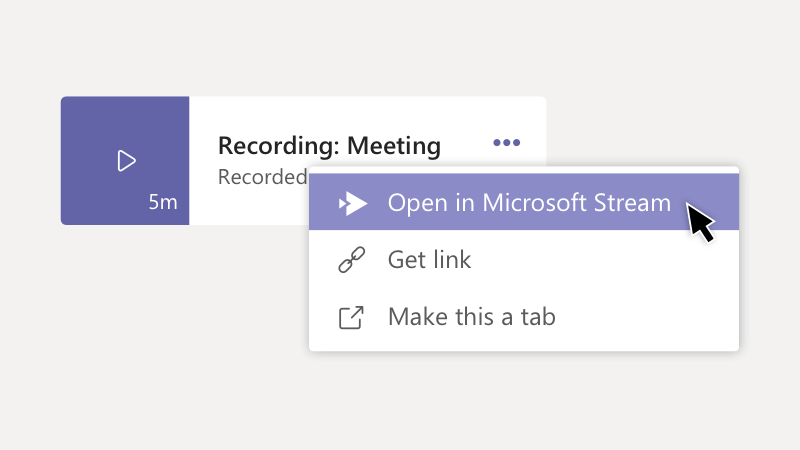

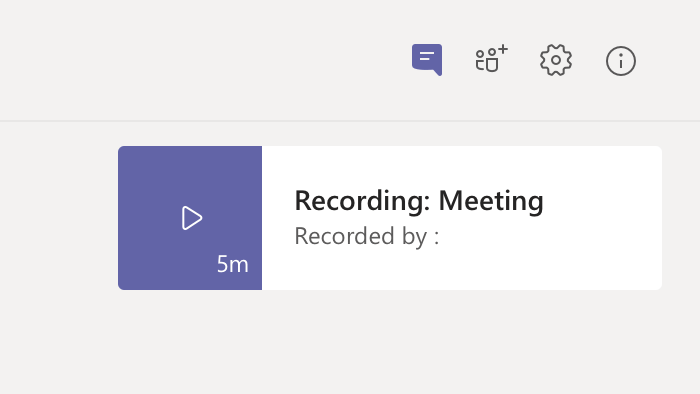
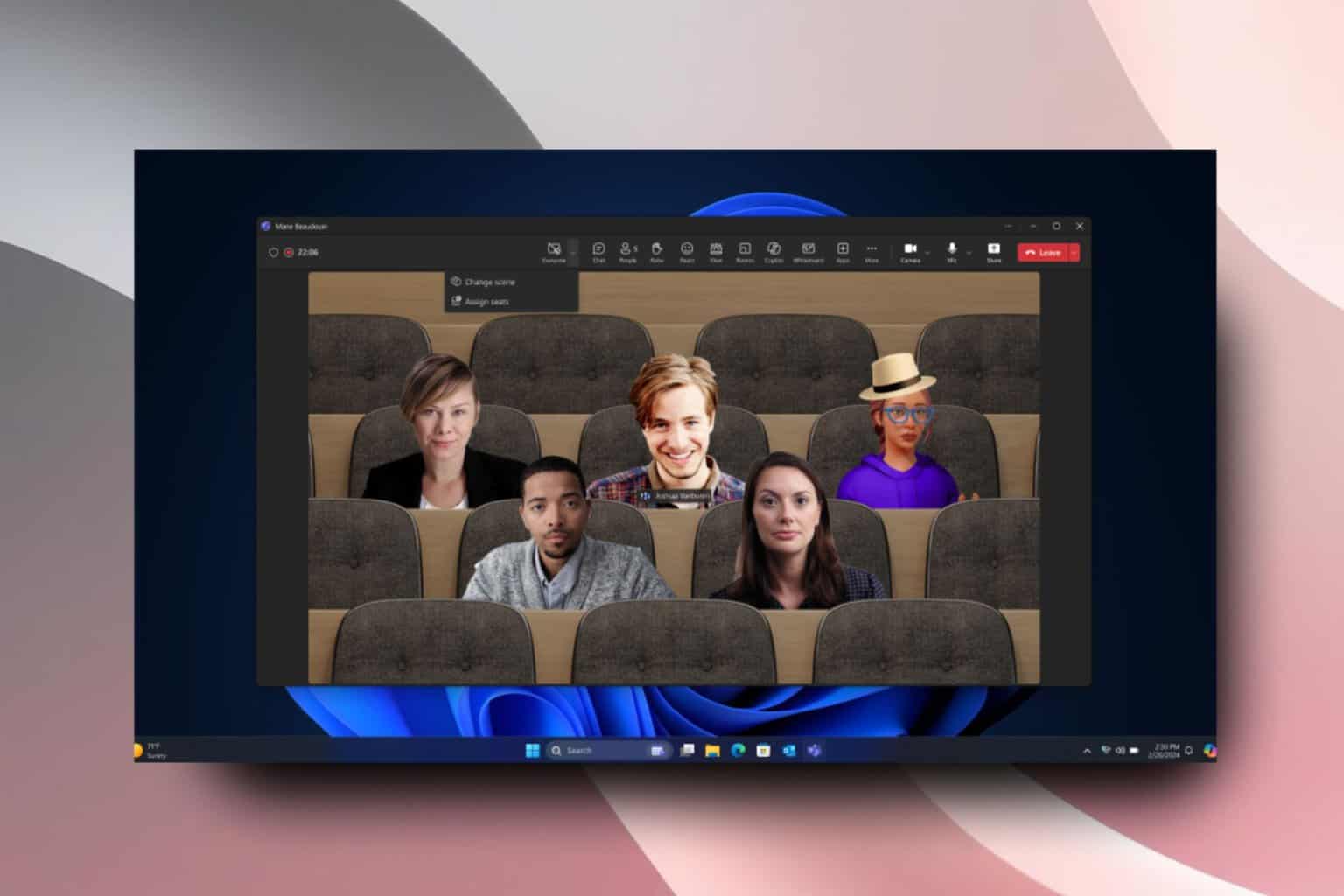
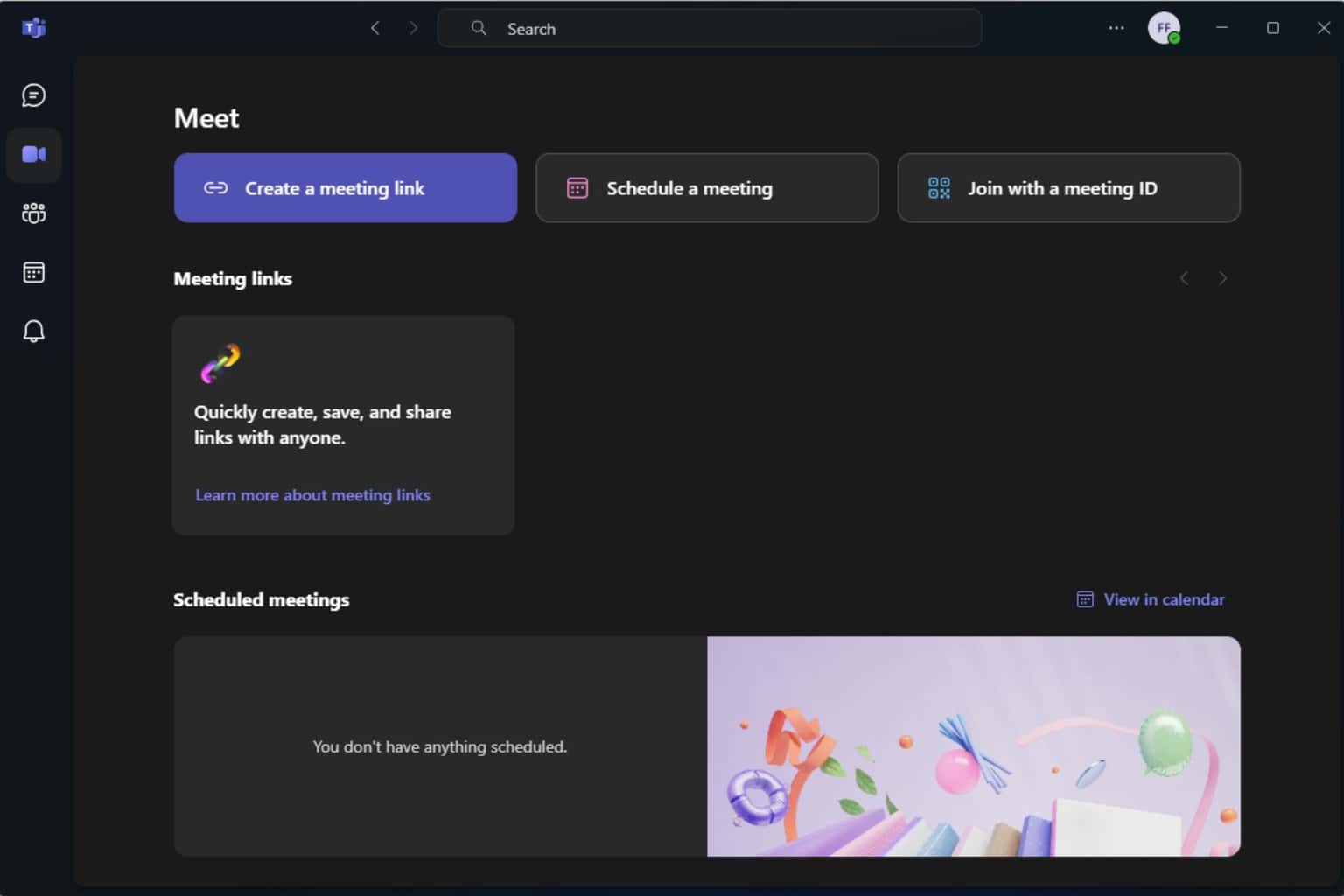
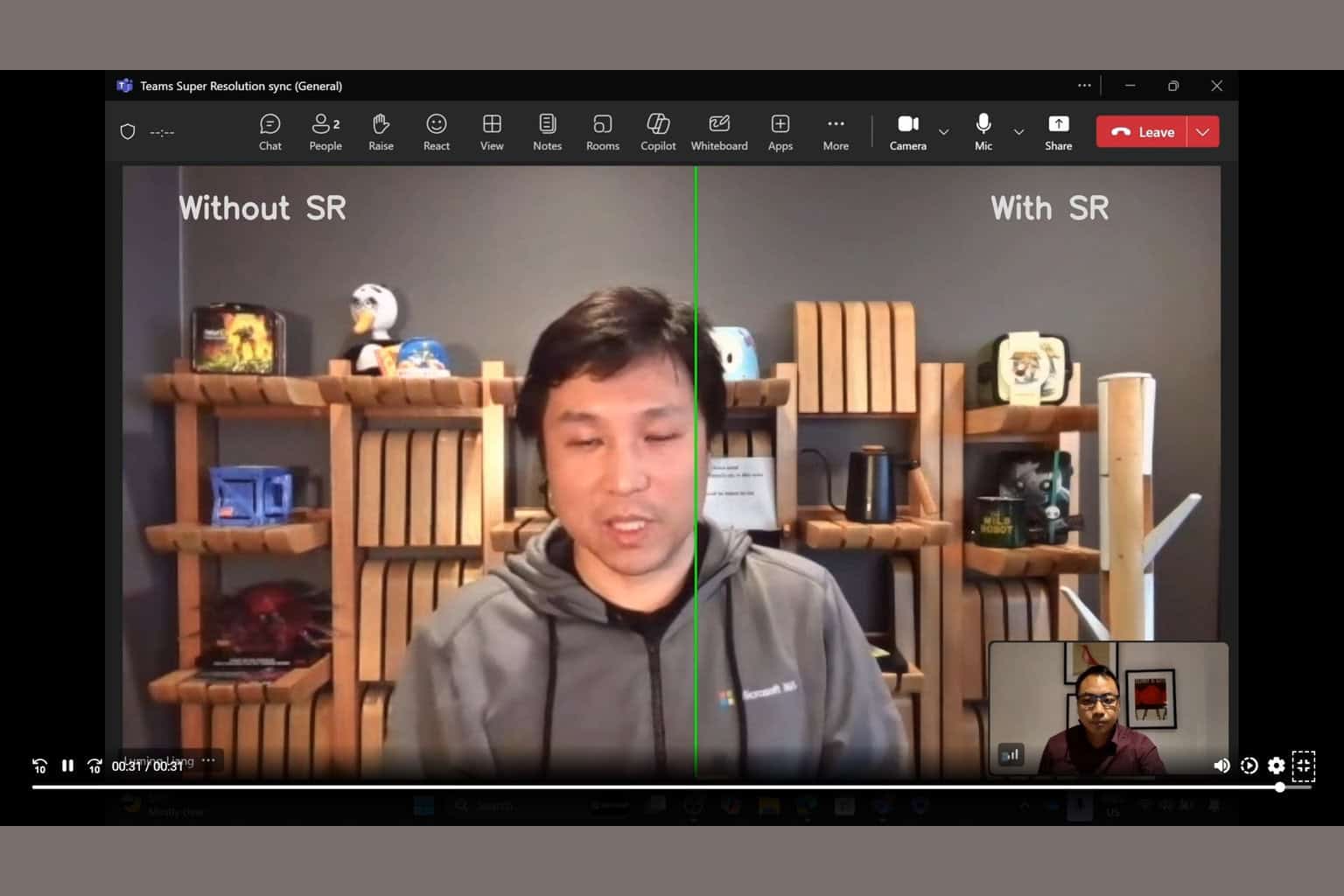
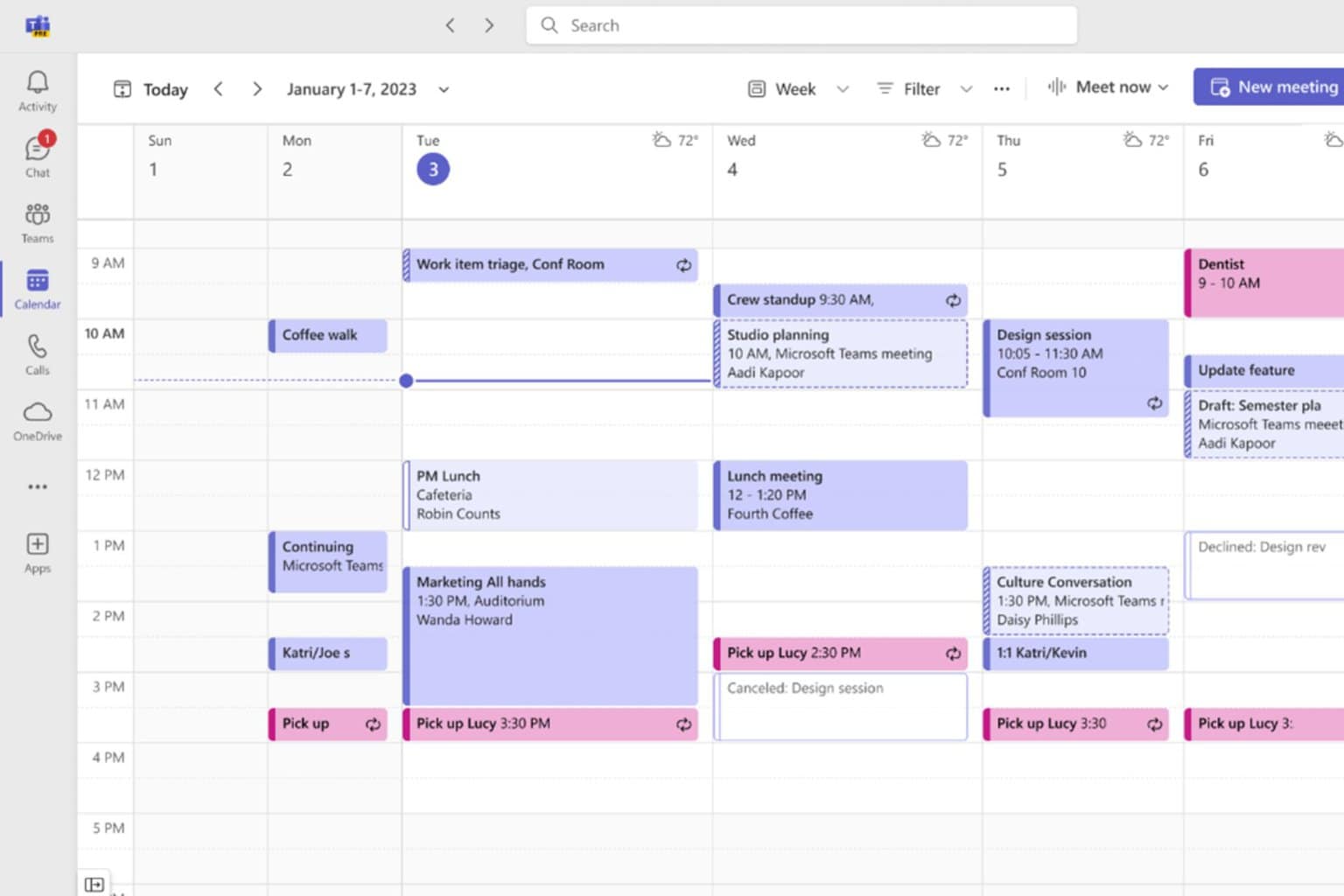
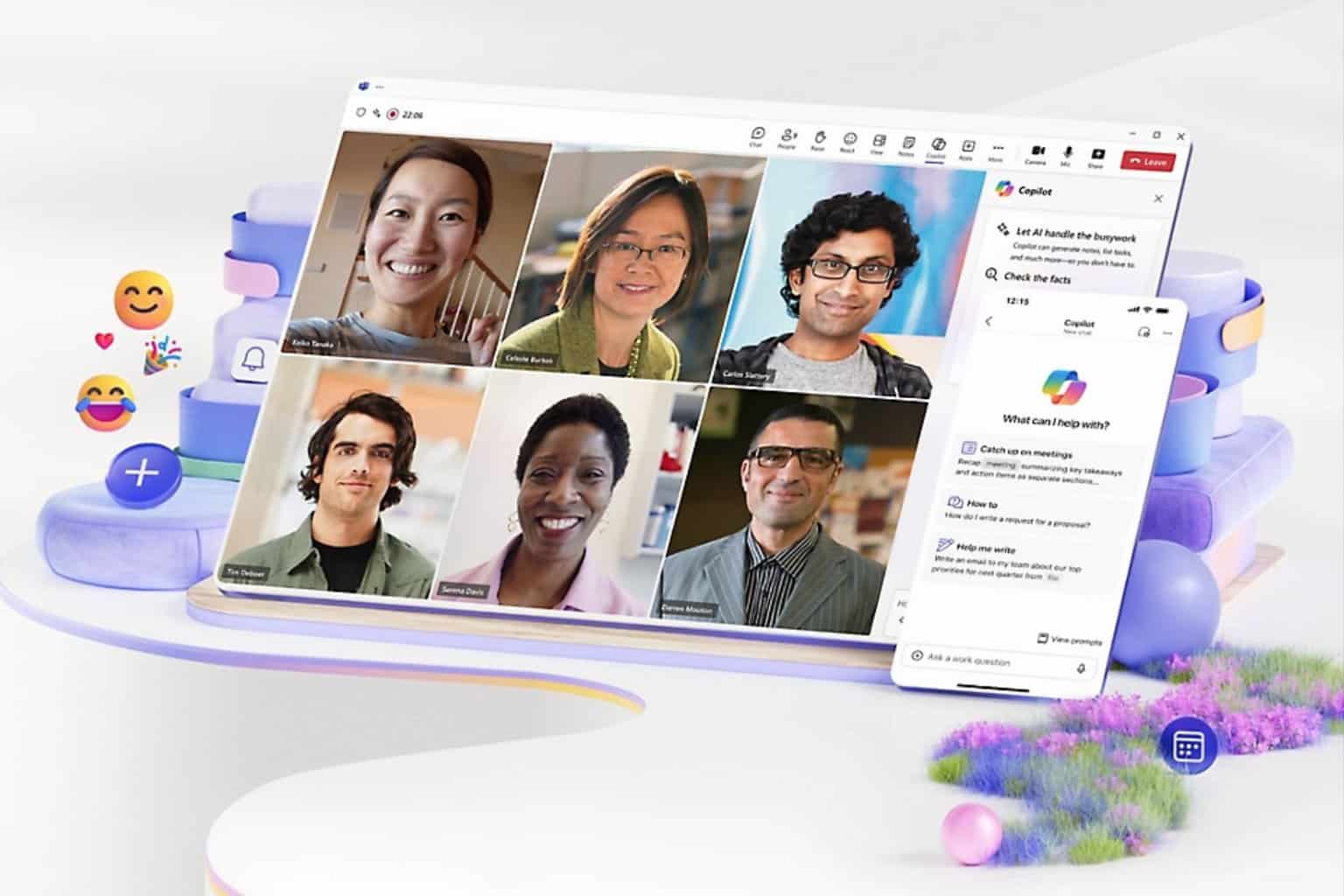
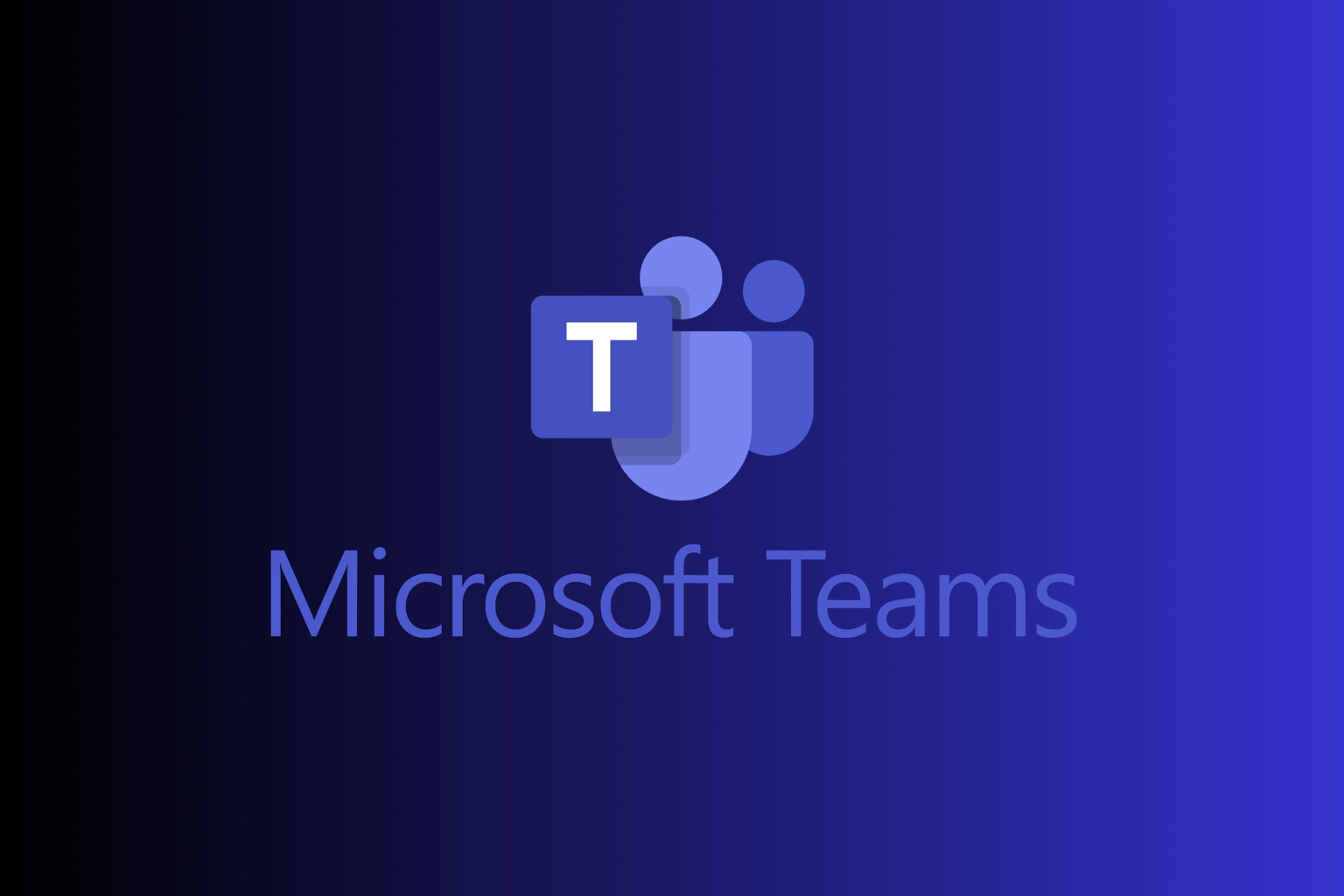
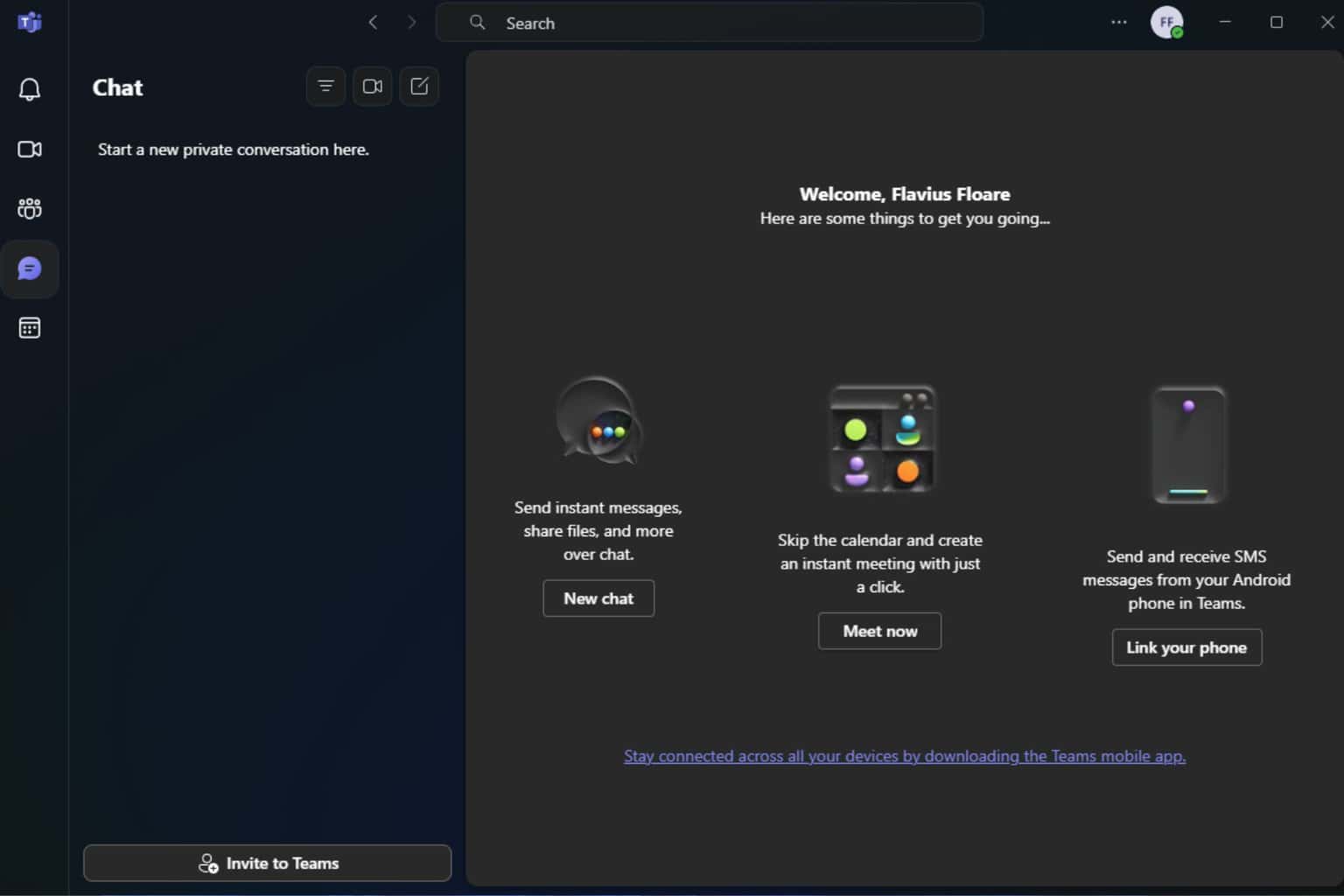
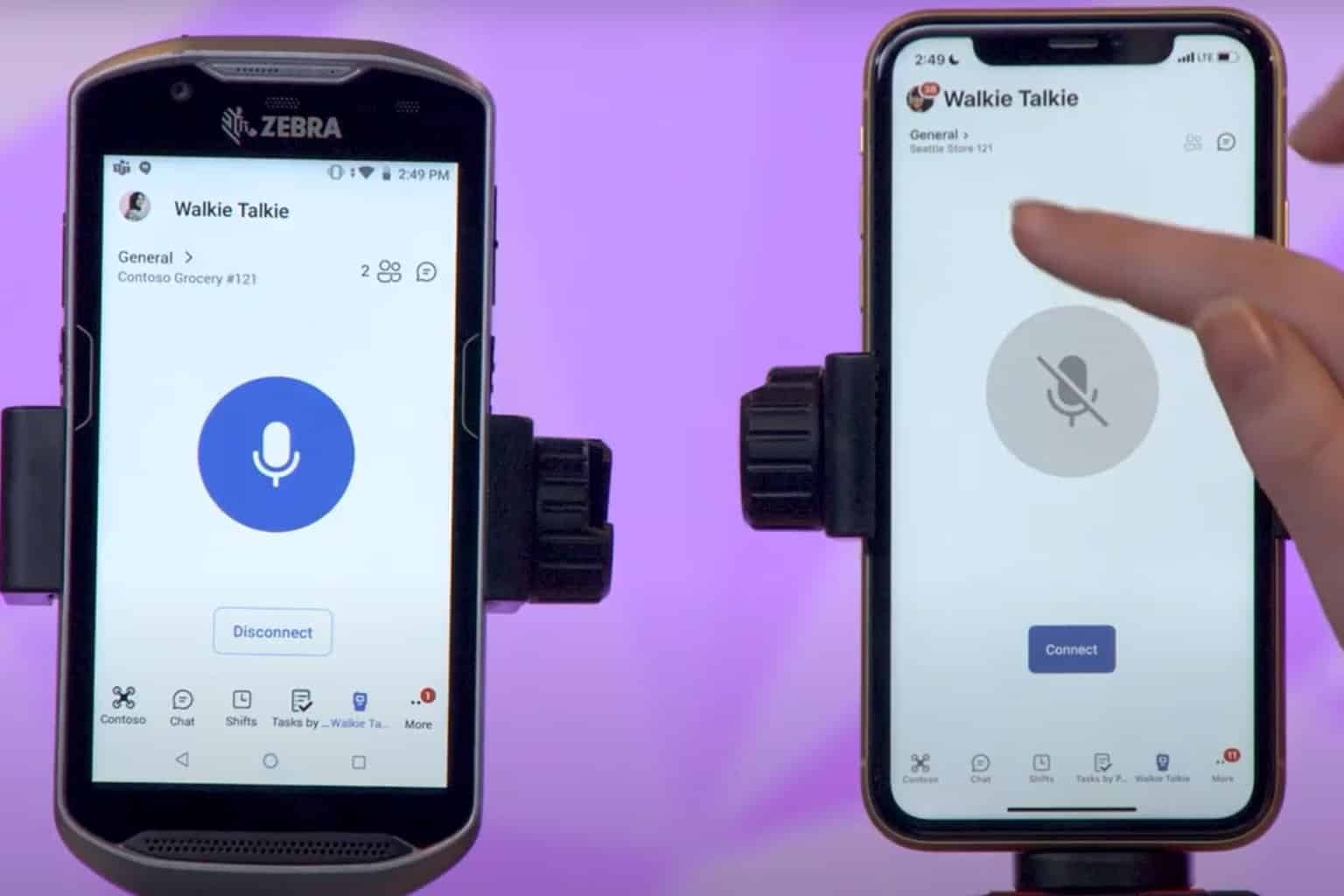
User forum
0 messages