10 Best Themes for Opera Browser [Download & Install]
Downloading more themes doesn’t delete previously installed ones
3 min. read
Updated on
Read our disclosure page to find out how can you help Windows Report sustain the editorial team. Read more
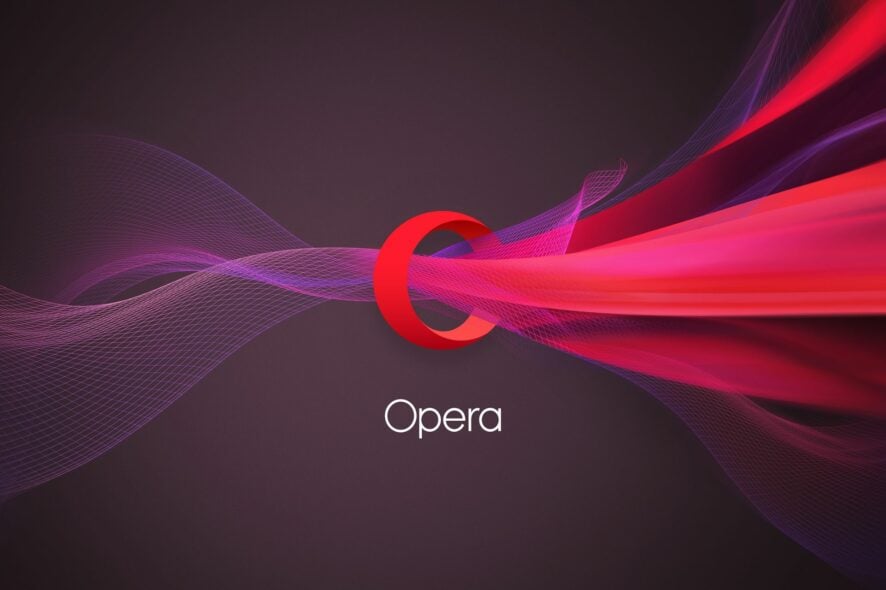
Looking for the best Opera theme to spruce up your browsing? We’ve got you covered.
From dark themes for different sites to highly customizable options, we’ll list the best choices and share tricks for personalizing your browser.
What are the best themes for Opera?
LinkeTheme – stylish customization for LinkedIn users
Dark Theme for YouTube – Cozy look for the night
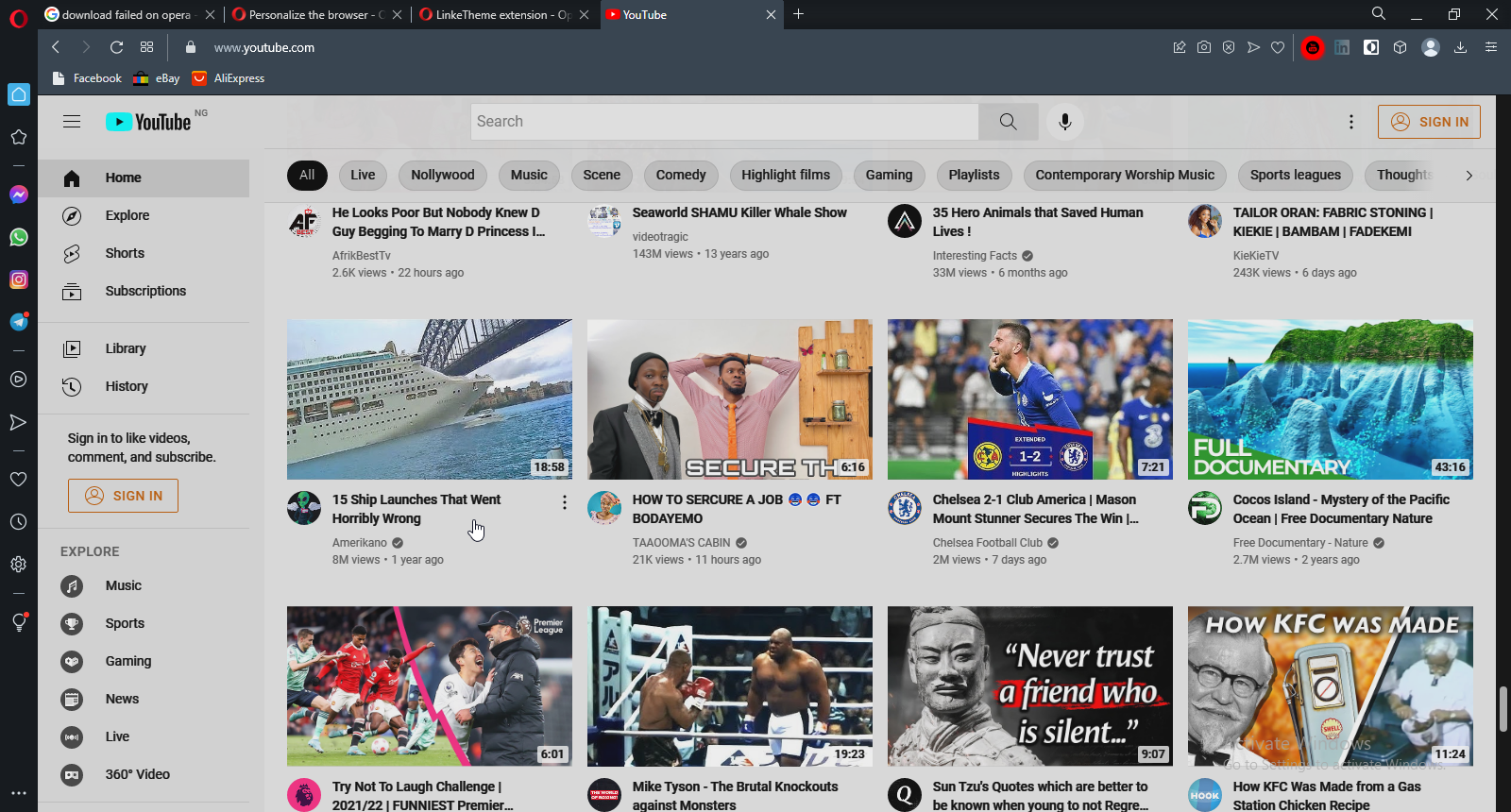
Dark Theme for YouTube lets you tweak colors for a cozy feel. It’s perfect for nighttime browsing.
It’s highly customizable, allowing you to adjust colors to your liking.
Dark Theme for All Websites – Great for night surfers
Website Theme Sync – Very easy to use
Website Theme Manager – All about customization
How do I customize my Opera theme?
- Click on the Preference button in the top-right corner of the screen.
- Go to the Appearance tab, and choose any theme.
- Scroll to the Start Page tab, then click on a wallpaper to use as your background display.
How do I get more themes for Opera?
- Launch the Opera browser on your computer.
- Go to the Opera add-on store.
- Search for themes and select the theme you want to download.
- Click on Add to Opera.
It will take you to another page where you can browse and find more themes you can install on your Opera browser.
How to install Opera themes
- Launch the Opera browser on your computer.
- Click the Menu button.
- Select Themes from the drop-down.
- Click on the theme you like and download it.
Opera offers extensive customization options. You can create themes with any image or detail on the Themes page. Plus, users can instantly switch themes after downloading new ones from the Opera theme store.
For more customization, check out our guide on adding GIF wallpapers and the best extensions for Opera GX.

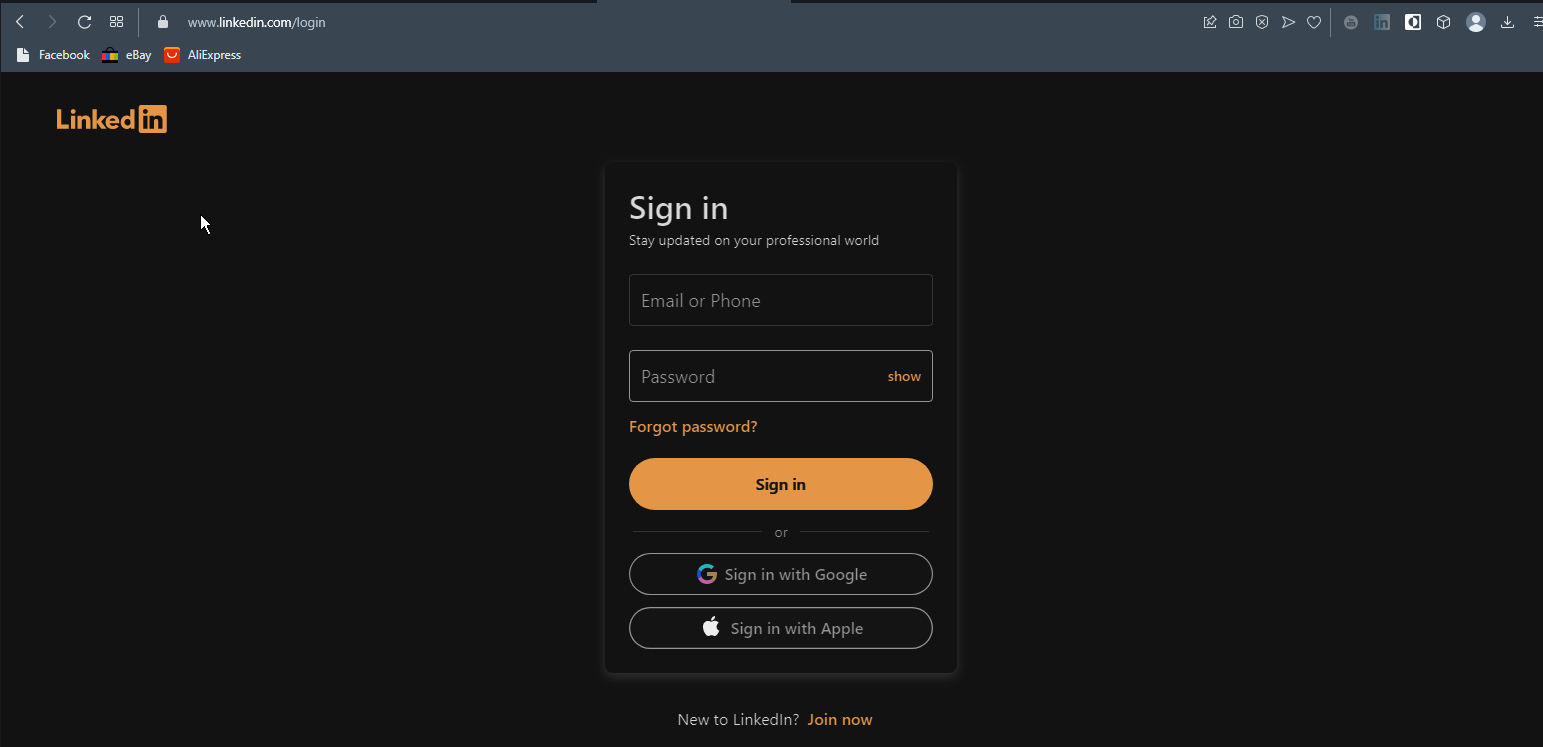
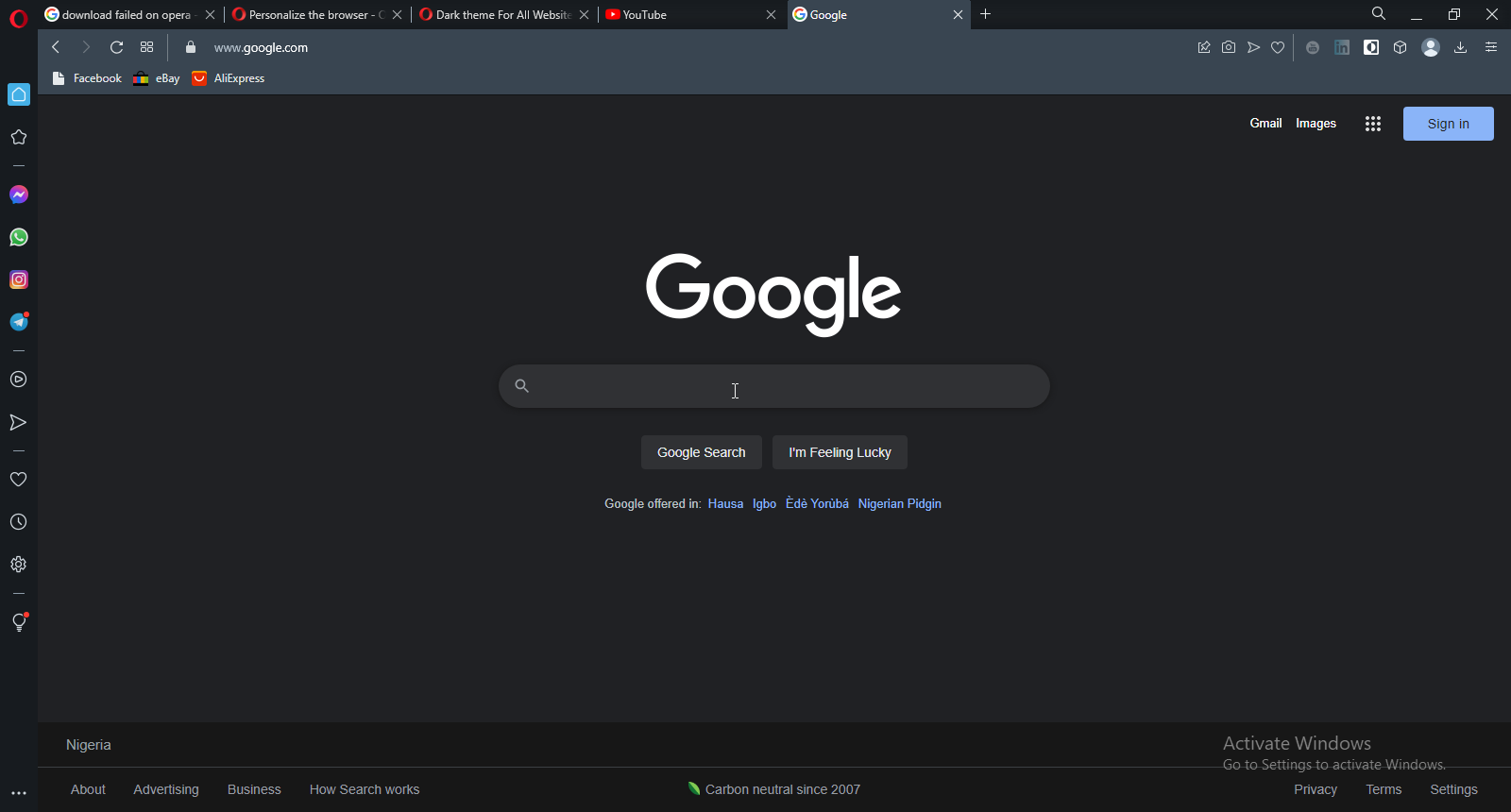
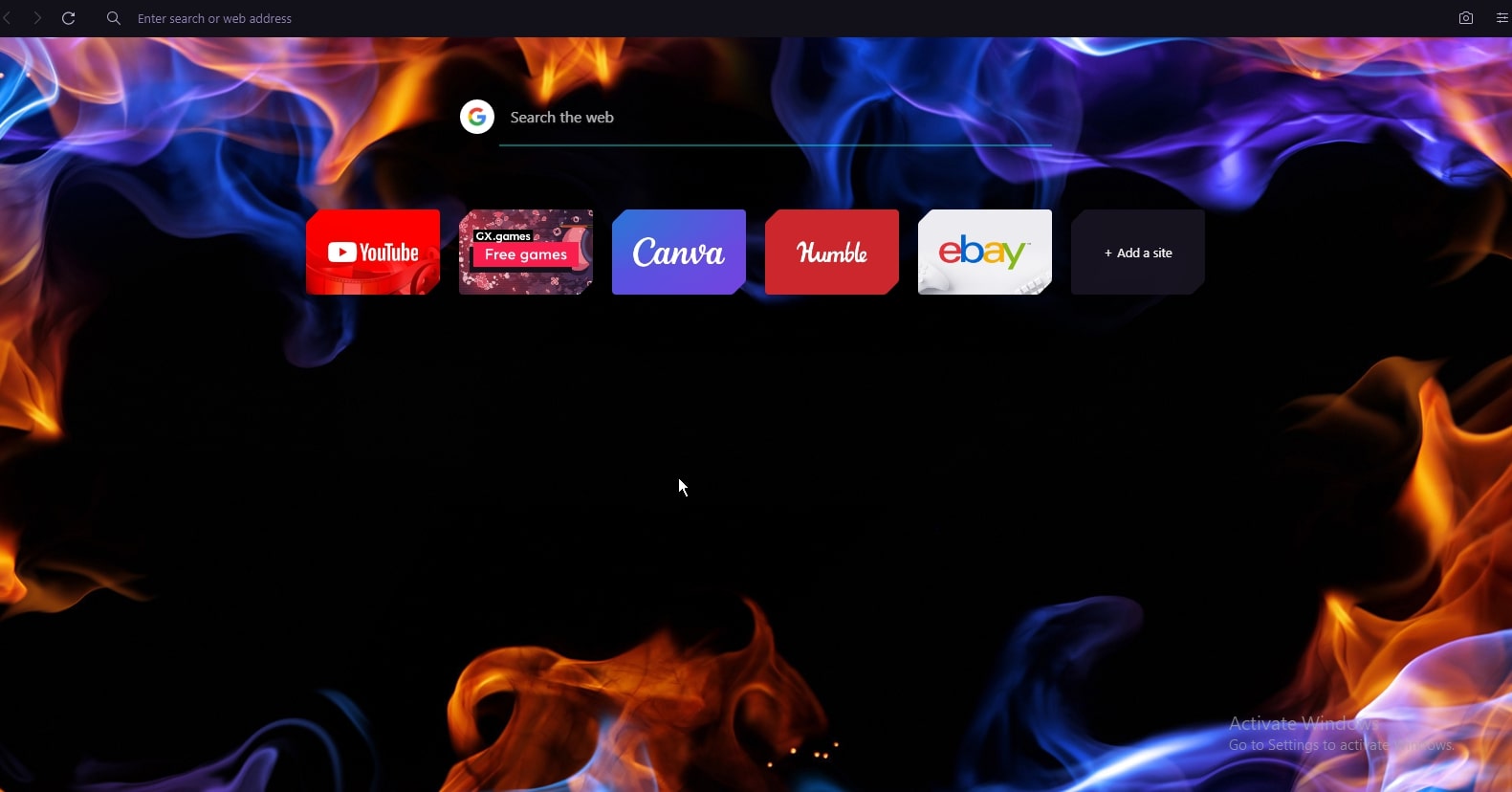
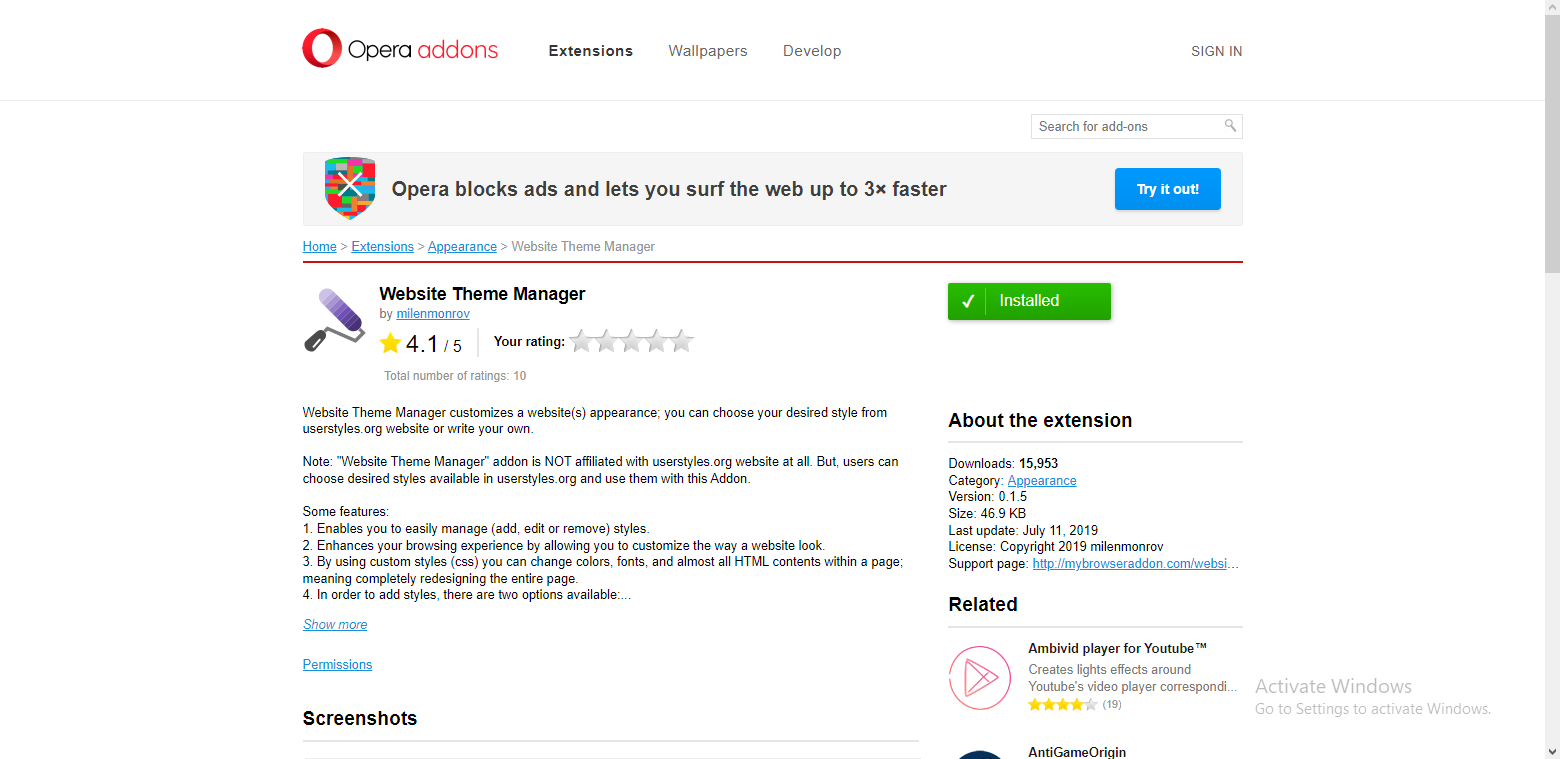
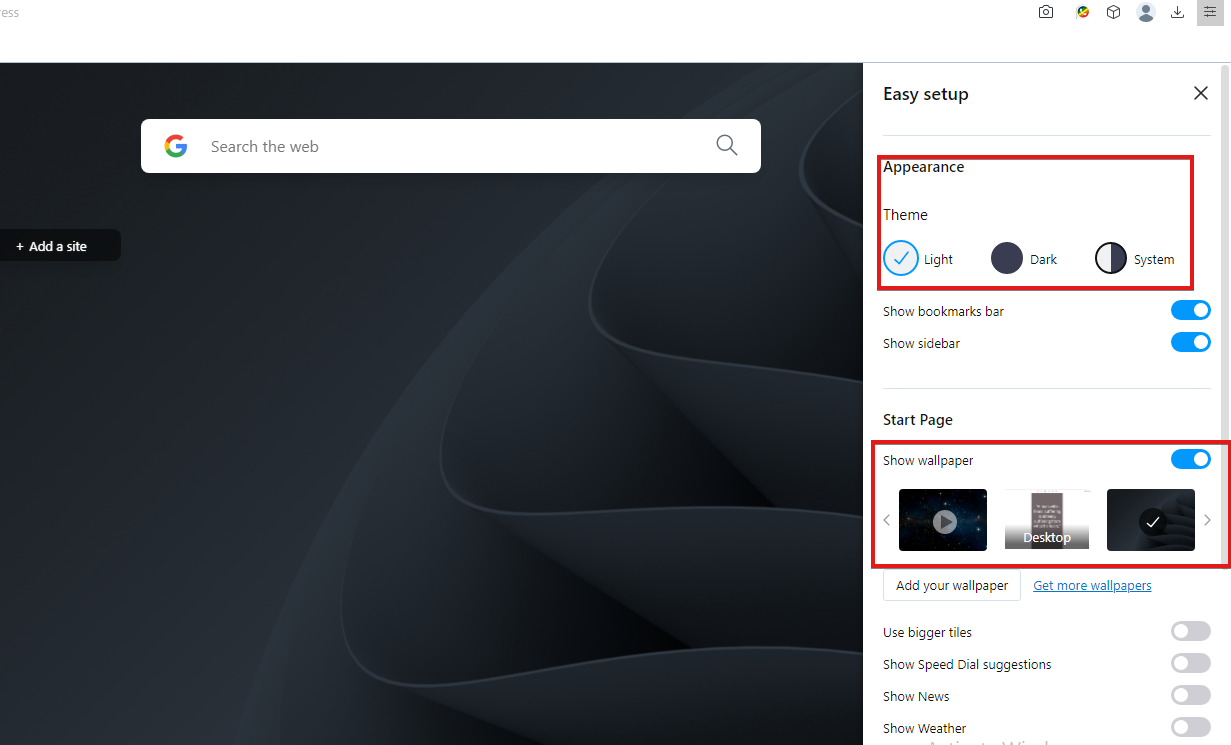
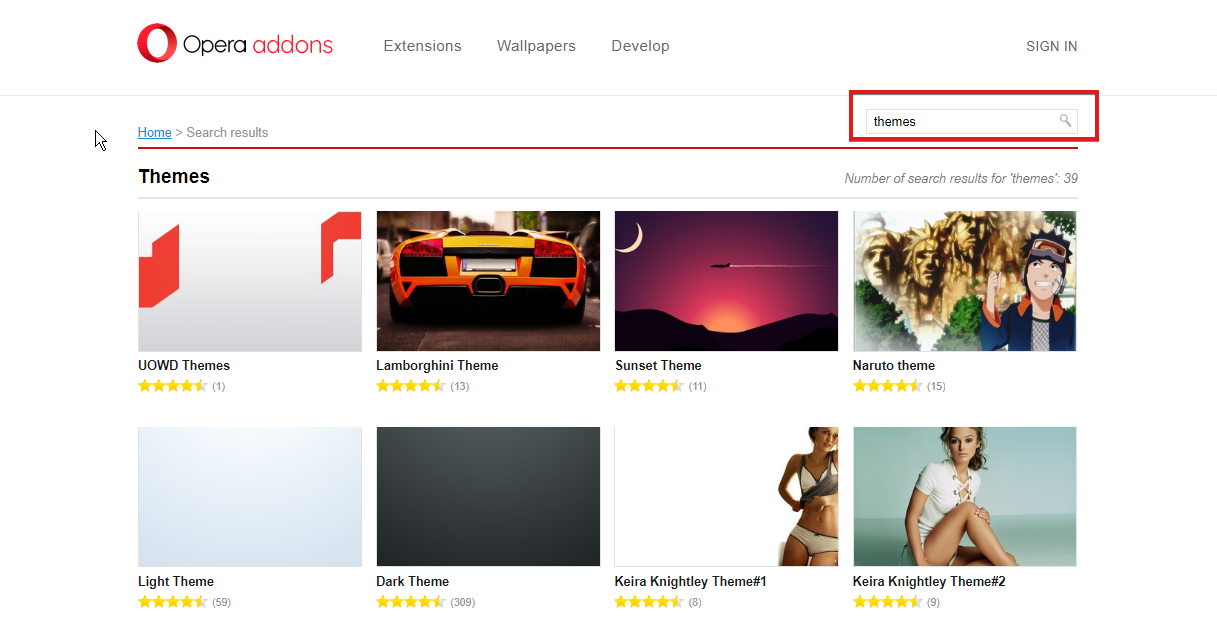
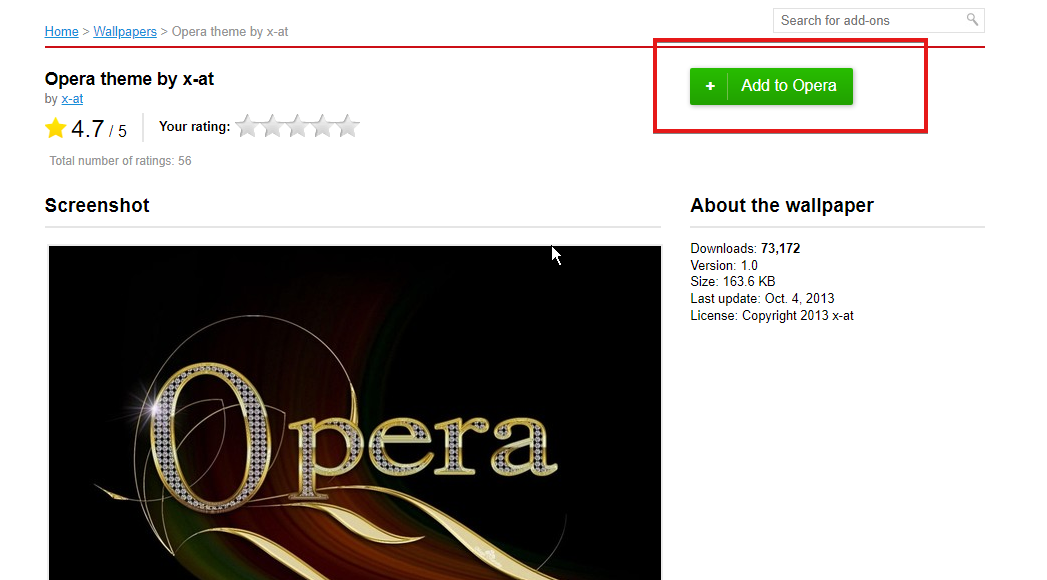
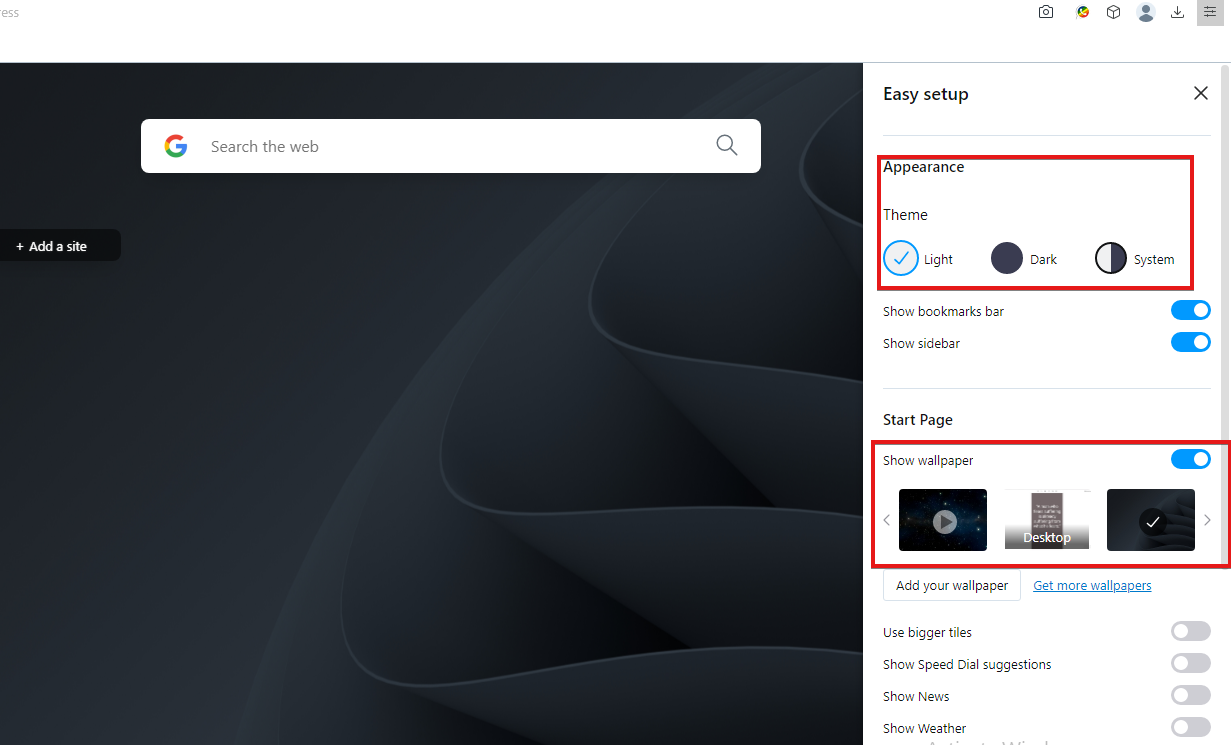








User forum
0 messages