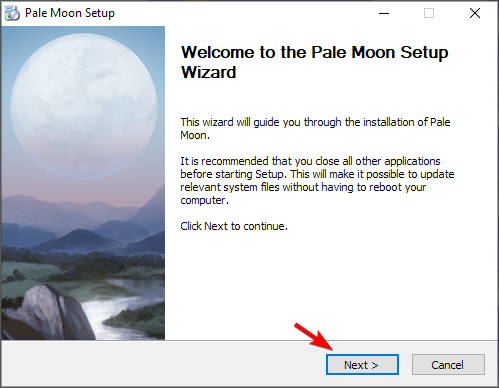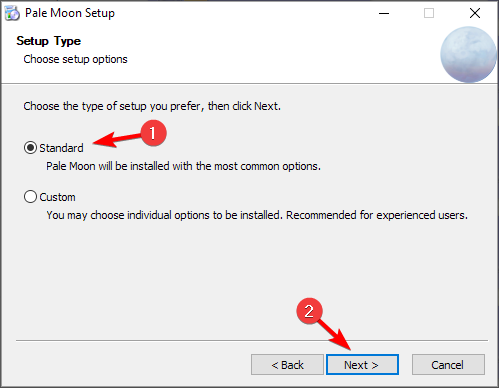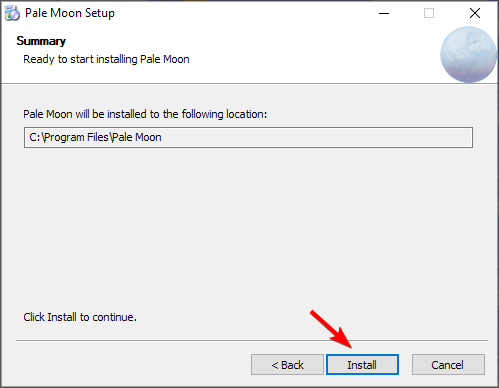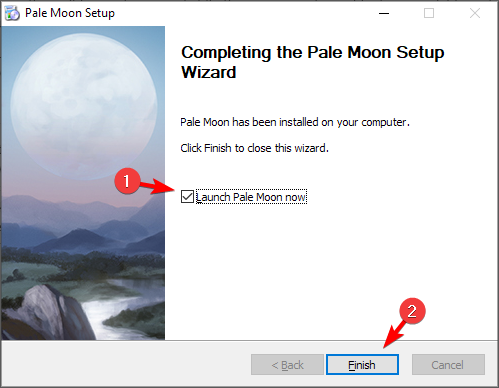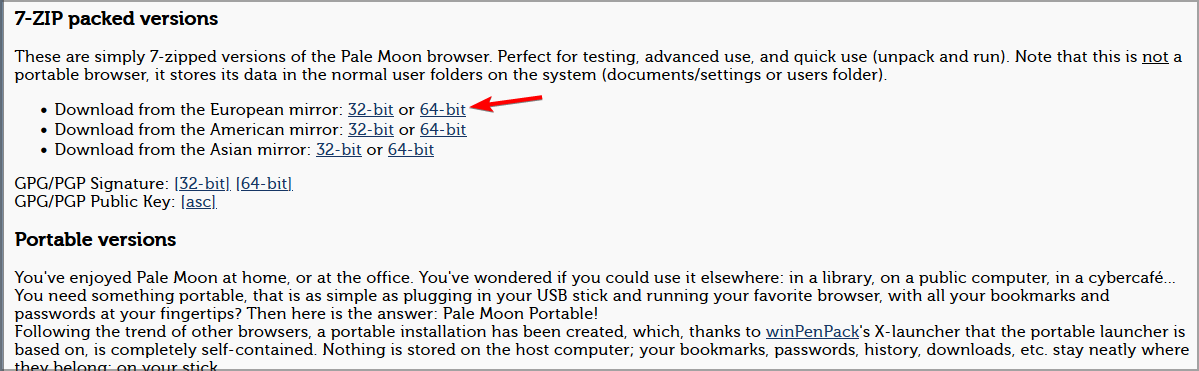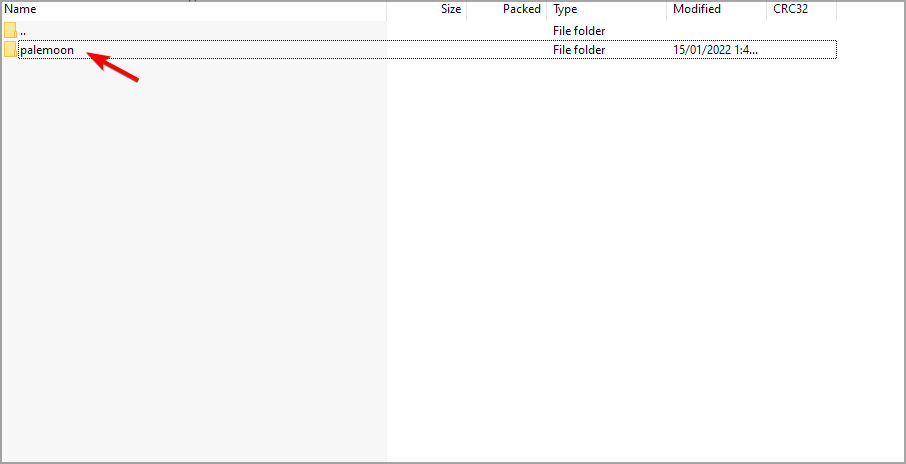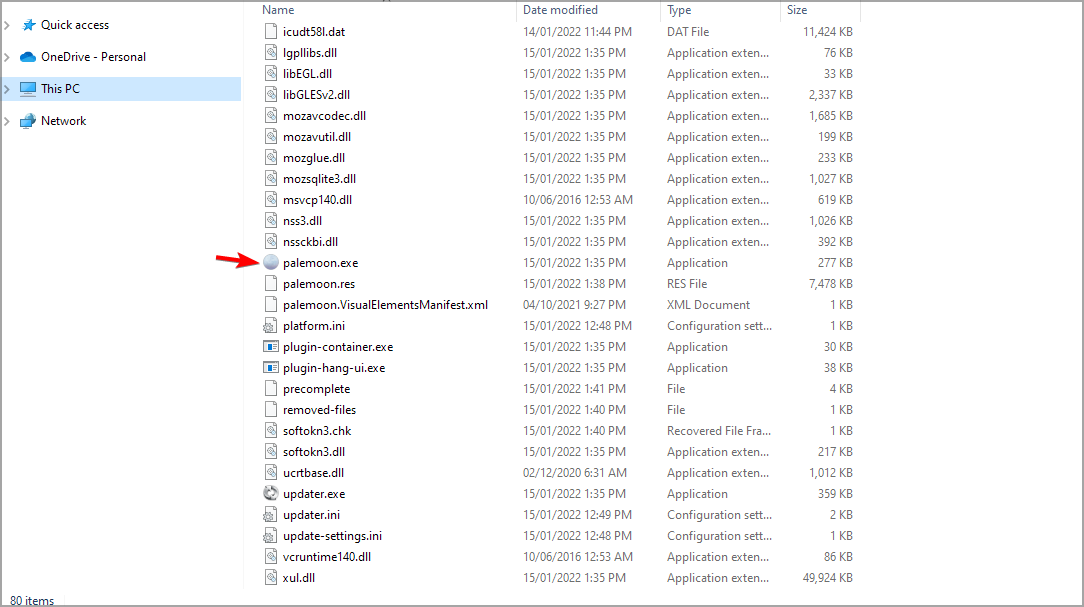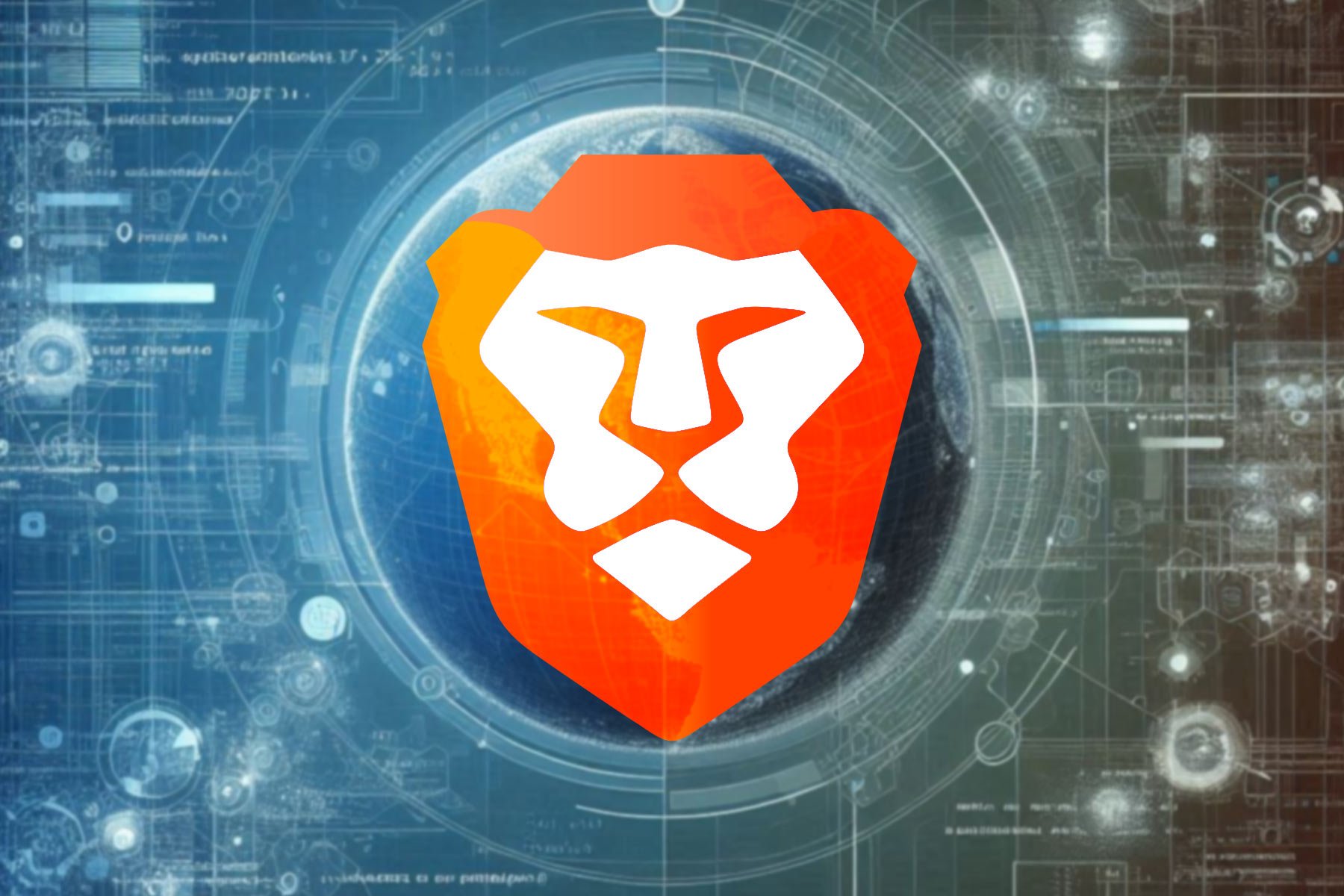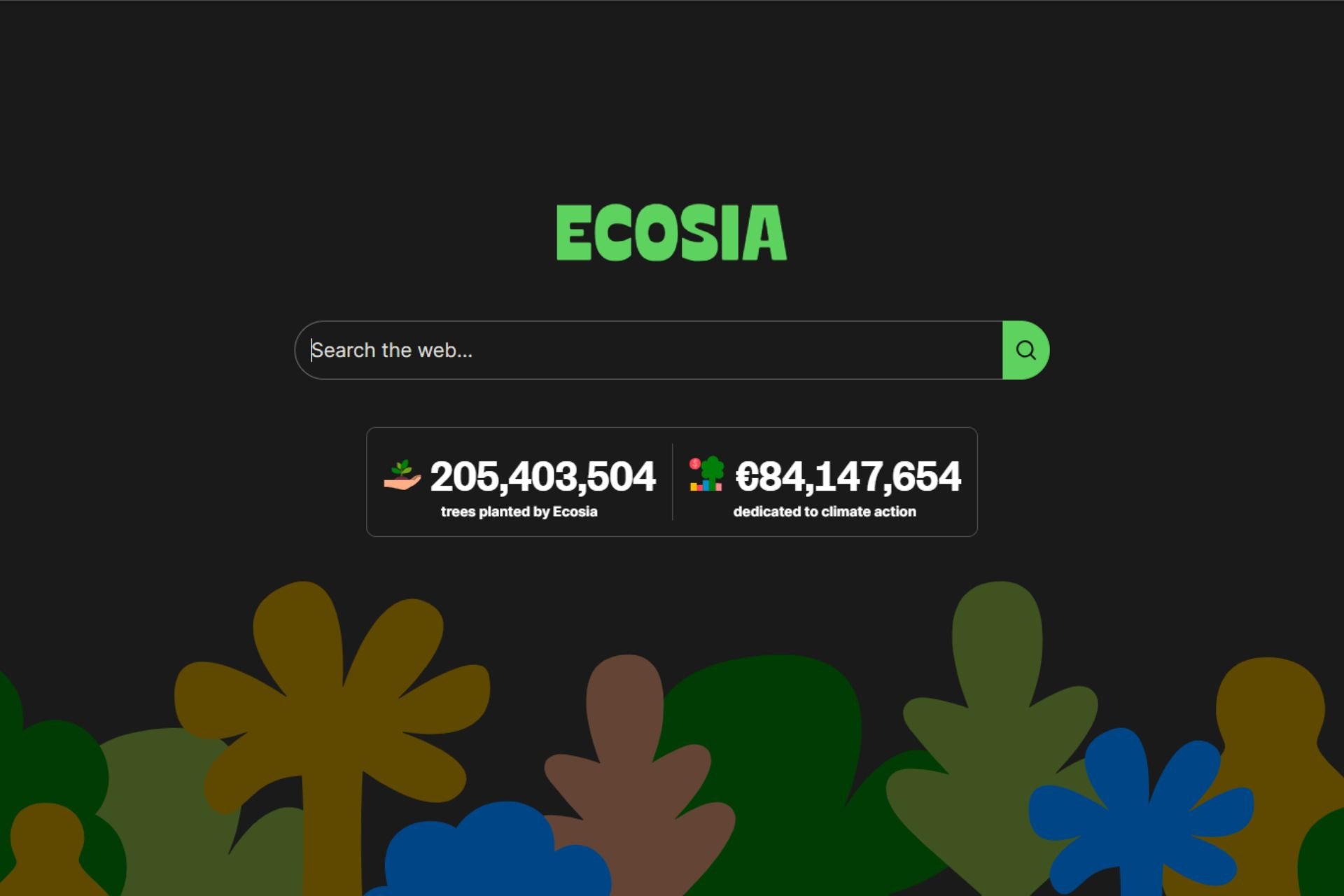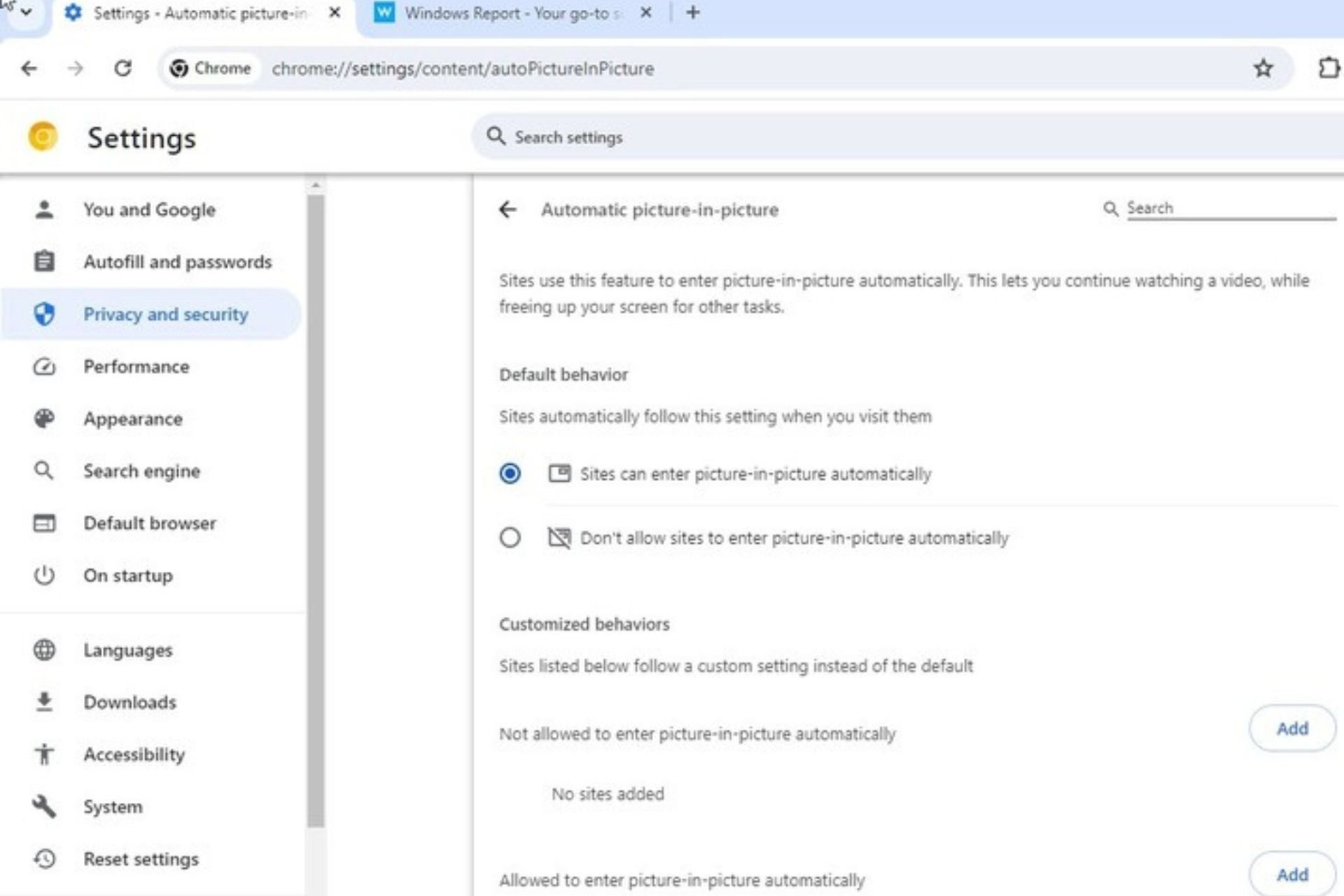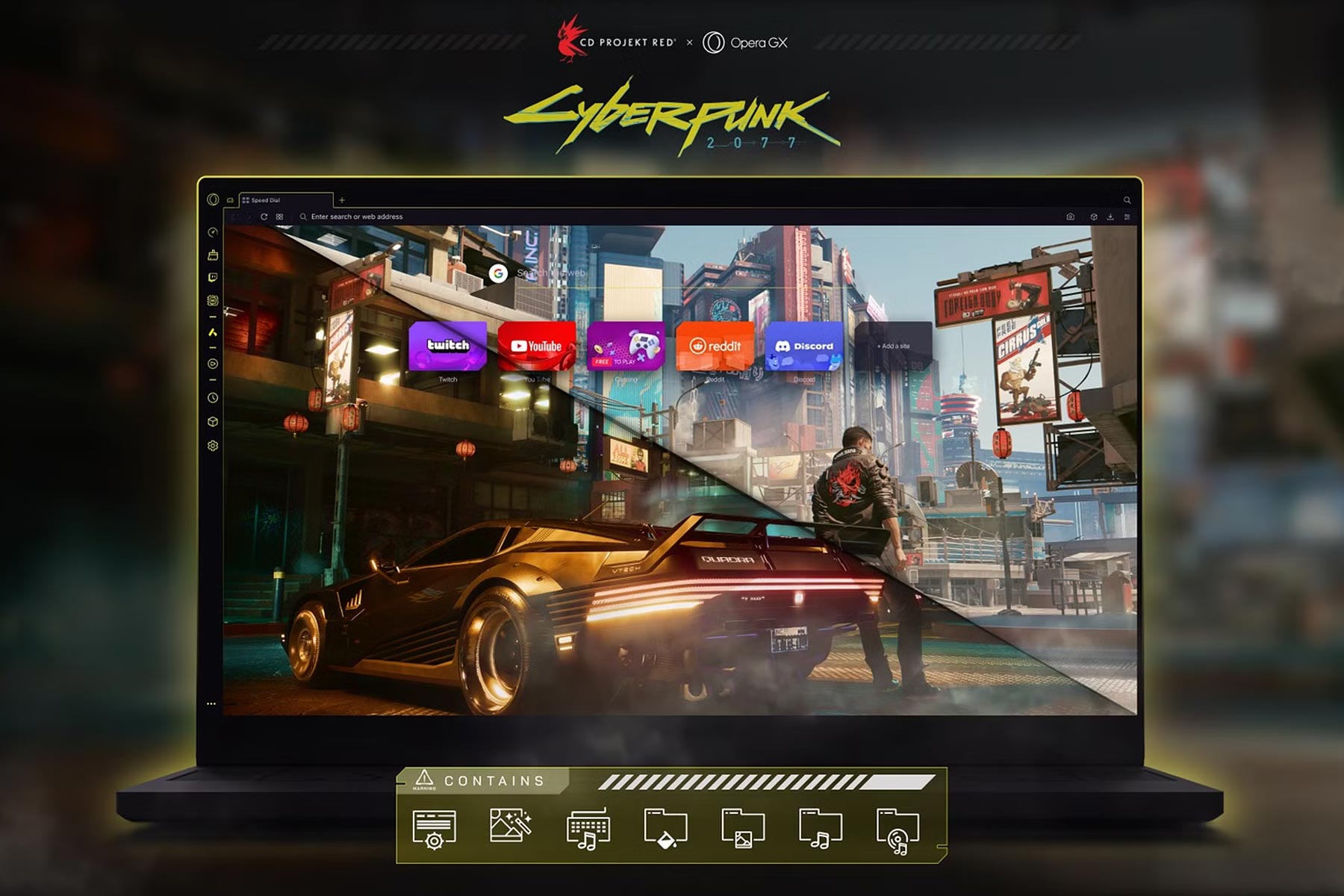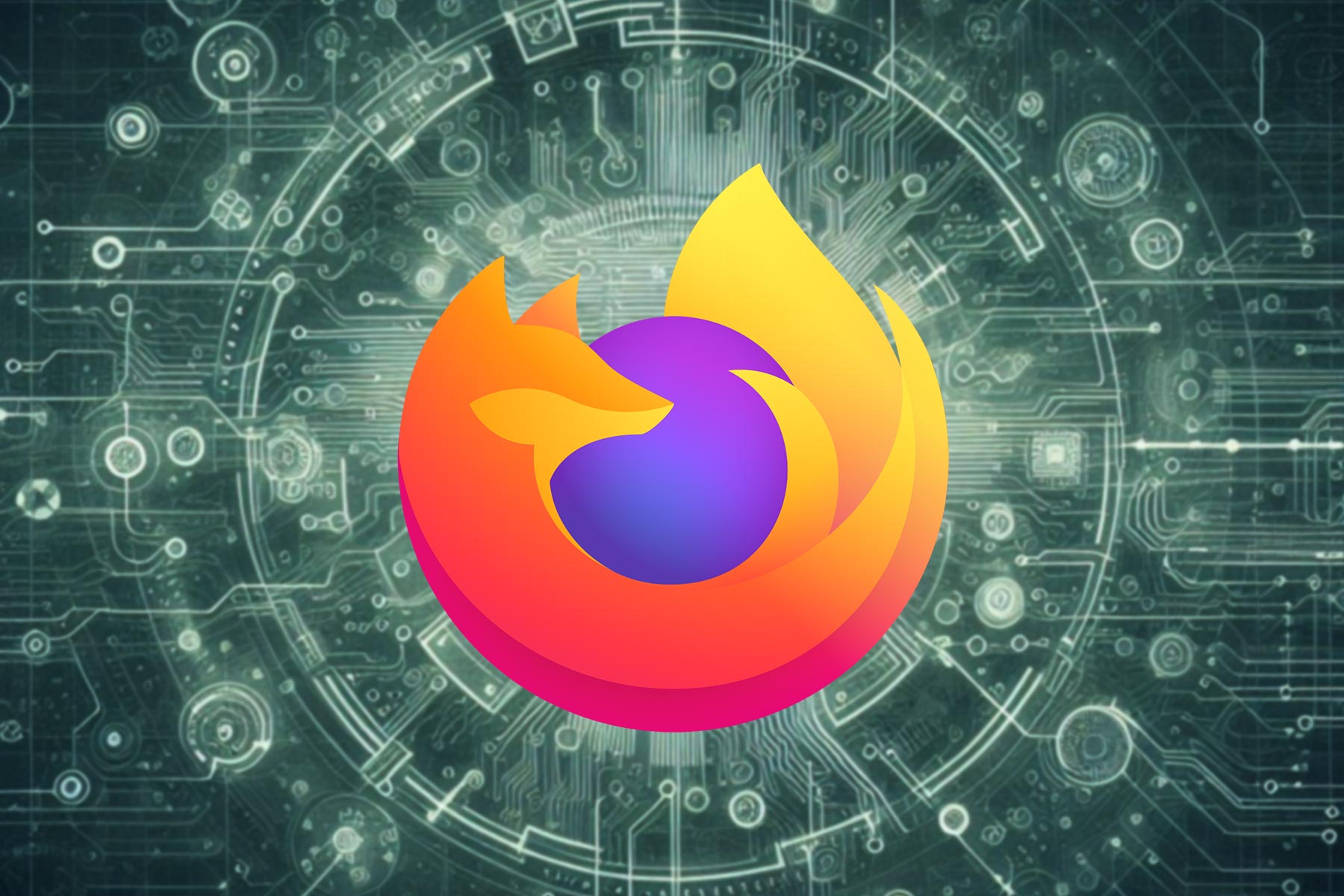How to download Pale Moon browser for PC
3 min. read
Updated on
Read our disclosure page to find out how can you help Windows Report sustain the editorial team Read more
Key notes
- If you want to download Pale Moon browser for PC, you can do that from the developer's website.
- There's also a ZIP version available, allowing you to run the software without having to install it.
- Keep in mind that the browser lacks certain modern features, so it might have issues with some modern websites.
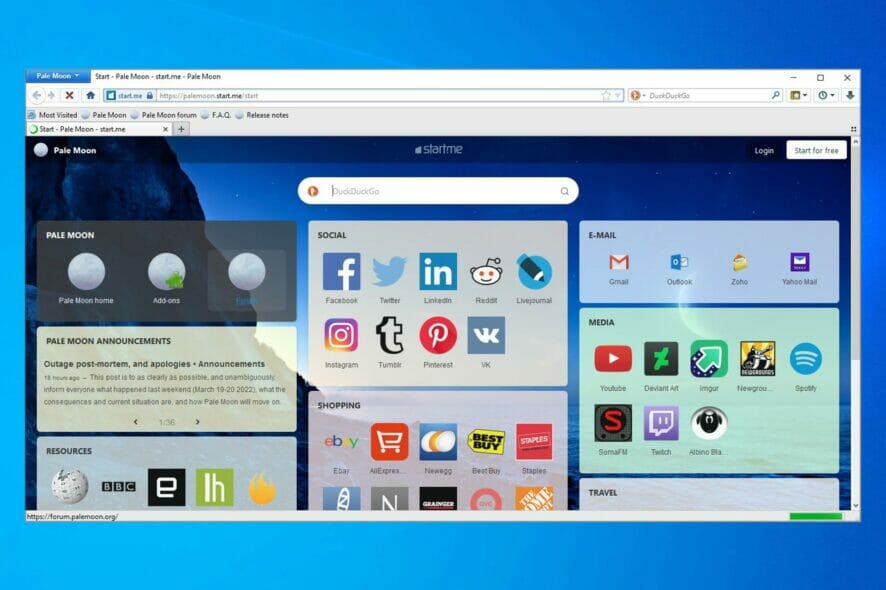
The browser market is vast with many lesser-known browsers that offer some unique features, and one of those browsers is Pale Moon.
Although this isn’t a well-known browser, it still offers a unique share of features, and it has a large number of users around the world.
In today’s guide, we’re going to show you how to download the Pale Moon browser for your PC and how to use it to browse the web.
Is the Pale Moon browser safe to use?
Yes, the browser is based on legacy Firefox code, so it’s pretty secure. Thanks to the legacy code, it ensures that the browser can’t track you by using any of the modern features.
There are a few drawbacks to this, most notable issues with certain websites that rely heavily upon these modern features, so you should keep that in mind while using this browser.
How can I download the Pale Moon browser for PC?
1. Use the official installer
- Visit the Pale Moon’s download page.
- Now click the desired download link.
- Once the download is finished, run the setup file.
- Click Next to proceed.
- Select Standard and click Next.
- Confirm the install location and click on Install.
- After the setup is finished, check Launch Pale Moon now and click on Finish.
2. Use an alternative browser
Pale Moon is a solid browser, but it lacks many features that modern browsers have, so you might want to consider using different software.
Opera One is a modern browser, and it’s based on Chromium, so it can run Chrome extensions out of the box. Thanks to the built-in tracking protection and ad block, you can enjoy an ad-free browsing experience.
The browser also has a built-in VPN and AI, so that makes it not only the safest choice but also the smartest.

Opera One
If you need a modern browser that can protect your privacy, then Opera One is the perfect choice for you.3. Use the official zip archive
- Go to the Pale Moon’s download page.
- In the 7-ZIP packed versions section select the version, you want to download.
- Once the download is finished, open the downloaded archive.
- Extract the palemoon directory to the desired location.
- Go to the extract location and run palemoon.exe.
This method is great if you don’t want to install the software, but keep in mind that this isn’t a portable version, so it won’t work from a flash drive.
Does the Pale Moon browser have Adblock?
By default, Pale Moon doesn’t come with an ad-blocking feature, so you’ll need to rely on extensions if you want to block ads.
Since the browser uses legacy Firefox code, it’s not compatible with modern extensions, so you might have issues finding the right ad blocking extension for your software.
As you can see, it’s simple to download the Pale Moon browser for your PC, and you can do that by following the instructions from this guide.
This browser is popular for being lightweight, and it’s perfect if you need a web browser for an old computer that can’t handle modern software.
Have you ever used Pale Moon? Let us know in the comments section below.