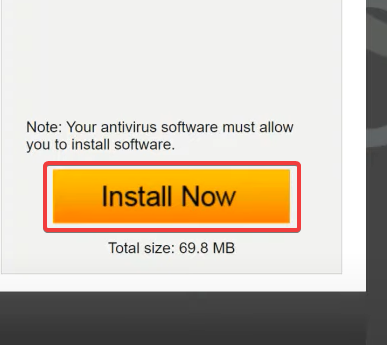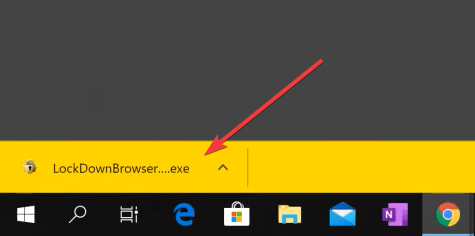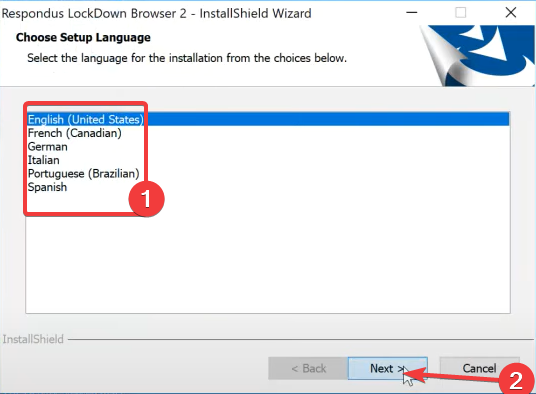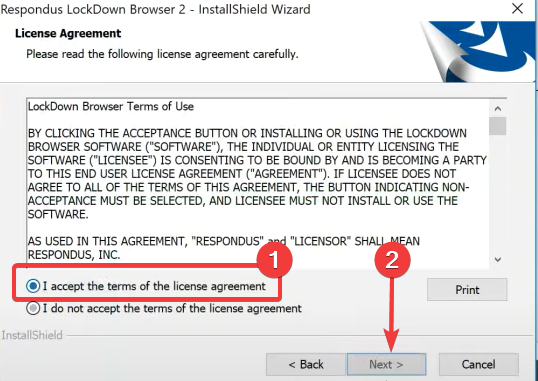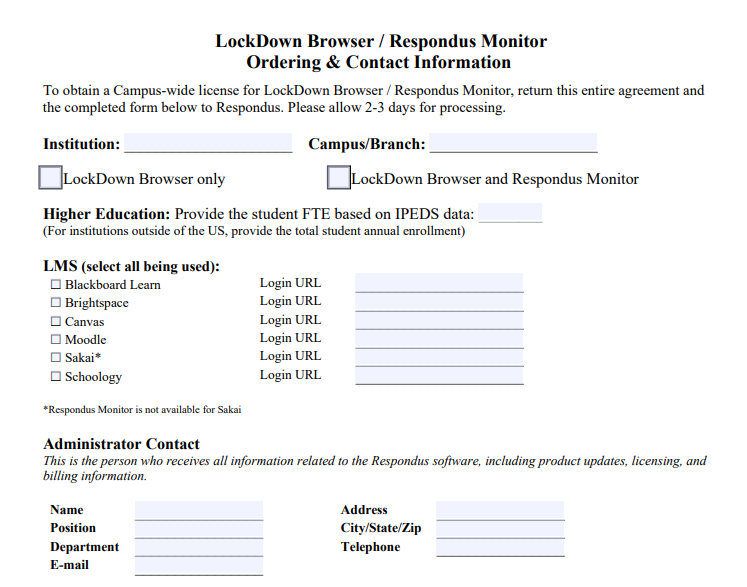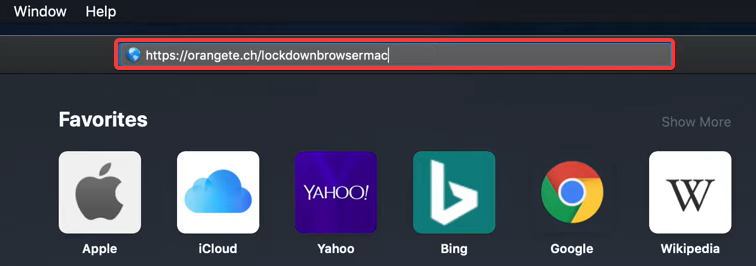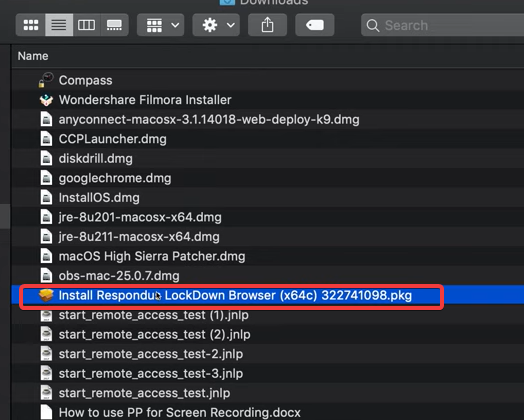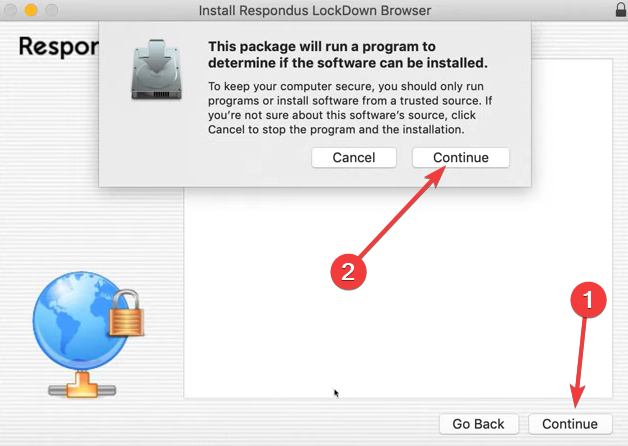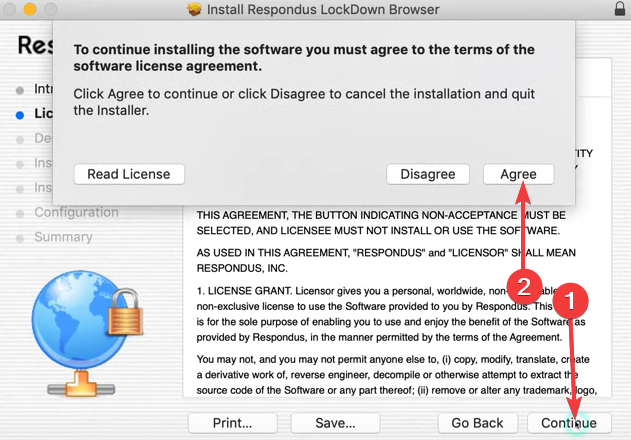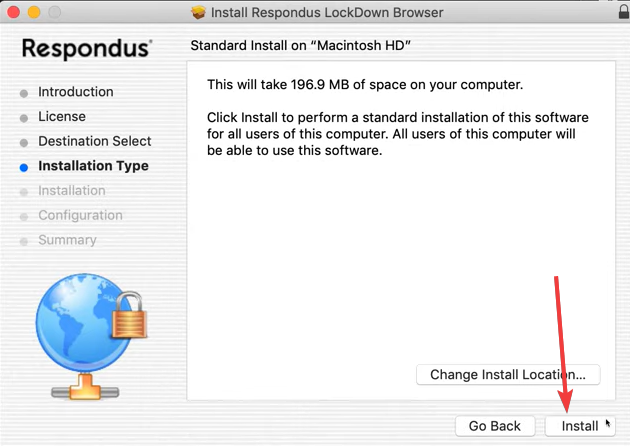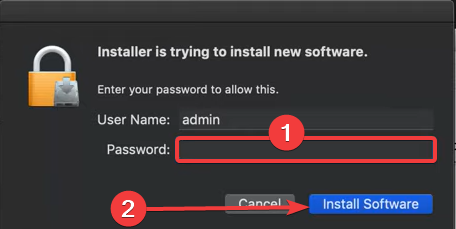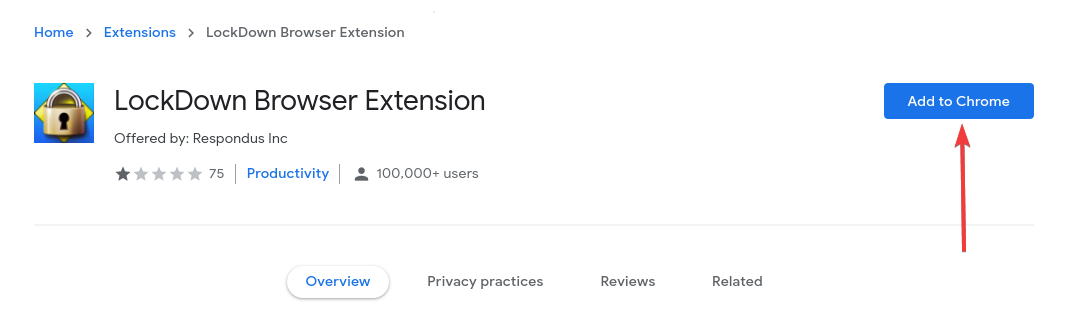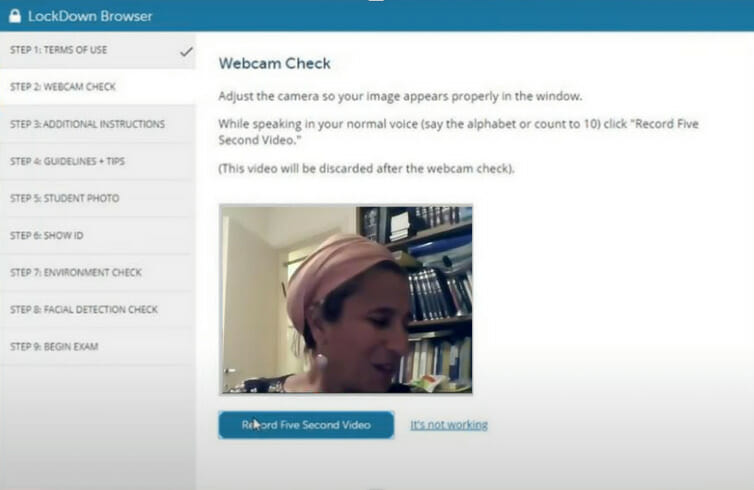LockDown Browser: Quickest Way to Download & Install It
6 min. read
Updated on
Read our disclosure page to find out how can you help Windows Report sustain the editorial team Read more
Key notes
- Respondus Lockdown browser allows is unlike other browsers and can only be downloaded and used from links from a school.
- You can use the trial version of the browser, but you will have to be representing a school, and sign a user agreement.
- On the browser, students are not allowed to leave the test until they have completed it, and features like refresh, forward, back, and stop are disabled.
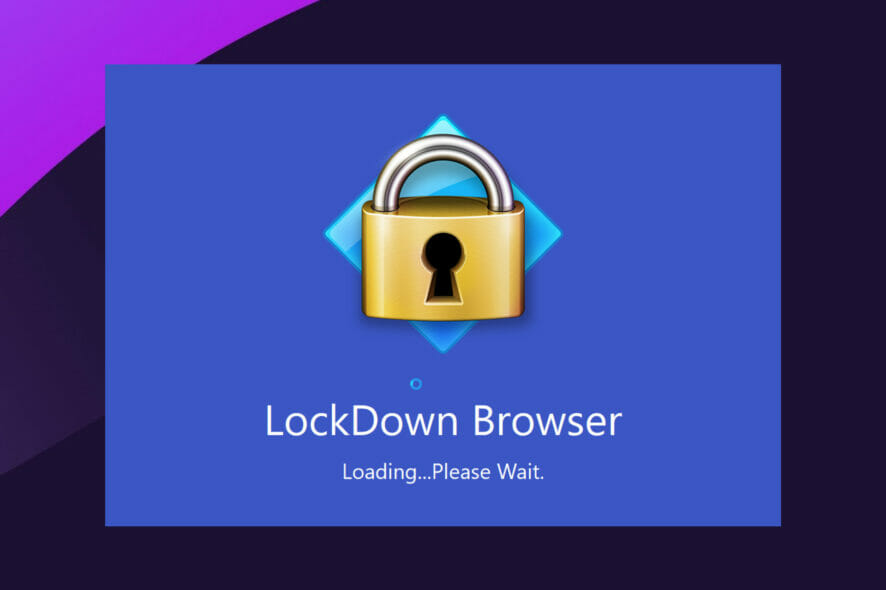
Respondus LockDown Browser is a specialized web browser that improves the integrity of Blackboard test delivery.
Students who attempt an exam using this browser cannot copy, print, use other apps, or navigate to a different URL. Learners are locked within an assessment once it is begun until they submit it.
This browser creates a bespoke interface for existing Windows or Mac apps. It does not alter an existing browser like Safari or Internet Explorer; instead, it installs standalone software that launches a custom browser.
The LockDown Browser makes use of the exact security mechanisms, and service packs are available for Safari as well as Internet Explorer. However, it makes no changes to the current edition of these browsers.
With a few steps, you will be able to solve any issues related to Respondus LockDown Browser not working.
How do I download the LockDown Respondus browser?
1. Downloading it as a student
- Navigate to the link sent from your institution (You can only get a download link from your institution).
- Click on the option to Install Now for Windows 10 and Windows 11 PCs.
- If on a Windows 10 or 11 Chrome browser, click on the downloaded file at the bottom left corner of the browser.
- Choose the language and click on Next.
- Accept the terms and click Next.
- Finally, click on the Finish button.
These steps are perfect for a Lockdown browser download on Windows 10 and 11.
2. Download the trial version
- You must be an administrative contact for the institution.
- Complete the LockDown Browser License Agreement.
- Email the completed agreement to the Respondus sales rep.
- Finally, wait for a response email and follow the instructions in the email.
Schools that utilize Schoology, Moodle, Brightspace, Blackboard Learn, Canvas, or Sakai may use LockDown Browser for free for two months. This is the ideal approach for a school to test all of its learning management system’s features and functioning.
How do I install Respondus LockDown Browser on Mac?
- Get a link to the mac version of the software from your school or teacher.
- Open your Safari browser and input the link given to you on the address bar, then hit Enter.
- Double click on the download from the download folder.
- Click on Continue, then Continue again.
- Hit the Continue button and then the Agree button on the agreement.
- Click on the Install button.
- Lastly, input your password and click on Install Software if prompted to.
And there it is. After you download the Lockdown Browser on Mac, you can open up the new browser and take your tests.
How do I install LockDown Browser on my Chromebook?
- Click on the Respondus Lockdown browser link given by the school or teacher.
- This link will direct you to the Chrome store, where you should click Add to Chrome (without the link you will not be able to find the extension on the store).
- The browser will be installed, and you can locate tests and quizzes from your school.
Now you know how to download Respondus Lockdown Browser on Chromebook, let us discuss some other important details about this driver.
How does Lockdown Browser detect cheating?
This Lockdown Browser identifies cheating by recording a student’s video and voice throughout a test using the PC’s cameras and mic. These cameras identify potentially cheating conduct. Because not all highlighted events justify cheating, the instructors must investigate the situations.
The browser works in the same way as any other conventional webpage. But, the main difference is that certain functionalities are disabled or eliminated in order to conduct exams without cheating.
Flags are occurrences that indicate a potential issue throughout the course of the online test or quiz. And on the Repondus monitor’s timeline, flagged events from the test session are shown.
The teacher may start watching the marked videos at any stage of the timeline.
Respondus Lockdown Browser detects the following events:
- Another person in your frame – An incident might be notified if a different individual than the one who began the test is shown in the video frame. Aside from the learner, no one else should be engaged in the exam.
- Eye movements – Abnormal eye movements may be detected with the use of eye-tracking devices. It is possible to get flagged if you spend too much time looking at anything other than the test. This normally requires a thorough review by the teacher.
- Audio and sound – Respondus solely captures ambient audio and sounds. When there isn’t a built-in response recorder, any audio from the pupils is flagged.
- Away from the video – The event will be notified if the pupil disappears and isn’t identified in the frame for a period of time. So, you should sit till the exam ends.
- Monitoring IP addresses – An issue is notified when a student attempts to contact Respondus servers using an IP address that the Responders servers are unable to utilize to contact the user.
Can LockDown Browser detect other browsers?
In general, browser lockout software like Respondus LockDown may detect attempts by students to open a different computer app or browser tab and the usage of keyboard shortcuts.
It can’t use screen capture, screen sharing, network monitoring software, messaging, and virtual computers. It’s also worth noting that any other browsers can’t view exams created for the Respondus LockDown Browser.
Here are the essential things to note with Respondus:
- Students are not allowed to leave the test until they have completed it.
- Removes the refresh, forward, back, and stop functions from the menu and toolbar.
- The process of reducing the display screen of the browser is disabled.
Schools deplore the Respondus Lockdown browser to maintain the integrity of tests and exams. In this article, we have shown you how to download Respondus Lockdown Browser.
Remember, this is not like other browsers, and it is designed with the specific goal of being used for school examinations. So, if you do not have a link from a school or a school account, you will not be able to use this Lockdown server.
Lastly, If you have any issues installing the browser, follow these simple steps to install LockDown Browser.