Can't install LockDown Browser? Here's what to do
3 min. read
Updated on
Read our disclosure page to find out how can you help Windows Report sustain the editorial team. Read more
Key notes
- LockDown Browser is a secure browser used by institutions to administer exams to prevent digital cheating.
- The browser blocks other applications so students cannot switch to another browser while taking an exam.
- Users have reported issues when trying to install LockDown Browser, especially when downloading using Internet Explorer.
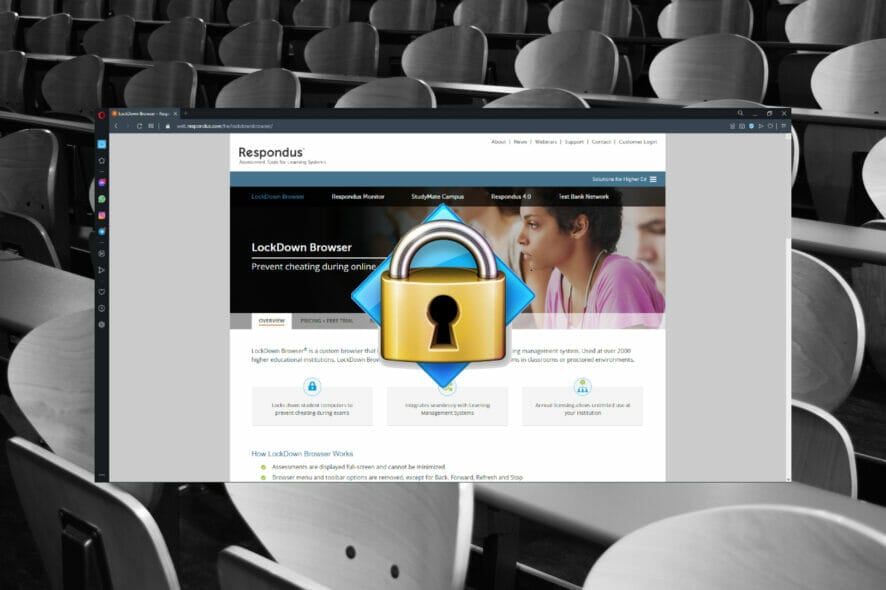
If you’ve taken any online courses, then you’re probably familiar with LockDown Browser. This browser is often used to administer online exams that protect the integrity of the test.
Most instructors that teach online courses prefer to use LockDown Browser because it discourages digital cheating and forces students to apply themselves more throughout a course.
However, some users have reported the LockDown Browser is not installing. Follow these easy solutions for a quick fix.
Why can’t I open LockDown Browser?
Your security software, such as a third-party antivirus might be interfering with the browser’s functionality. Thus it is recommended that you temporarily disable it.
There is another possibility that your current default browser is blocking the download of LockDown Browser for some reason, such as a corrupted browser cache or cookies.
What does LockDown Browser do?
LockDown Browser has features that prevent digital cheating during online tests. It’s compatible with Learning Management Systems (LMS) such as Blackboard, Canvas, and Moodle.
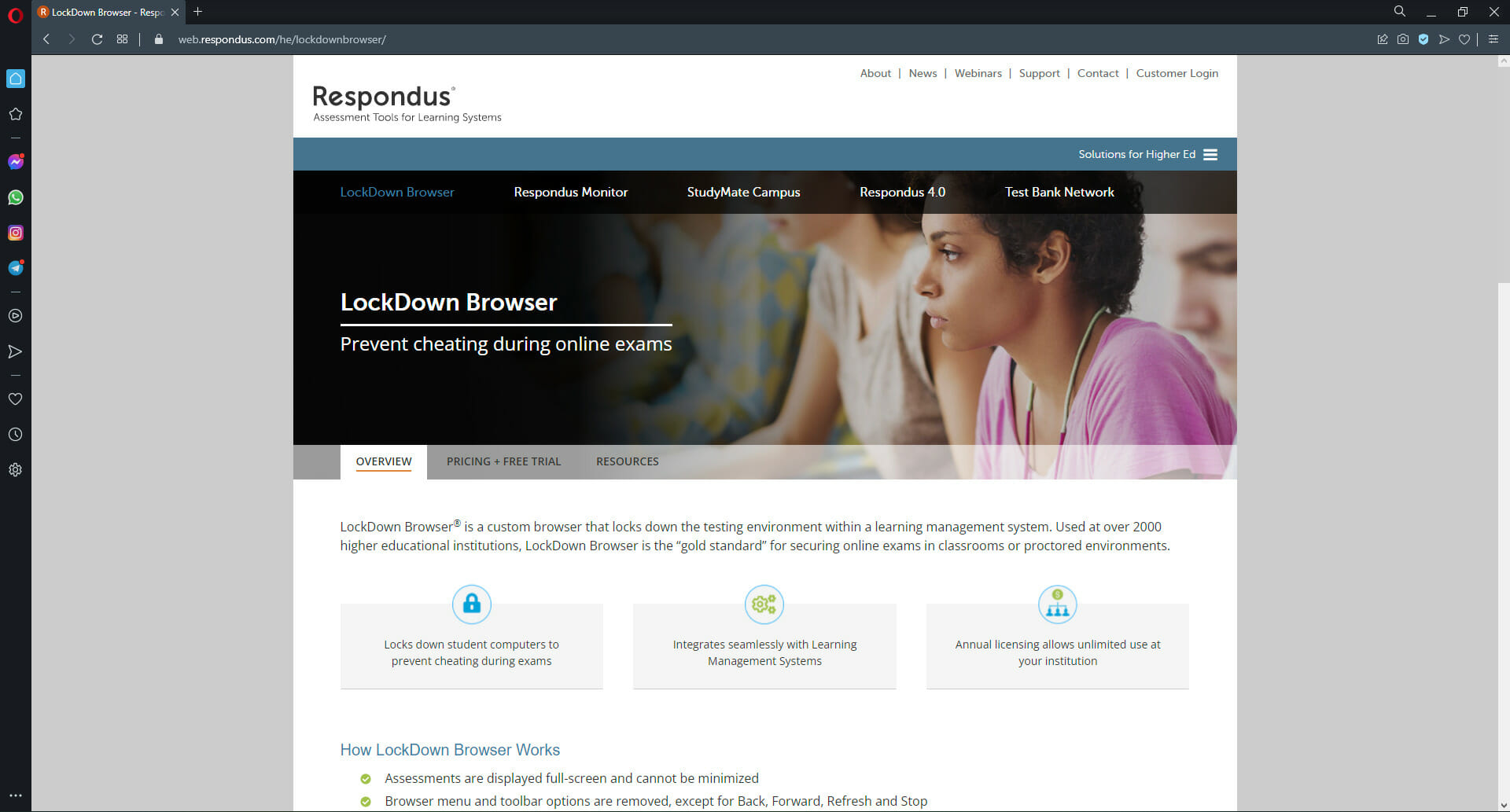
It also blocks other applications on the device so students can’t switch to another browser or application while taking their exam.
LockDown Browser goes to extra lengths to also protect the exam by blocking print functions, copy and paste, and screenshots.
What can I do if I can’t install LockDown Browser?
1. Install from another browser
There could be an issue with your default browser blocking the download of LockDown Browser. We recommend using Opera One browser. This browser can perform heavy downloads quickly and without consuming a lot of PC resources.

Opera One also offers a lot of security and privacy protection features and will alert users of phishing or malware attacks. Users can browse and download files securely with Opera One’s free built-in VPN.
Many users that reported having issues downloading LockDown Browser were using Internet Explorer. Instead of rearranging the download preferences in Internet Explorer, consider using Opera One instead.

Opera One
Use Opera One browser for seamless and secure downloading.2. Temporarily disable security software
- Open the Start menu.
- Search Windows Security and hit enter.
- One the left panel select Virus & threat protection.
- Under Virus & threat protection settings click Manage settings.
- Turn off Real-time protection.
- Install LockDown Browser.
Turning off Real-time protection should allow users to install LockDown Browser without any issues. Turn this security feature back on once LockDown Browser is installed. However, if you forget, Real-time protection will automatically turn back on after a short time.
3. Login as an administrator
- Click on Start menu and search Control Panel then hit enter.
- Under User Accounts select Change account type.
- If it doesn’t list you as an administrator then click on your user profile.
- Select Change the account type.
- Click on Administrator then Change Account Type.
- Restart PC if prompted.
- Install LockDown Browser.
Many eLearning courses and institutions require students to use LockDown Browser to take exams. If you can’t install LockDown Browser, we hope one of the solutions above fixed any issues with downloading the browser.
LockDown Browser gives instructors peace of mind when administering exams with the knowledge that the integrity of the online test is protected. Students can get more out of a course by applying themselves more to exams taken through LockDown Browser.
If you’re an instructor teaching an online course, check out our picks for the best online course-making software.
Let us know in the comments down below the solution that worked for you, or leave a comment if you found a solution that worked and is not listed above.
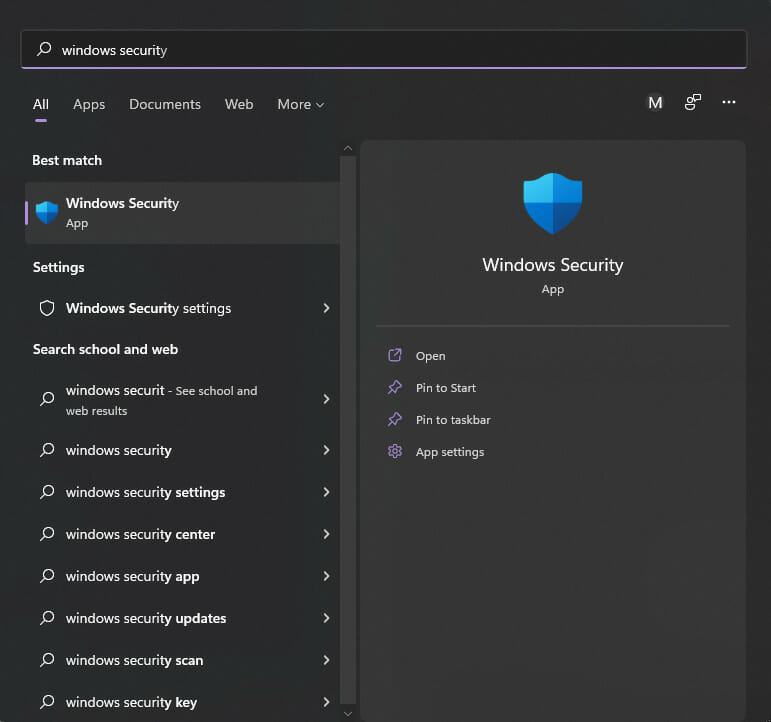
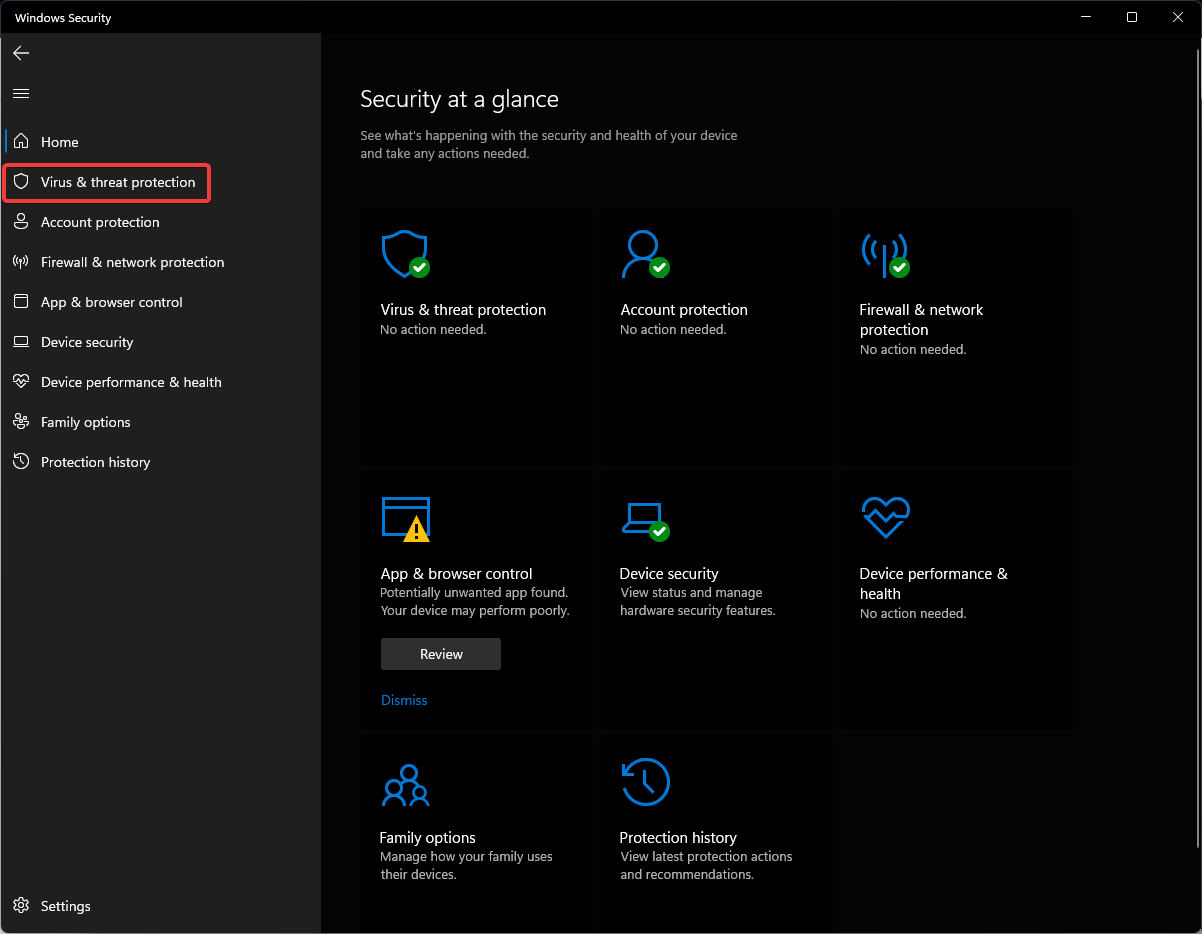
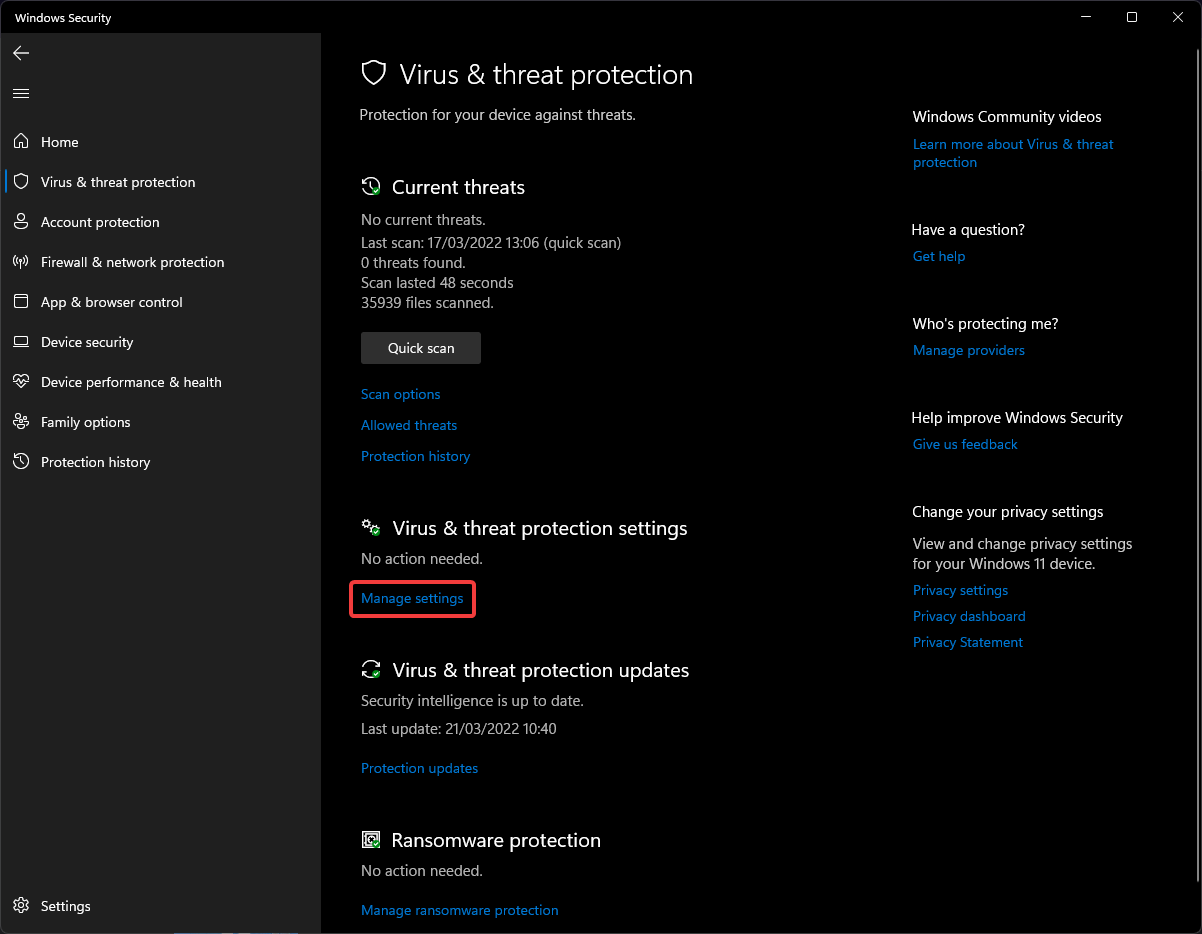
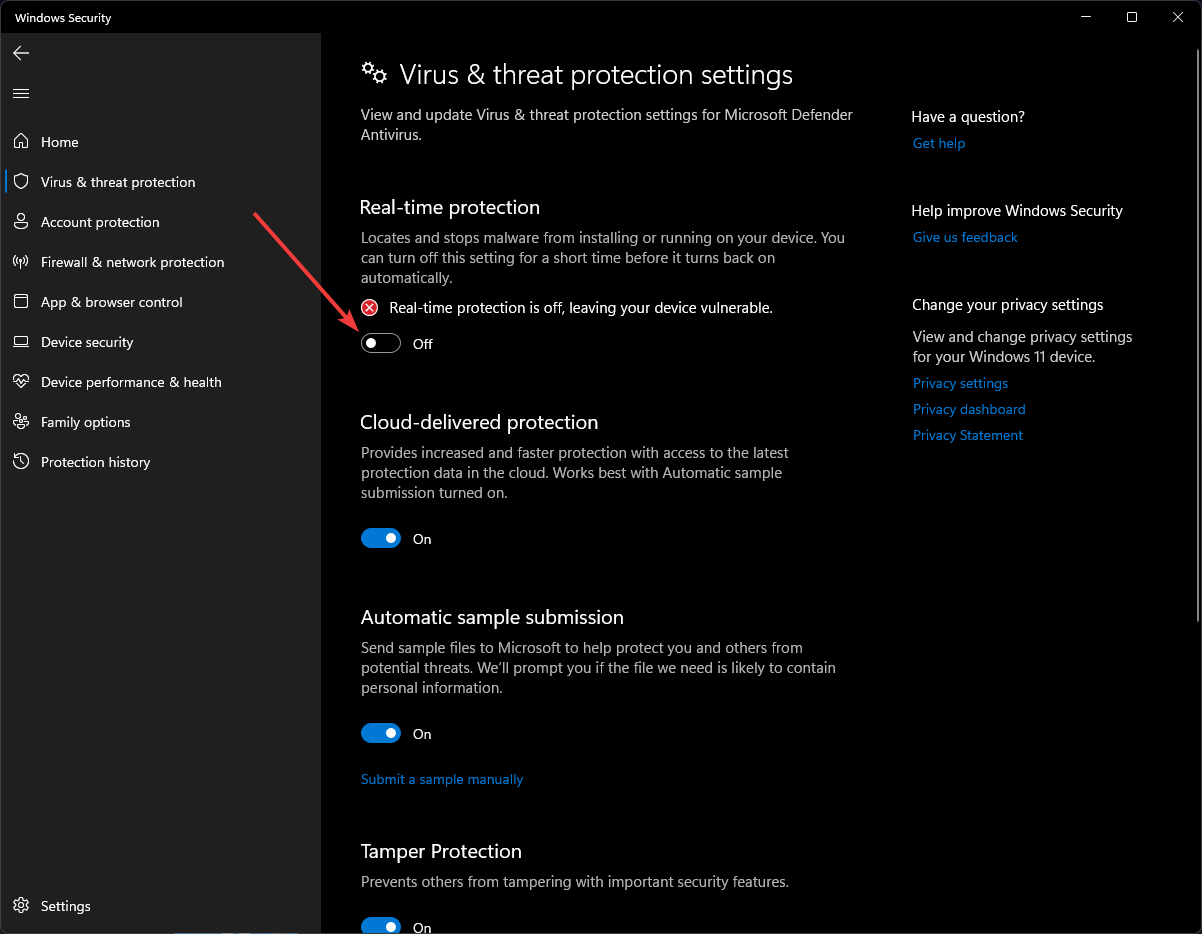
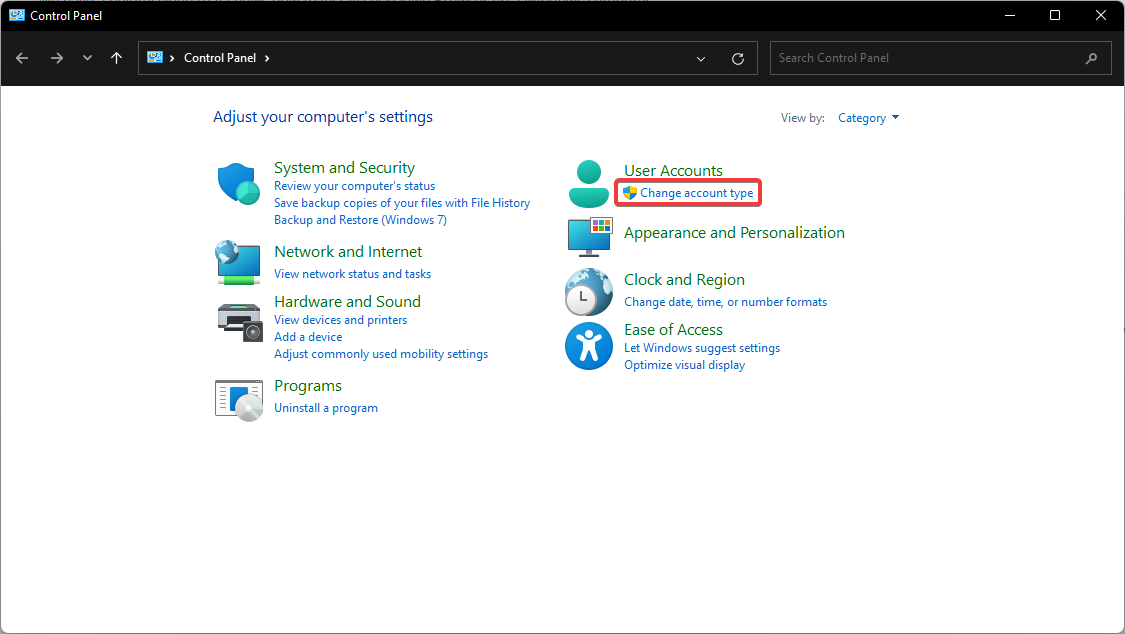
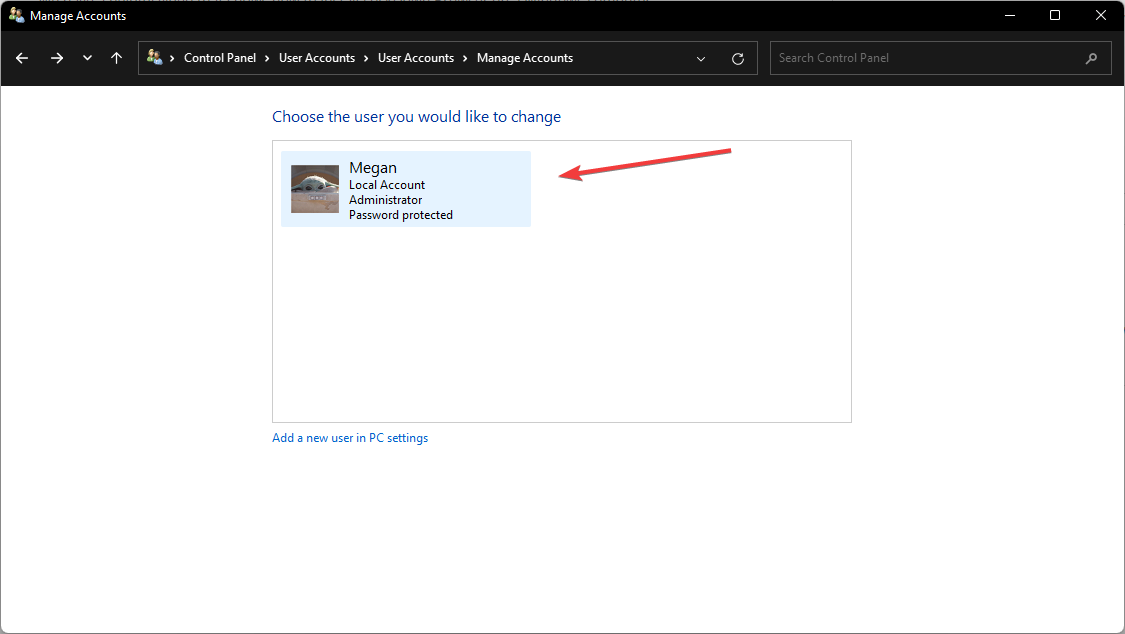
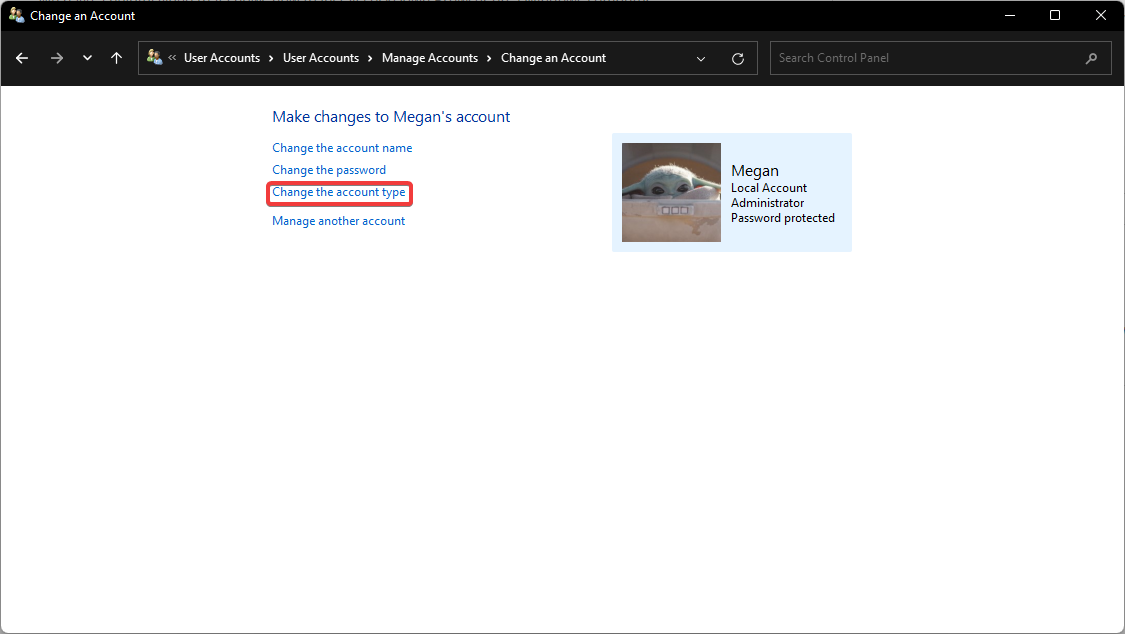
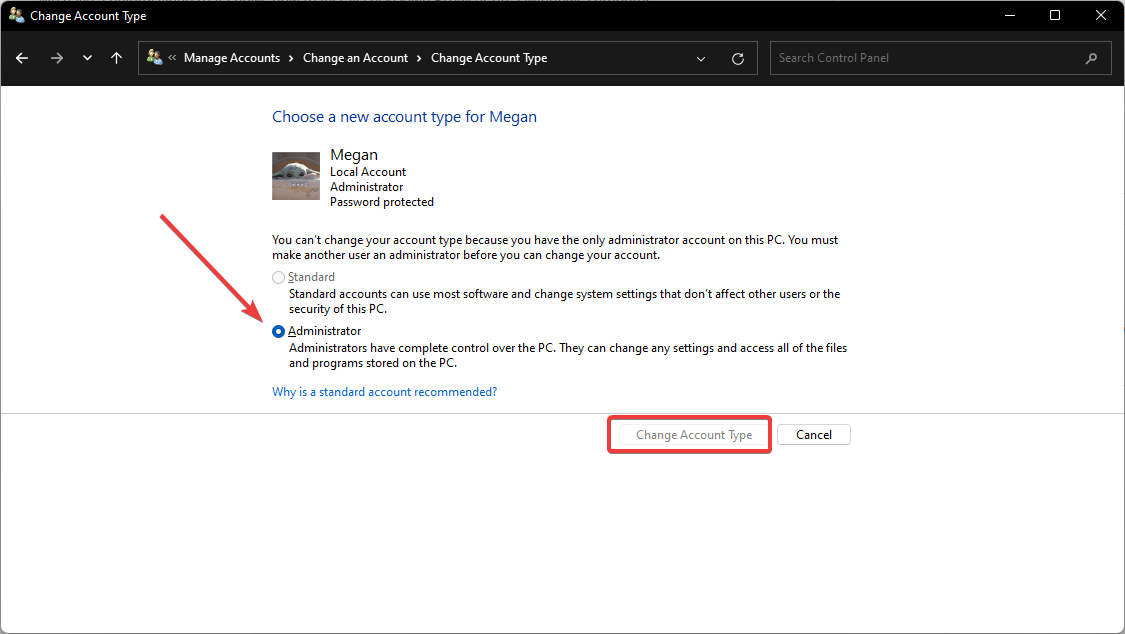








User forum
0 messages