LockDown Browser is Not Working? 3 Quick Fixes
Check our expert fixes for quick resolution
5 min. read
Updated on
Read our disclosure page to find out how can you help Windows Report sustain the editorial team Read more
Key notes
- Institutions use LockDown Browsers to avoid the manipulation of exams by the students.
- It locks all other applications on the computer so that you can't access any of them during the exam period.
- If the Respondus LockDown Browser is not working, that problem may be caused by your antivirus or other installed software.
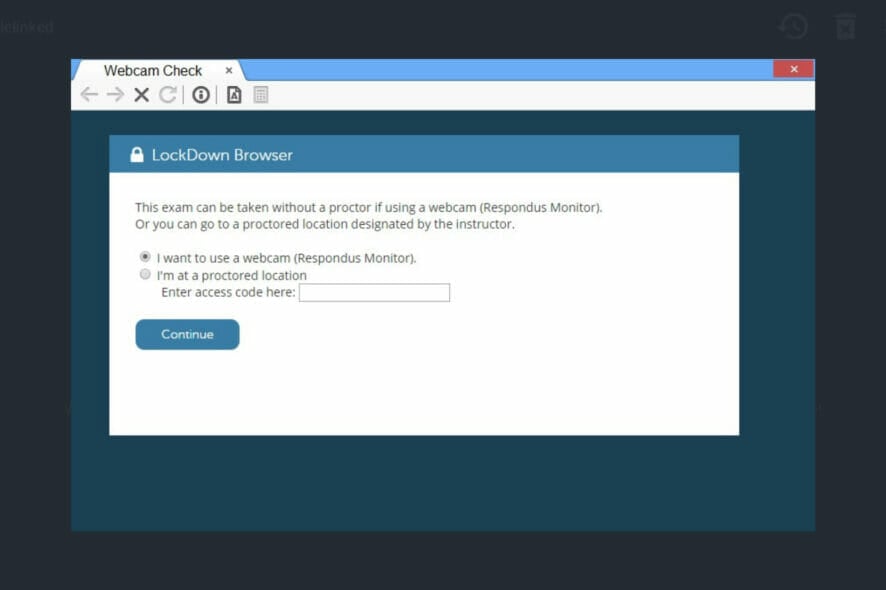
If you did an online exam during the corona period, you might have had to download the LockDown Browser. Many universities, institutions, and online courses use browsers to administer exams for students to avoid exam irregularities.
LockDown Browser, compatible with Windows 10 and Windows 11, uses different technology and mechanisms to control cheating. It records the student’s webcam, which the teacher reviews after the exams are over.
Some students and other people are coming ways how they can bypass browser tracking. Many students reported the LockDown Browser was not working during the exam when they tried to access it. This article will look into several ways of fixing the error.
Preliminary steps to fix the LockDown Browser
Before starting to tweak the Windows and browser settings, let’s go through a couple of checks to eliminate some of the potential causes for this error.
➡ Close any other apps, especially the browsers
LockDown Browser detects if there are other open programs like Chrome and File Explorer and other software that may interfere.
Check if there are open programs; close them. Relaunch the LockDown Browser to see if the error persists.
Make it compulsory to confirm this before using the browser. You will get rid of the browser not responding error.
➡ Check your Internet connection
Exit the browser and confirm if the network connection is stable. If not, try troubleshooting or changing the type of network from Public to Private.
It’s also advised to use Ethernet over a Wi-Fi connection as it’s likely to slow down or fluctuate when using the browser.
And if you have no choice but to rely on the wireless connection, try to position yourself closer to the router.
How can I fix the LockDown Browser not working error?
1. Disable your antivirus
- Go to the Start Search box and type windows security, then hit Enter.
- Click on the Virus & threat protection tab.
- Select the Manage settings option.
- Click on the Real-time protection tab to turn it Off.
- Try to access the exam in the LockDown Browser.
Windows Defender or your third-party antivirus may block some of the browser’s features preventing you to access certain web pages.
We have outlined the solution to disable the Windows protection but if you have a different antivirus installed on top, you should check its security menu to disable its protection temporarily.
Turning off the virus protection is then the logical choice to unlock the page in the LockDown Browser.
However, don’t leave your PC unprotected for a long period of time because there are a lot of threats lurking online.
2. Try changing the account type to an administrator.
- Go to the Search box, type Control Panel, and hit Enter.
- On the user Accounts tab, click the Change Account type option.
- Confirm if you are the administrator. If you are not an administrator, click on the Change account type.
- Select the Administrator option and click on the Change the account type button.
- Restart your PC to apply the changes.
3. Check the version of the LockDown Browser you use
Respondus releases different versions of the LockDown Browser occasionally. You have to keep checking if the browser needs an update. Confirm if there is a pending, update it, and try accessing it.
Pending updates slow down the browser’s activity, making it misbehave. If it’s corrupt or fails to update, you can download it direct from their website.
It’s free to download, and it will take a few seconds. Run the executable file and perform a clean installation of the browser.
What are the features of the LockDown Browser?
The LockDown Browser has many features that ensure exam cheating doesn’t through. It uses different methods to achieve this. Some of the features include:
- When you open it, it enters full-screen mode, giving you no options of minimizing or going back.
- The right-click of the mouse and keyboard shortcuts get disabled, making it hard to copy and paste.
- You must present your school ID and face when the browser launches to log in.
Do I pay to use the LockDown Browser?
The browser offers a two-month free trial for teachers, students, and institutions. Those who want to use the browser to monitor online exams have to pay an annual fee ranging from $2795 to 10,000, depending on the number of students per school.
If you have over 40,000 students, you may be required to contact them to provide a special price. This browser helped thousands of universities to administer exams. Once the school pays, everyone gets catered to in the plan.
You can check out the best interactive training module software to host your online courses if you are a university or college teacher. Some tools allow you to set your questions to gauge if the students understood what you taught.
The solutions here, though meant for Windows, hold good for other operating systems as well and will help you fix things if the LockDown browser is not working on iPad, Macbook, and Chromebook.
Remember, the LockDown browser is not compatible with Windows 10/11 S Mode and the SE version of the OS. So, if you are running these, switch to the regular versions of either Windows 10 or Windows 11.
In case you are one of those who had trouble downloading it, find out what to do if you can’t install the LockDown browser. Also, for those using the browser, learn how to fix things when the webcam is not working on the Lockdown browser.
We have covered several ways of fixing the LockDown not responding error, which one did you try and worked for you. Let us know in the comments.
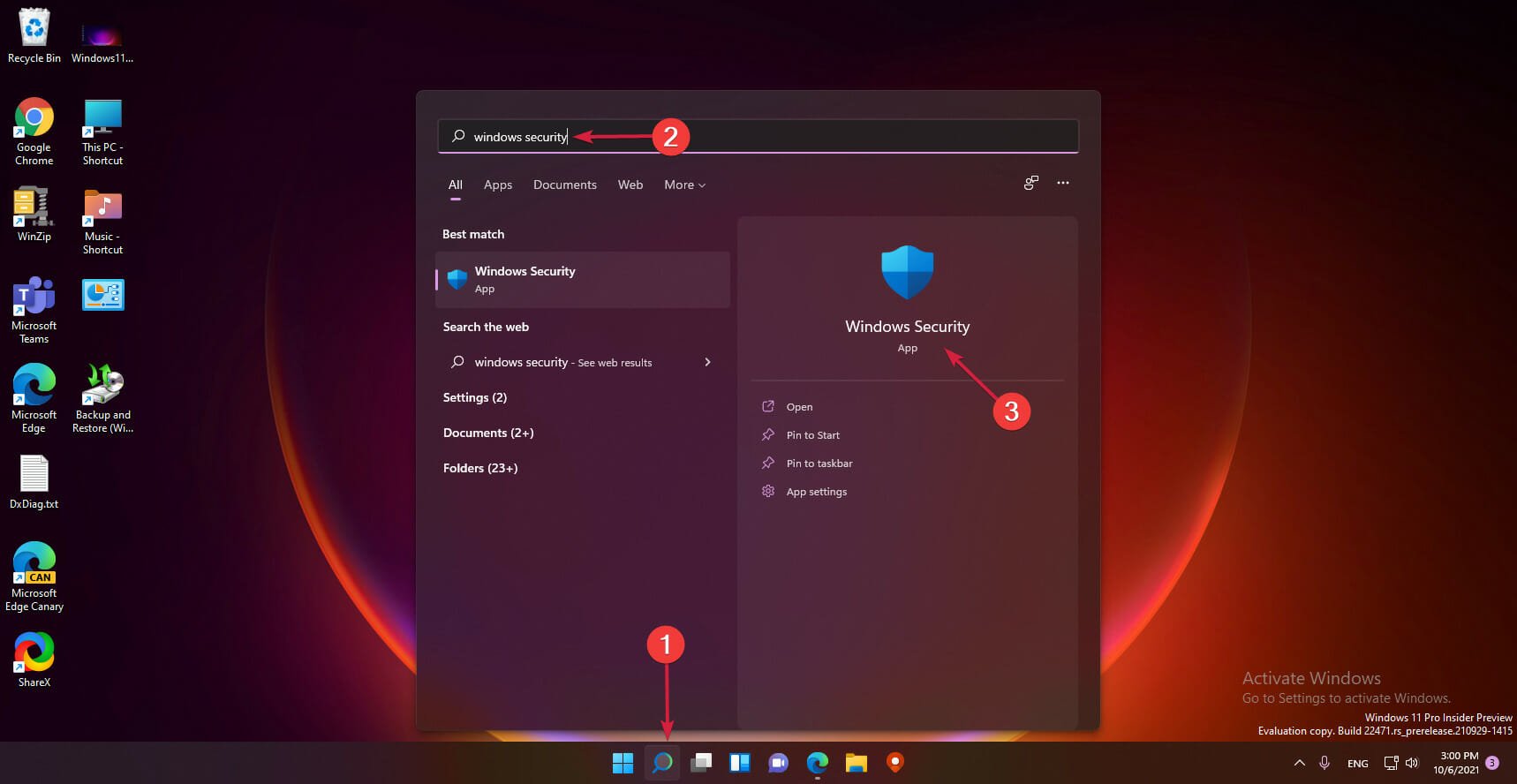
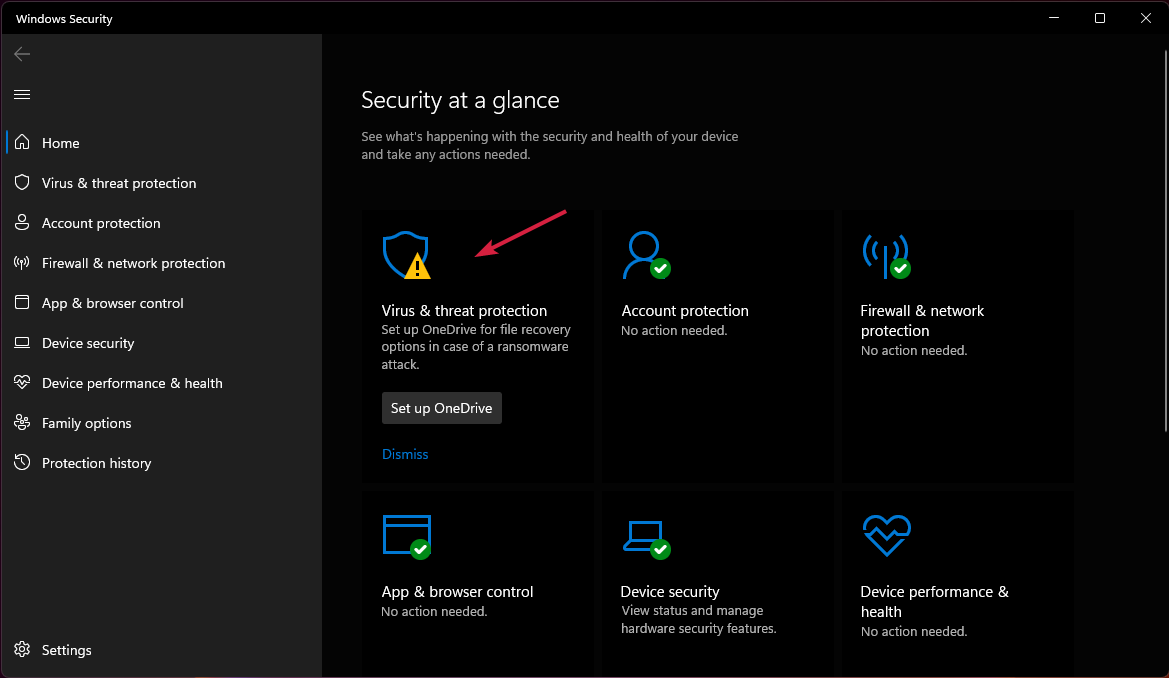

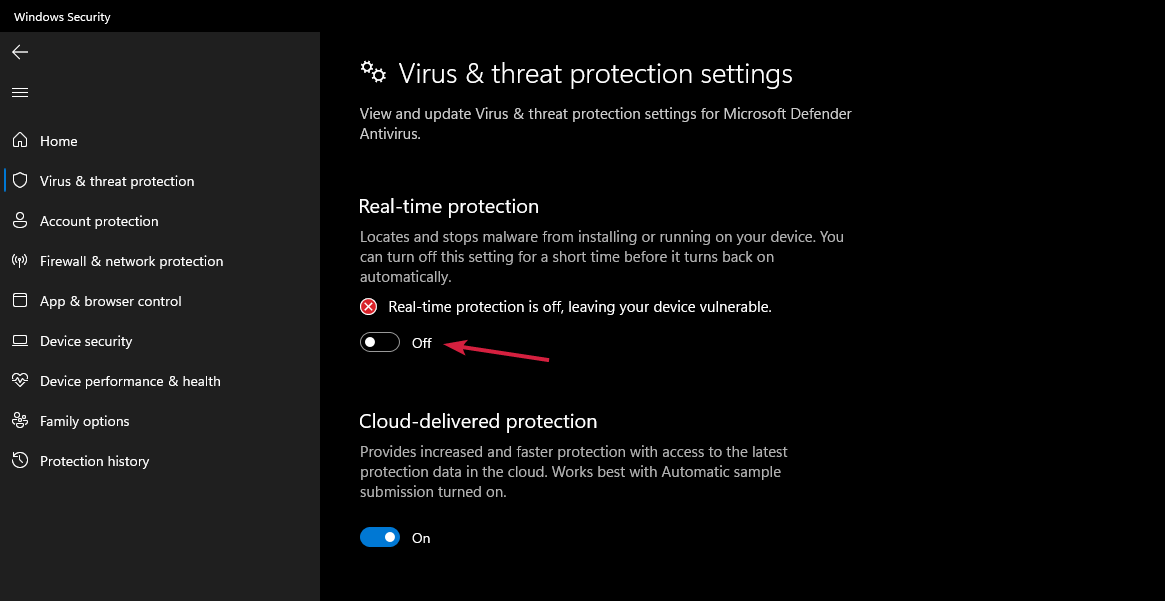
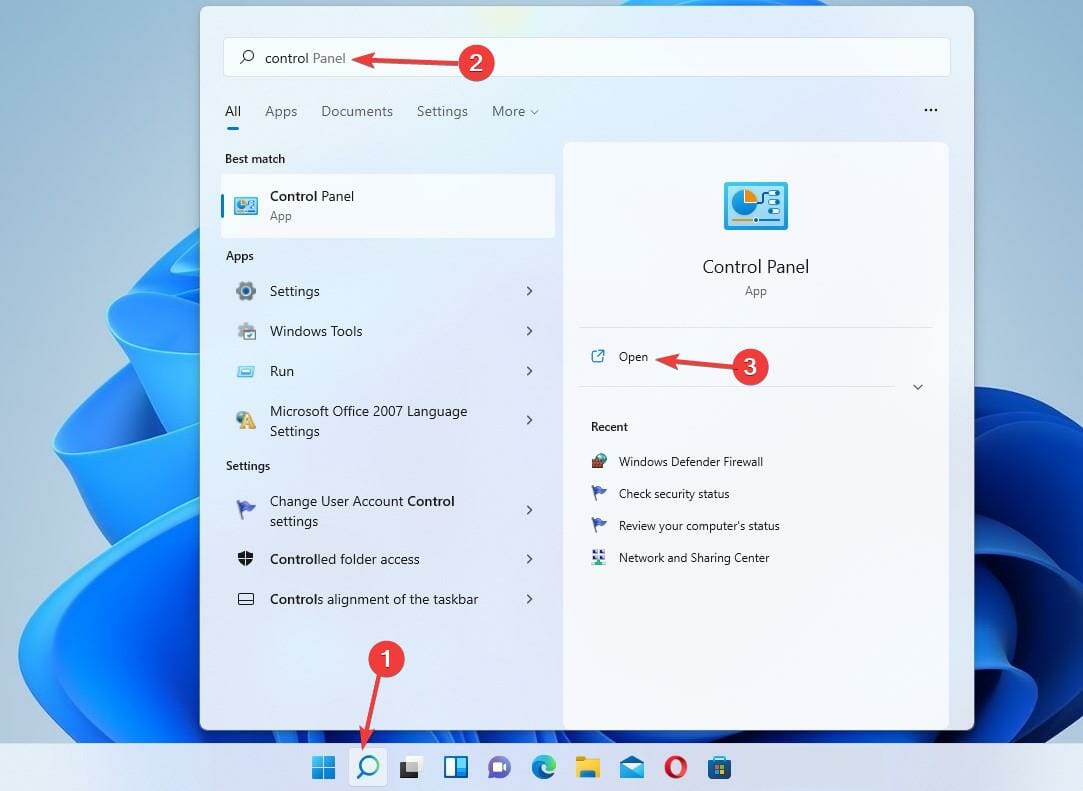

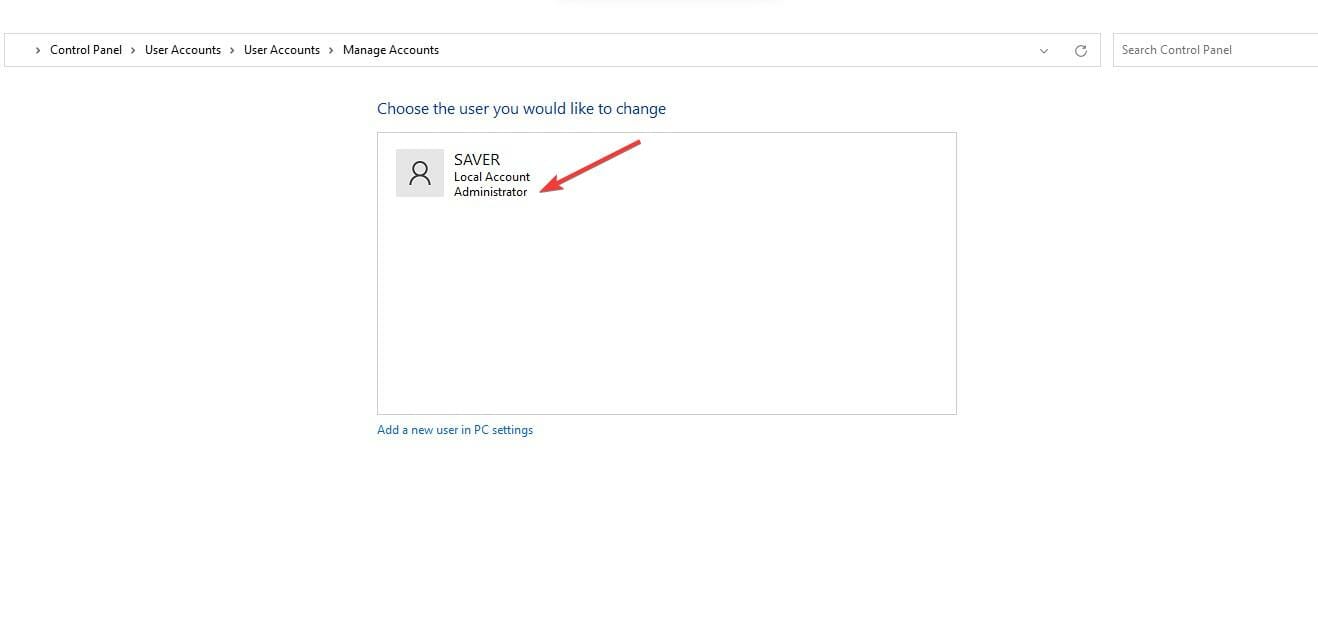
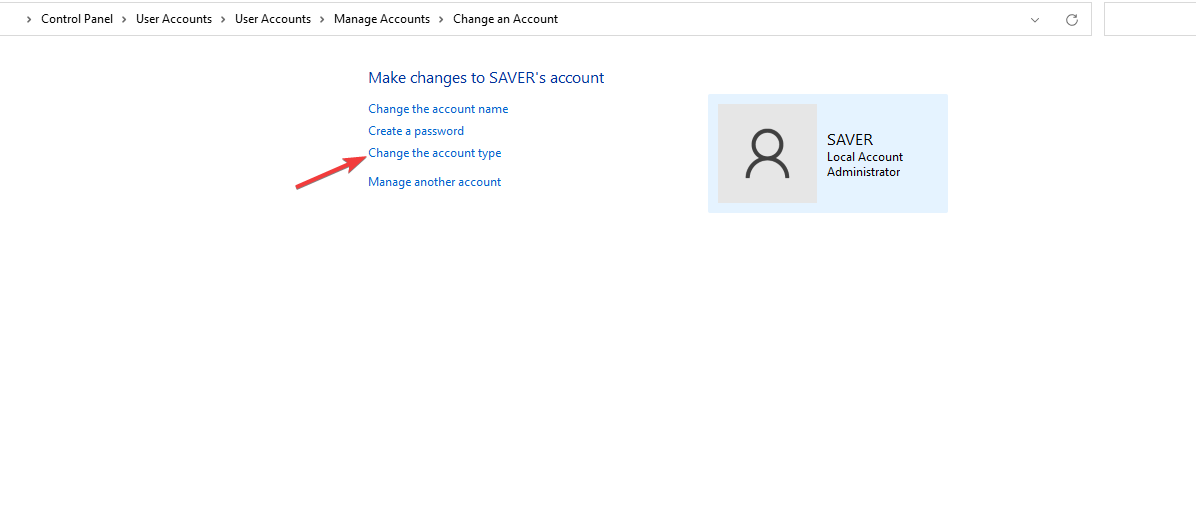
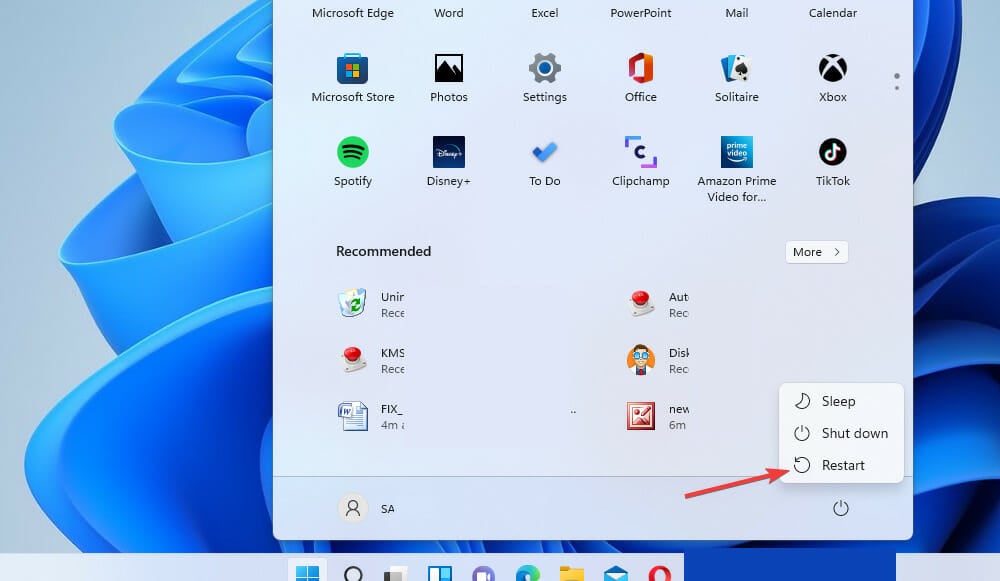
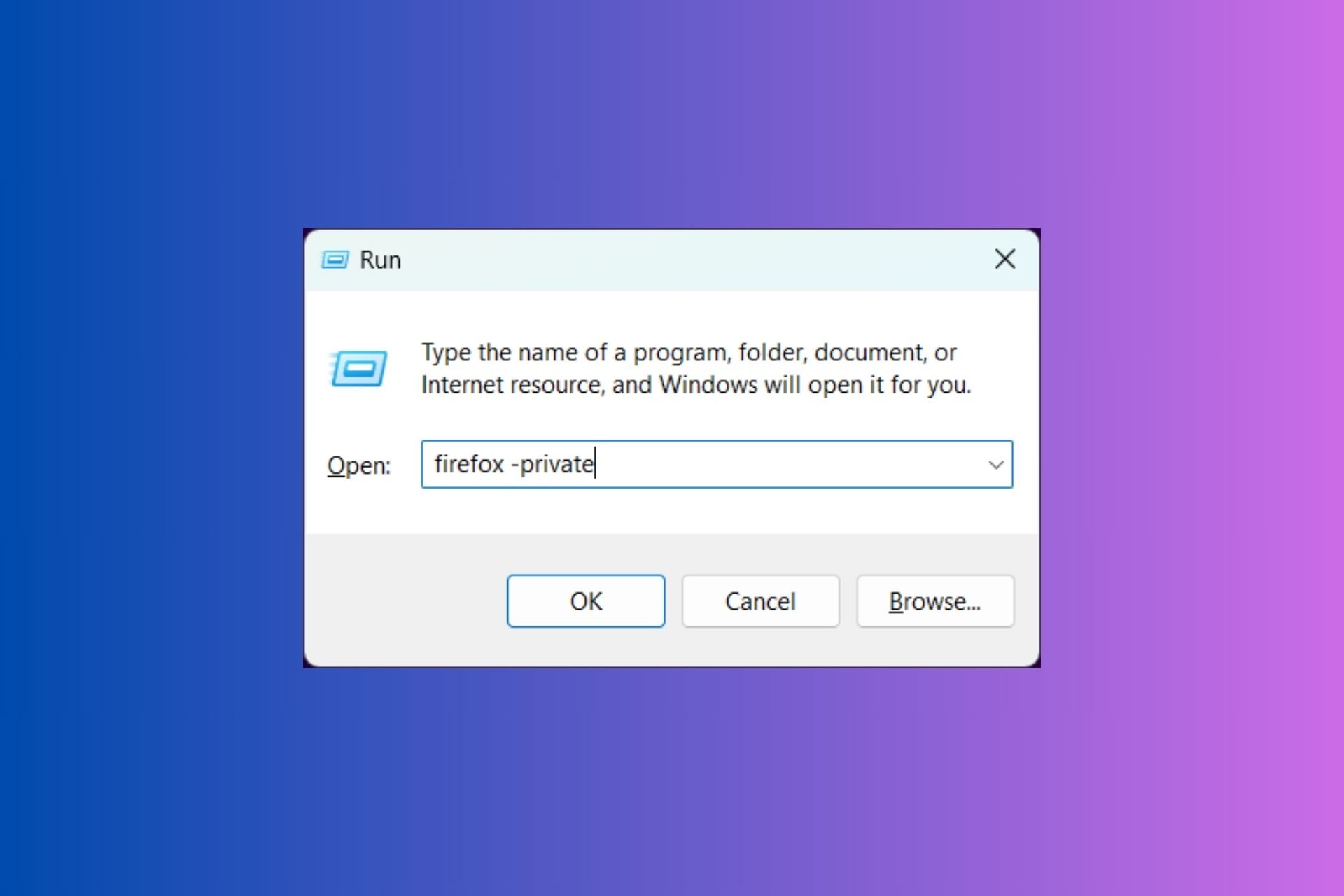
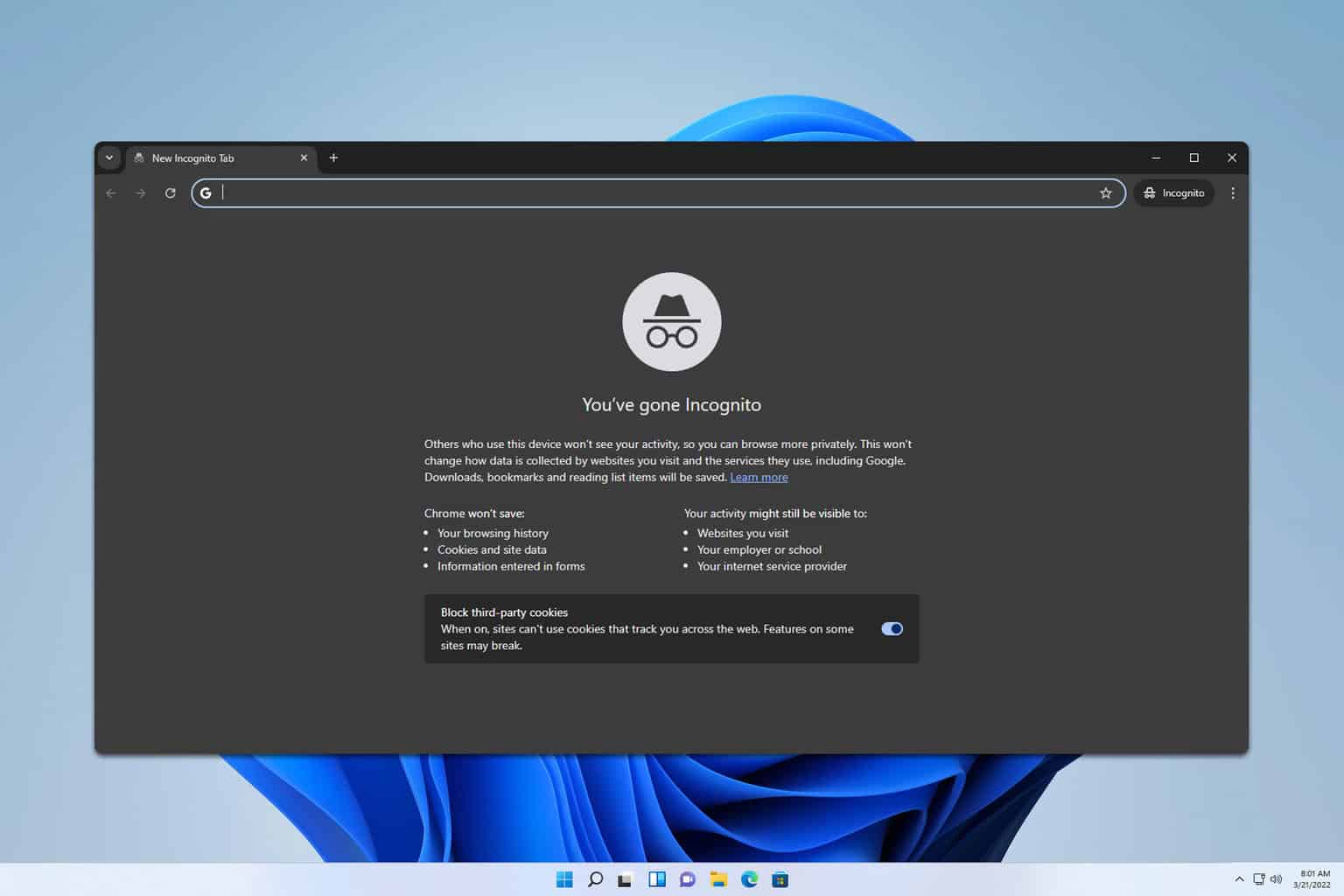






User forum
0 messages