Best Drawing App for Windows 11 [9 Most Popular Ranked]
13 min. read
Updated on
Read our disclosure page to find out how can you help Windows Report sustain the editorial team. Read more
Key notes
- Thanks to the availability of a plethora of drawing apps for PC, you no longer need to carry a paintbrush and a paper canvas to create your artwork.
- An efficient PC combined with a good drawing app could be the best setup an artist could ask for.
- You can check out our list of some of the best drawing apps that are compatible with Windows 11 and also offers a unique set of features.
- Some of the drawing apps mentioned on this list go best with a touch input device connected to your PC.
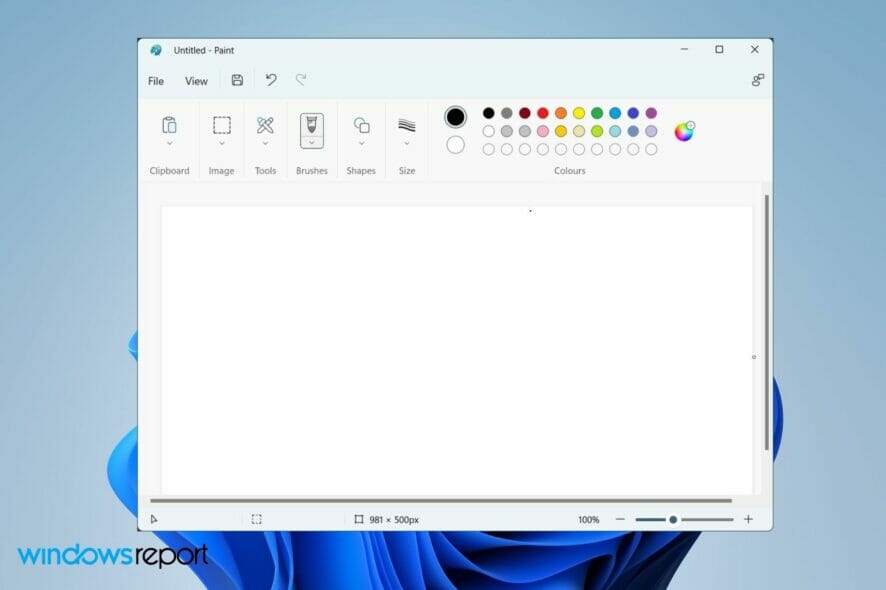
Drawing is a favorite hobby of many people across the world. With advanced specification computers available in the market, people are slowly ditching drawing on paper.
With ultra-high resolution monitors, coupled with the powerful Windows 11 machine, you can have yourself a brilliant canvas to draw upon.
Besides, gone are the days when you used to rely on Microsoft Paint to draw your imagination or inspiration. There are tonnes of drawing apps available that you can install on your Windows 11 PC and take drawing on a PC to the next level.
In this guide, we will show you some of the best drawing apps for Windows 11. These apps will help you not only in creating excellent drawings but can also use them for painting and sketching purposes.
If you are interested and looking for similar apps for Windows 10, then you can check out our dedicated guide on the best painting apps for Windows 10.
Without any further ado, let us check out this guide, where we have compiled a list of some of the best drawing apps for Windows 11.
How to select the best drawing apps for Windows 11?
Choosing an appropriate application to accomplish a certain task requires a few informed decisions. Because, there is not one, but multiple options available.
Talking about the best drawing apps for Windows 11, the first thing that you should check in the feature list of the app is whether the app works flawlessly on Windows 11 or not. If not, then without any doubt, ignore it.
Another thing that you should keep in mind before selecting a drawing app for yourself, is to know your purpose. This means if you want to draw casually, create comics or manga, do some sketching, or wish to create pixelated art.
If you aren’t aware, then you will be very happy to know that there are dedicated apps for creating different drawing purposes.
It is very important to select a dedicated app because it will have the necessary drawing tools, i.e. brushes, pens, pencil strokes, etc., related to the art you want to create.
The next thing that you should keep in mind before choosing a drawing app is that not all drawing apps are available for free.
You may find some free options, but they come with limited features, which may not be enticing for you if you are a professional artist.
Choose an app that has a brilliant track record and also has reliable customer support. This will help you rectify any issues you come across.
Bonus tip, if you have a monitor that supports pen input, then there are multiple apps that are specially made for digital pens. Such special apps would enhance your overall user experience.
For users looking specifically for the best drawing apps for Windows 11, you can check out the list below.
What are the best drawing apps for Windows 11?
Adobe Illustrator – With built-in tutorials
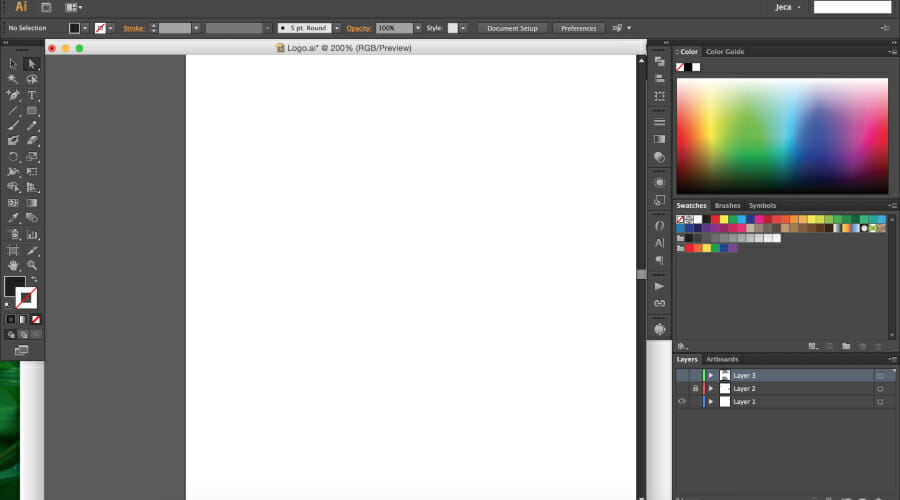
From the house of Adobe comes Adobe Illustrator. This app is beneficial for those who are into graphic design and illustrations. It is arguably the best tool you can have to create vector designs on your Windows 11 PC.
There is no hiding the fact that Adobe Illustrator is used by top artists across the globe for creating everything from posters to billboards.
You can scale your artwork to any size of your liking. Moreover, it offers pre-made brushes plus the option to customize the brush and create your very own.
Adobe Illustrator allows you to export your artwork in any format, such as AI, EPS, PSD, JPEG, JPG, PNG, PDF, etc. It gives you access to multiple typography fonts, perfect for creating illustrations.
There are unparalleled choices of filters and layers. It has templates for almost anything, right from logos to business cards.
Here are some of the best features of Adobe Illustrator:
- Best for creating complex illustrations and vectors
- Supports tonnes of export options
- Huge collection of brushes, filters and layers
- Incredible range of high-quality drawing aids
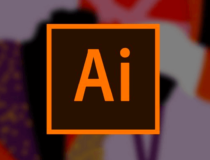
Adobe Illustrator
Create and edit your digital art on Windows 11 with this incredibly powerful and versatile software today!Corel Painter – Infinite customization of brushes
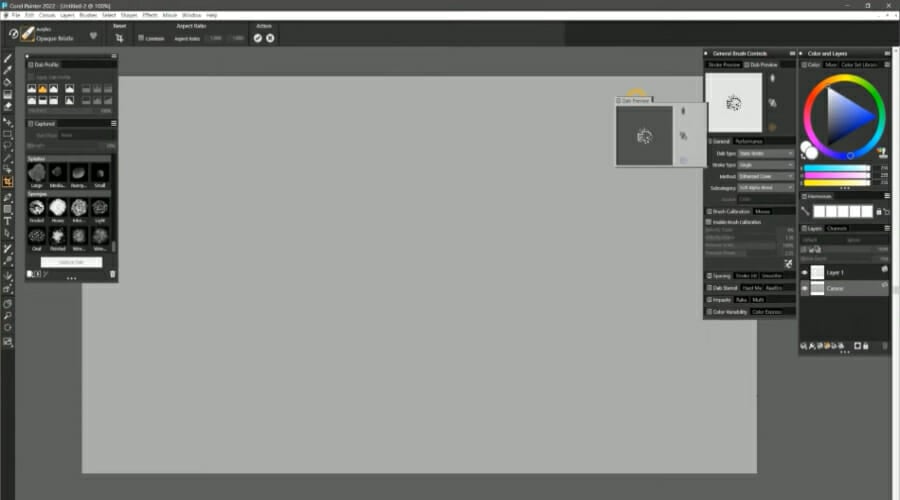
Another app from a popular company that offers a host of photo editing and video editing tools is the Corel Painter. It is one of the best apps for creating digital paintings.
It provides you with brushes that will make your painting look as realistic as possible. The interface is pretty streamlined and provides a clean experience.
For instance, all the brushes that Corel Painter offers are sorted in alphabetical order. There is a filter search option, allowing one to select a specific filter easily.
If you have any favorite brushes, then you can leave a like for them and create a custom palette. While previous versions of Corel Painter were quite resource-intensive, the company has tuned this app to eat as few resources as possible.
Here are some of the key highlights of Corel Painter:
- The interface is streamlined
- A plethora of brushes and filters are available
- Better than previous versions
- Free trial for new users

Corel Painter
Corel Painter offers you a very large number of useful tools with a user-friendly interface, making your creation process seamless on Windows 11.ClipStudio Paint – Powerful vector tool

ClipStudio Paint is a drawing app that offers professional-level drawing aids that can be used for 6 months for free. Later, if you like this app, you can purchase the full version.
This app can be used for animation, illustrations, creating vector art, or even comics or manga. There is an extensive array of coloring tools and other advanced capabilities for producing superior artwork.
There are multiple brushes to choose from, and you also have the freedom to create your very own signature style brush if you like.
Again, like most apps on this list, it comes with a clean user interface, enhancing the overall user experience. It comes with support for all file formats, and you can export your content in popular formats as well.
Some key benefits of ClipStudio Paint are:
- Minimal learning curve to use the interface
- Huge preset of customizable brushes
- Poweful vector tools
- Provides access to all features for 6 months in the trial version

ClipStudio Paint
Create amazing digital art with this powerful software on your Windows 11 device, while taking advantage of great features.Krita – Best for Mango and Comics
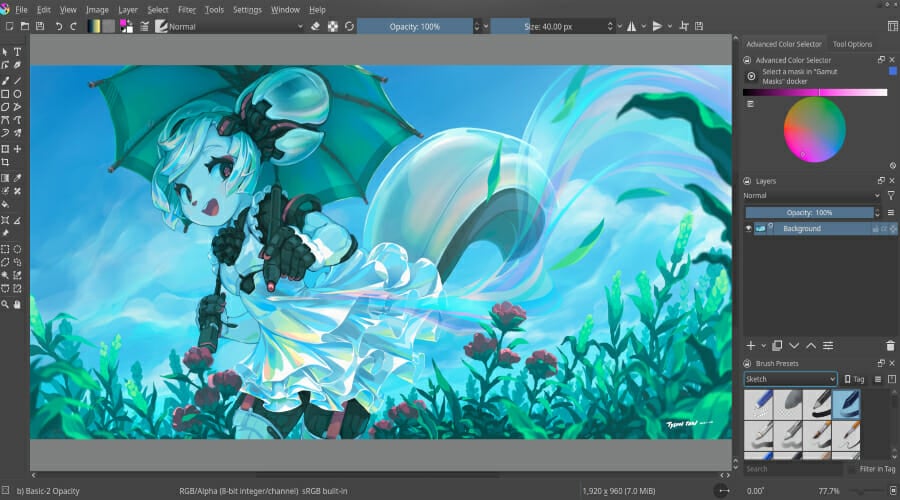
It doesn’t matter if you are a professional or an amateur artist, you can use the Krita app to fulfill your needs. The best feature of this that would lure anyone towards it is that it is available to download for free.
Yes! You got it right. The Krita drawing app is available for free for everyone. Using this app, you can create drawings for comics, illustrations, textures, or concept art.
We would recommend Krita for users who want to create comics or manga, as the tool available within the app serves the purpose better.
Furthermore, there are multiple drawing aids available, such as multiple templates, filters, brushes, fillers, and pens. Each of the drawing tools is customizable, and you can even save your created brushes for later use.
Accessing drawing tools within the app is just a right-click away. Krita also features layer transformation tools, HDR painting support, various patterns, dark/light themes, over 100 brushes, brush stabilizers, vector tools, etc.
There is a Resource Manager as well, that allows you to import brushes and textures from other artists if you like their work. You can use Krita to open PSD files as well.
Some of the key highlights of the Krita drawing app are:
- Supports Windows 11
- Available for free
- Drawing tools are accessible easily
- Brush stabilizers and vector tools

Krita
Krita is a user-friendly digital art software that will provide you with all the tools you need to create amazing work on Windows 11.MyPaint – Open source tool
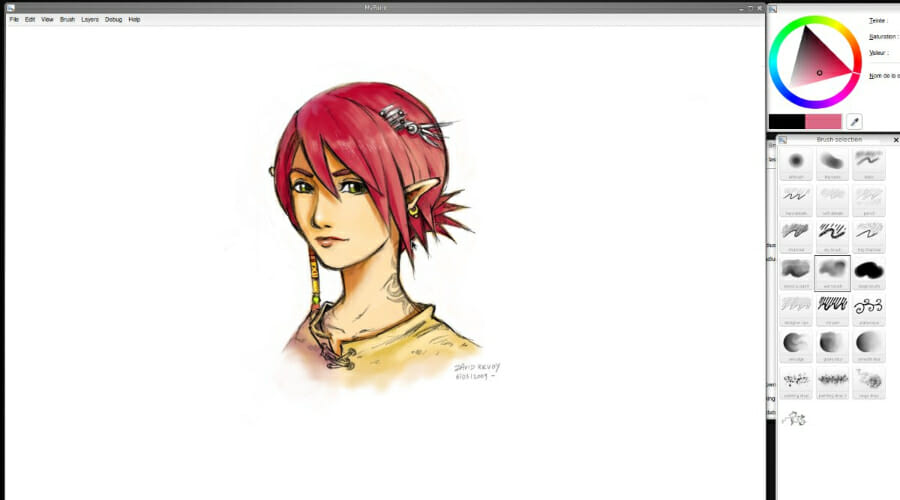
MyPaint is an open-source drawing and painting app compatible with Windows 11. This app was developed by Martin Renold out of frustration for the limited drawing aids offered by the proprietary software on the Wacom graphics tablet.
Well, you can thank his frustration because this app comes with all the necessary drawing tools you would need to create an amazing masterpiece.
The MyPaint app is more suitable if you own a touchscreen device or have a touch input attached to your PC.
As usual, you get a variety of brushes, that could emulate charcoal, pencils, ink, or paintbrushes. You can even take the extra step and create your very own brush as well.
The fullscreen mode on MyPaint lets you paint in peace. It provides options to download brushes and other materials created by other users to load your drawing artillery.
Being an open-source software and having an active community helps in its favor, as you can have all the different drawing tools created by artists at your disposal.
Here are the key features of MyPaint:
- Active community to download drawing aids
- Free to download for everyone
- Easy-to-use interface
- Designed for tablets or touchscreen devices
Microsoft Fresh Paint – In-build app
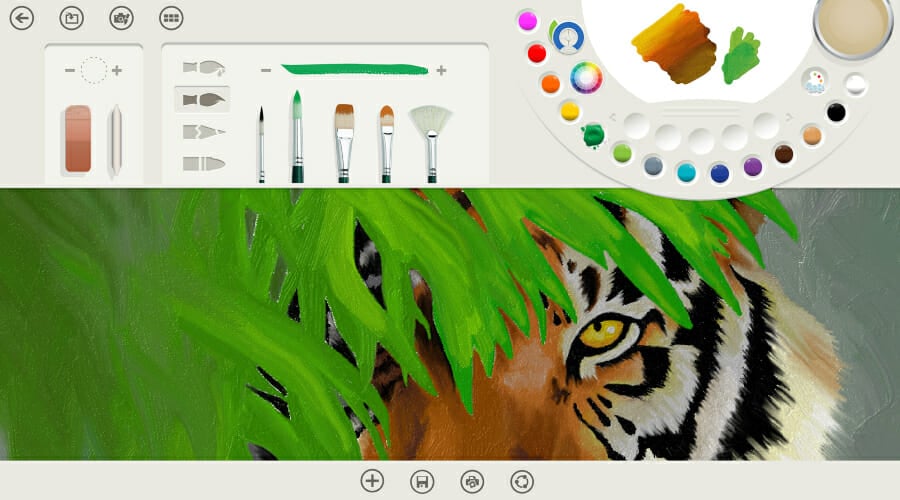
If you thought Microsoft Paint is the only drawing app that the company offers, then you are wrong. Microsoft Fresh Paint is another tool that can use to bring your imagination to a digital canvas.
Well, Microsoft has put realism to this app, because the interface splatters the color when you dip your brush into the color palette.
You even get the option to wash your brush before using another color, just like you would do in reality. There are different kinds of materials such as watercolors, and gouache.
Additionally, it lets you mix colors to bring a new color to life, or smear the wet color to give a different look to your artwork.
While it supports Windows 11, it would work better if you use it with a touch-input device. Then you will be able to enjoy the real-life mannerism that Microsoft has embedded in this app
Some highlights of Microsoft Fresh Paint are:
- Realistic effects of mixing and smearing colors, and so on
- Excellent for professionals and amateurs
- Better user experience with touch input
- Simple user interface

Microsoft Fresh Paint
As one of the most user-friendly apps on this list, Microsoft Fresh Paint doesn’t disappoint when it comes to capabilities either, so check it out today!Paintstorm Studio – Wide range of high resolution brushes
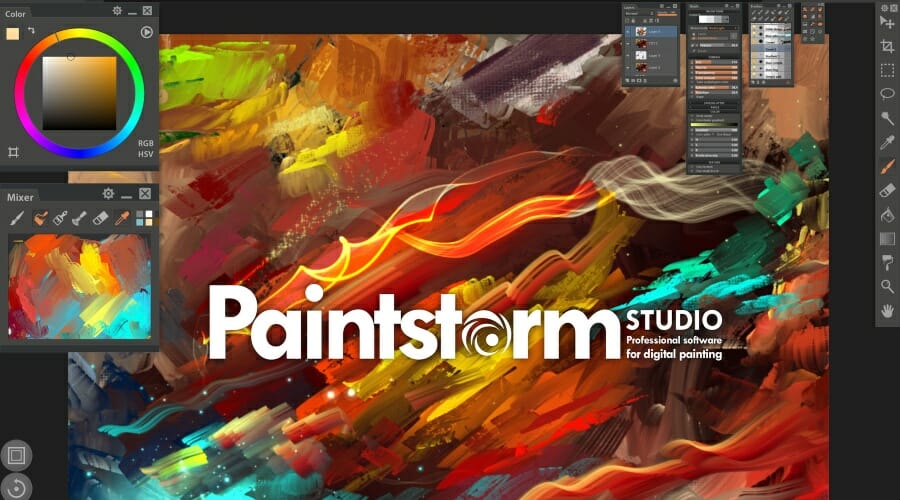
Another popular option for drawing on your Windows 11 PC is Paintstorm Studio. This tool is available in both free and paid versions.
You can create your art on the high-resolution canvas that Paintstorm Studio offers. You can use this tool to create illustrations, traditional portraits, drawings for comics, or any other form of artwork.
This app offers a wide range of brushes, and a brush stabilizer tool as well. At first, the user interface may seem complicated, but the learning curve is minimal.
One of the key features of this app is that it lets you paint using two brushes simultaneously. There are other tools for filling gaps, multiple color palettes, a custom color library, three blending modes, a stroke correction tool, and more.
Here are the key features of the Paintstorm Studio app:
- Ability to set hotkeys
- Offers canvas texture control
- Three blending modes
- Multiple brushes and a brush stabilizer tool
Medibang Paint – Customizable brushes and free fonts
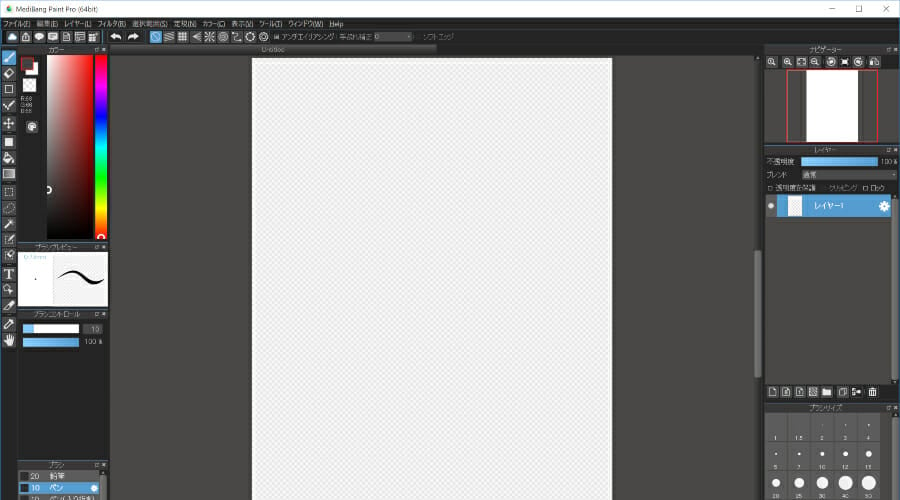
For artists that are more into comics and drawing illustrations, Medibang Paint could be a nice option. It comes with various brushes of different kinds, perfect for creating comics or manga.
The best part is, all these brushes are customizable, and you can create your own signature brush. One of the most important parts of comics or manga is fonts.
MediBang provides you with several free fonts that you can use for your creation. Other features of the tool include, over 800 made tones/filters, multiple backgrounds, and more.
You can take your drawing anywhere with you, thanks to the compatibility with the cloud. Since the app is also available for iPhone, Android, and Mac, you can log in to your account and continue on the new device from where you left off.
This drawing app is free to download and is small in size compared to other competitors with the same set of features.
The following are some of MediBang Paint’s standout features:
- Provides easier access to your drawings via cloud sync
- Available to download for free
- Small in size
- Suitable for creating comics, manga, or illustrations
Artweaver – Easy interface
Next up on our list of the best drawing apps for Windows 11, we have the Artweaver app. This app, although it is suitable for everyone, can be better used by a painter.
There is a huge set of drawing tools that will help you create your artwork with precision. Both beginners as well advanced users will find drawing aids for their needs.
The brushes are realistic and powered to emulate any brush type. They are customizable as well. The interface is pretty simple and intuitive, allowing you to configure it the way you want.
Artweaver records the progress of your painting process as events. This could be very beneficial for someone who would like to demonstrate their style of work to someone.
Here are some of the features of Artweaver:
- Customizable and realistic brushes
- Records the painting process as events
- Allows to work together in a team using the internet
- Intuitive interface
What are some of the best online web-based drawing apps?
There is no limitation of drawing apps that you can download and use easily on your Windows 11 PC after downloading them.
However, the question is whether there are any online web-based options that can meet your needs for creating masterpieces on the go.
Yes, there are several drawing apps available for use online, eliminating the need for you to download them and use them directly in your web browser.
For instance, you can go for the Sketchpad app that provides a clean user interface with all the basic tools to create some cool stuff.
The next option that we would recommend you to check out would be the YouiDraw online tool. The online drawing tool is equipped with 7 styles of pencil tools, image tools, different color settings, and more.
Another option that we would suggest you check out is Aggie. This online drawing tool is simply amazing because it allows you to collaborate with anyone around the world online.
The best part about this tool is that new features are added on a regular basis. If you wish to use a stylus with the tool, then you need to install a plugin and you are good to go. Overall, it has all the tools you would need to create your artwork.
These are our top recommendations for the best drawing apps for Windows 11. If you are looking for a comprehensive list of online animator tools, then you should check out our dedicated guide on the 5 best browser-based animation tools for Windows 10/11 PCs.
We’d like to know your thoughts on this topic; Let us know in the comments below which tool is your favorite for drawing in the comments section below.
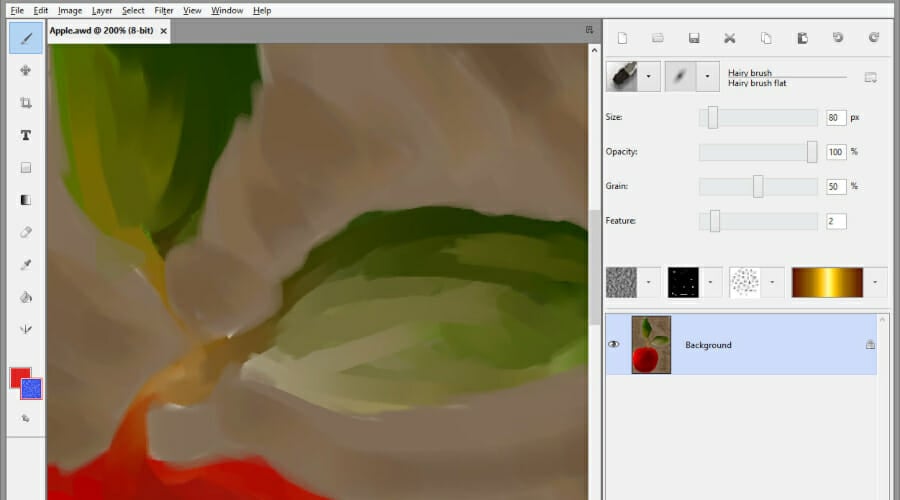

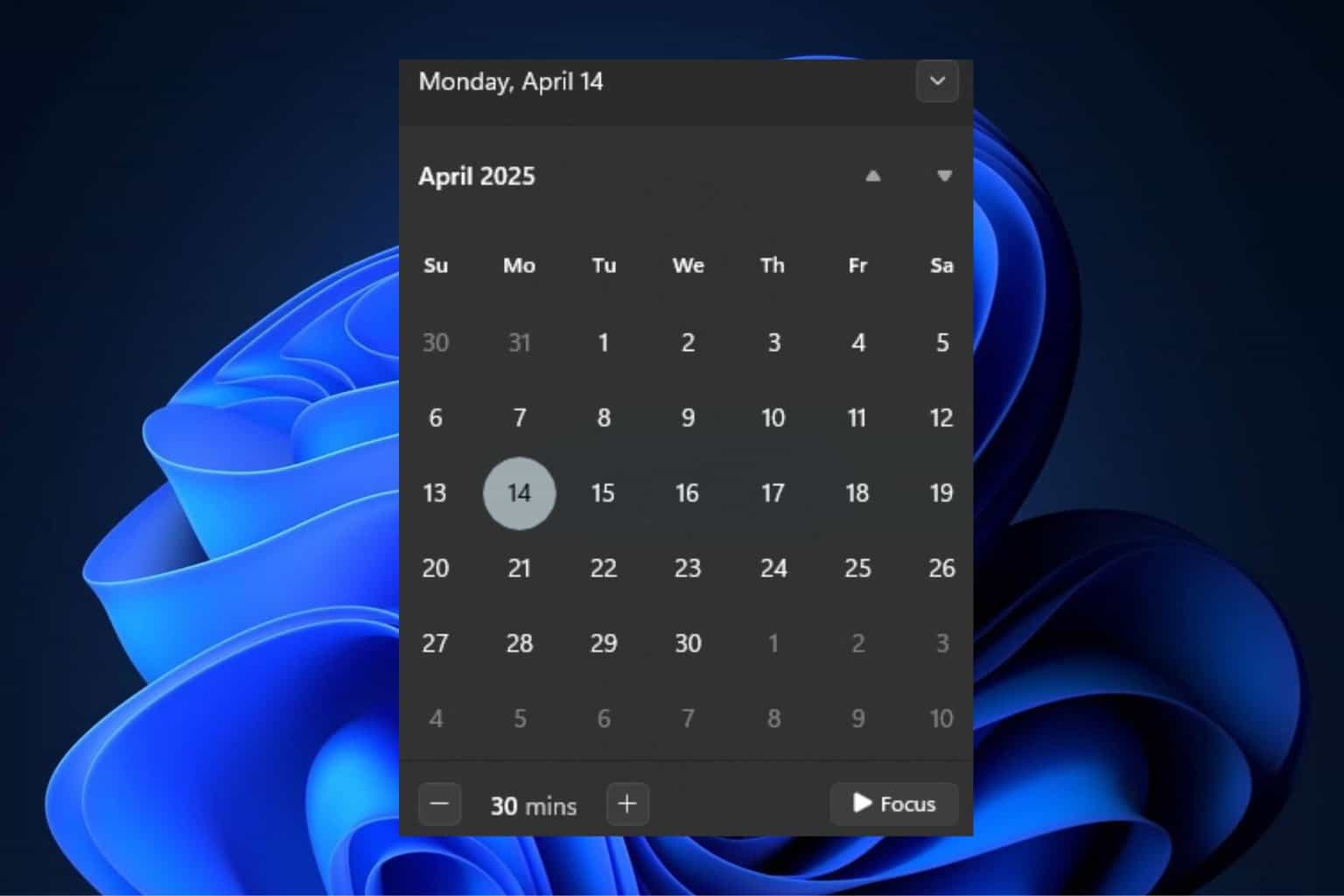
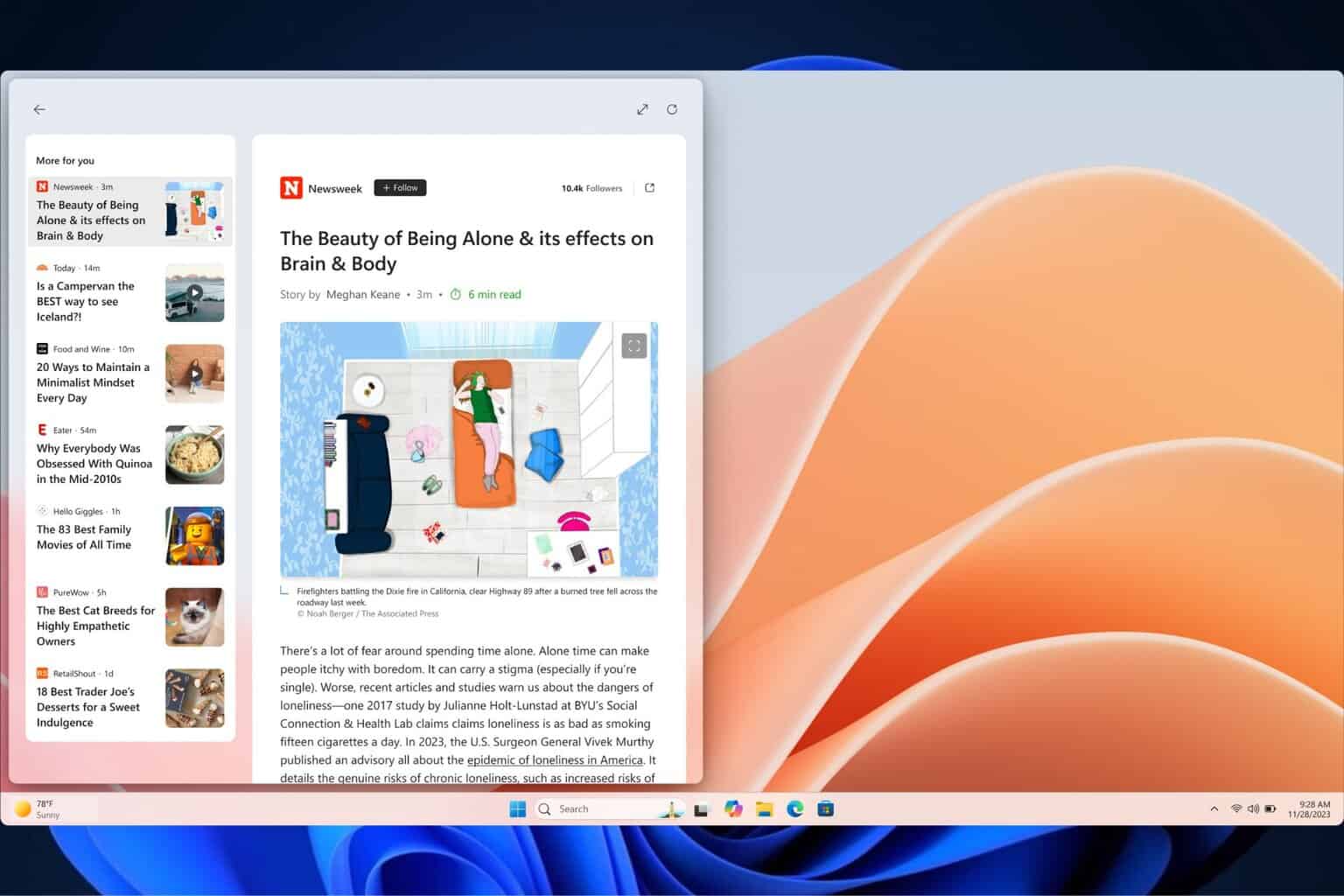





User forum
0 messages