The driver detected a controller error [Fixed]
4 min. read
Updated on
Read our disclosure page to find out how can you help Windows Report sustain the editorial team. Read more
Key notes
- The driver detected a controller error message is triggered by a problem with the drivers.
- There also might be a problem with the hardware cables so check them before anything else.
- Uninstalling the IDE driver may bring things back to working order so should do that.
- Try to update the drivers either manually or by using dedicated, third-party software.

Most peripherals are nowadays connected to the PC via USB. The USB controller or USB host controller is responsible for organizing the USB ports.
If you have problems with USB devices on your PC, but Windows does not specifically point out the lack of a driver, the USB controller displays error messages like The driver detected a controller error on \Device\Harddisk1\DR1.
If you’re running Windows 10 and have problems with the USB controller or its drivers, this guide provides helpful solutions to solve the problem.
How can I fix The driver detected a controller error?
1. Check the hardware cables
1.1 If only one device is affected
- You might have a broken USB cable.
- Connect the device with a different USB cable.
- Try connecting the device to another computer/laptop or another USB port.
- If it doesn’t work here either, then the external device you’re trying to connect is having the issue.
1.2 If several USB devices no longer work correctly
- Shut down your PC and remove all the connected USB devices.
- Pull off the power plug and leave the PC completely without power for 60 seconds.
- Reconnect the power plug and then power up the PC.
- While in the Windows interface, reconnect the USB devices one by one, and try them out.
- If all the USB devices present the same problem, there may be a hardware defect in the device.
- But if this does not work, there might be a driver problem, or the corresponding drivers are simply missing.
It might not be about the cables or the devices themselves. Check our guide on what to do if your USB ports are not working.
2. Reset controller driver to zero
- Press the Windows + R key to open Run.
- Enter devmgmt.msc and press Enter or click OK.
- Once you are in the Device Manager, open the USB Controller category.
- The faulty controller should appear here with a yellow warning symbol. Right-click on it and click on Uninstall.
- If the uninstall option is not available, go to the Properties of the USB controller.
- Go to the Drivers tab and click on the Uninstall button.
- Restart your PC.
Windows should now search for a suitable USB driver and install it automatically.
However, various circumstances (damaged files, incorrect file structures or settings, etc.) can cause a problem with the driver.
3. Update your drivers
- Press the Windows + R key to open Run.
- Enter the following command: devmgmt.msc.
- Once you are in the Device Manager, expand the Disk drives.
- Locate the driver and right-click on it, then choose Update driver and click OK.
- Restart your PC.
Sometimes, updating your drivers manually can become tedious and time consuming. And also, the default drivers might not be the best for your device.
If you want to make sure that everything will work perfectly, the best choice is to use dedicated software that can update all the drivers automatically.
Here are some other similar errors that can be fixed with our solutions above:
- The driver detected a controller error on \Device\IDE\IDEport0
- The driver detected a controller error on \Device\IDE\IDEport1
- The driver detected a controller error on \Device\IDE\IDEport2
- The driver detected a controller error on \Device\IDE\IDEport4
- The driver detected a controller error on \Device\Harddisk2\DR2
- The driver detected a controller error on \Device\Harddisk2\DR2 b
- The driver detected a controller error on \Device\Harddisk3\DR3
- The driver detected a controller error on \Device\Harddisk4\DR4
It’s essentially the same error that is followed by the name of the port or drive causing this issue.
If your drivers are outdated, you can update them through Device Manager as above mentioned. We also extensively covered this topic in our dedicated Update drivers guide.
If you have any more questions or suggestions, be sure to let us know by using the comments section below.
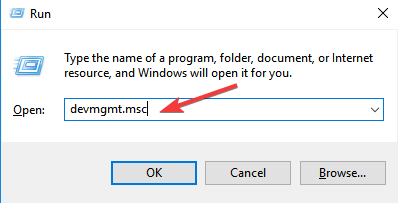









User forum
0 messages