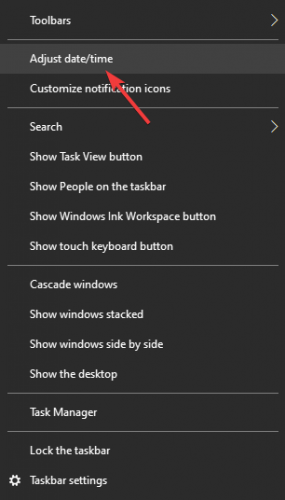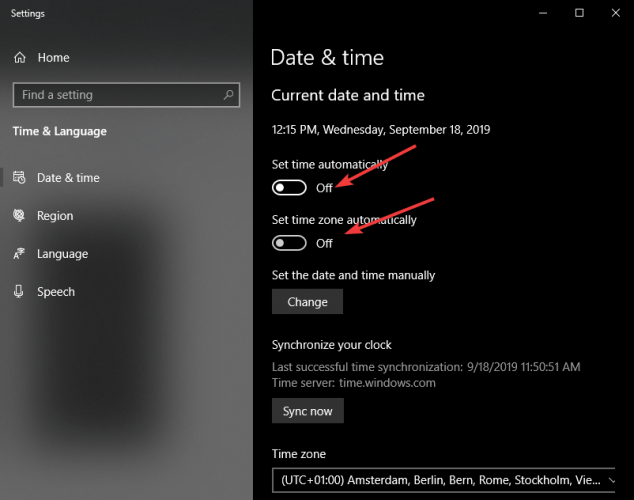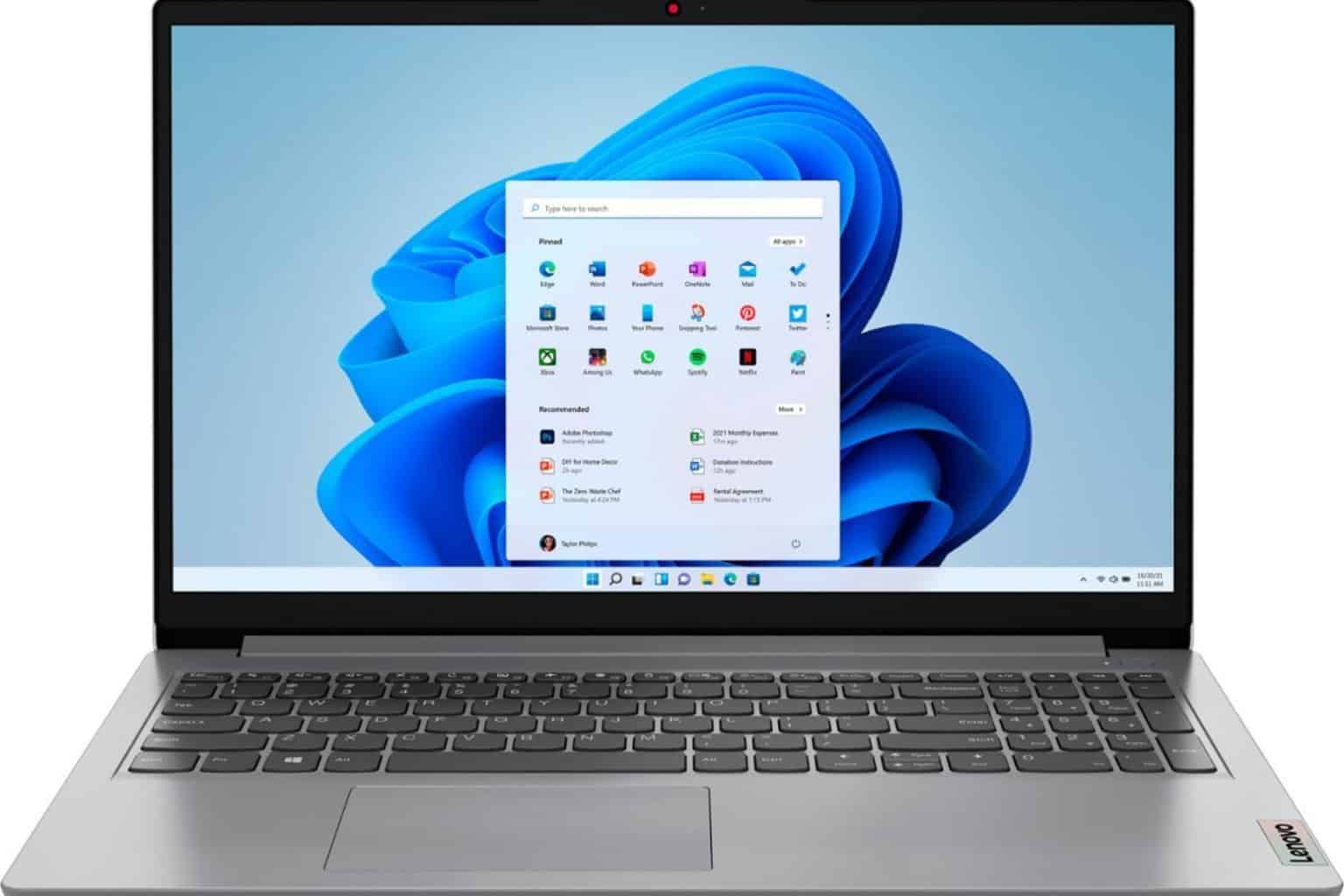FIX: Dropbox date and time error
3 min. read
Updated on
Read our disclosure page to find out how can you help Windows Report sustain the editorial team Read more
Key notes
- The Dropbox date and time error can oftentimes be caused by your antivirus.
- Occasionally, Dropbox can't make a secure connection because the date and time are incorrect.
- If you notice that the Dropbox date and time are incorrect, you should also look at the Windows date & time.
- Try an alternative backup tool if you don't have time to troubleshoot Dropbox at this very moment.

A great number of users have reported that Dropbox shows them a date and time error on Windows 10.
This issue seems to appear on different system setups and is spread across a variety of Dropbox versions as well.
Because Dropbox uses SSL (Secure Sockets Layer) connections to verify any certificates, not having a matching date and time on your machine and online servers will cause a variety of issues.
In today’s fix article we will explore some of the best troubleshooting options for this error.
Please try the methods in the order that they were presented, and after completing each one, verify if the issue persists.
How do I fix the Dropbox date and time error?
1. Whitelist Dropbox in your antivirus or firewall software
- Click the Cortana near your Start button on the taskbar and type Windows Defender.
- Select the first result from the top.
- Click Firewall & network protection.
- Select Allow an app through the firewall then Change settings.
- Scroll through the list and select Dropbox.
- Tick the respective boxes to allow incoming and outgoing connections.
Using antivirus or firewall software is recommended in order to maintain your online security, but in some cases, it may cause conflicts.
In order to make sure that your antivirus or firewall software is not stopping your Dropbox from connecting without errors, it is recommended that you temporarily disable them, or whitelist the app.
 NOTE
NOTE
2. Change Windows time and date settings
- Right-click your clock inside the Windows taskbar.
- Select the option Adjust date/time.
- Toggle On the buttons next to Set time automatically and Set time zone automatically.
- If the issue is still not solved, please try the next method.
3. Modify Dropbox settings
- Open Dropbox.
- Click Preferences.
- Under the Proxy settings option, choose No proxy then Save the settings.
- Restart your PC and check to see if the issue still exists.
While Dropbox is a useful tool mostly because it’s been on the market for long and it also offers free cloud storage space, there are alternatives to try if you don’t want to spend time troubleshooting this app.
In case you strongly need another method to backup your essential data locally or on the cloud, the answer is to use effective backup software on Windows 10.
You will find robust solutions that can assist you with managing all your information and saving the most essential data in a safe location to always have quick access to it.
In this article, we explored the best troubleshooting methods to apply when your Dropbox won’t connect and shows you an error relating to time and date.
This issue is a common occurrence, so making sure that your date and time settings are correct is crucial. Please let us know if you found this guide helpful by using the comment section below.