Dropbox not saving to Camera Roll [FIX]
3 min. read
Updated on
Read our disclosure page to find out how can you help Windows Report sustain the editorial team Read more
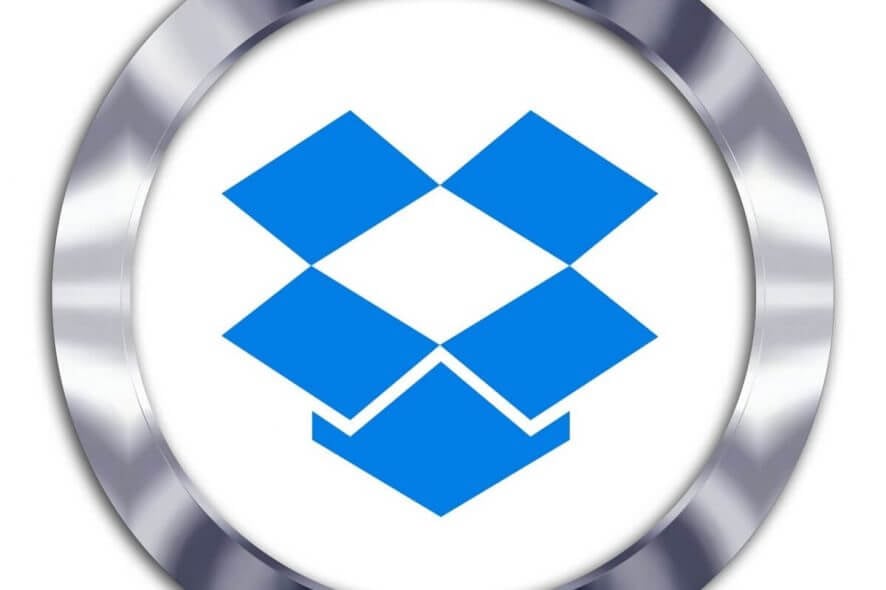
Dropbox is a great tool to sync your files from computers to mobile devices. This way, you can access your data from any device.
However, many users encountered several issues with this app. In this case, the export function is not working. Many users complained that this problem appeared after an update.
Fortunately, there are some simple workarounds available for this problem.
Save to Camera Roll option not available in Dropbox
1. Use the simple Save option
- Go to the three dots from the upper-right corner of your phone.
- Select Share via.
- Tap on Save image.
Many people said that this is not a very user-friendly feature. It is not so intuitive and the option is difficult to come by from the first try if you don’t know the app very well.
2. Save to an SD card
You can export a file to your external SD card in an easy way. Follow the steps below on your Dropbox app from your mobile device.
- Tap the Quick Action button to the right of the filename.
- Find and tap Export.
- Select Save to device.
- Select your external SD card.
Saving to an external SD card is extremely important. Having your data on hardware as well diminishes the chances to lose important information.
Use UR Browser to access Dropbox online and avoid all issues with the desktop client.
3. Save the files in DCIM folder
- Save all your files to your computer’s Dropbox folder.
- Open Dropbox mobile app.
- Select your photos, then choose Save to device.
- Go to your phone’s DCIM folder and save the photos there.
- Now all the photos will appear in your phone’s gallery.
This method is useful if you want to load some photos on Instagram or other mobile applications.
Conclusion
These workarounds allow you to export your files to your mobile phone.
However, these methods are not so intuitive, and this syncing option should be extremely easy to access for a tool such as Dropbox.
For this reason, you might consider installing a similar app. As it happens, we have a fresh list of the best cloud software. These tools have encryption as well. So, you can sleep well knowing your data is secured and protected from prying eyes.
Did you find our workarounds useful? How do you save to camera roll on your phone? Do let us know in the comments section below.
RELATED ARTICLES YOU NEED TO CHECK OUT:








