How do I fix DS4Windows Controller Connection in Windows 10?
4 min. read
Updated on
Read our disclosure page to find out how can you help Windows Report sustain the editorial team. Read more

DS4 Windows is an application intended for Sony’s Dual Shock 4 controllers. It’s more of an emulator that allows you to fool Windows 10 into thinking that you actually are connected with a XBOX controller.
Because many gamers just prefer a controller instead of a mouse and a keyboard, the functionality of this tool is imperative for them.
Lately, many of them are complaining about not being able to connect their controller with the Windows 10 PC through the DS4 Windows app. If you are among them, let’s see how we can fix the issue.
Most often than not, when DS4 Windows is failing to recognize your controller in Windows 10, you will stumble upon the No Controllers Connected (Max 4) error message.
What can I do if DS4 Windows is not detecting my controller on Windows 10 PC? The fastest solution is to uninstall the latest Windows update. In most cases, this is the main cause of the problem. If that doesn’t work, then uninstall and reinstall DS4 Windows and then install PS4 Remote Play app.
Let’s see how to do that in the guide below.
How do I get my PC to recognize my PS4 controller?
You should start with some simple steps, just to make sure that you need a more complex solution:
- Check your hardware. If your controller is broken, this guide does’t apply to you.
- Restart your Windows 10 computer.
- Update DS4 Windows.
- Uninstall and reinstall the application.
1. Uninstall the latest Windows 10 update
Most of the users are reporting that the error occurred after a Windows 10 update, so let’s start with the simplest fix, and that’s deleting that update. To do that, follow the steps:
- Open Start and click on Settings.
- In Settings, click on Update & Security.
- In the left side panel you should be on Windows Update. In the right section, click on View update history.
- Now, in the top of the window you should see the Uninstall updates option. Click on it.
- Select the update that caused the problem (usually is the latest – you can see the date in the last right column), right-click it and hit Uninstall.
- Wait for the process to finish and restart your PC.
This should solve the problem. If you’re still experiencing some connection issues, go to the next solution.
2. Install PS4 Remote Play app for Windows 10
This solution is a bit more complicated, but it is tried and true. It’s confirmed as working by the majority of the users. To do it yourself, follow the steps:
- Download and install PS4 Remote Play.
- After the install finishes, go to the Windows search box and type Device Manager. Hit Enter.
- In Device Manager there should be a lib32 Wireless driver. Right-click the Wireless Controller Driver and uninstall it. Also check mark Delete driver software for this device before uninstalling it.
- After the uninstall finishes, connect the DS4 and let Windows install the drivers automatically.
- Now download, install and set up DS4 Windows without the controller connected.
- After that, connect the controller. It should be instantly recognised.
- In DS4 Windows setting, check mark the Hide DS4.
- If you only need the default profile, uncheck Swipe touchpad to change profile.
If you want to make sure that you install the driver correctly and also save some time, we recommend using a dedicated driver updater/ fixer such as PC HelpSoft Driver Updater. It removes all risks that come with faulty drivers and updates them within seconds.
That’s it. Your controller should now be recognized instantly and everything should be in working condition. Again, this solution is confirmed by many, and if you do it properly it should certainly work for you, too.
If you have any more questions, don’t hesitate to reach for the comments section below.
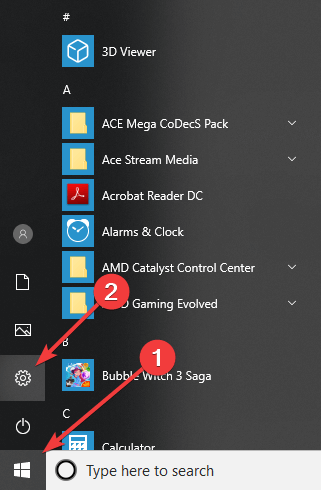
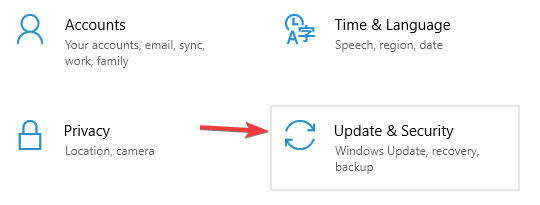
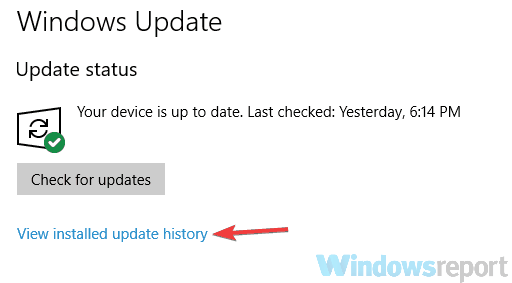
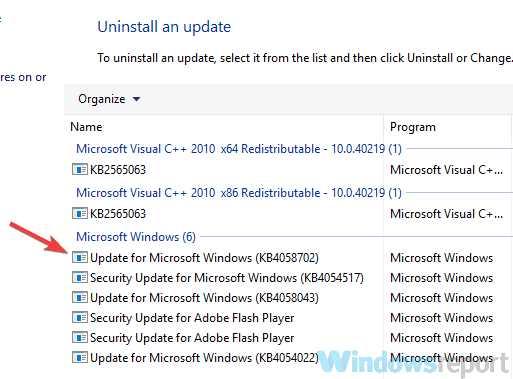
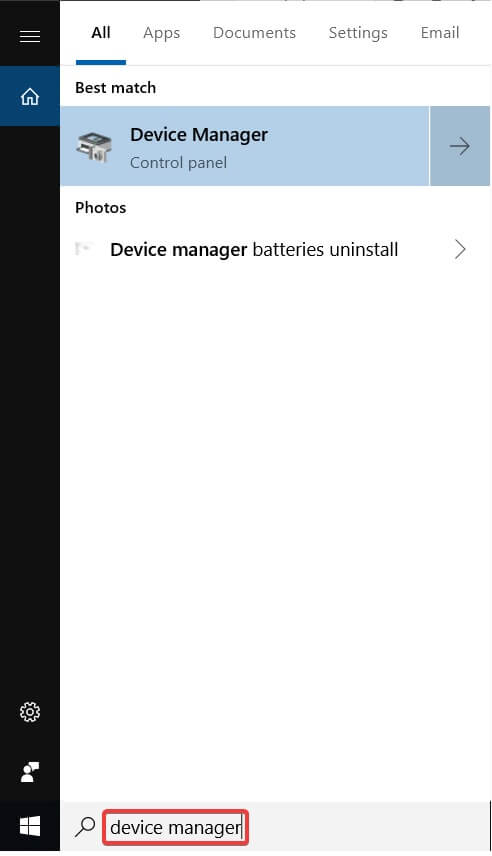








User forum
0 messages