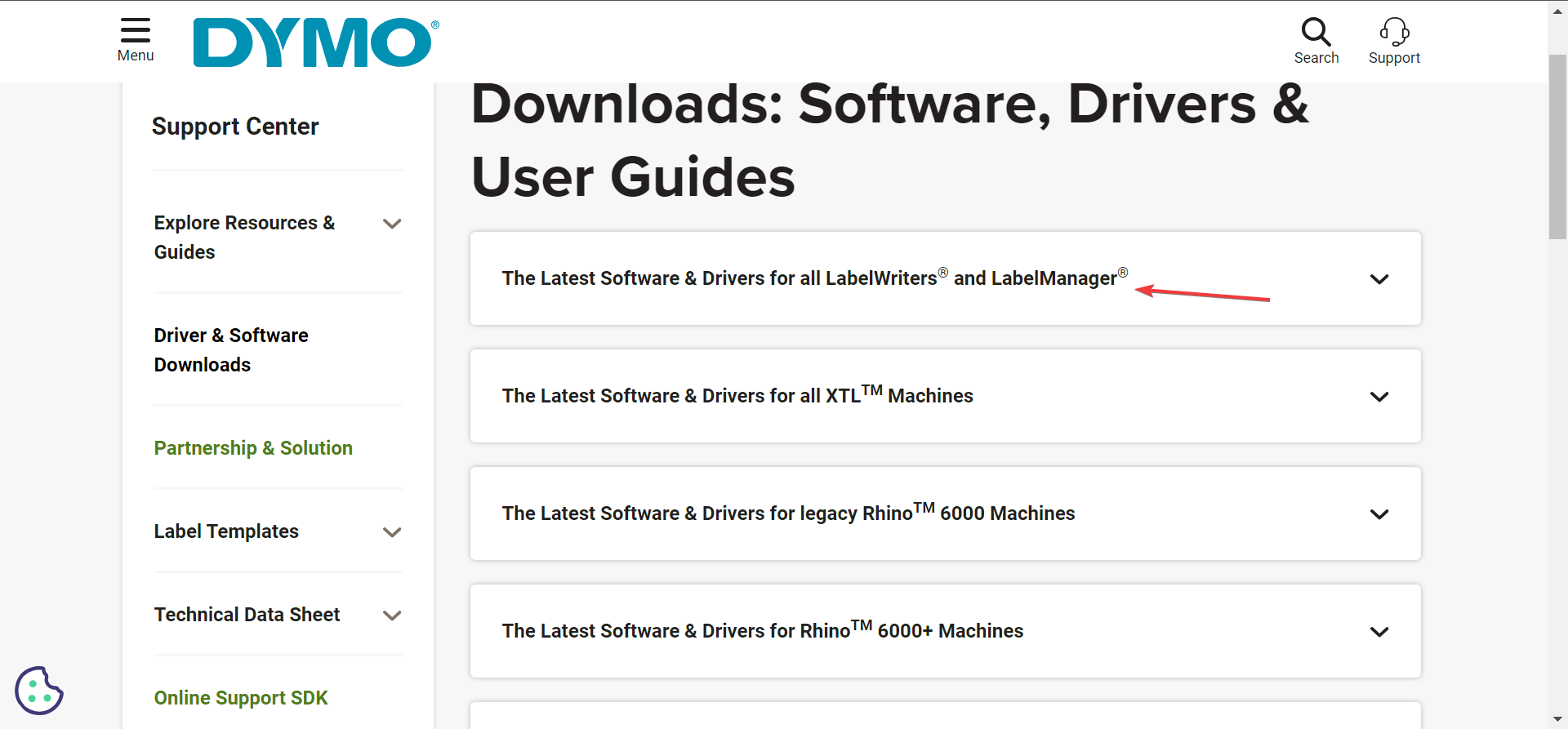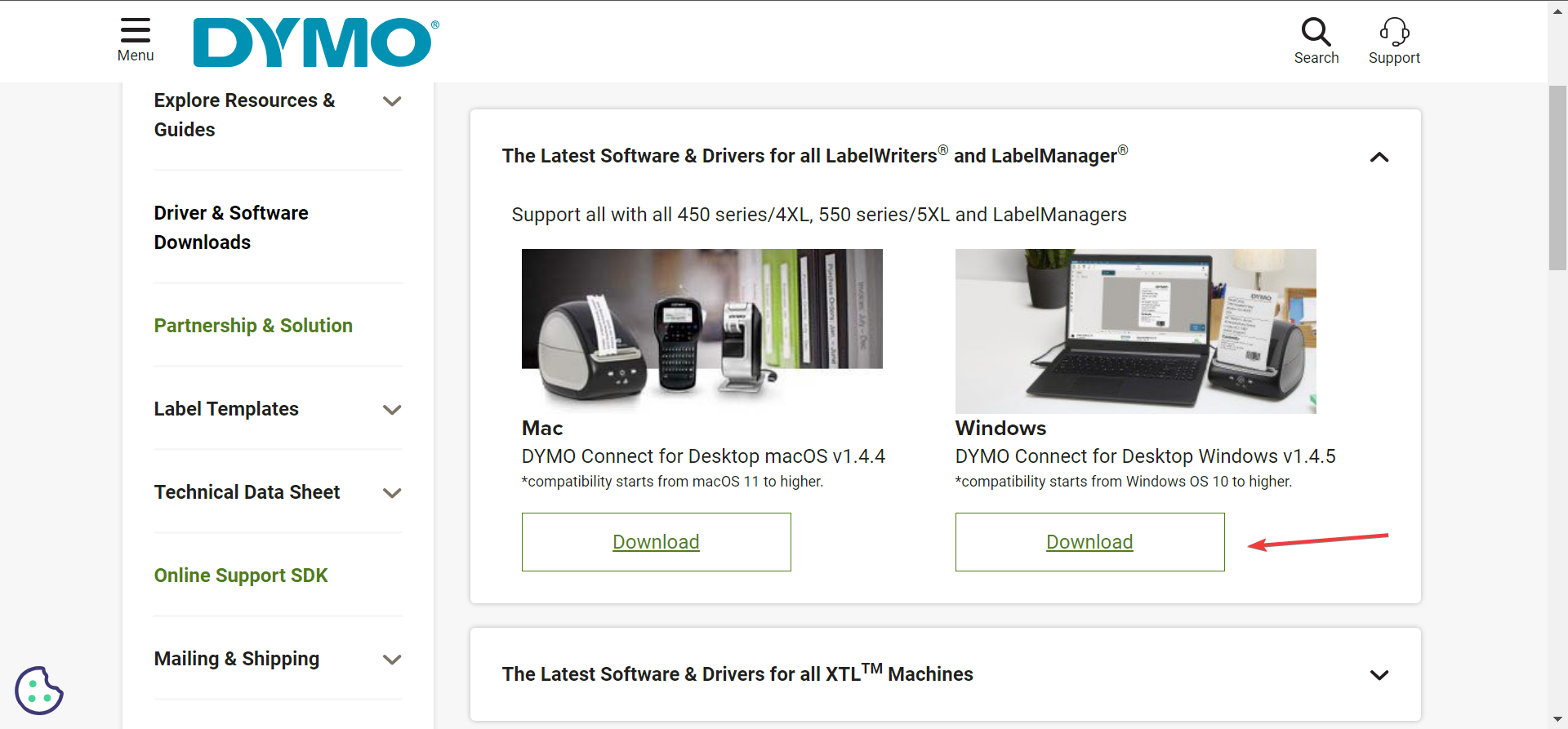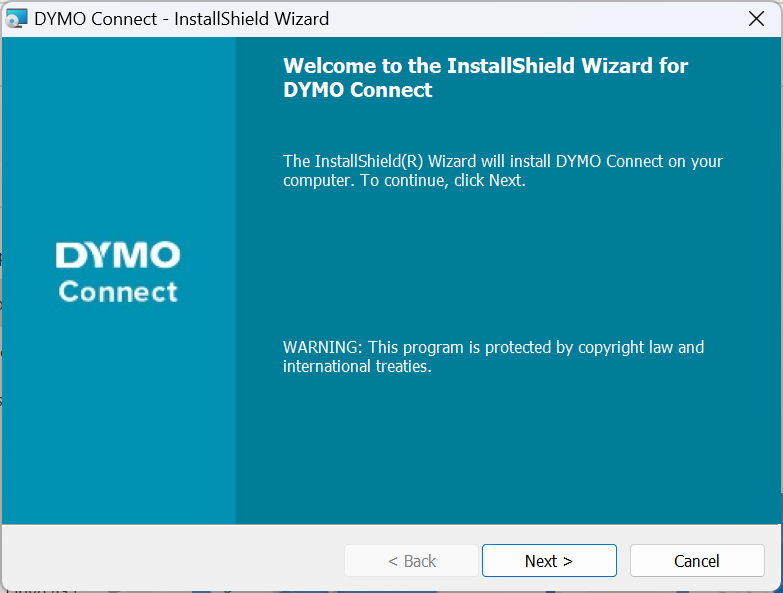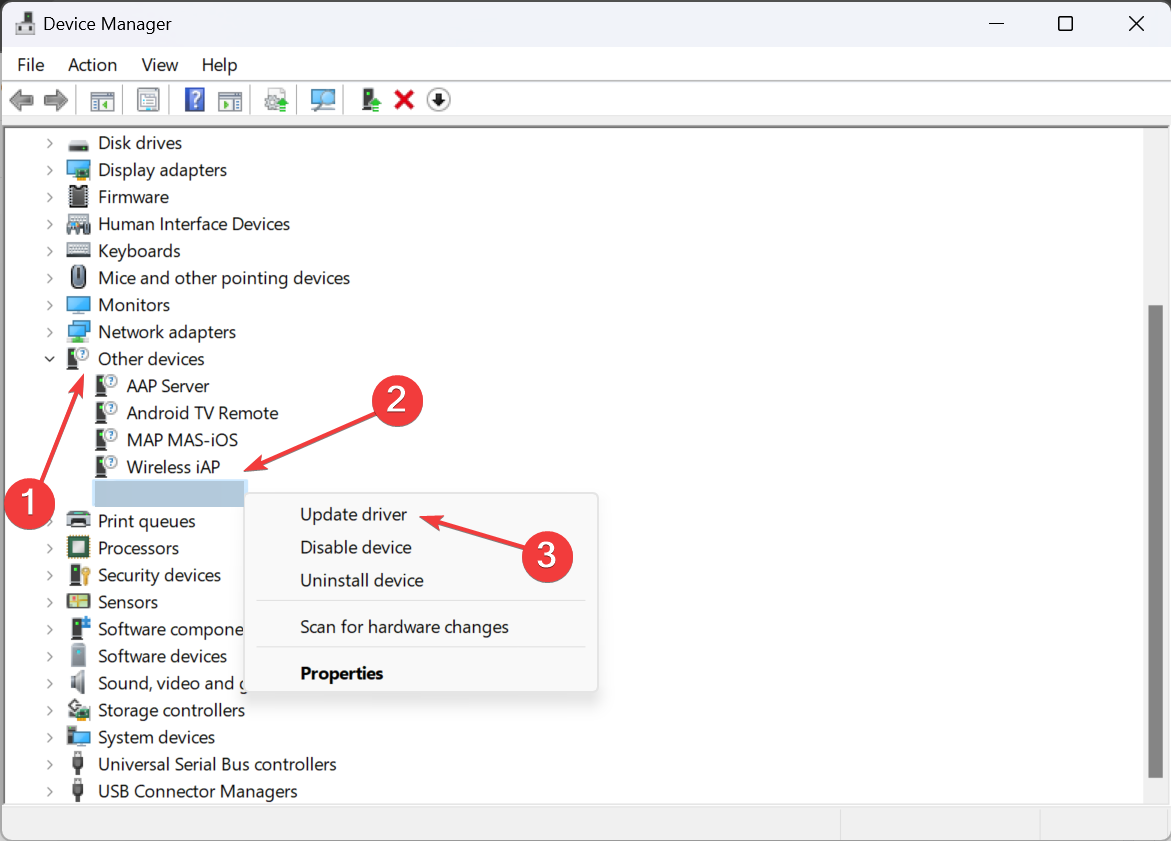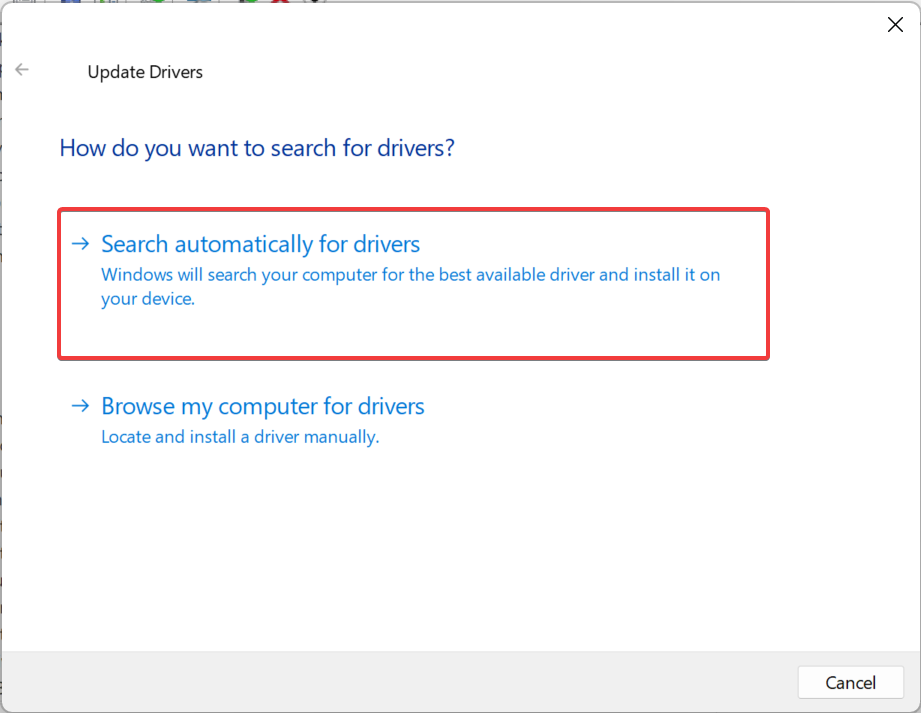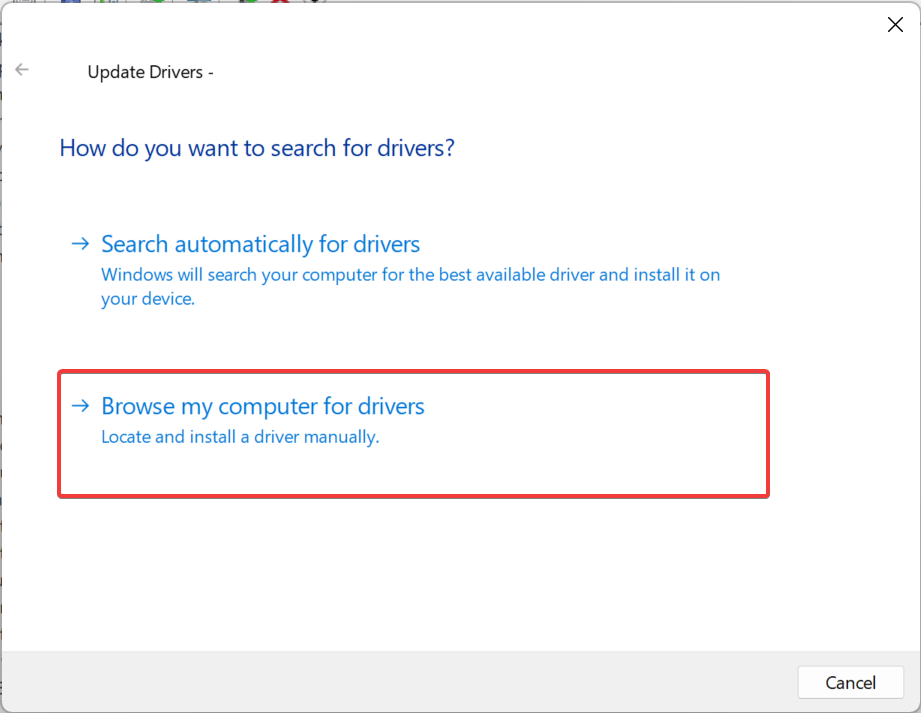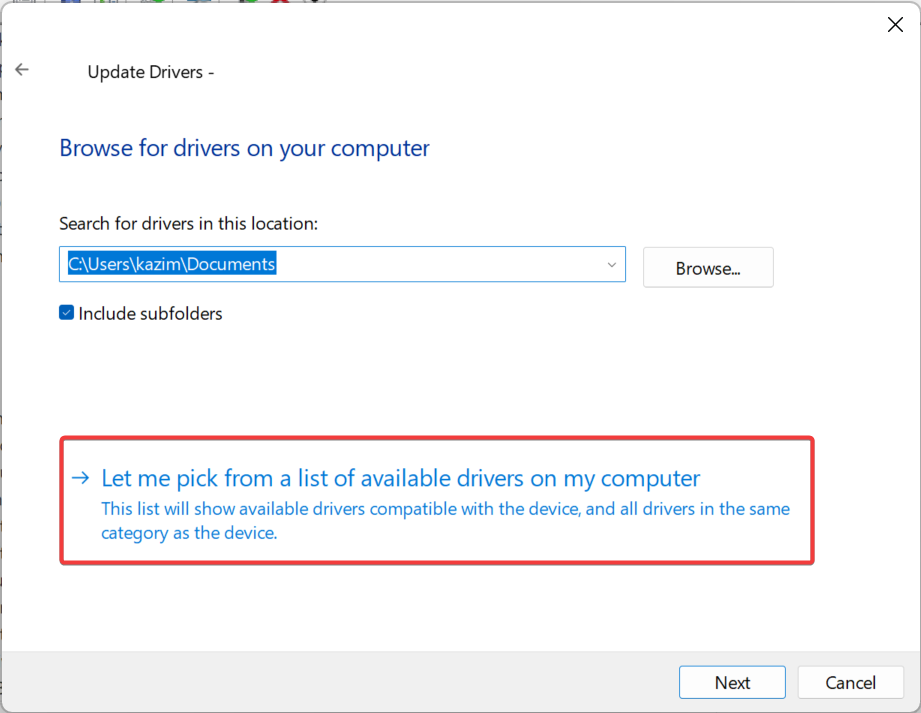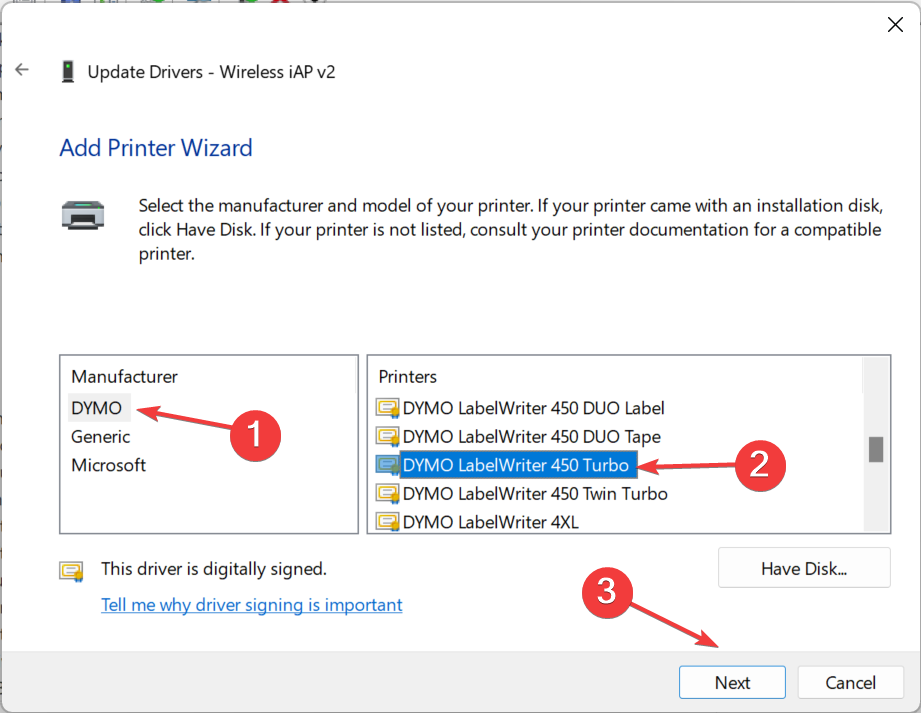DYMO Drivers for Windows 11: How to Download & Install
Get the drivers from an official or reliable source
4 min. read
Updated on
Read our disclosure page to find out how can you help Windows Report sustain the editorial team Read more
Key notes
- To download Dymo drivers for Windows 11, go to the official website, download DYMO Connect for Desktop, and then install the drivers.
- You can also connect the Dymo printer and wait for Windows to install the drivers automatically.
- Read this guide to find out the ways you can install Dymo drivers in Windows.
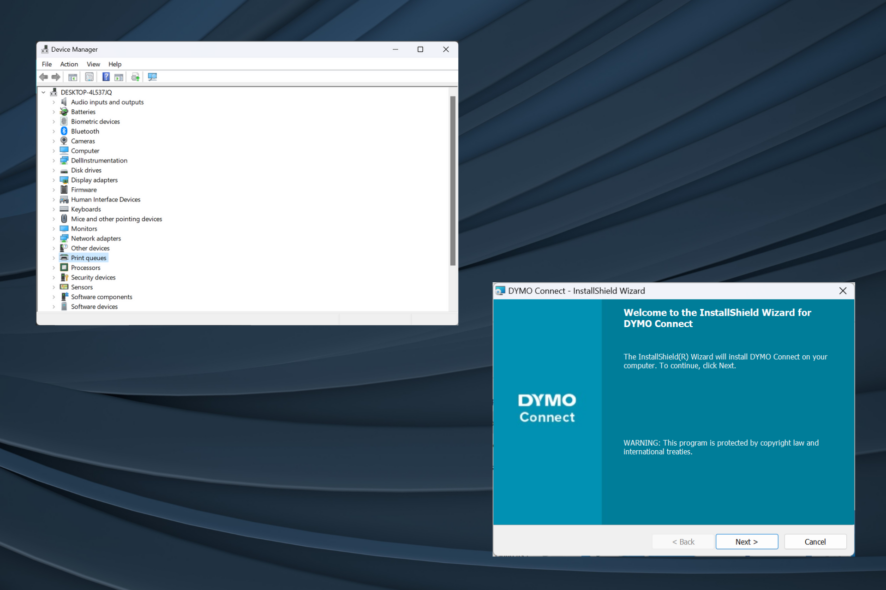
Drivers are a critical piece of software that helps relay commands between the OS and the devices, and it’s all the more critical that you get the latest Dymo drivers for Windows 11.
When you upgrade the OS, connectivity issues or problems with the printer may arise if the previously installed drivers are not compatible with the current iteration. Or even otherwise, it’s recommended to have the latest drivers to enjoy seamless connectivity.
Does Dymo LabelWriter work with Windows 11?
Yes, most recent models of LabelWriter are compatible with Windows 11, including models like 550, 550 Turbo, 450, 450 Turbo, and 450 Turbo, amongst others in the series.
But a few legacy devices don’t work on Windows 11. This includes 310, 330, 330 Turbo, and 400 Turbo, as per the Dymo compatibility chart.
How do I download and install DYMO drivers on Windows 11?
1. Download and install from the official website
- Go to Dymo’s Support Center webpage, and expand the section that lists your printer model. Say, for the Dymo LabelWriter 450 driver download, we will select The Latest Software and Drivers for all LabelWriters and LabelManager.
- Click the Download button under Dymo Connect for Desktop Windows.
- After the Dymo software download, double-click the DCDSetup file to run it.
- Click Yes in the UAC prompt.
- Now, follow the on-screen instructions to complete the installation process.
Once you download Dymo Connect, establish a connection with the printer, and it will automatically install the latest Dymo 400 and other Windows drivers, depending on the connected printer. Besides, it is recommended that you have the Dymo Connect Utility installed for seamless operations.
And remember, different Dymo printer models require different software. For instance, you need Dymo ID for XTL and Rhino machines.
2. Use a driver update utility
Many of us are not comfortable with manual driver installation, and it makes sense, given that any mistakes here can render the device unusable, even if temporarily.
And that’s where automatic driver update tools come into the picture. They can automatically identify all connected devices, find the latest driver version for each, and download them within minutes.
3. Via Device Manager
- Press Windows + X to open the Power User menu, and select Device Manager from the list of options.
- Expand the Printers entry, right-click on the Dymo printer and select Update driver. If the printer is not listed here, check the Other devices category, and make sure the hidden devices are visible.
- Now, click on Search automatically for drivers and wait for Windows to install the best version available locally.
- If that doesn’t work, again, go to driver update, and this time, choose Browse my computer for drivers.
- Click on Let me pick from a list of available drivers on my computer.
- If presented with a list of devices, select Printers, and click Next.
- Select DYMO from the left pane, then your printer model from the right, and click Next.
- Once the printer driver is installed, restart the computer for the changes to come into effect.
If you are facing problems with the device, say Dymo is printing black labels, an easy way out is to install the latest printer driver. Make sure to choose the correct model because incompatible drivers can cause the device to malfunction.
Will Windows 10 printer drivers work on Windows 11?
We can’t generalize it. For some printers, the drivers from Windows 10 will work on Windows 11, while for others, it will not. So, it comes down to specific models, the PC’s hardware, and other changes during the upgrade process.
For instance, during the early days after the latest iteration was released, Brother printers connected via USB failed to work, but the issue was resolved in the subsequent updates.
You now know that Dymo printer driver downloads in Windows 11 are not really that complex. The best part, you can install printer drivers without administrative privileges.
In case it ever happens that the printer stops working, uninstall the recent OS updates, run the dedicated troubleshooter, or install the latest drivers!
For any queries or to share which method worked best for you, drop a comment below.