Drive is not accessible in Windows 10/11? Check these fixes
4 min. read
Updated on
Read our disclosure page to find out how can you help Windows Report sustain the editorial team. Read more
Key notes
- When using a Windows laptop or computer, your system's hard drive is definitely one of the most important parts of it.
- Hard drive issues can easily affect the entire functioning of your computer. That’s why your immediate attention is required.
- Drive is not accessible in your Windows 10 PC? Adding another admin account and granting it full permission should do the trick this time.
- We've covered plenty of other tips and tricks for Windows 10 errors on our website. Just go ahead and browse them patiently.

Worried that drive is not accessible in Windows 10? The hard drive is one of the most important components of a computer. Hardware is not just any peripheral that lets users store their data on but is more than just that.
Most of the time when the hard drive crashes it also brings down the entire operating system since the system files are all stored on a hard drive.
Well, with the advent of the SSD, the problems on the hardware end might have been subdued but still, error messages are not something uncommon.
In this segment, let’s have a look at one of the most common problems plaguing the system – E: is not accessible, access denied.
Users have been greeted with this message quite a few times and while sometimes a simple reboot will do the trick, most often it needs some thorough troubleshooting.
Also, if the error message is displayed for an external drive one can simply reconnect the same. However if the same occurs for an internal drive things start getting sloppy.
The error message could have been displayed due to many reasons. For one, the hard drive might not be able to communicate with the operating system.
Also, the hardware might be suffering from actual damage to its innards. The list further extends to power failures to the hard drive, virus/malware attack, or corrupt file system.
Therefore, whenever someone wants to make changes to a file/folder on a damaged hard disk the error message is displayed. The same message will also be flashed if one tries to access a file on the drive.
In all likelihood, the hard drive is blocked and users need to follow some steps to recover the same.
What can I do if the drive is not accessible in Windows 10?
1. Add another admin account and grant it full permission in Windows 10
- Right-click and select the drive that’s inaccessible.
- Select Properties and head over to Securities.
- Click the Edit button, the one with the small Shield icon.
- A new window will be open. Select the Add button next.
- Hover your mouse on the Authenticated User and click OK.
- Head over to the permission section and select give full control against the newly added user.
- Click OK.
- Press Apply and you will be done.
2. Give full control to the specified account in Windows 7
- Right-click and select the drive that’s inaccessible.
- Select Properties and then click the Owner tab.
- Select the Owner tab and click on edit.
- Head over to the permission section and select give full control against the newly added user.
- Finally, click OK.
If you are running Windows 7 the course of action changes slightly. Apply the above steps in order to complete the procedure.
That being said, we’d still advise you to keep a copy of your important files backed up on the Cloud. This way whatever happens with your system the data will still be safe on the Cloud Drive.
The aforementioned methods should help you resolve the issue with the drive that is not accessible for once and forever. Let us know if you’re aware of any other solutions in the comments area below.
Make sure you’re using a top antivirus in that regard.
- How do I fix drive is not accessible?
Adding another admin account and granting it full permission in Windows 10 is your best bet this time, as described in this guide on how to fix drive accessibility errors.
- Why is my G Drive not accessible?
When discovering that your G Drive is not accessible, chances are you don’t have the privilege of accessing your disk.
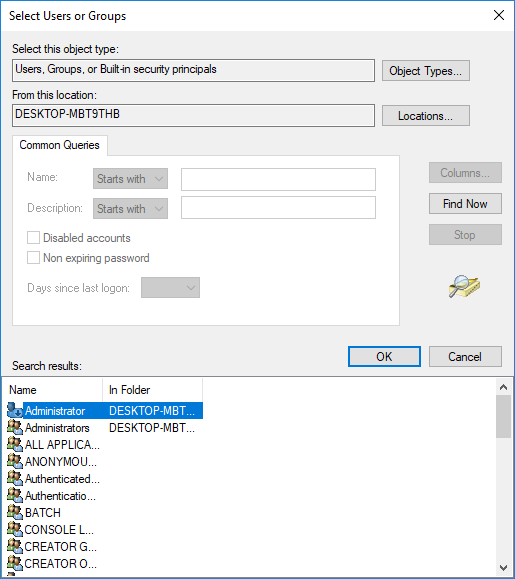









User forum
0 messages