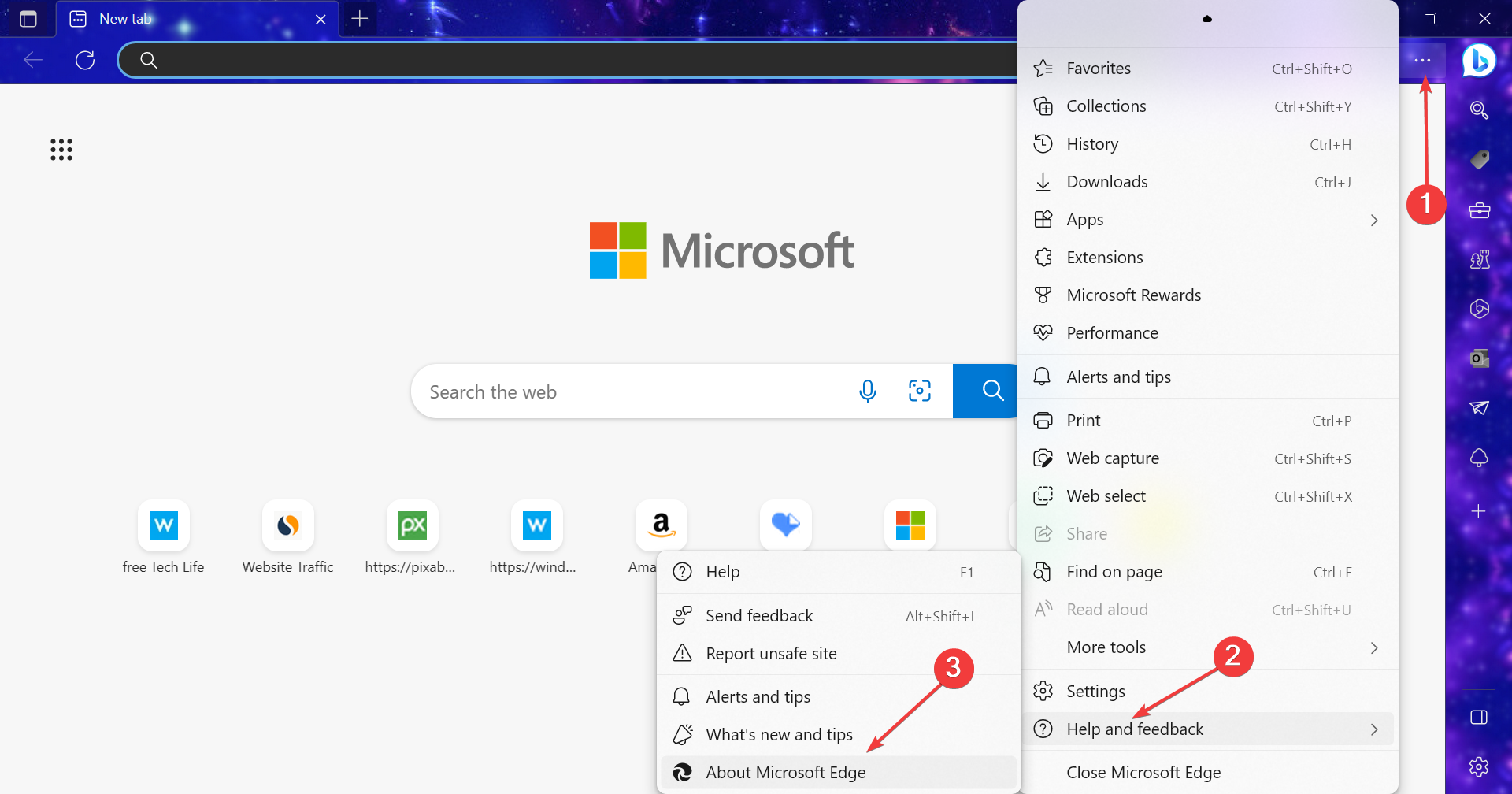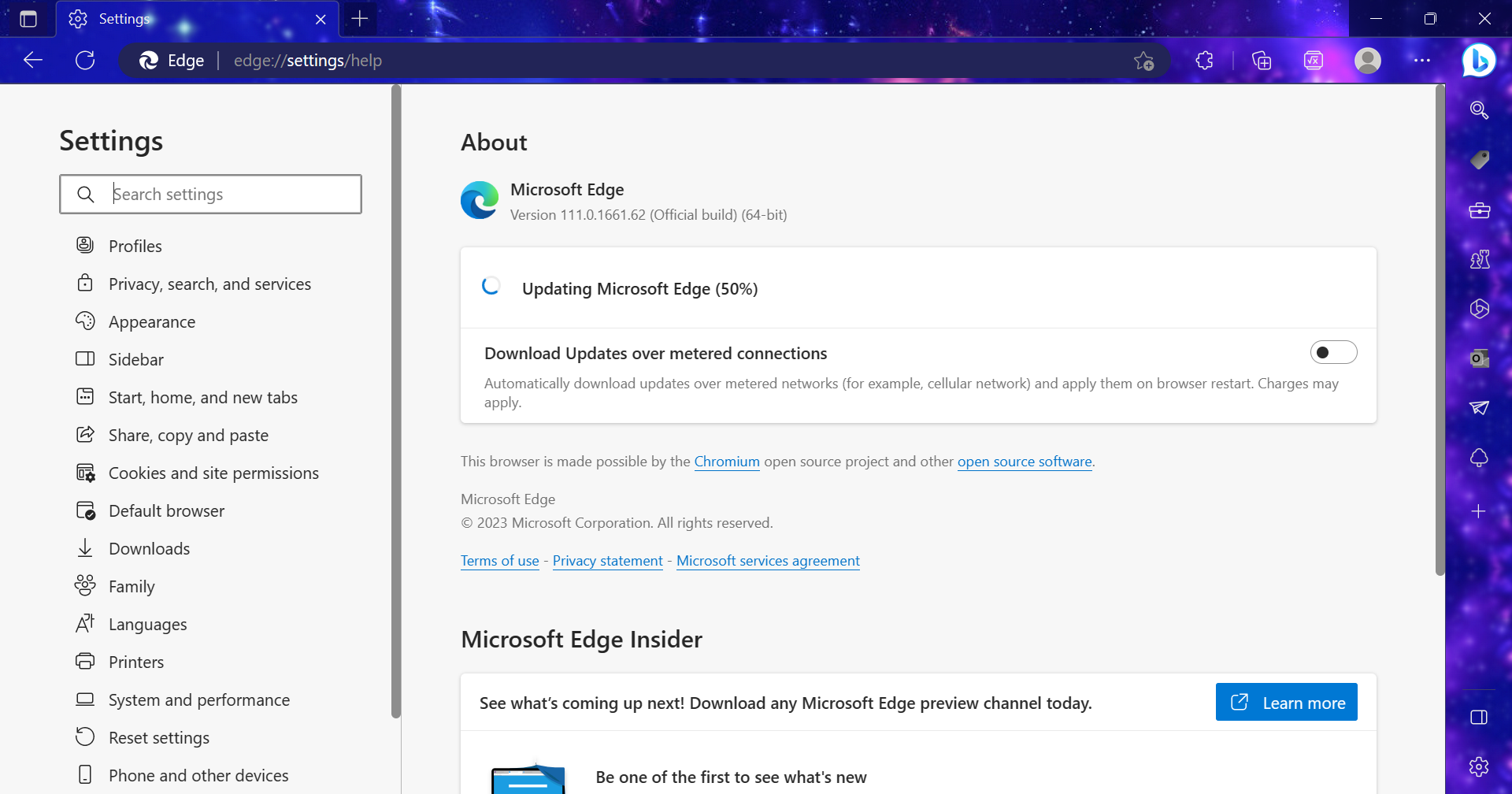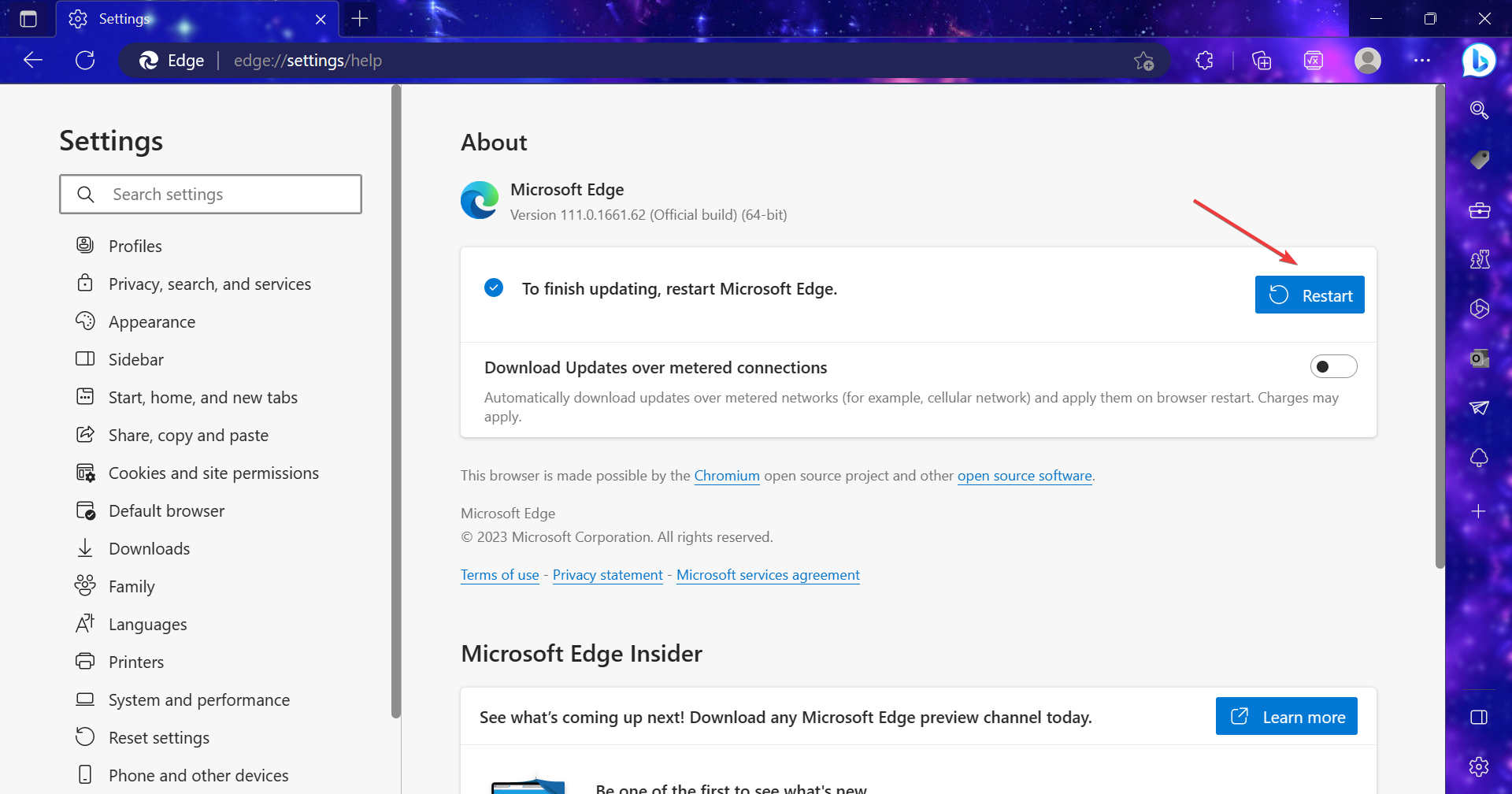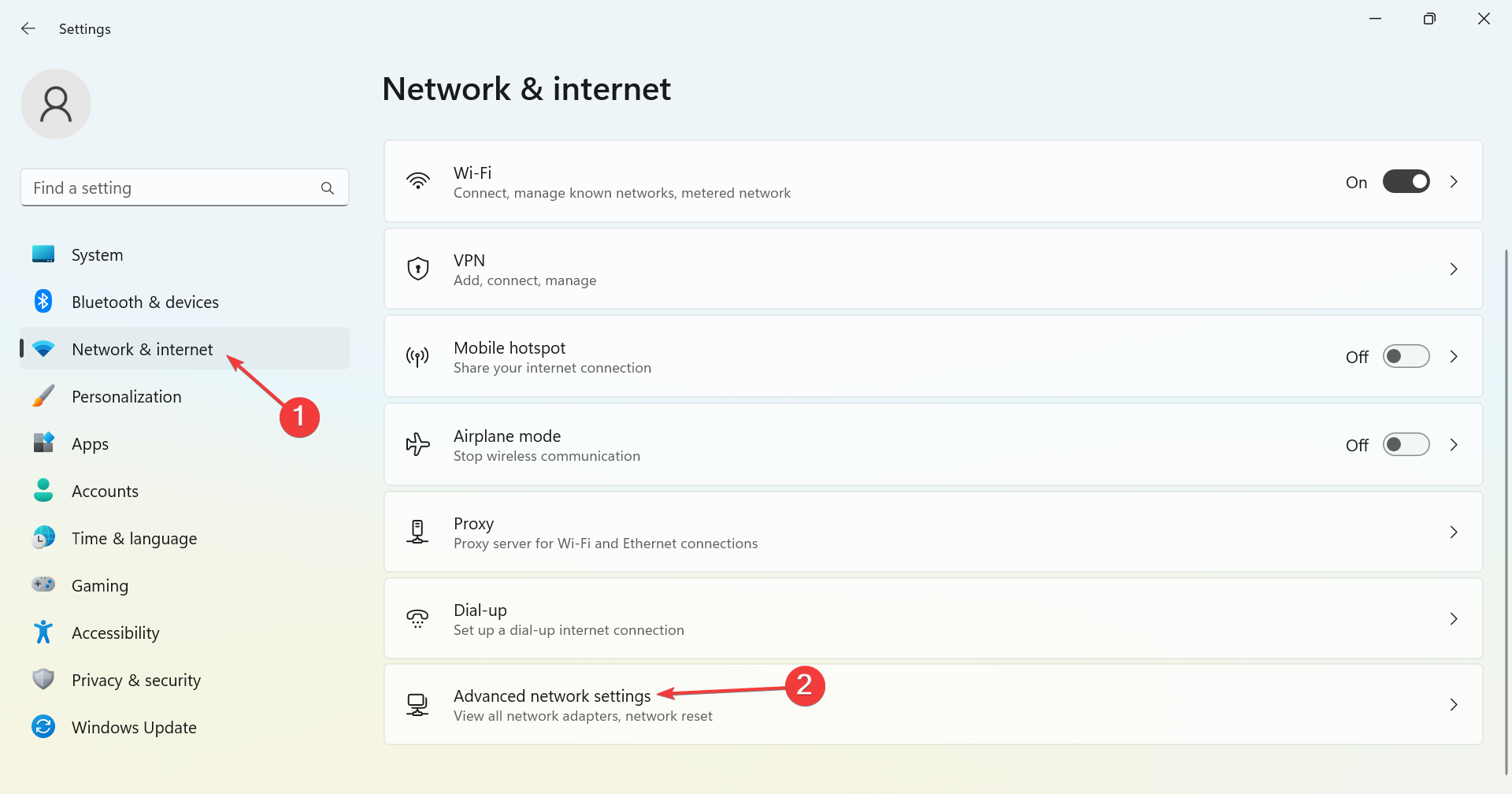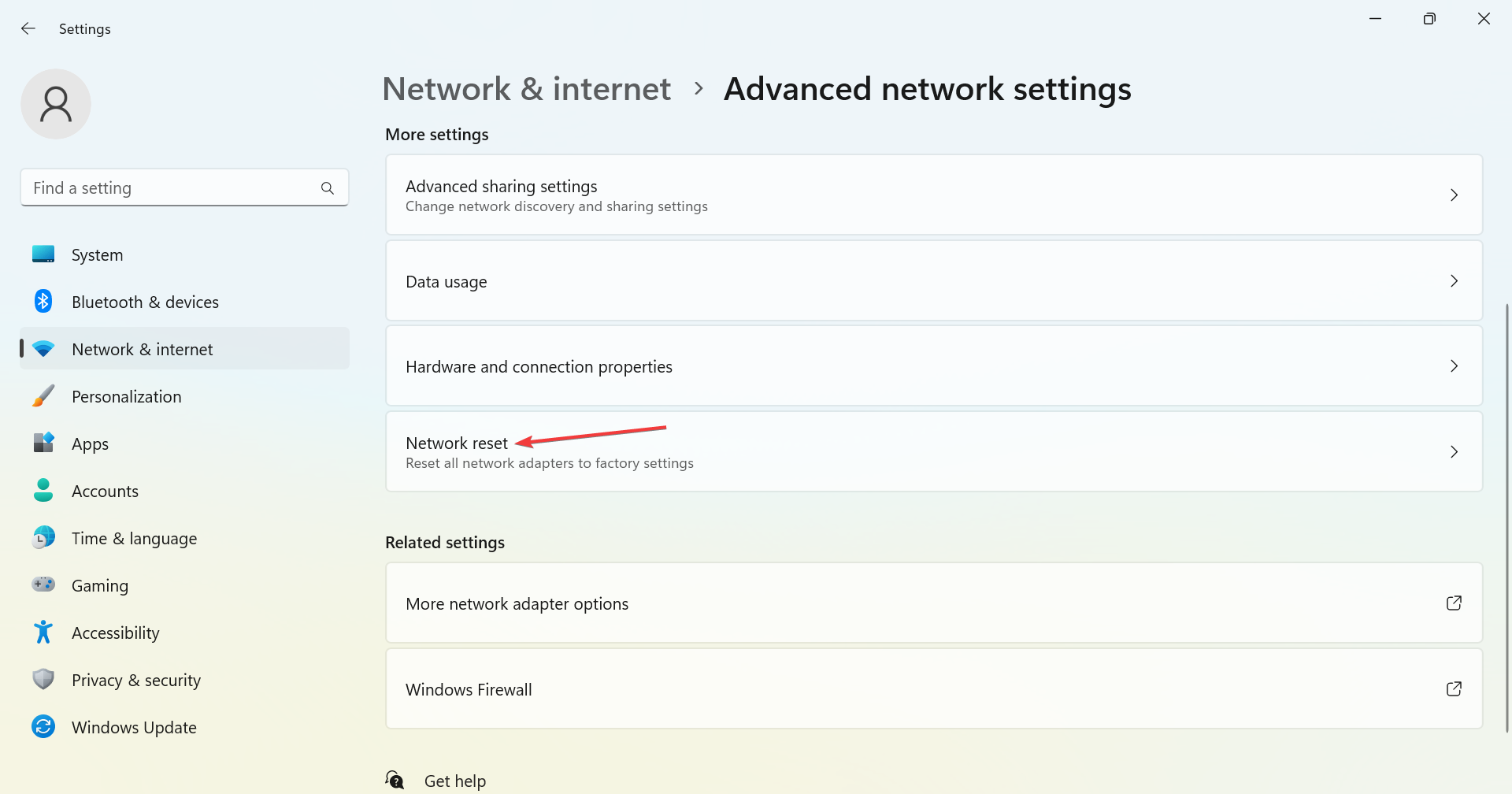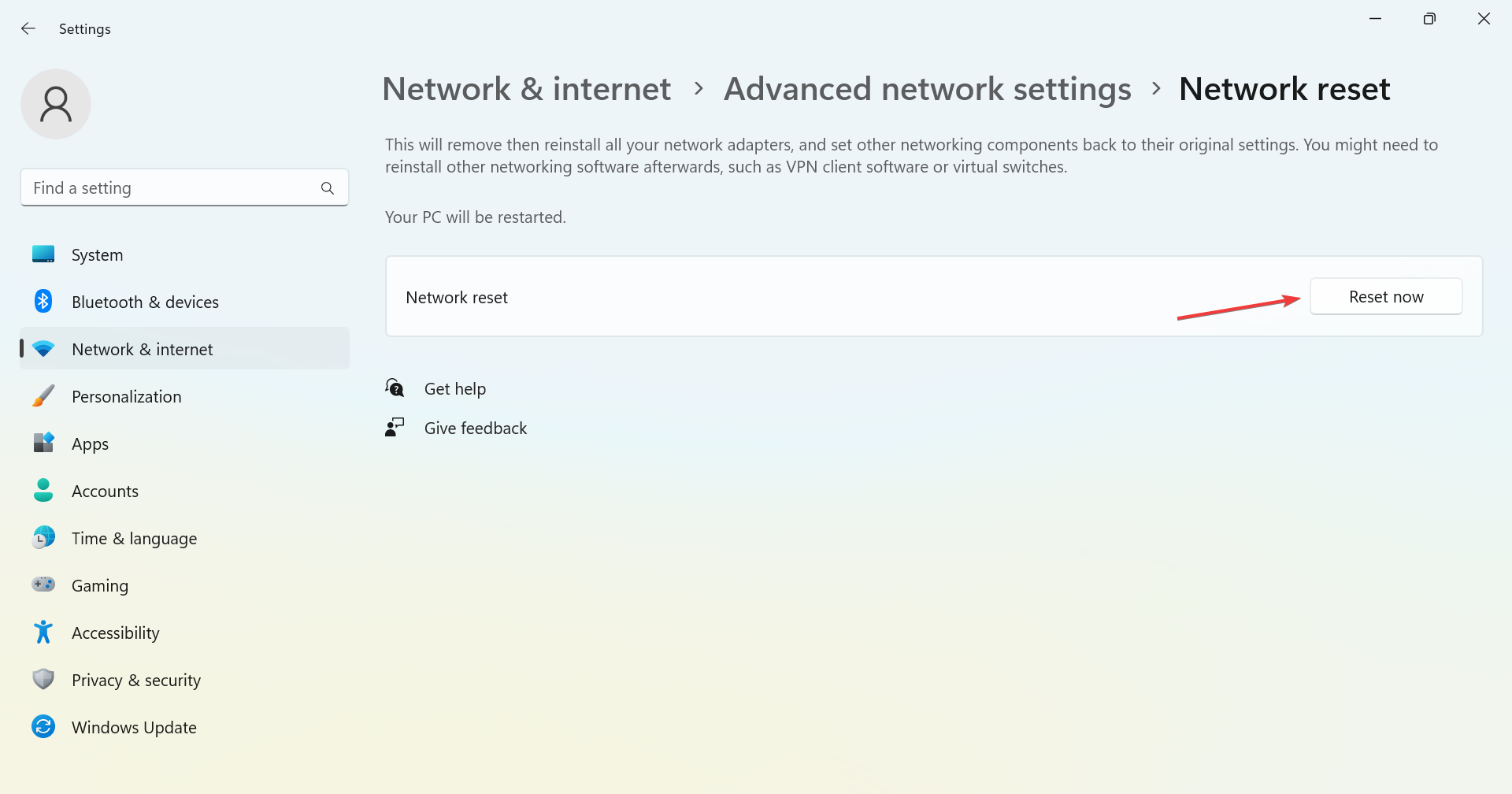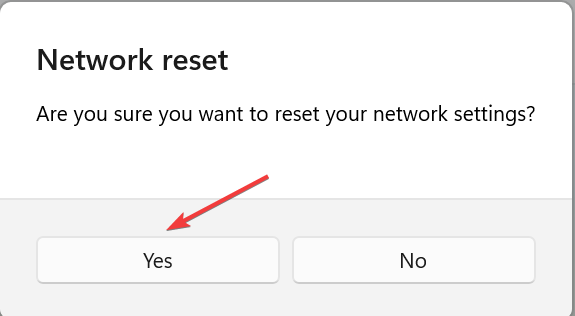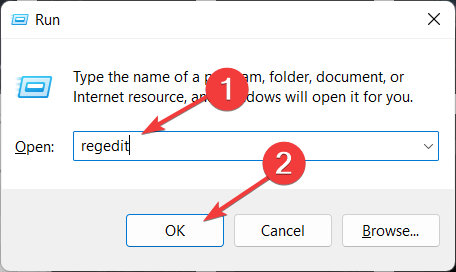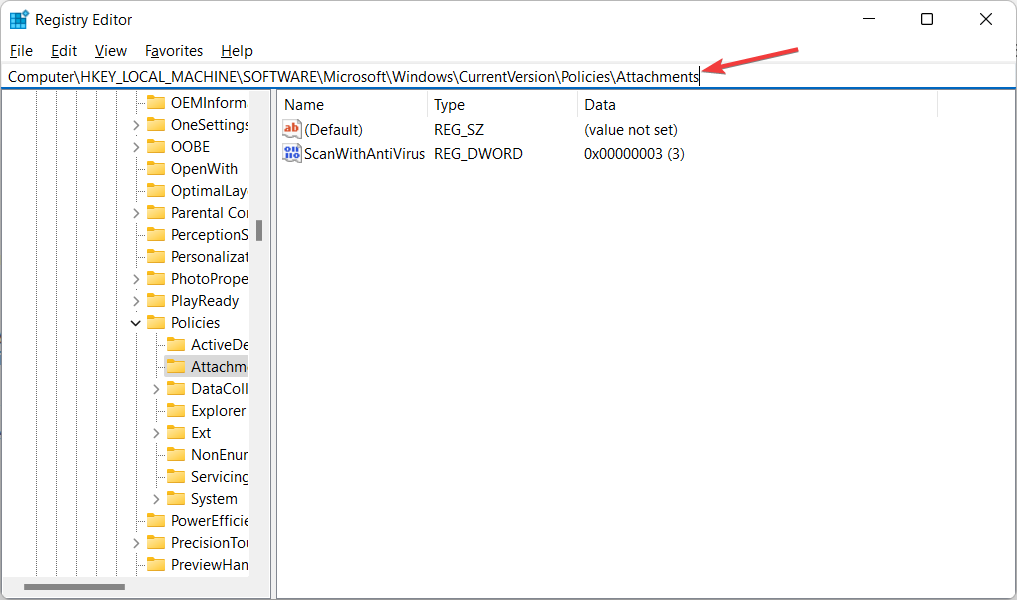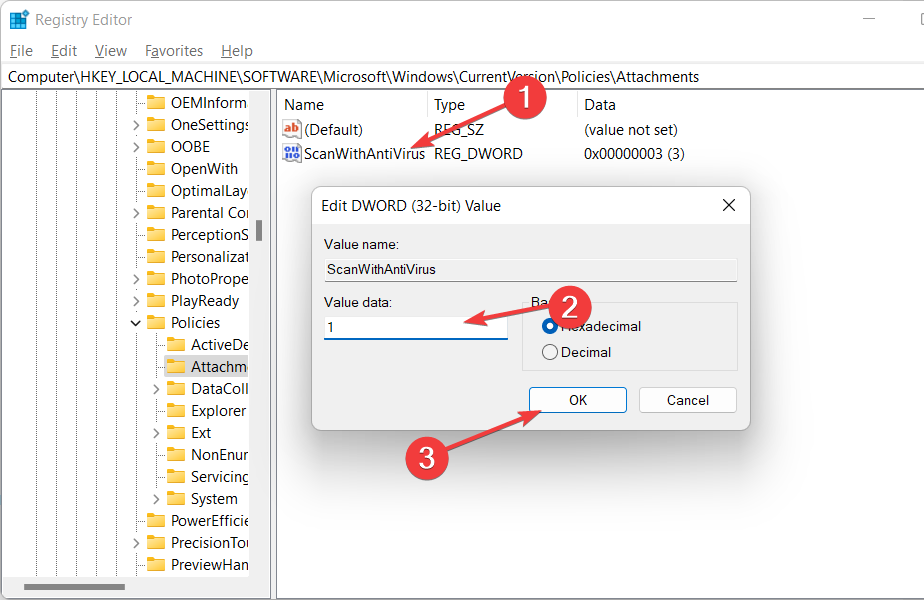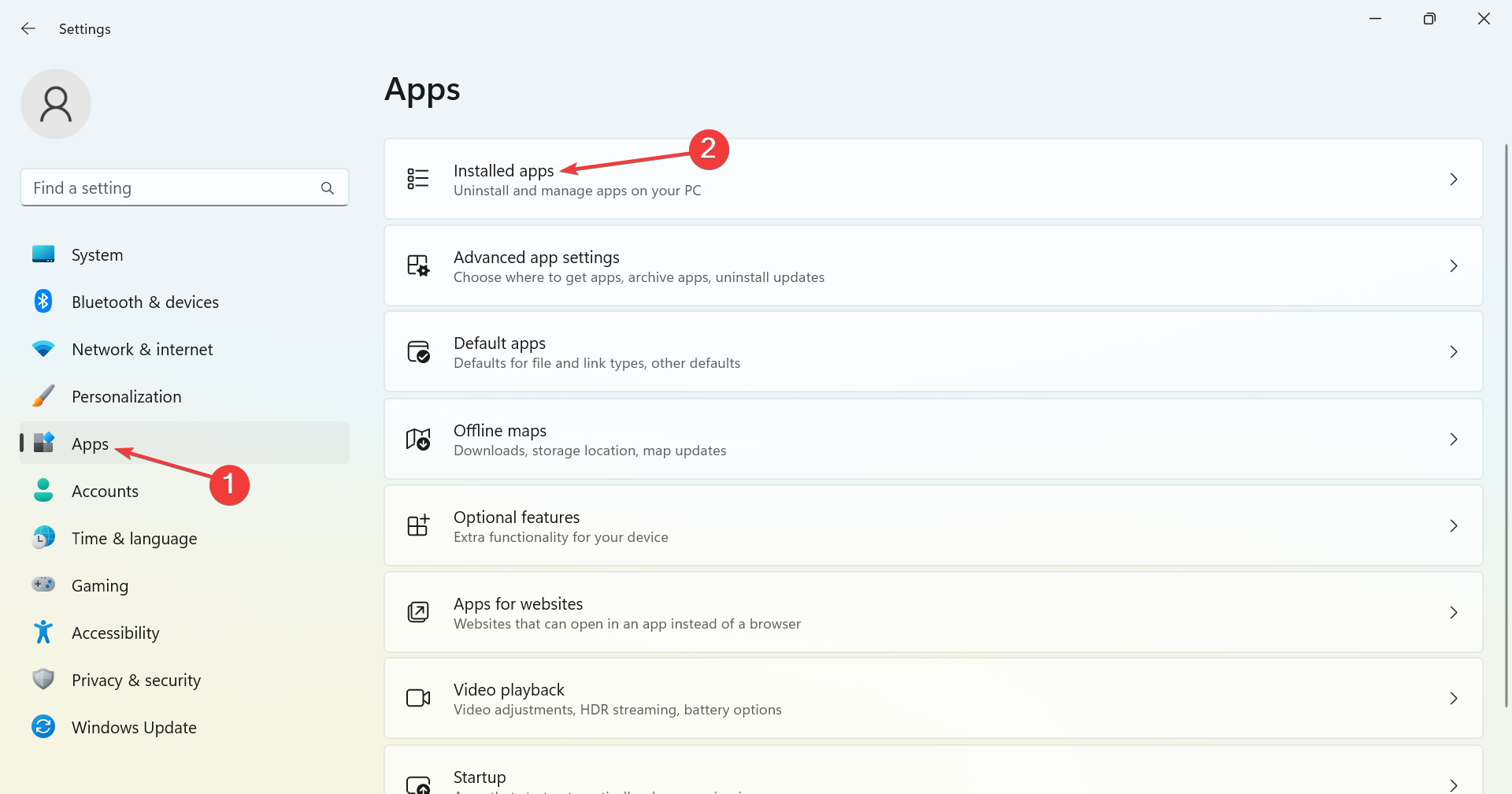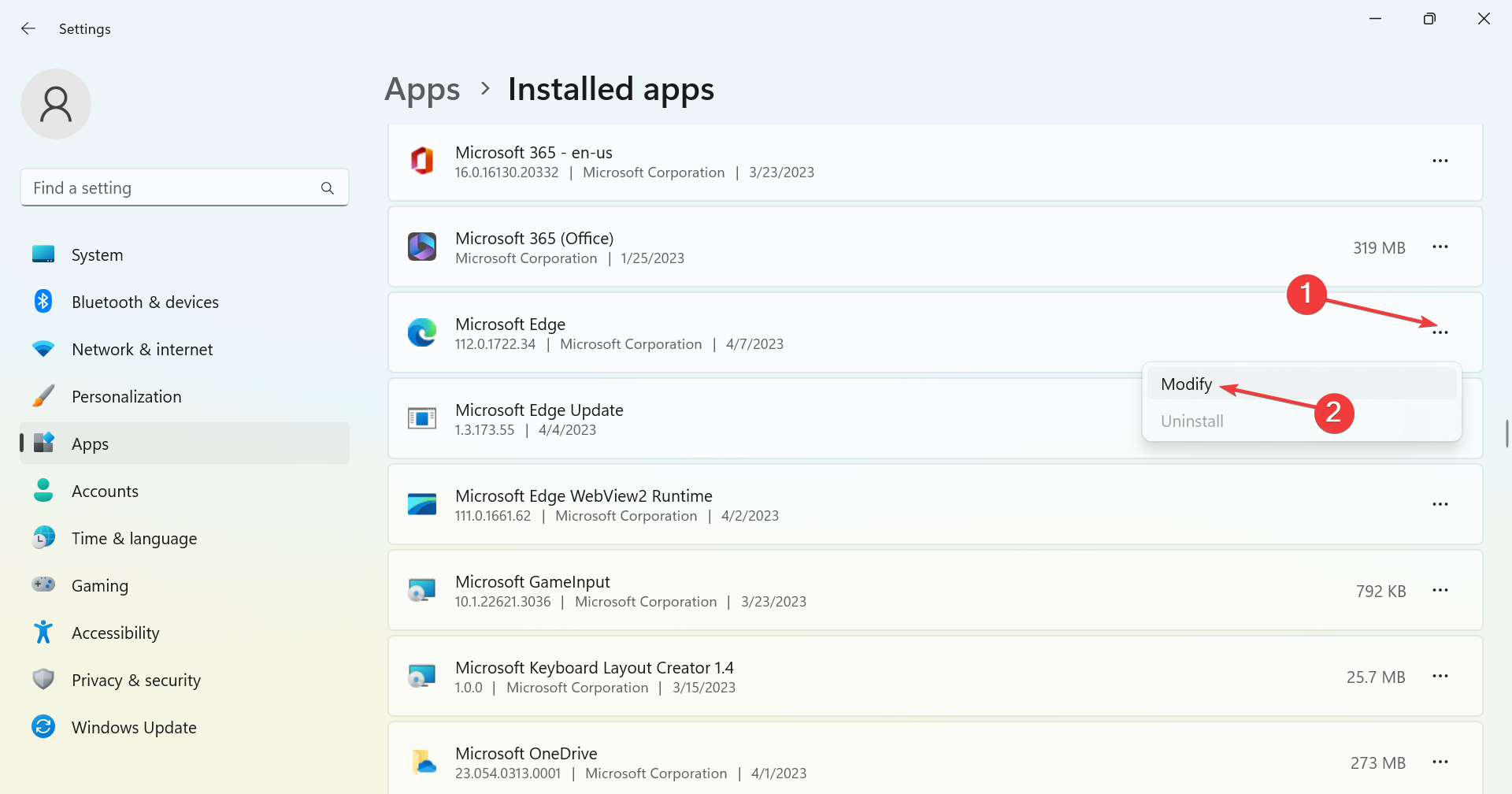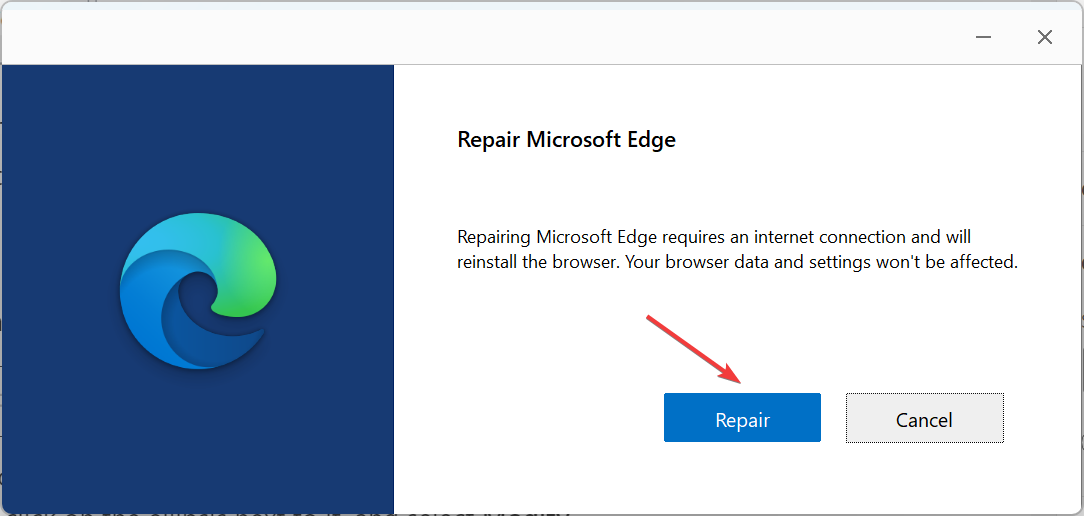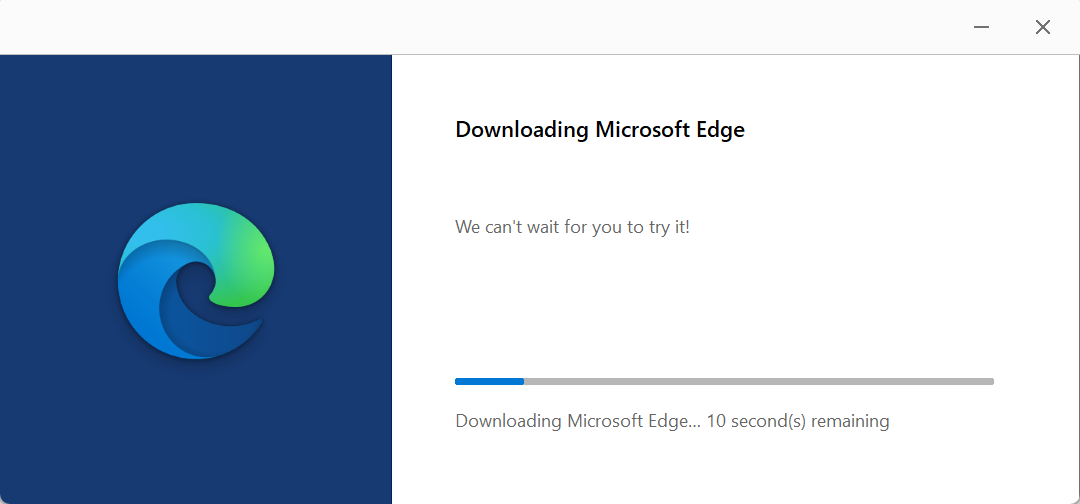Couldn't Download Network Issue in Edge: 5 Methods to Try
Discover verified solutions to resume the download activity
5 min. read
Updated on
Read our disclosure page to find out how can you help Windows Report sustain the editorial team Read more
Key notes
- The Edge's Couldn't download - Network issue message prevents users from downloading files, sometimes as small as a few MBs.
- The problem arises due to issues with the Internet connection, misconfigured network settings, or third-party apps.
- To fix things, disable the antivirus, update the browser and Windows, or reset the network settings, amongst other solutions.
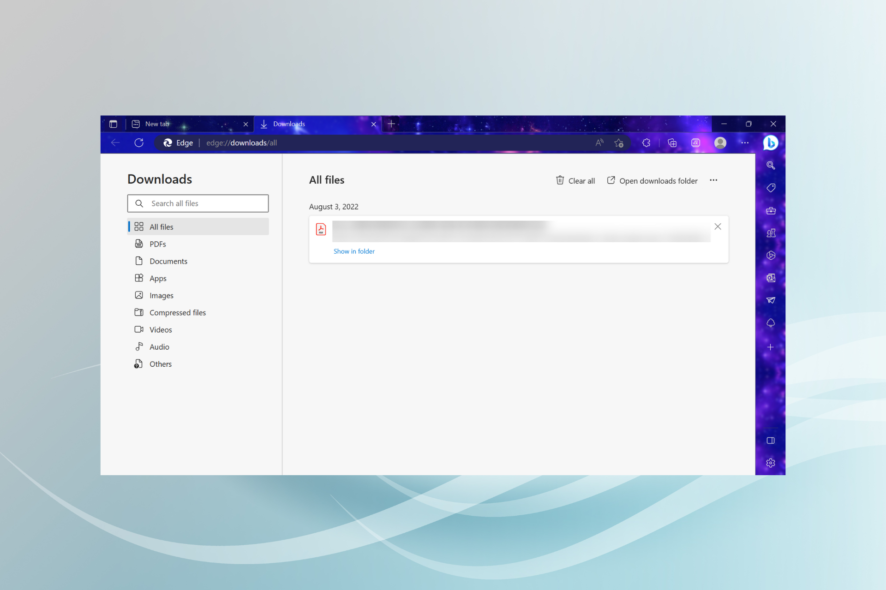
Microsoft Edge is one of the best browsers for Windows and the first choice of many, along with being Microsoft’s recommended browser. But it still found to bump into issues from time to time. One of the common ones is the Couldn’t download Network issue error in Edge.
Despite the fact that Edge has significantly improved since its initial release, it is not error-proof. And you may have a variety of problems, including the inability to download files. So, let’s find out all about the problem and the solutions that should work.
Why am I getting Couldn’t download network issue in Edge?
Here are a few reasons you are encountering the error:
- Corrupt browsing data: The problem could arise due to corrupt browsing data, and the only viable solution is to clear it.
- Issues with the Internet: If the Internet speed is slow or the network keeps disconnecting randomly, it would affect the ongoing downloads.
- Missing browser or OS updates: Oftentimes, running an outdated version of Windows or Edge could lead to the problem.
- Third-party apps triggering conflicts: When Microsoft Edge is blocking downloads, it could also be the third-party apps to blame.
How do I fix Microsoft Edge couldn’t download network issue?
Before we head to the slightly complex changes, try these quick ones first:
- Check the Internet speed using SpeedTest by Ookla or a reliable tool, and if it’s slow, speed up the Internet.
- Switch to a different network. Also, if you are using a wireless connection, switch to a wired one.
- Disable any third-party antivirus or firewall software installed on the PC and verify whether the Couldn’t download Network issue in Microsoft Edge is fixed.
- Ensure the website you are downloading the data from is safe and reliable because Edge might be blocking the download for security reasons.
- Check for any pending Windows updates and install them all.
- In case you are downloading the file on a public network or at work, administrator policies might be in place to prevent downloads over a given file size. So, check for that.
If none work, move to the solutions listed next.
1. Update Microsoft Edge
- Launch Microsoft Edge, click on the ellipsis near the top-right, hover the cursor over Help and feedback, and select About Microsoft Edge.
- Now, if an update is available, it will automatically be downloaded.
- After the update is installed, click on Restart for the changes to come into effect.
After updating the browser, check whether the Microsoft Edge Couldn’t download – Network issue message in Windows 11 is gone. If not, move to the next solution.
2. Reset the network settings
- Press Windows + I to open Settings, choose Network & Internet from the navigation pane, and click on Advanced network settings on the right.
- Click on Network reset.
- Now, click the Reset now button.
- Click Yes in the confirmation prompt.
3. Try a different browser
When trying to download files and Edge is making it difficult to do everyday tasks and view your files, you could try another browser.
One of the trustworthy browsers is Opera One, a well-known multiplatform web browser with a long history of providing the greatest surfing experience to millions of users worldwide. Opera One is an all-rounder web browser for everyone, offering a range of functions as well as being secure, quick, and safe.
Opera One is your perfect light and fast browser, whether you are managing the built-in capabilities like Ad Blocker, VPN, AI or you are looking for more organization with features like workspaces, tab islands or faster access to social media and messaging apps.
In comparison, Microsoft Edge is more difficult to manage your downloads and requires more storage, and the speed can sometimes be a nuisance.

Opera One
Make your browsing experience more secure and organized with Opera One.4. Use Registry Editor
- Press Windows + R to open a Run window and type regedit inside the search bar.
- After you enter Registry Editor, navigate to the following location:
Computer\HKEY_LOCAL_MACHINE\SOFTWARE\Microsoft\Windows\CurrentVersion\Policies\Attachments - Now, double-click on the ScanWithAntiVirus key and set its value to 1, and click OK in order to stop it from scanning the Edge download.
A tangle of seemingly incomprehensible character combinations makes up the Windows registry, making it one of the scariest aspects of your computer.
5. Repair Microsoft Edge
- Press Windows + I to open Settings, go to Apps from the left, and click on Installed apps.
- Locate Microsoft Edge, click on the ellipsis next to it, and select Modify.
- Click Yes in the UAC prompt.
- Click on Repair.
- Waif for the repair process to complete.
That’s it! If the previous solutions didn’t work, repairing Microsoft Edge should get things up and running when you are getting the Couldn’t download – Network issue message for files over 20 GB or, in some cases, even less.
Before you leave, check some quick tips to speed up Microsoft Edge and learn about the Efficiency Mode on Edge.
Tell us which fix worked for you in the comments section below.