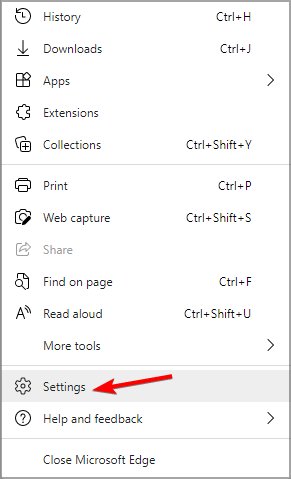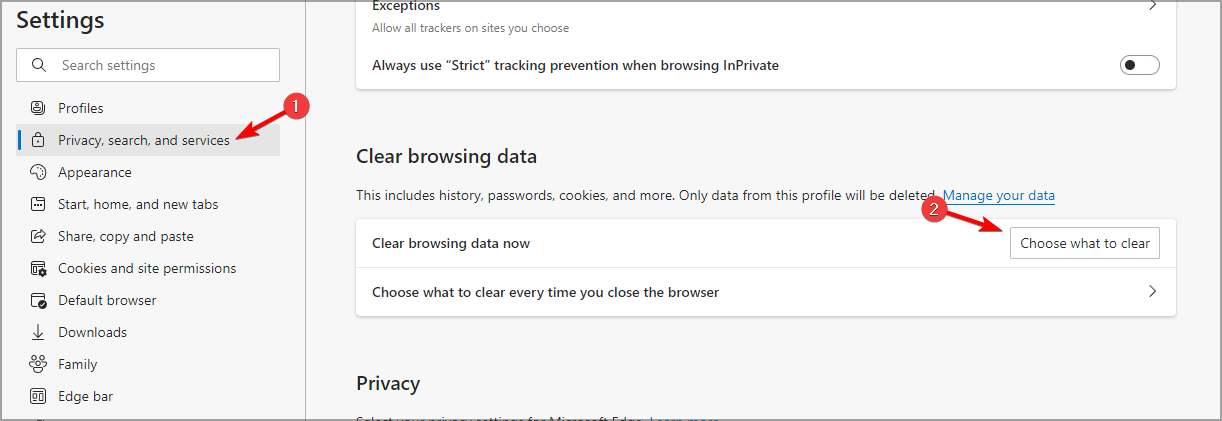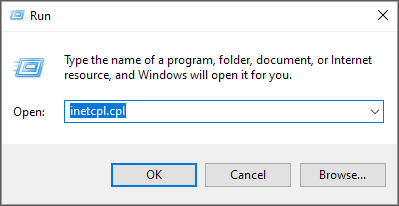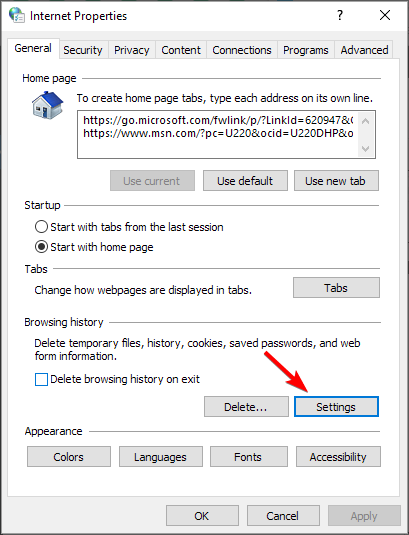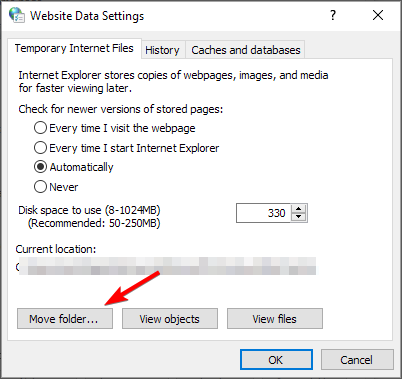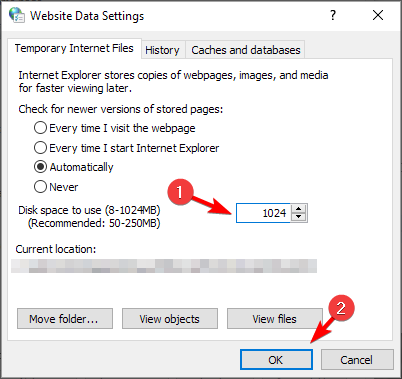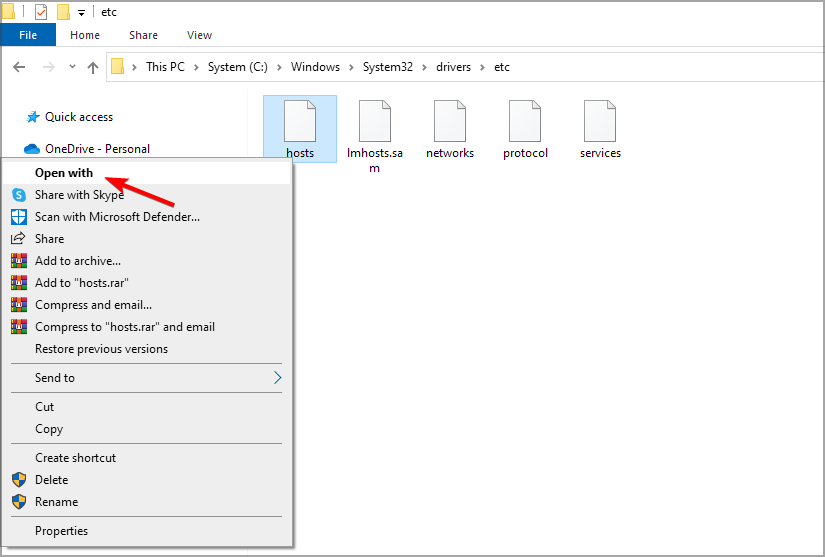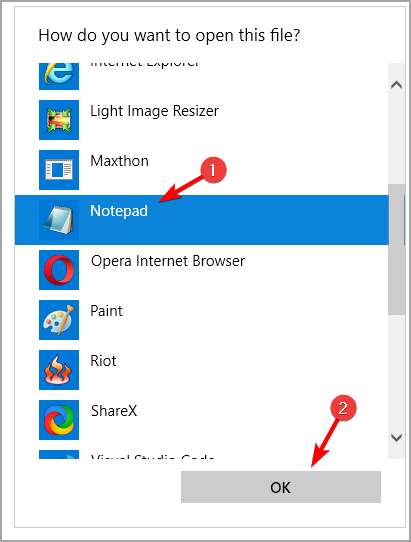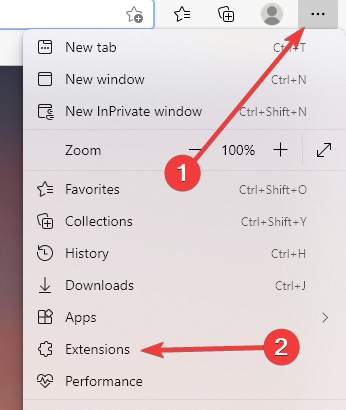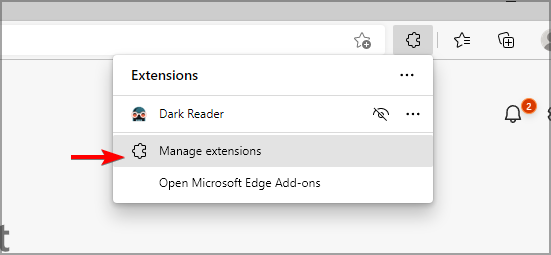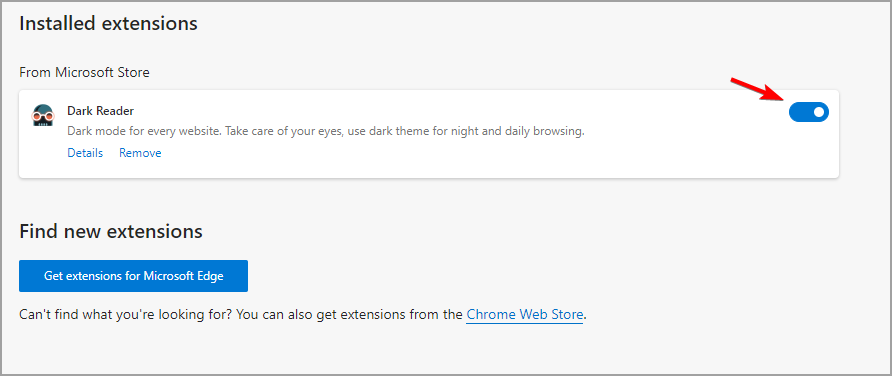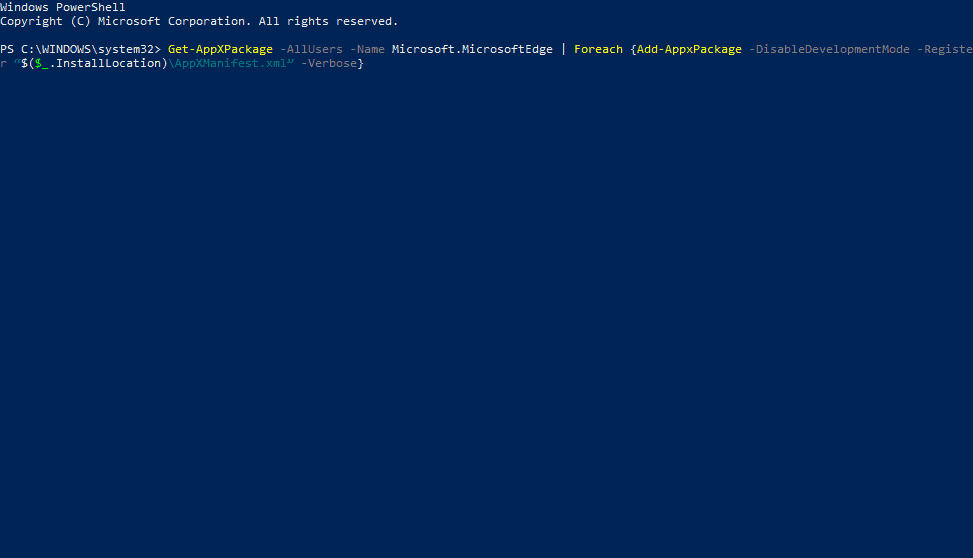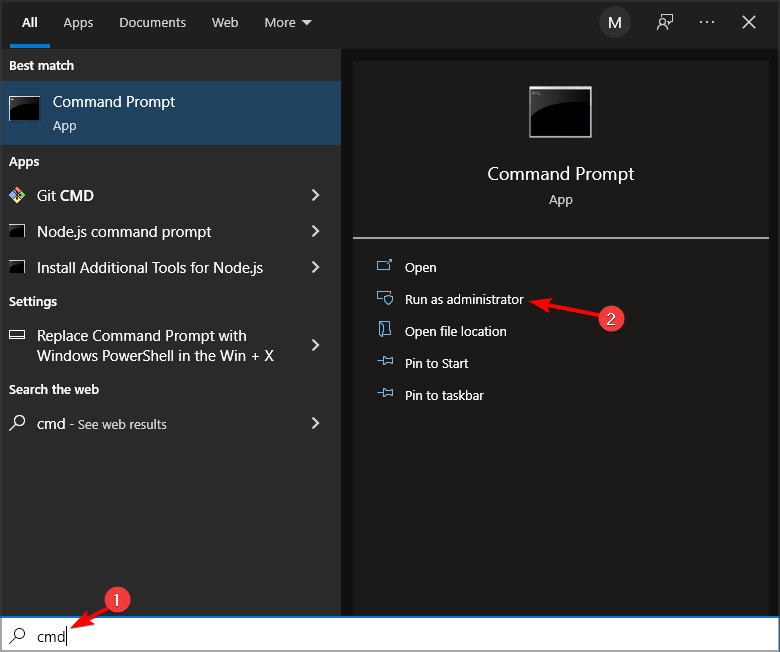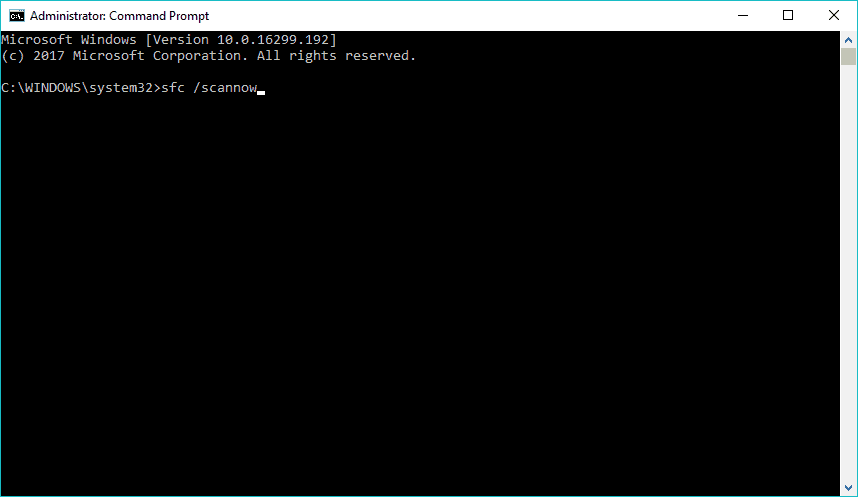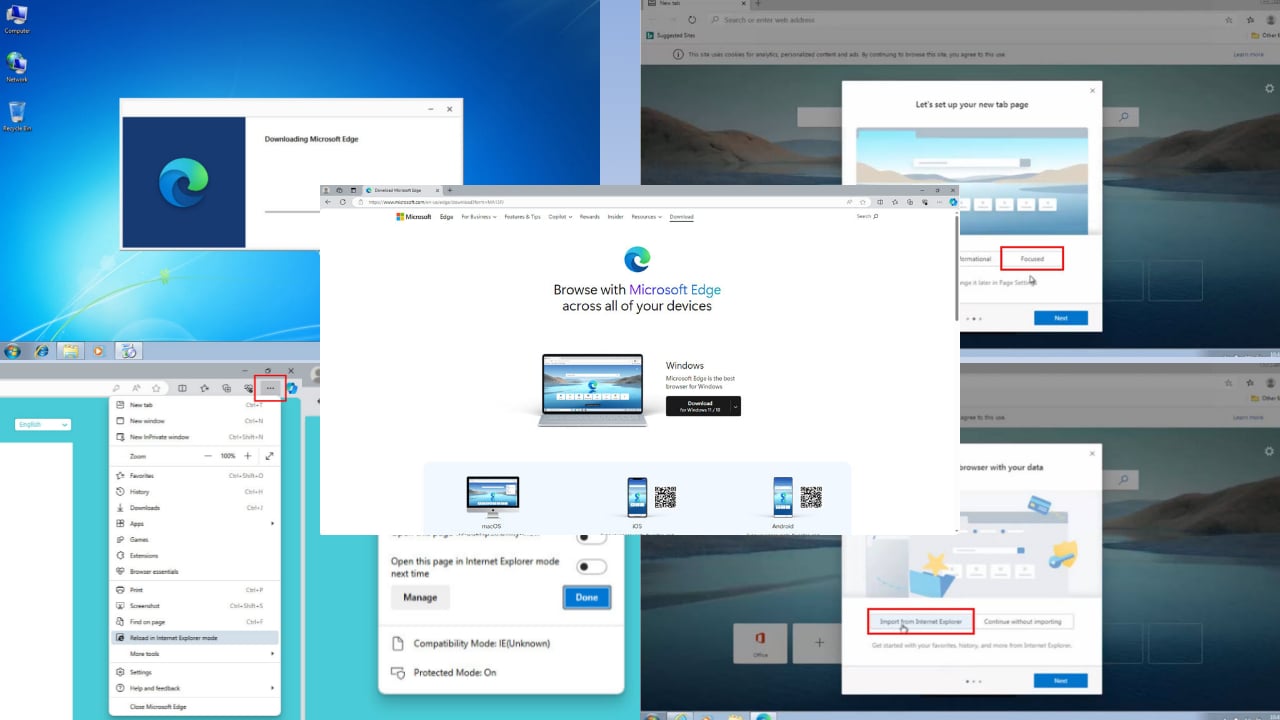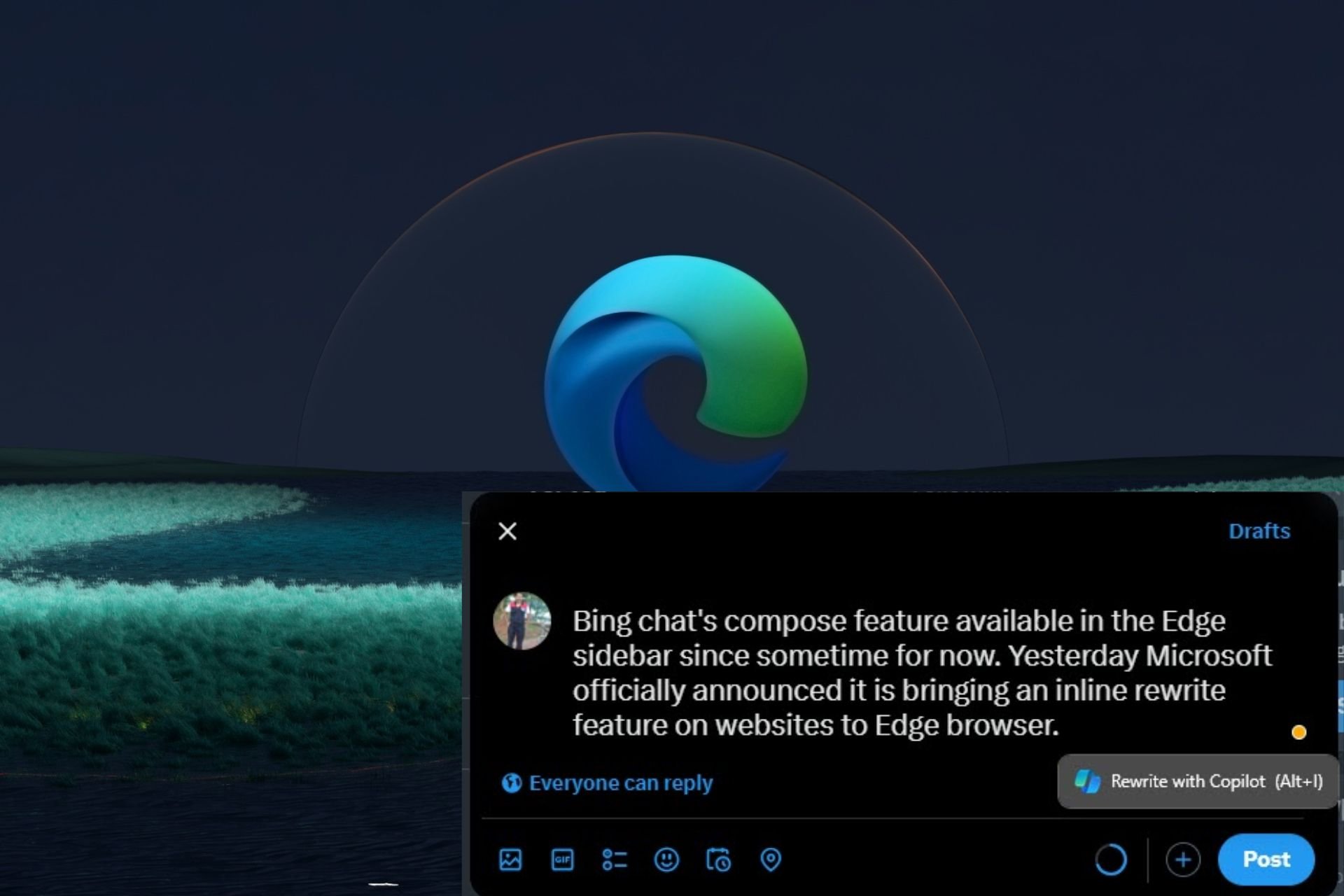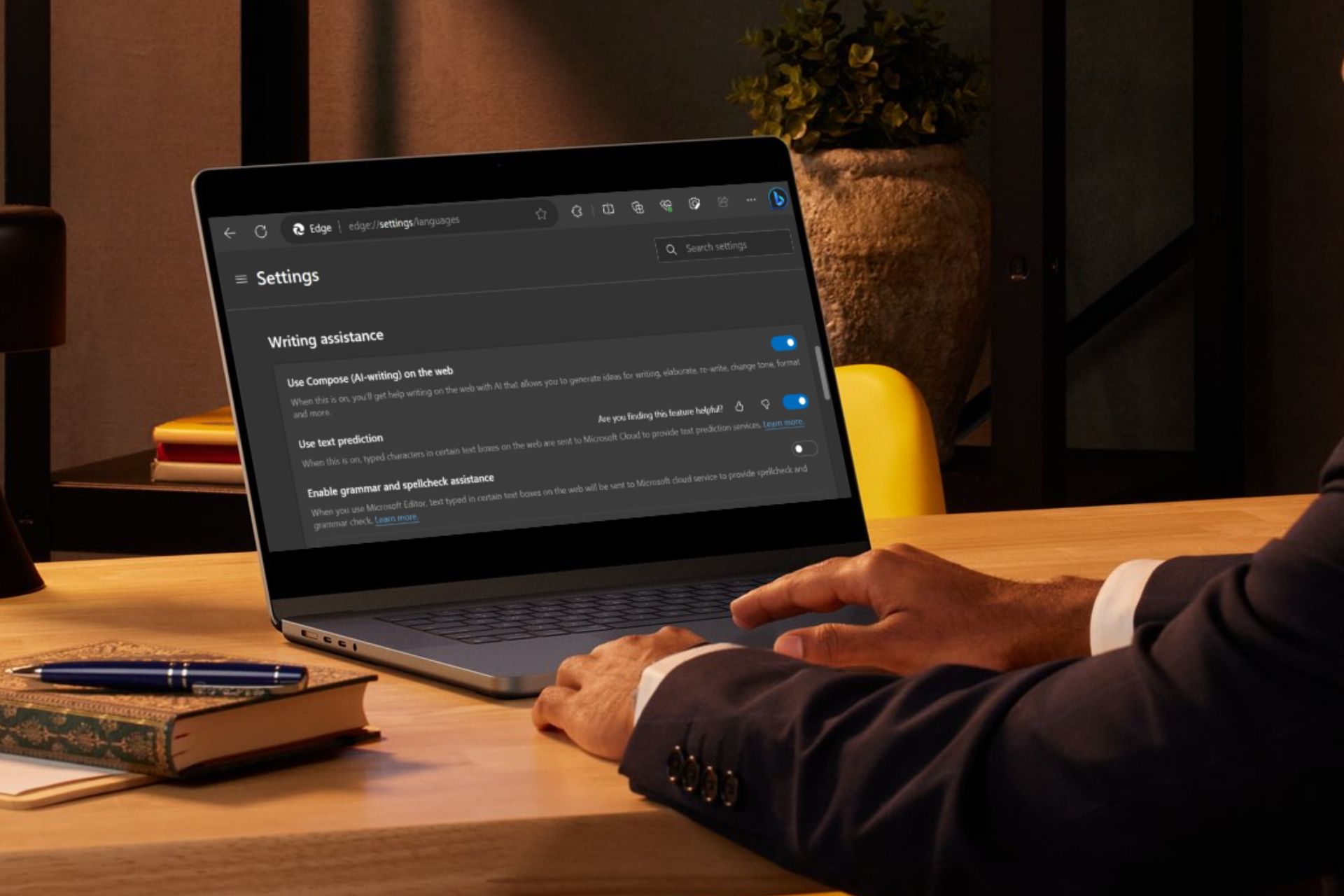8 Ways to Fix Edge When is Slow or Lagging on Windows 10
Restore your browser to full speed with these easy fixes
8 min. read
Updated on
Read our disclosure page to find out how can you help Windows Report sustain the editorial team Read more
Key notes
- If your Microsoft Edge is very slow to respond, you might have issues with the browser cache.
- Changing the location of temporary files can also help with this problem.
- If nothing else works, resetting Edge can sometimes fix all sorts of issues.
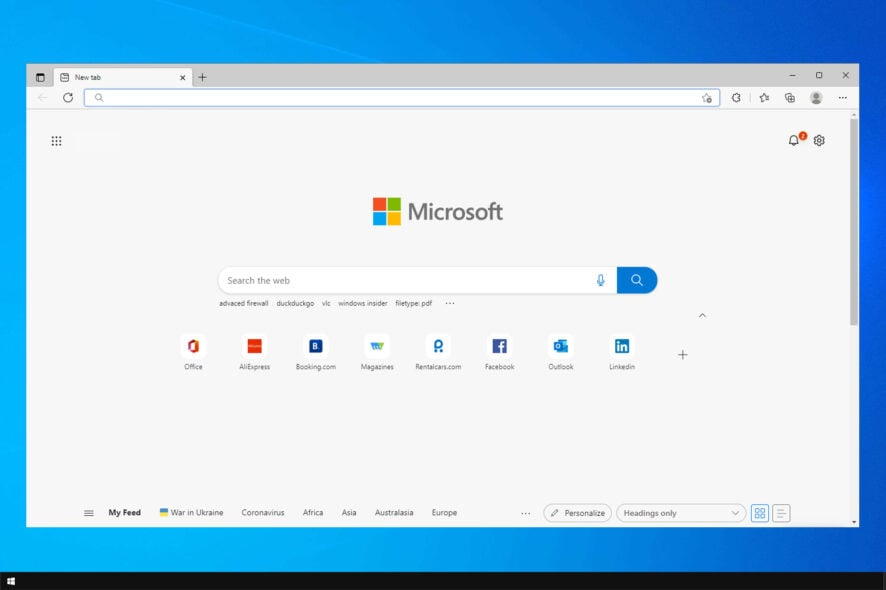
According to various tests, Microsoft Edge is a high-speed browser, even faster than Chrome. But, some users reported that for some reason, Microsoft Edge on their computers runs very slowly.
Speaking of issues, some users reported that Edge wouldn’t open at all, but we covered that issue in a separate guide.
So, we prepared some solutions to help when facing browser performance issues and using Microsoft Edge at its full speed.
Here are some more scenarios where you can apply these solutions, as well:
- Microsoft Edge lagging/ very slow to respond: This can happen due to many open tabs. Close unnecessary tabs to free up your resources.
- Microsoft Edge slow-loading pages: Your cache can sometimes cause this issue. Clear it regularly to prevent it.
- Microsoft Edge not loading pages: Issues with your network connection are a common cause of this issue.
Why is Microsoft Edge so slow?
Edge can become slow due to the number of open tabs, so be sure to close all the tabs that aren’t necessary.
Your cache can also cause the browser to be running slow on Windows 10 and 11, so it’s advised that you clean it from time to time. Specific extensions can also cause issues, so disable all unnecessary extensions.
If Microsoft Edge is slow to load, this guide will show you the best methods you can use to fix that.
How do I reduce Microsoft Edge CPU usage?
To reduce Microsoft Edge’s high CPU usage on your PC, it’s advised to disable specific settings, such as Startup boost, for example.
Browser extensions can also cause slowdowns, especially if you have many of them running simultaneously. Lastly, clearing your cache can help with performance issues in any browser.
How do I make Microsoft Edge run faster?
To make Microsoft Edge run faster, you might need to uninstall unnecessary extensions. This is because having too many active extensions slows down your browser as it needs to execute multiple things simultaneously.
Another thing option is to clear your browser cache and cookies. While this data is valid, it takes up valuable memory space when it accumulates.
How do I fix Microsoft Edge if it’s running slow?
Before any advances solutions:
- Maybe your problem with slow browsing isn’t related to Microsoft Edge. Check out our article about connection problems in Windows 10 for a quick and sure solution if you notice some issues.
1. Use a faster browser
If you notice that Edge is slower than Chrome, you should consider switching to a different browser instead before proceeding with the troubleshooting steps below.

If the Chromium engine is why you chose Edge, we wholeheartedly recommend you try Opera One. It looks fantastic and lightweight, and it is among the fastest browsers in the world.
The looks can be further enhanced thanks to the vast array of visual customization tools, and the toolset can also be enriched with the vast library of extensions.
Besides speed, Opera One also prides itself on its users’ privacy, providing them with a built-in ad-blocker and even a VPN that doesn’t have a daily traffic quota.

Opera One
Navigate your favorite web pages instantly with zero waiting times with the help of this ultra-fast web browser.2. Clear cache and browsing history
- Open Microsoft Edge and click on the dotted menu. Choose Settings.
- Under Privacy, search, and services, select Choose what to clear.
- Select All time and check the boxes for all the available data.
- Click the Clear now button.
You can also use cookie cleaner software to clean your browsing data, especially if Microsoft Edge is slow after the update. If you decide to do that, we recommend you CCleaner because it’s straightforward to use and very effective.
You have to open the program, check the Internet cache and other internet files under Microsoft Edge (you have to do that only once), hit Analyze, and then Clean when the analysis is finished.
But to clean Edge files with CCleaner, you must download the latest software version.
This utility is very lightweight, and using it doesn’t require any knowledge except knowing basic English. Choose what you want to scan or clear, which should help with Microsoft Edge lag.
Clearing Microsoft Edge browser history and cache can help you fix other issues like INET_E_Download_Failure; read this guide to learn more.
3. Set the new location for Temporary Files
- Press Windows key + R, type inetcpl.cpl, and hit Enter.
- On the General tab, under Browsing History, go to Settings.
- On the Temporary Internet Files tab, click Move folder…
- Choose the new location for the Temporary Internet Files folder.
- Then set the Disk Space to use 1024MB and click OK.
- Open Microsoft Edge, and see if the browsing is now faster.
4. Reset the host’s file
- Open File Explorer, and paste the following into the search bar:
%systemroot%\system32\drivers\etc - Now, right-click on hosts file, choose Open with..,
- Now choose Notepad.
- Replace the text from the file with the following text:
# Copyright (c) 1993-2009 Microsoft Corp.
#
# This is a sample HOSTS file used by Microsoft TCP/IP for Windows.
#
# This file contains the mappings of IP addresses to host names. Each
# entry should be kept on an individual line. The IP address should
# be placed in the first column followed by the corresponding host name.
# The IP address and the host name should be separated by at least one
# space.
#
# Additionally, comments (such as these) may be inserted on individual
# lines or following the machine name denoted by a '#' symbol.
#
# For example:
#
# 102.54.94.97 rhino.acme.com # source server
# 38.25.63.10 x.acme.com # x client host
# localhost name resolution is handle within DNS itself.
# 127.0.0.1 localhost
# ::1 localhost - Close Notepad, and save the changes.
5. Delete Edge extensions
- Click the Menu icon and choose Extensions.
- Now click on Manage extensions.
- Disable all extensions by clicking the switch icon.
If an extension is causing Microsoft Edge to be slow to load or not responding to issues, you should consider installing better tools on your Microsoft Edge browser. We got you covered with the best Edge extensions guide!
6. Reset Microsoft Edge
- Press Windows key + X and select PowerShell (Admin).
- Paste the following command and press Enter:
Get-AppXPackage -AllUsers -Name Microsoft.MicrosoftEdge | Foreach {Add-AppxPackage -DisableDevelopmentMode -Register “$($_.InstallLocation)\AppXManifest.xml” -Verbose} - Restart your computer
- This command will reinstall Microsoft Edge, and hopefully, your problems will be solved. If not, move on to another solution.
It may be corrupted if Microsoft Edge is slow at scrolling or typing. Also, if Edge is considerably slower than the rather resource-hogging Chrome, resetting the browser to default should help.
7. Run the SFC scan
- Go to Search, and type cmd in the Search box.
- Click on Run as administrator.
- At the Command Prompt, type the following command, and then press Enter:
sfc /scannow - Wait for the process to finish.
- Restart your computer.
This is a universal solution, and it should work if Microsoft Edge is slow and unresponsive on Windows 11 or 10.
How can I fix Microsoft Edge lagging on Windows 11?
Microsoft Edge lags on Windows 11 are the same as those on Windows 10. It can be due to browser data accumulation.
Also, the problem can be the usage of too many extensions. We have shown how to fix these in detail in this article.
What is the fastest browser?
This depends greatly on your needs and your hardware. All browsers should be able to handle any website on a modern PC.
If you need a speedy browser, consider some lightweight browsers for your PC.
Which is faster Chrome or Edge?
Depending on where you check and the tests you run, these two browsers are said to be faster than each other on different sources and tests.
However, the common knowledge is that the two browsers boast comparable speeds. Hence, it depends on what you use your browser for and your preferences.
Does Microsoft Edge slow down my computer?
Microsoft Edge can become heavy over time if browser data accumulates. It can affect your PC speed if it is enabled to start on startup.
This might reduce your startup time considerably, leading to reduced speed. So, Microsoft Edge might start slowing down your computer with time.
We hope this article helped you to solve the problem of Microsoft Edge being slow and unresponsive on your PC.
Also, if you have any other problems with Microsoft Edge, check out our article about fixing Edge problems in Windows 10, and you’ll find the solution.
Did you find a different solution? Please share it with us in the comments section below.