Fix error code: status_breakpoint [5 Steps]
You can fix this error quickly by updating your network drivers
4 min. read
Updated on
Read our disclosure page to find out how can you help Windows Report sustain the editorial team. Read more
Key notes
- STATUS_BREAKPOINT error code is common issue users face on Microsoft Edge.
- This error occurs due to network issues and problems with the website you are trying to access.
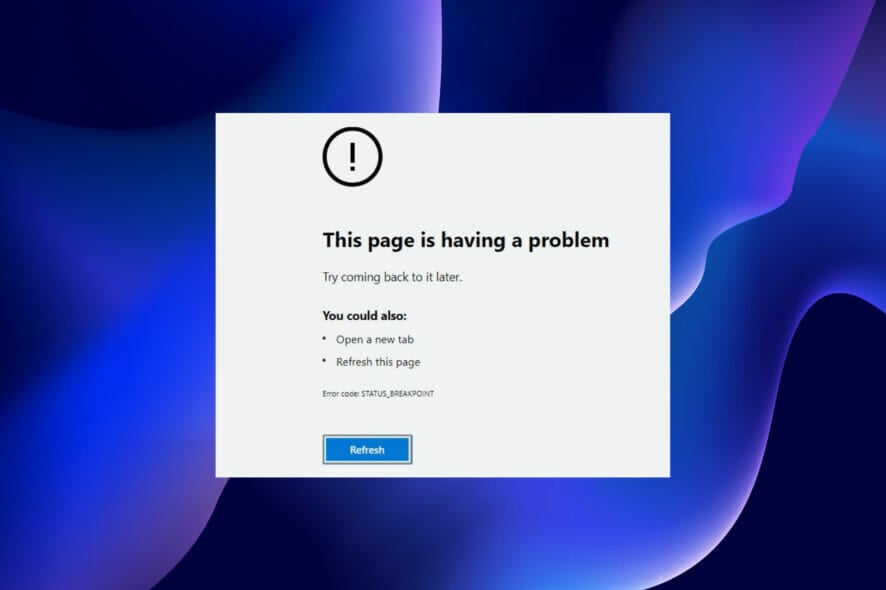
Microsoft Edge is a pretty reliable and easy-to-use browser but not one without one or two glitches. One of such problems is the Edge error code STATUS_BREAKPOINT.
The error can sometimes be caused by a weak internet connection or how the website you are trying to visit handles the webpage request. However, it isn’t easy to pinpoint its cause in some cases.
This article contains fixes that will solve the problem irrespective of the cause. All you need is to follow the instructions to the letter, and you should have Edge working again.
How can I fix the STATUS_BREAKPOINT Edge error code?
1. Update Edge
- Click the menu button (the three horizontal dots).
- Select the Settings option.
- Scroll down to the About this app section. You will find updates here if they are available.
The STATUS_BREAKPOINT edge error code is associated with the functionality of your browser. And an outdated browser is sure to function sub-optimally.
You should close Edge and relaunch it after the update.
2. Rename Microsoft Edge’s .exe file
- Open File Explorer and click the Local Disk (C:).
- Select the Program Files (x86) folder, followed by the Microsoft folder.
- Select Edge from the options displayed.
- In the Edge folder, choose Application.
- Now, right-click the msedge option and rename it to any other name.
- Finally, close the File Explorer and relaunch Edge to see if the problem has been solved.
3. Update Network Drivers
 Update drivers manually
Update drivers manually
- Press the Windows key + X and select the Device Manager option.
- Double-click the Network adapters option.
- Right-click on the wireless adapters available (e.g., Intel(R) Dual Band Wireless-AC 7260).
- Select the Update driver option.
- Choose the Search automatically for drivers option.
This will search and install available updates.
 Update drivers automatically
Update drivers automatically
Instead of going through the steps above, you can automate the process with the Outbyte Driver Updater driver updater.
It is a reliable software that automatically scans for missing, outdated, and broken drivers and recommends original updates from trusted sources.
All these require just a click of the mouse from you to confirm the installation and nothing more. It just saves you a lot of time and trouble.
4. Clear Browser data
- Click the menu button.
- Select the Settings option followed by Privacy & Security on the left plane.
- Click the Choose what to clear button.
- Check Browsing history, Cookies and saved website data, Cached data and files, Tabs I’ve set aside or recently closed checkboxes.
- Finally, click the Clear button and restart Edge.
Browser data helps to improve user experience. It saves you time and stress, especially when you need to access a site or information you have used before.
However, this data can get corrupted. Corrupted browser data leads to all sorts of issues, among which is the Edge error code STATUS_BREAKPOINT problem.
Clearing your browser data will automatically eliminate the corrupt data and overwrite the changes it might have made to your browser.
5. Try an alternative browser
If you still can’t fix the Edge error code STATUS_BREAKPOINT problem after exhausting the fixes above, you can disable Microsoft Edge and try an alternative in Opera One.
Opera One is a high-performance browser that is endowed with stunning features. Starting from the free built-in VPN to Ads blocker and Crypto Wallets, it houses diverse integrations that will more than meet your browsing demands.
Whether speed or privacy, Opera One more than makes up for what other browsers do without the error troubles.
The Edge error code STATUS_BREAKPOINT can be frustrating. But it is not the most difficult problem to solve, as proven in this article. Also, you can go for a better alternative if the problem persists after trying so many fixes.
If you were able to solve the issue successfully, you can check our list of Microsoft Edge tips and tricks for full optimization of your browser.
Feel free to share your experience with the error and the fix that helped you solve it in the comments section below.
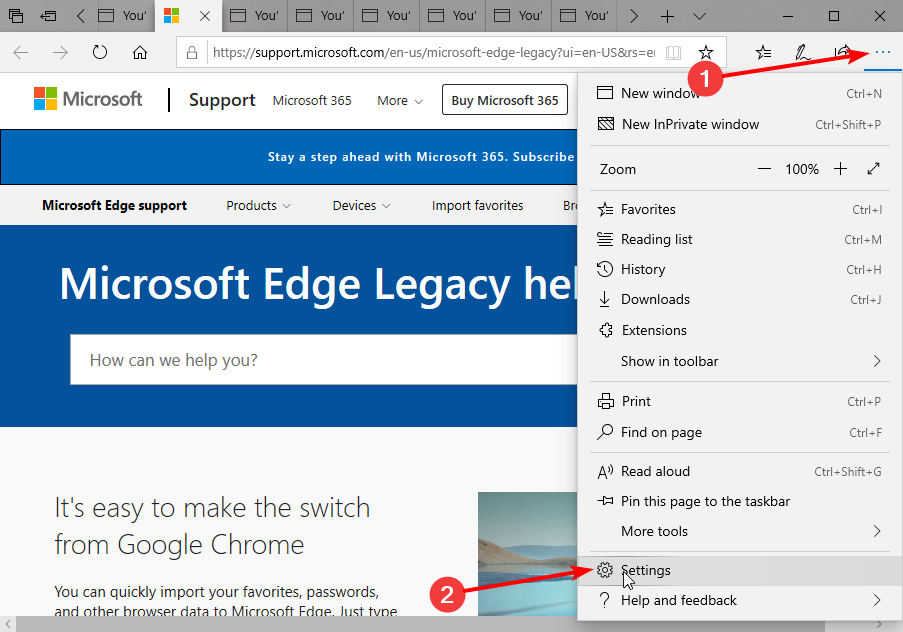
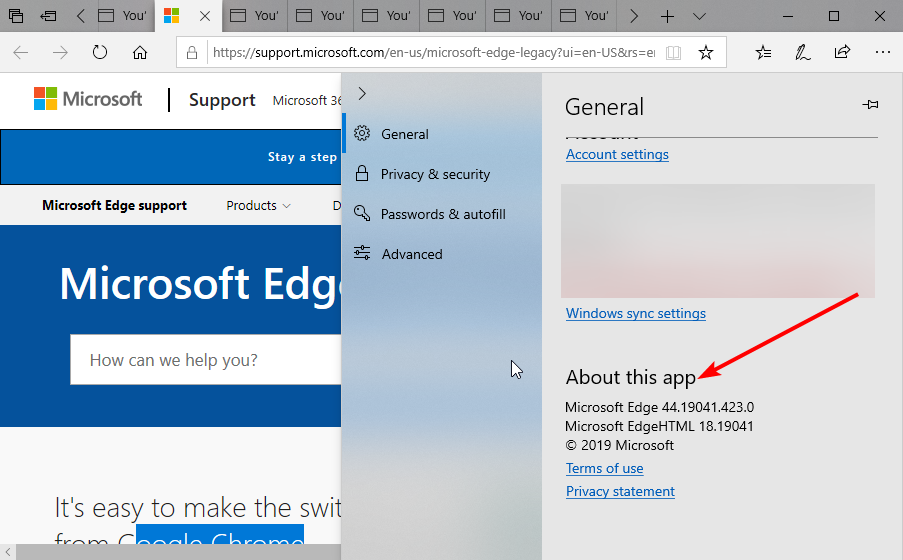
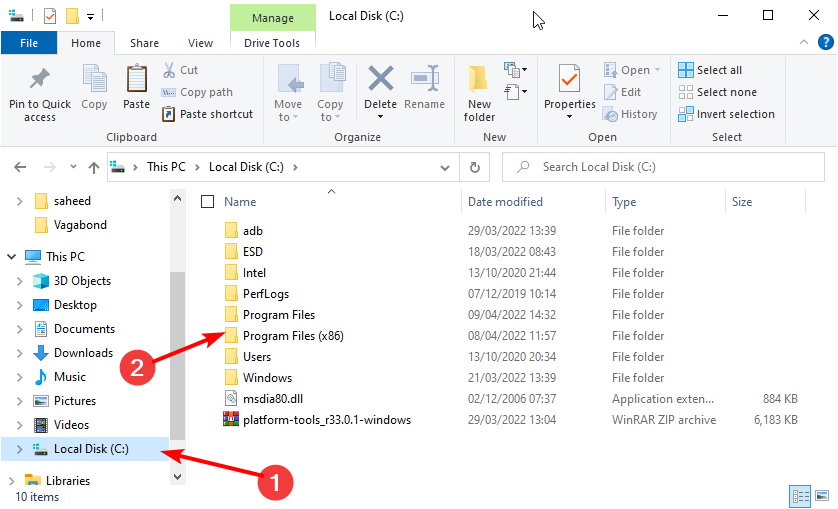
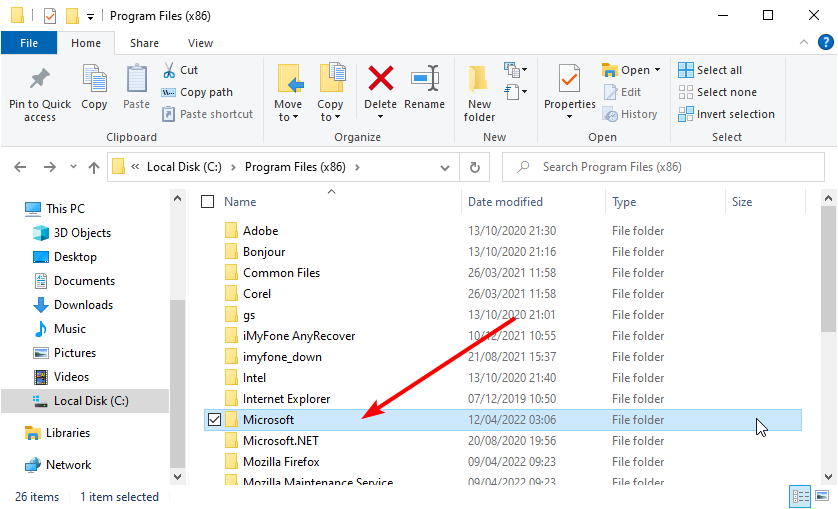
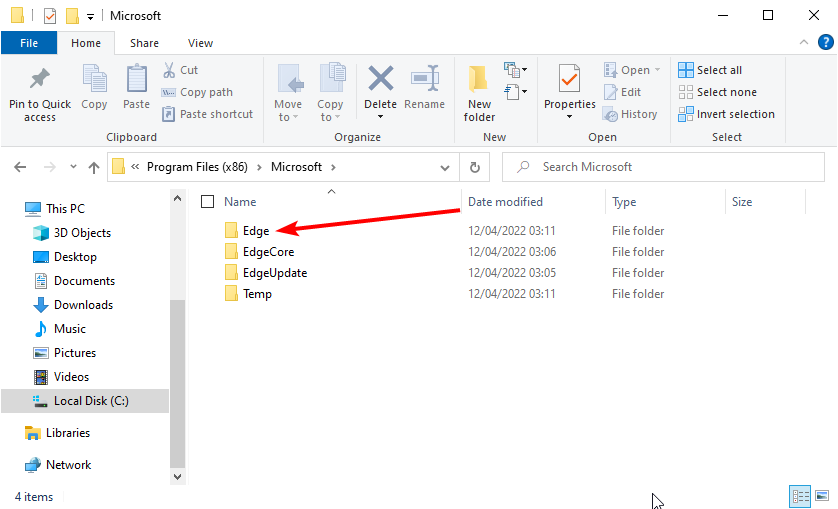
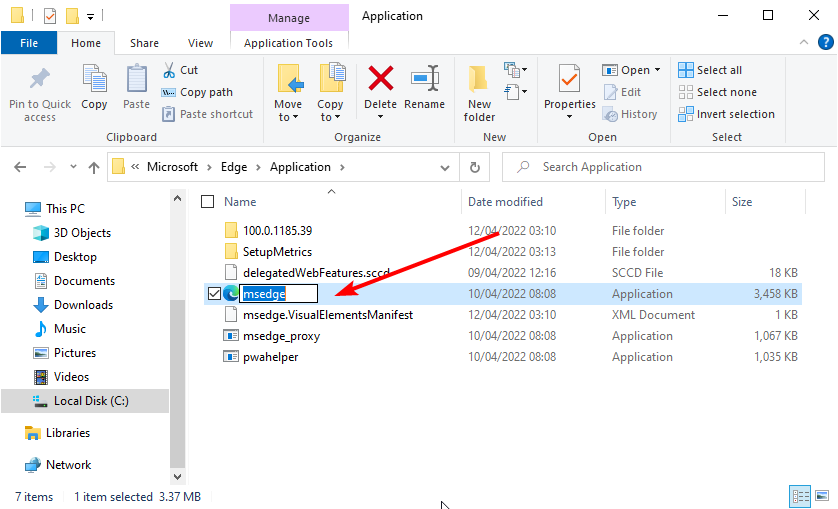
 Update drivers manually
Update drivers manually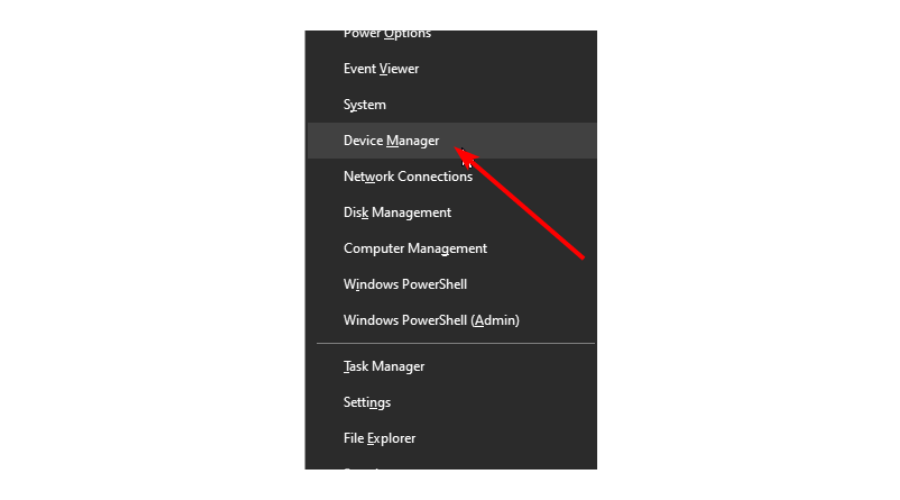
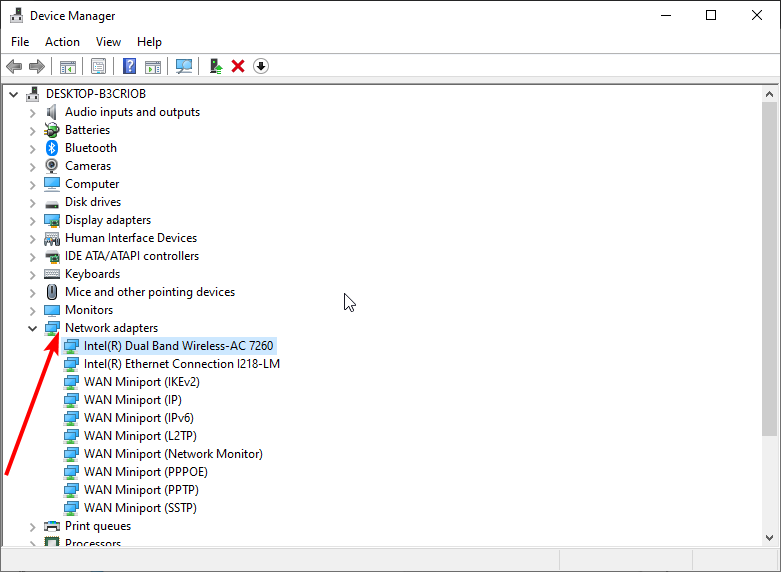
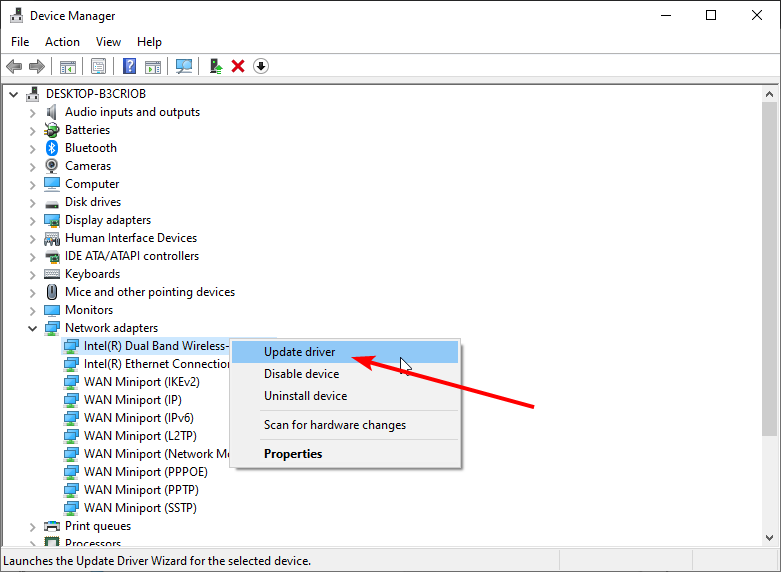
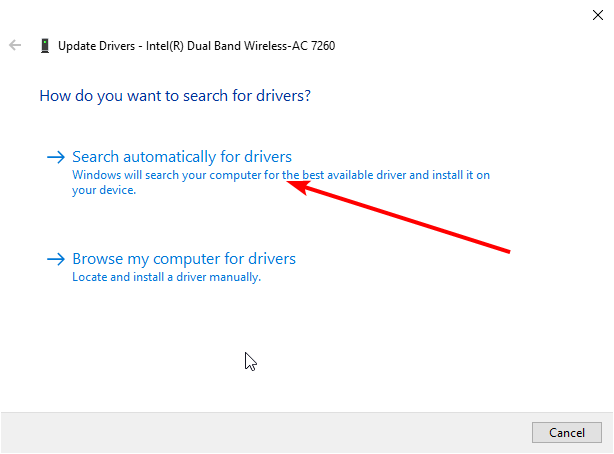
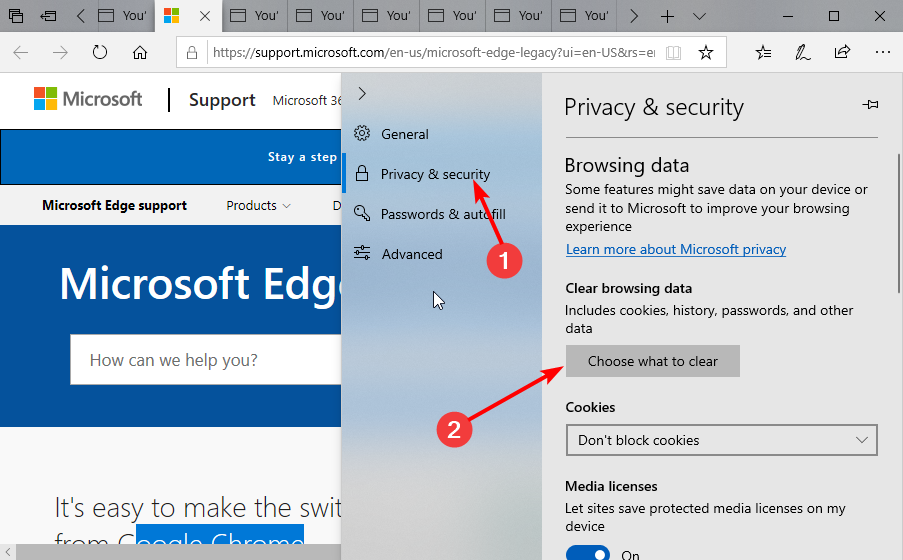
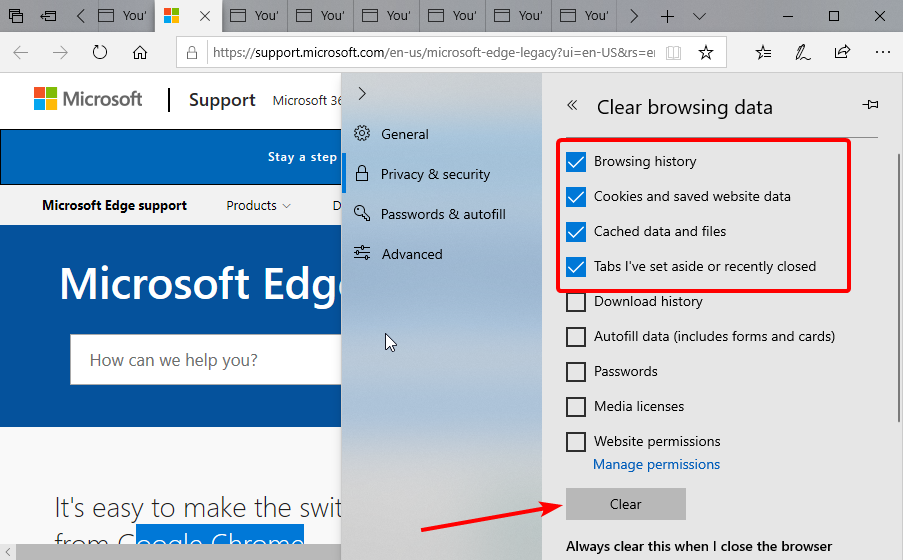


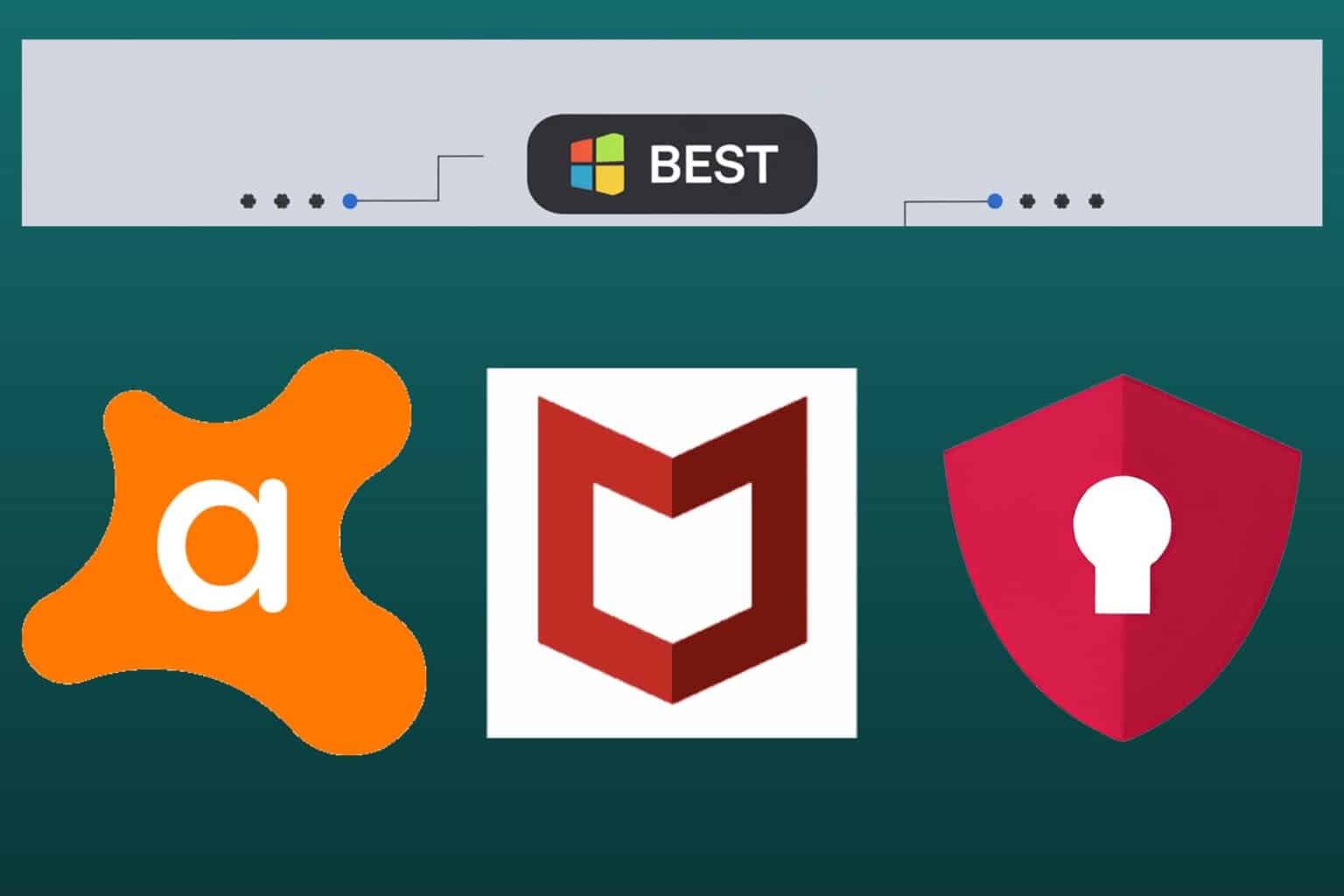
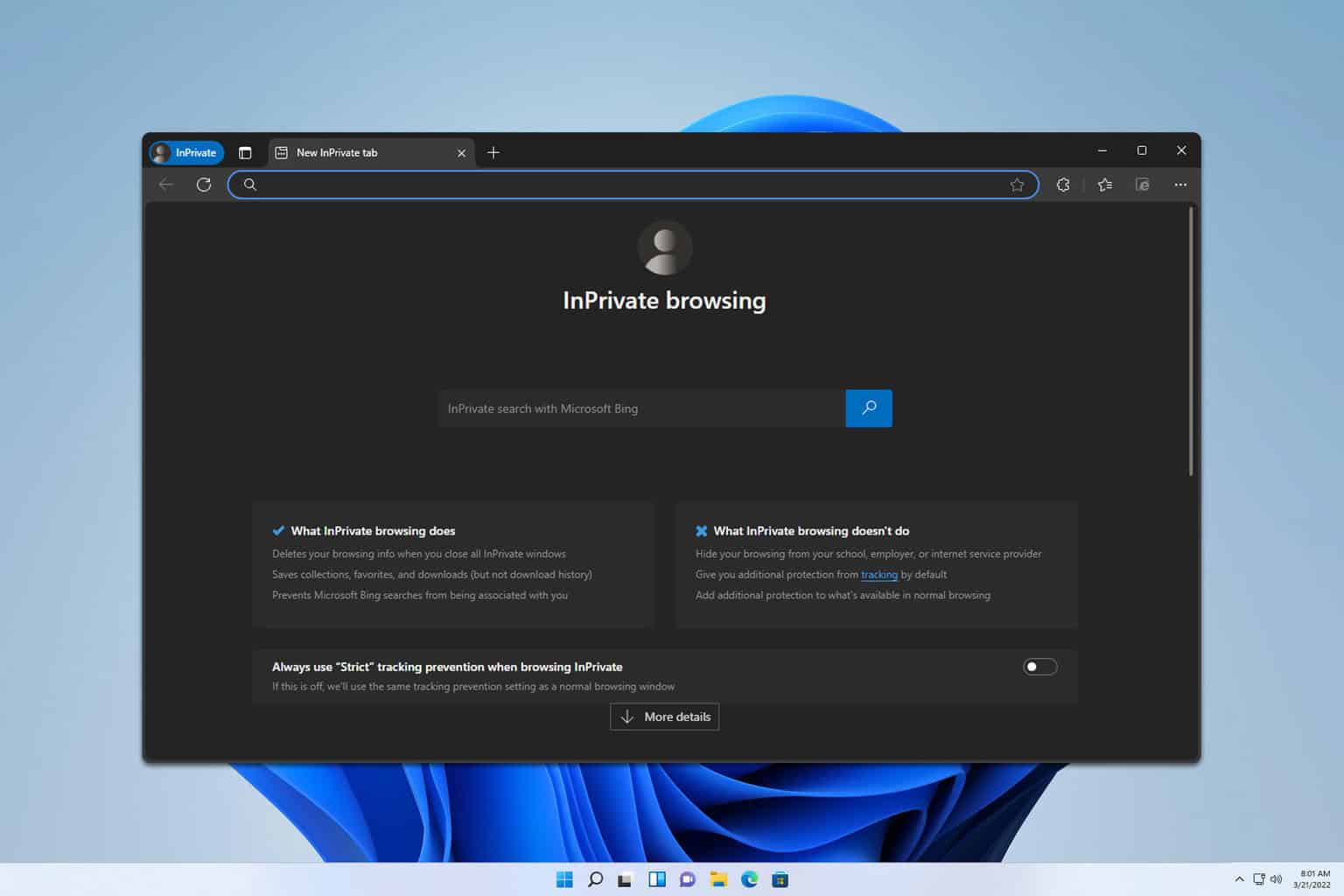
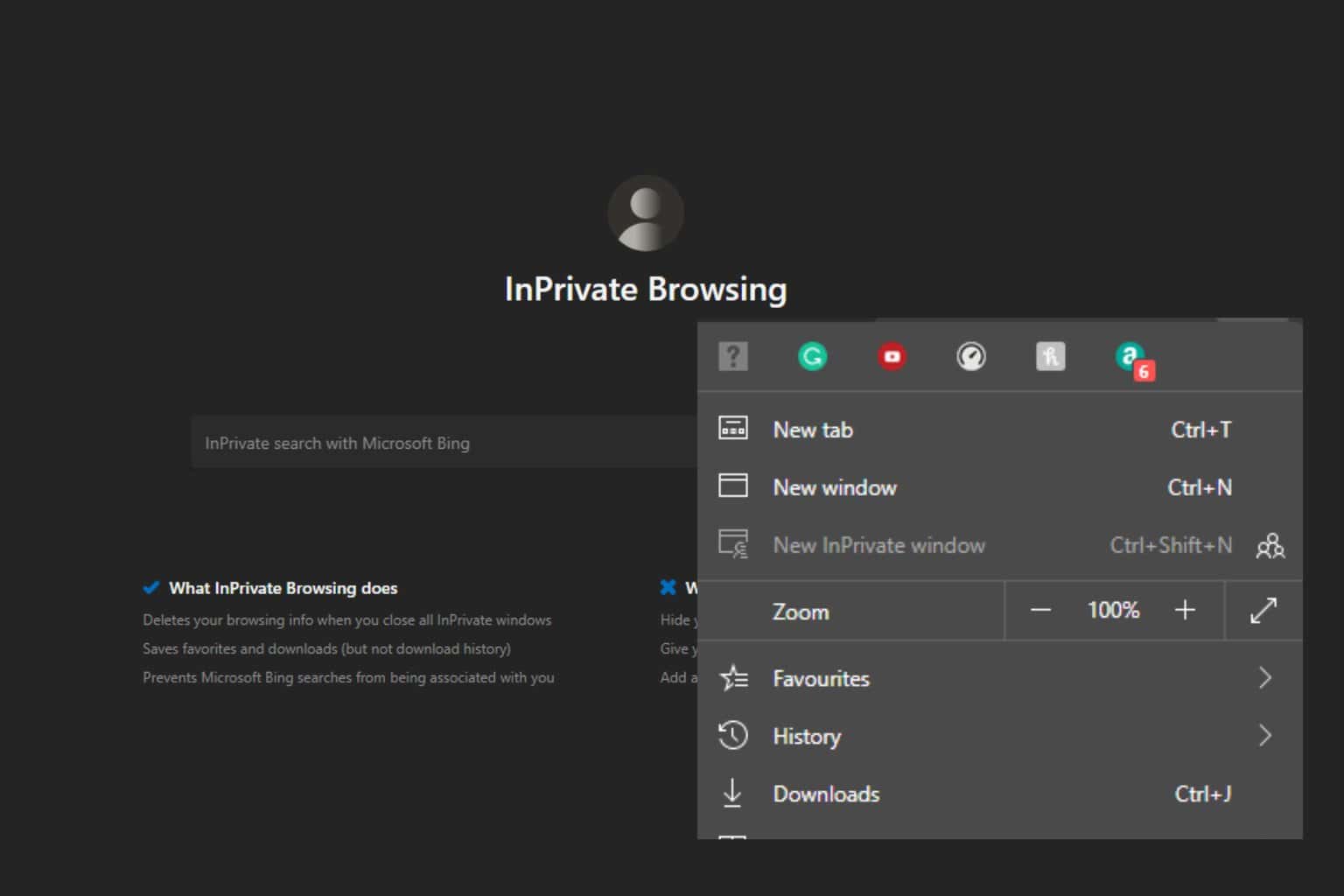
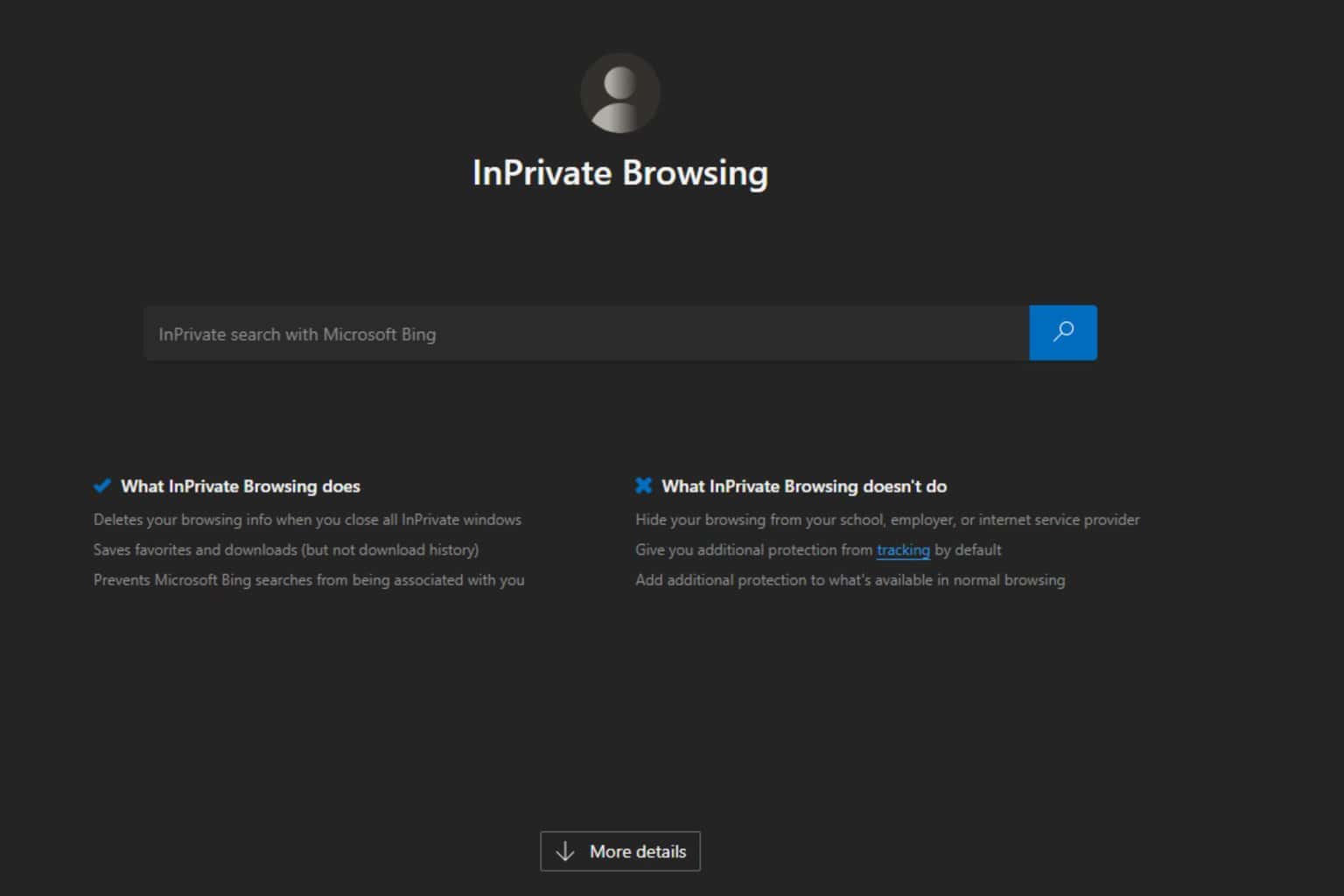
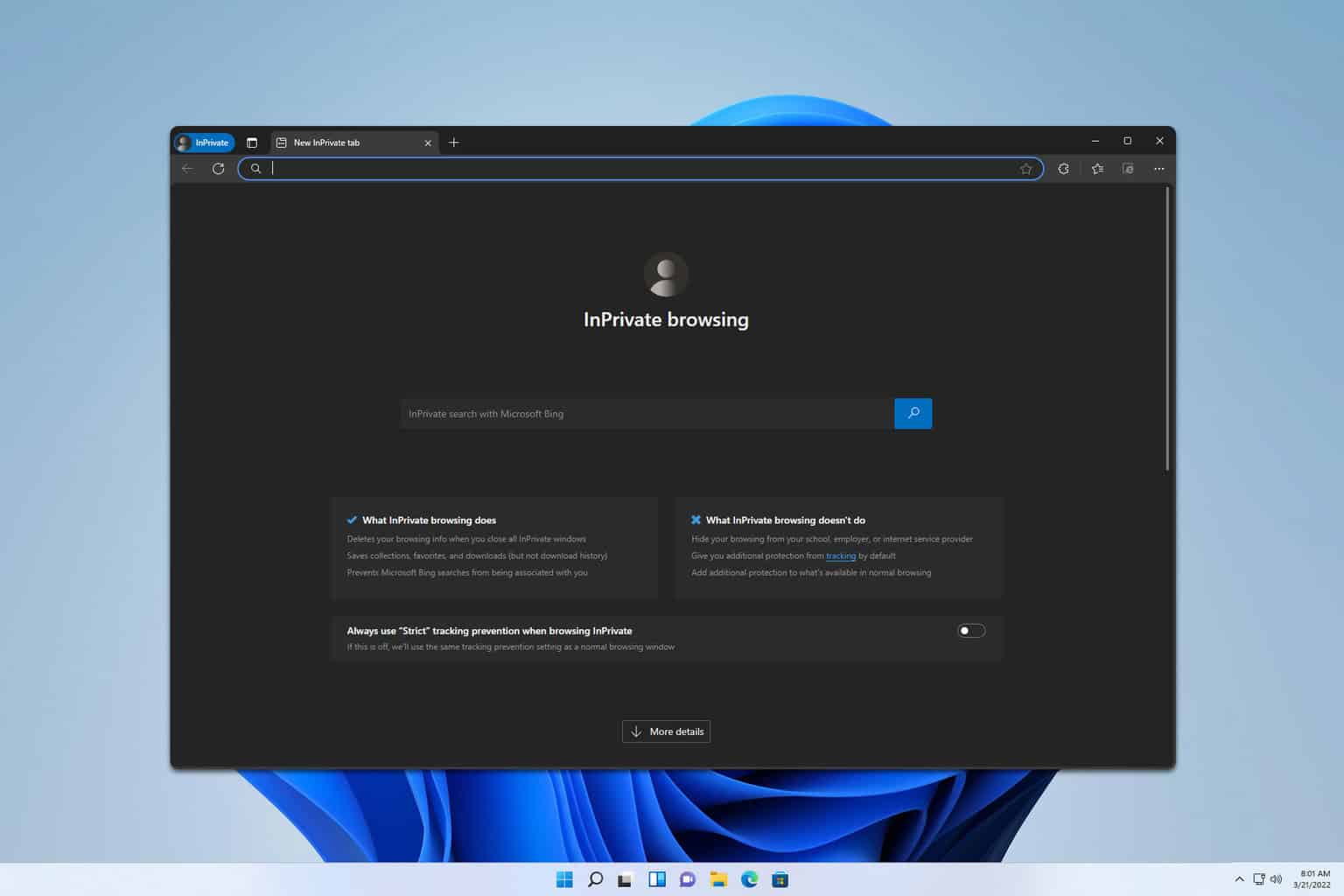
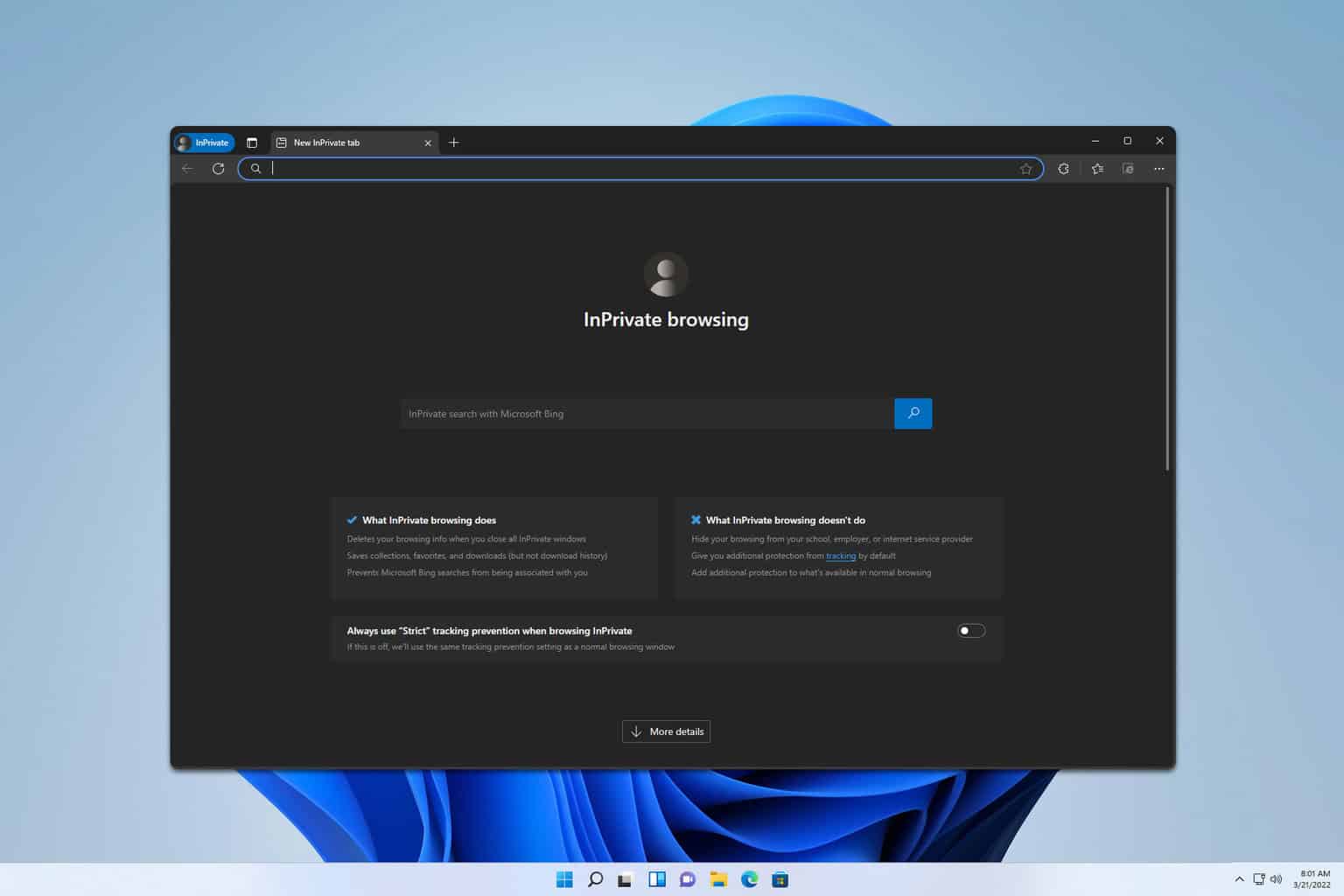
User forum
0 messages