How to Start Edge Incognito Using The Command Line
This can be done from Command Prompt and PowerShell
2 min. read
Updated on
Read our disclosure page to find out how can you help Windows Report sustain the editorial team. Read more

Developers and advanced users might want to start Edge Incognito using a command line and use it in their scripts. This is simple to do, and in today’s guide, we’ll show you a couple of methods you can use to achieve that.
How do I open Edge in Private Mode using the command line?
1. Use Command Prompt
- Press the Windows key + S and type cmd. Select Command Prompt.
- Run the following command to open the InPrivate window:
start msedge.exe -inprivate
- To open a specific website run:
start msedge.exe www.windowsreport.com -inprivate
You can also use –new-window parameter to open another instance like this: start msedge.exe www.windowsreport.com -inprivate –new-window
2. Use PowerShell
- Press Windows key + S and type powershell. Select PowerShell from the list.
- You can run the following command to open a blank page InPrivate mode:
Start-Process msedge.exe -ArgumentList "-inprivate” - To open a specific page, use:
Start-Process msedge.exe -ArgumentList "-inprivate", "windowsreport.com"
Of course, you can open a new instance with the following command: Start-Process msedge.exe -ArgumentList "-inprivate", “-new-window”, "windowsreport.com"
How do I open Edge in CMD?
You can do that by following the steps from our first solution, just be sure to exclude the -inprivate parameter in your commands.
As you can see, it’s pretty simple to start Edge Incognito using the command line, and you can do that from both PowerShell and Command Prompt in a matter of moments.
This isn’t the only browser that can do this, and we have a great guide on how to launch Firefox Incognito using the command line.
If you plan to stick to Edge, don’t miss our guide on how to allow Edge extensions to run in InPrivate mode. We also have a guide on how to always start Edge in Incognito, so don’t miss it.










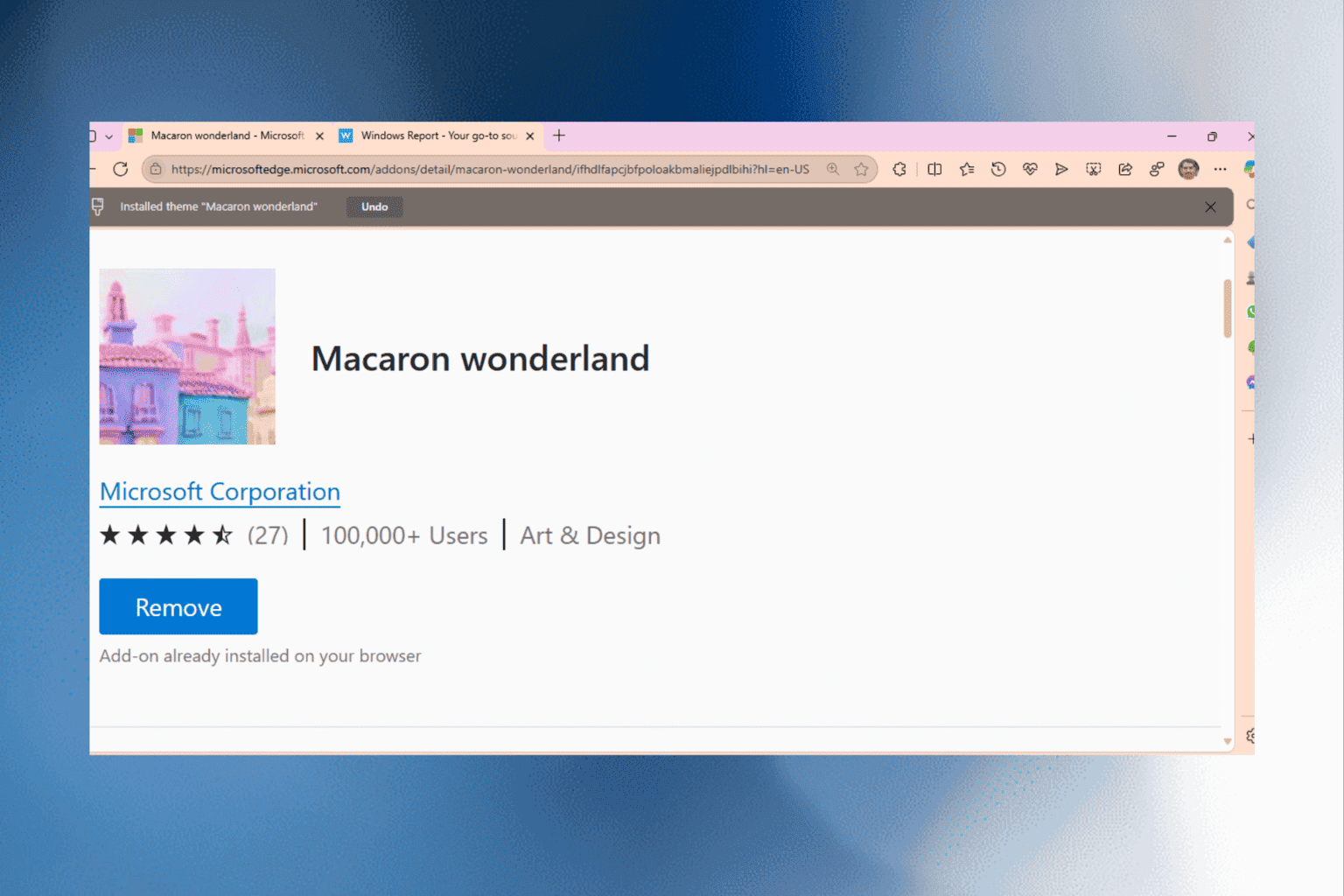
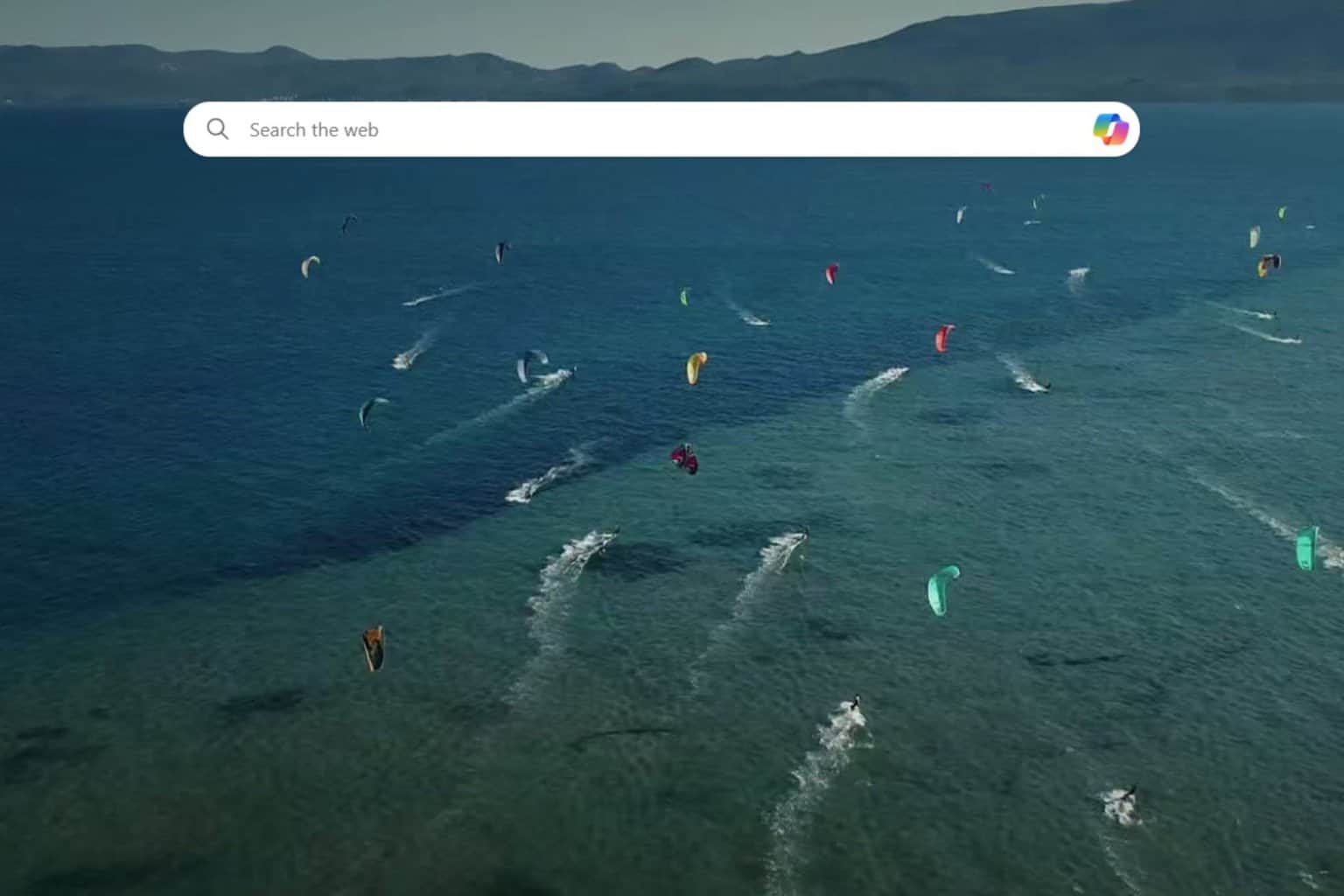
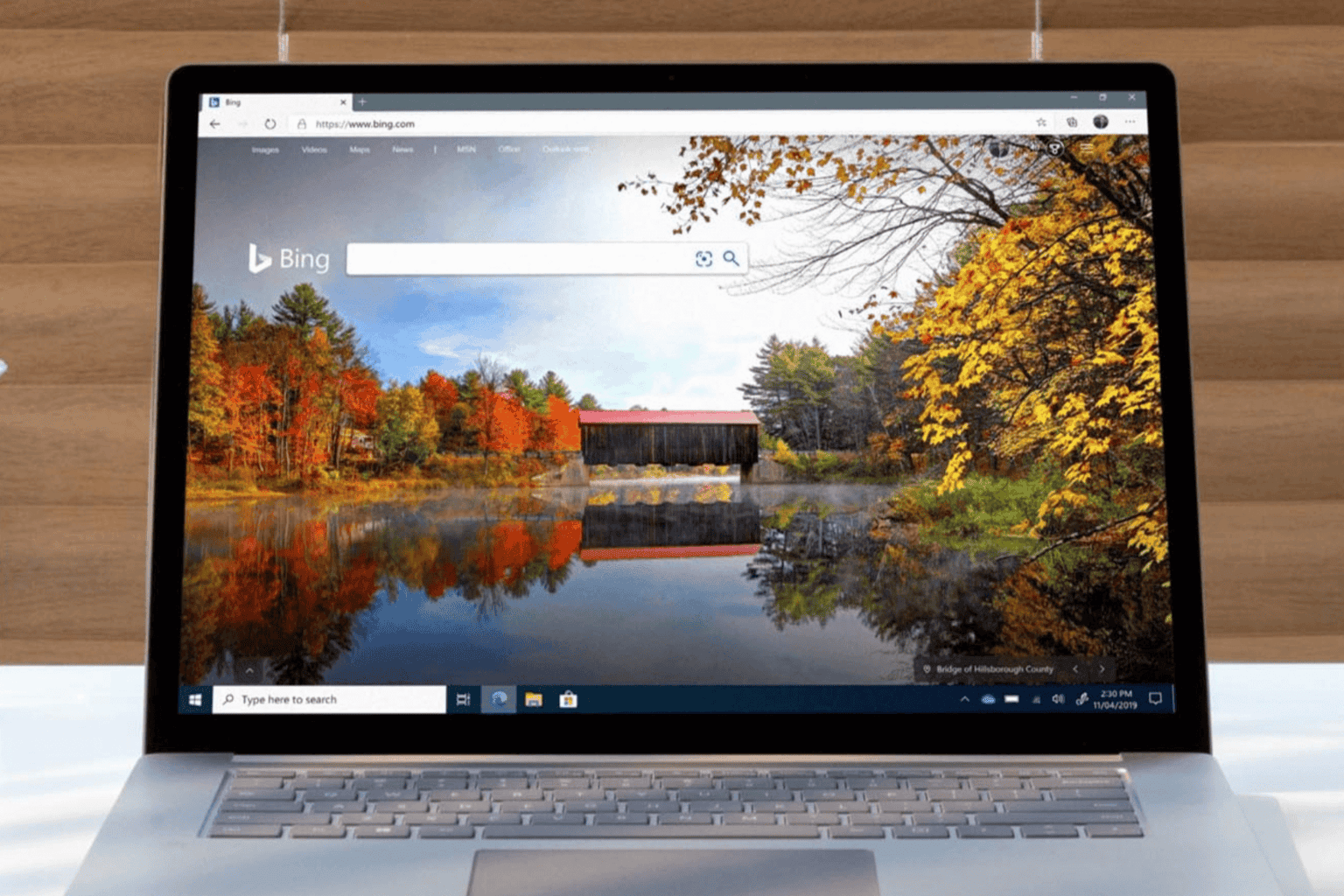
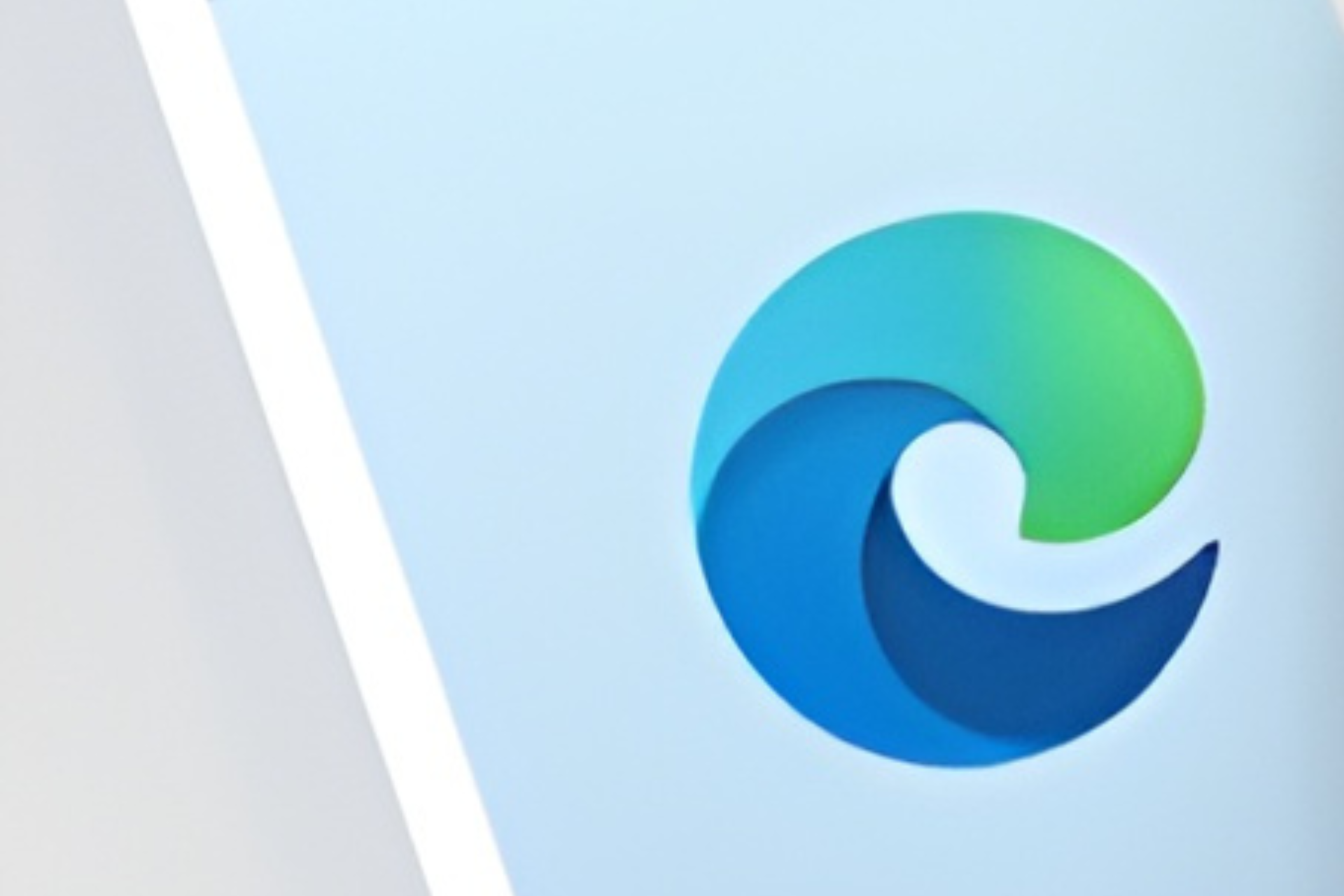
User forum
0 messages