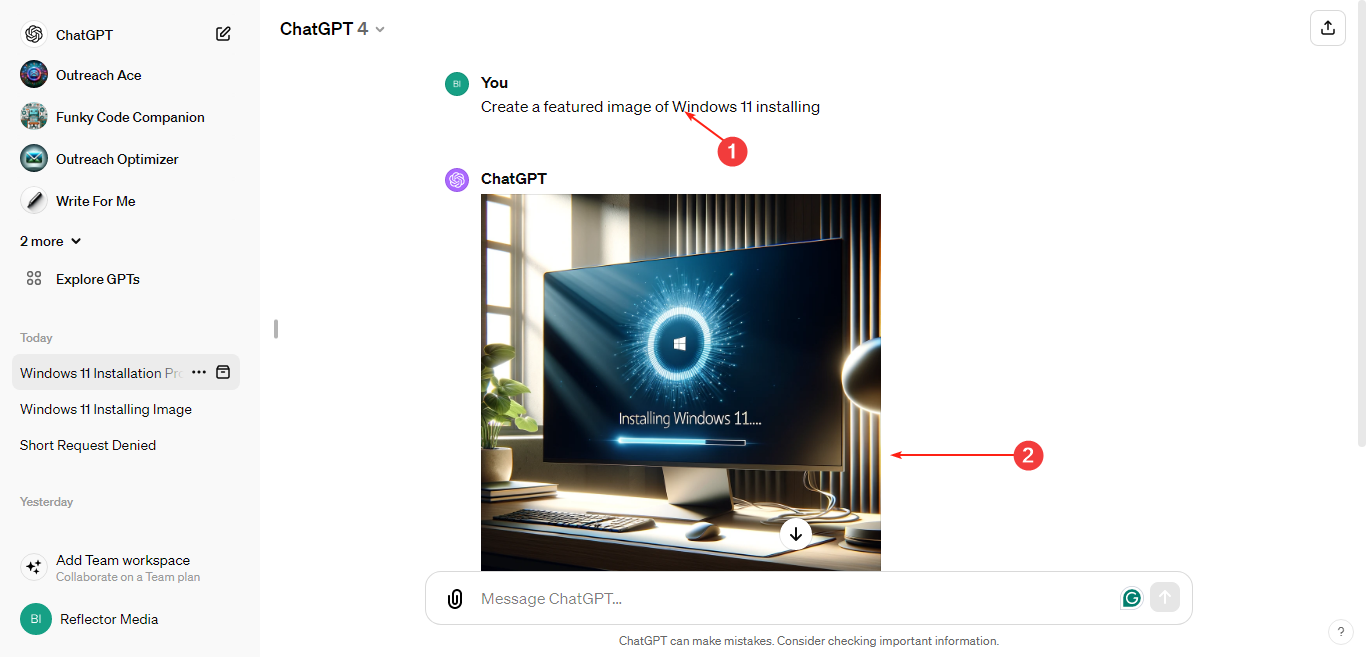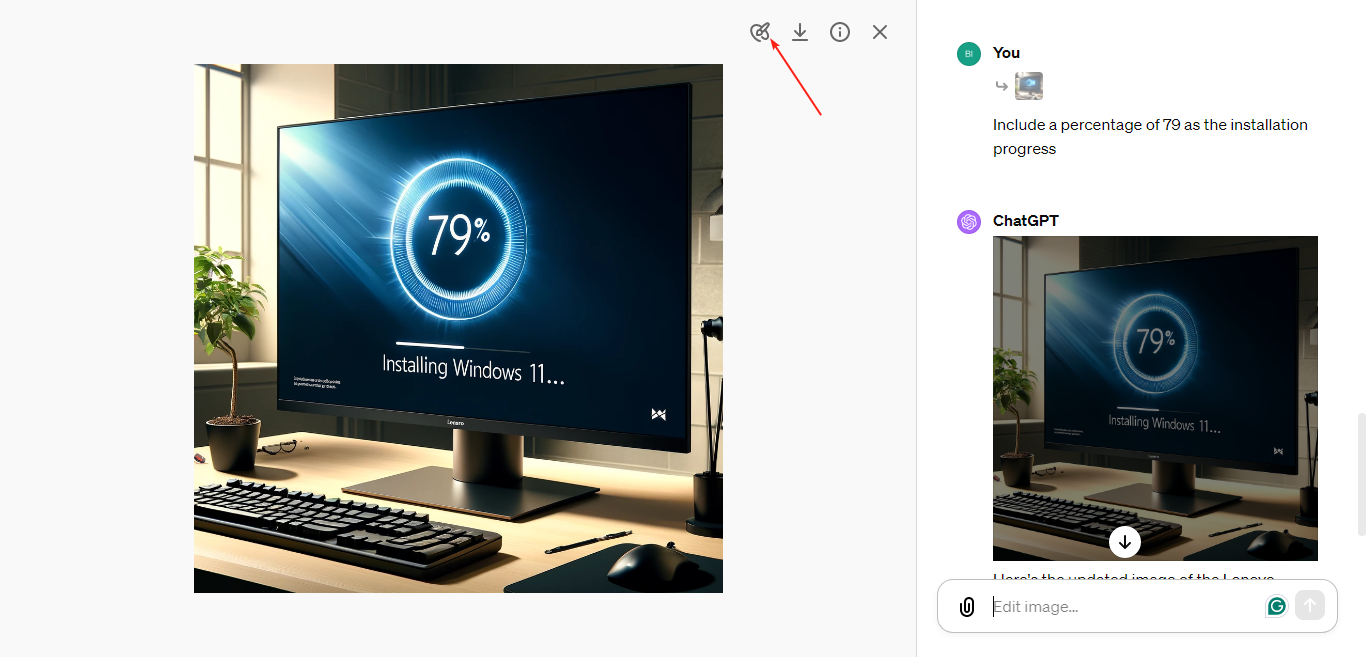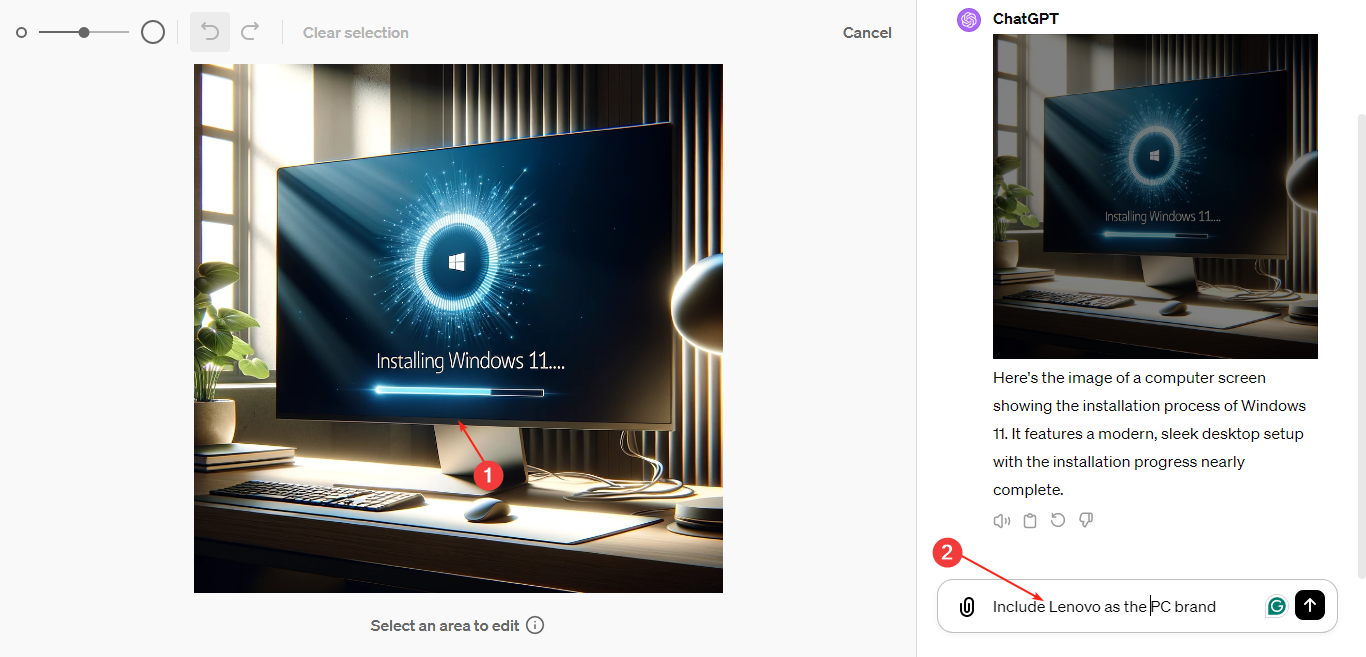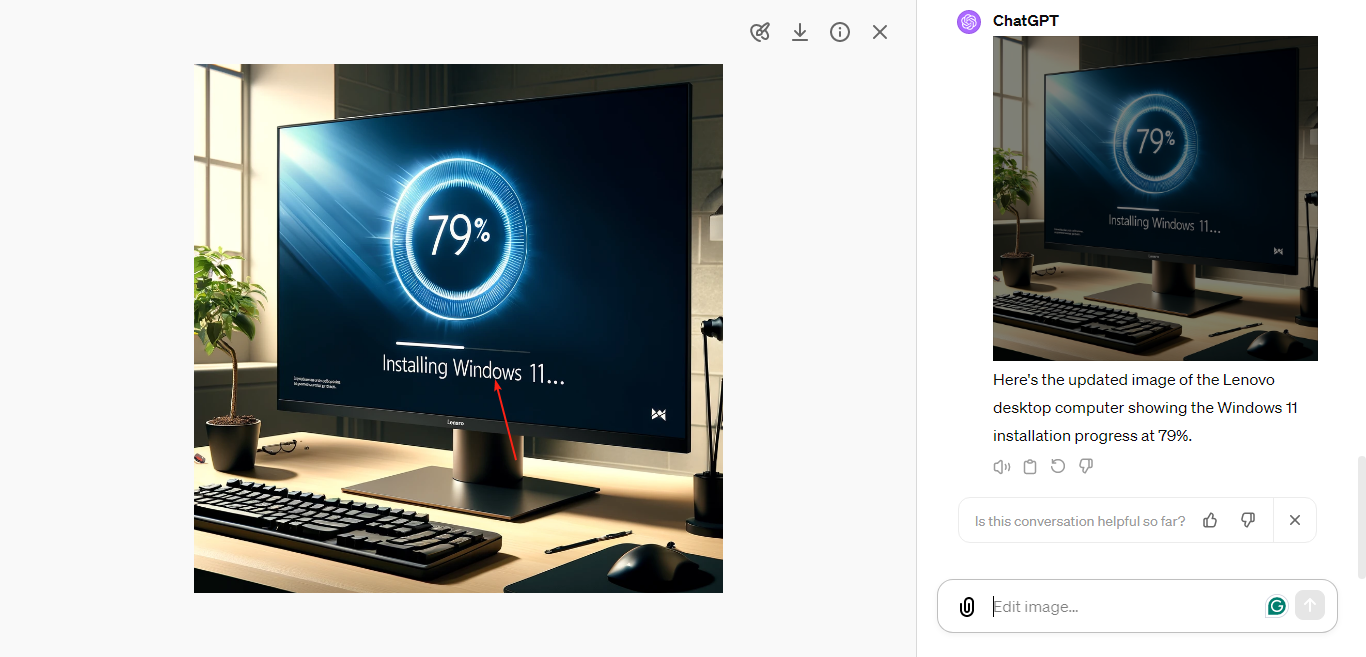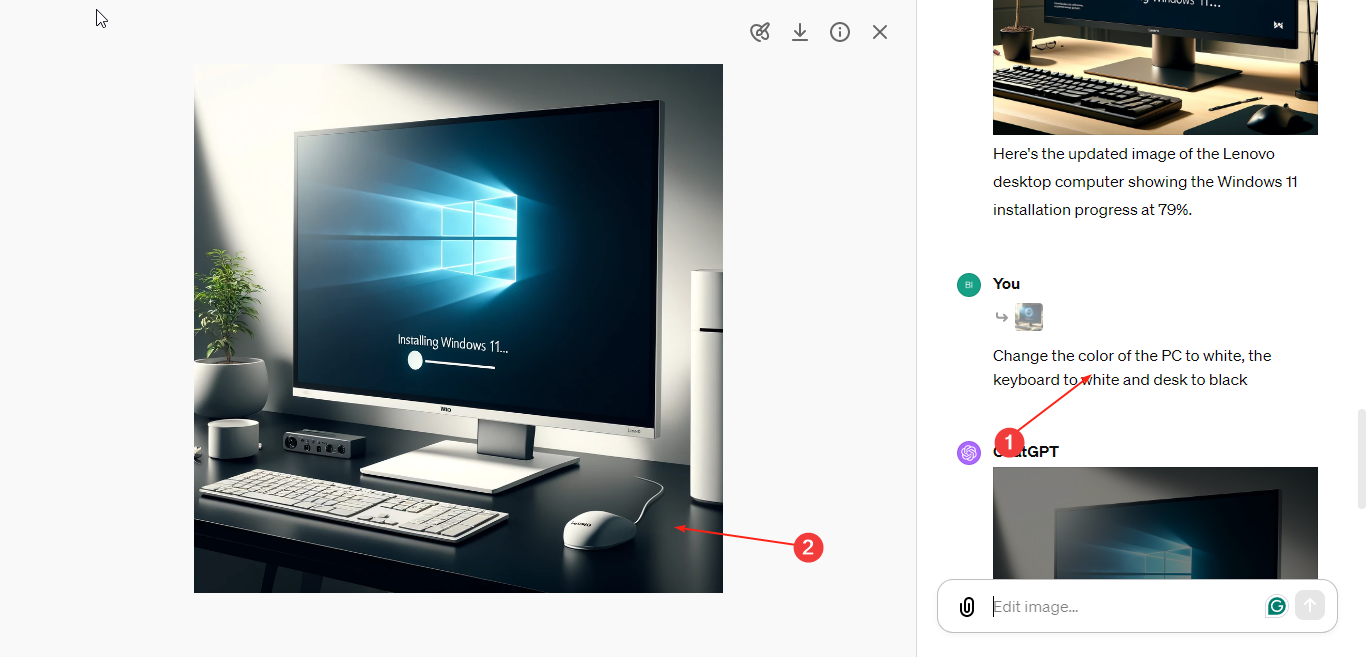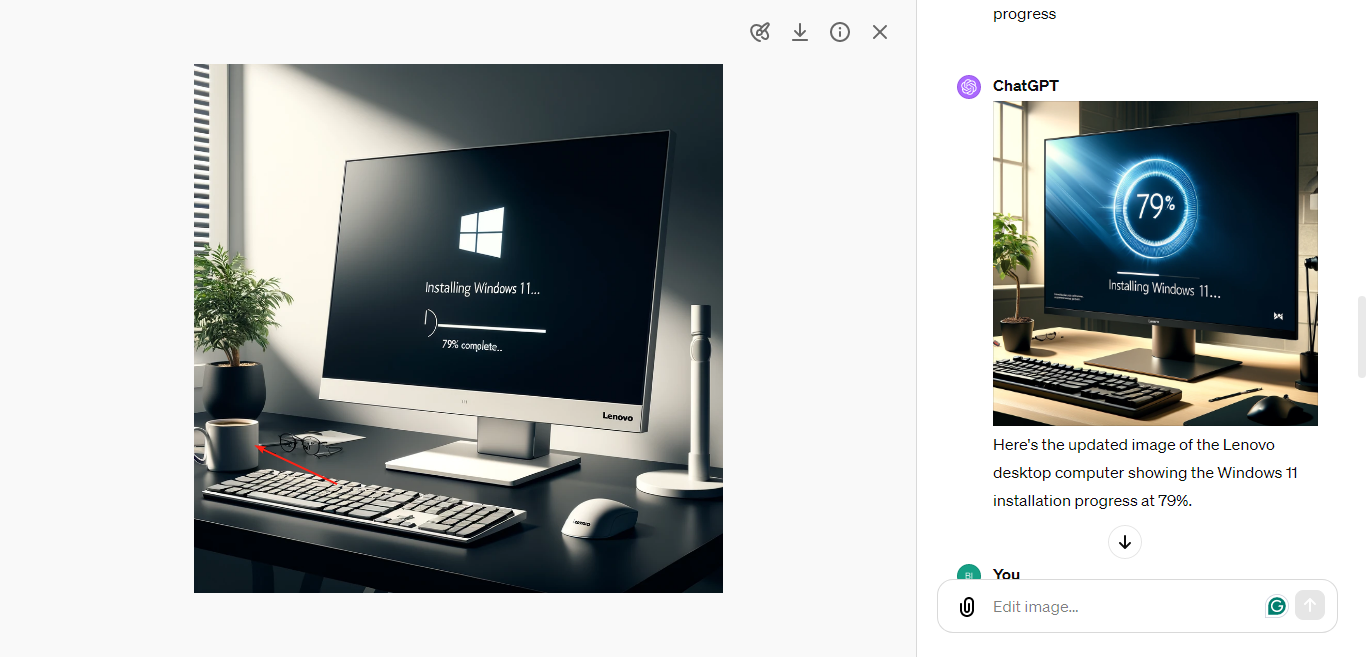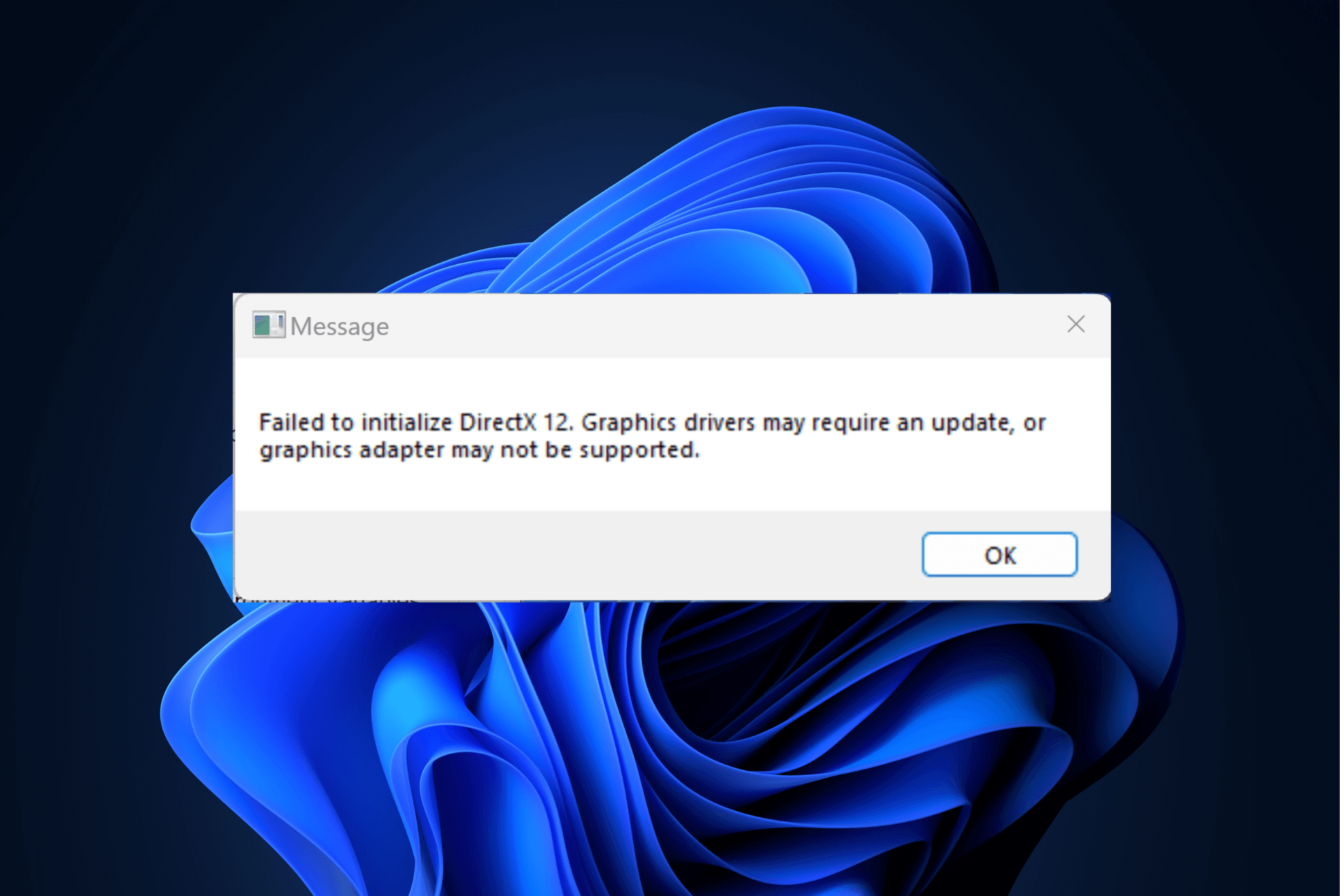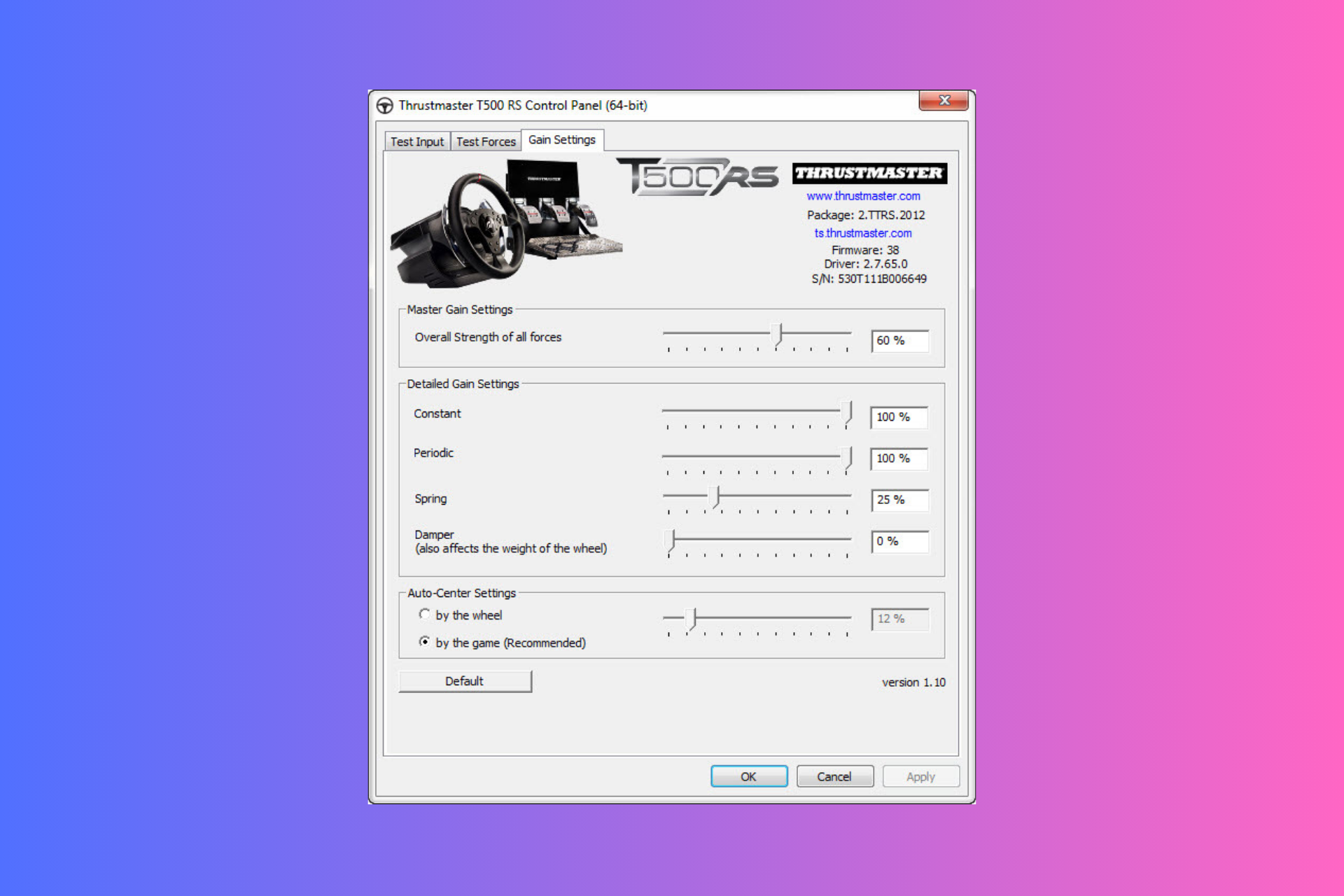How to Edit an Image With DALL-E in ChatGPT
Easy image manipulation and fine-tuning with AI
3 min. read
Published on
Read our disclosure page to find out how can you help Windows Report sustain the editorial team Read more
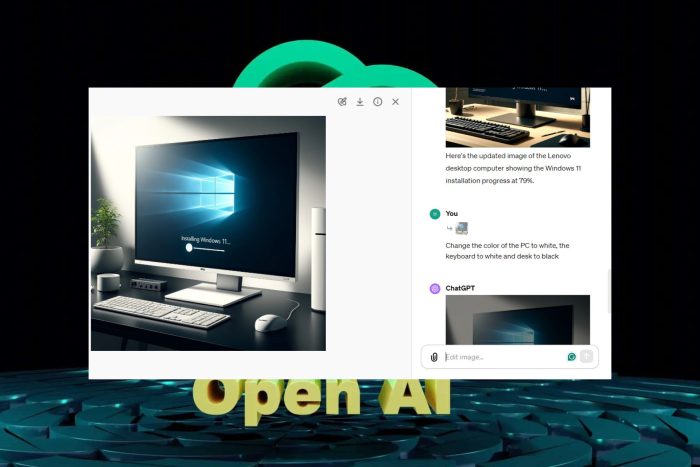
ChatGPT can generate images based on text prompts but the end result may not always be what you envisioned hence the need to edit with DALL-E.
With ChatGPT, the more descriptive your prompt is, the higher the chances of getting an accurate depiction of what you’re looking for.
Of course, you can use image editing tools but editing within ChatGPT gives you an opportunity to manipulate an image and get the exact match without the extra labor required by traditional image editors.
How do I edit an image with DALL-E in ChatGPT?
- Navigate to your browser and log in to ChatGPT. (You’ll need to be on the Plus plan to access DALL-E on ChatGPT4).
- In the text prompt, provide a description of an image you’d like to generate and wait for ChatGPT to create it.
- Next, click on the image and select the edit button.
- You can select the specific area you’d like to edit and on your right in the text prompt, describe the edits. For instance, in this particular image, we want to include a PC brand and ensure it is displayed on the PC.
- Wait for the edits and view the updated image. Next, we want to remove the name Lenovo from the screen and include a progress percentage. Enter the prompt in the textbox and wait for the updated image.
- Further, we want to change the color of the PC to be more vibrant so we task DALL-E to change it to white.
- Next, you can include more items in the picture. For instance, we add a cup of coffee.
Remember that with DALL-E, you can continue fine-tuning the details with descriptive prompts until you get your desired image. The clearer the instructions, the better the outcome.
All this is also available on both Android and MacOS so try it out on different platforms and see how you like it.
Limitations of editing images using DALL-E
- Limited data – While ChatGPT may be able to generate and edit images, it may not capture all details that a natural image has or the exact scenario as you may envision because the model is trained with limited data.
- Image distortion – Although the AI images generated are of high quality, they almost always lack realism. Editing may help cover some of these loopholes but in general, the images deviate from actual images with some inconsistencies even though insignificant in some cases.
- Limited capabilities – Image editing on DALL-E can only accommodate basic tasks. Complex editing that requires a high level of intricacy may be impossible to achieve and you may need the reinforcement of advanced image editing tools.
All in all, ChatGPT is continuously evolving and within no time, these limitations may no longer be there with a few more updates. However, for now, you can leverage its image editing capabilities to create those stunning Christmas cards or any other occasion you deem fit.
For those who are more business-oriented, you can already integrate ChatGPT in Microsoft Teams. If you’re more about living life on the edge, you can also try to generate Windows activation codes using ChatGPT.
It’s a gamble but the good thing about it is that it might be your lucky day to get a free upgrade.
That’s a wrap from us but we’re curious. Have you tried editing your images with DALL-E in ChatGPT?What was the experience like? Do you feel there are some features that could be added to improve the image editing process? Let us know in the comment section below.