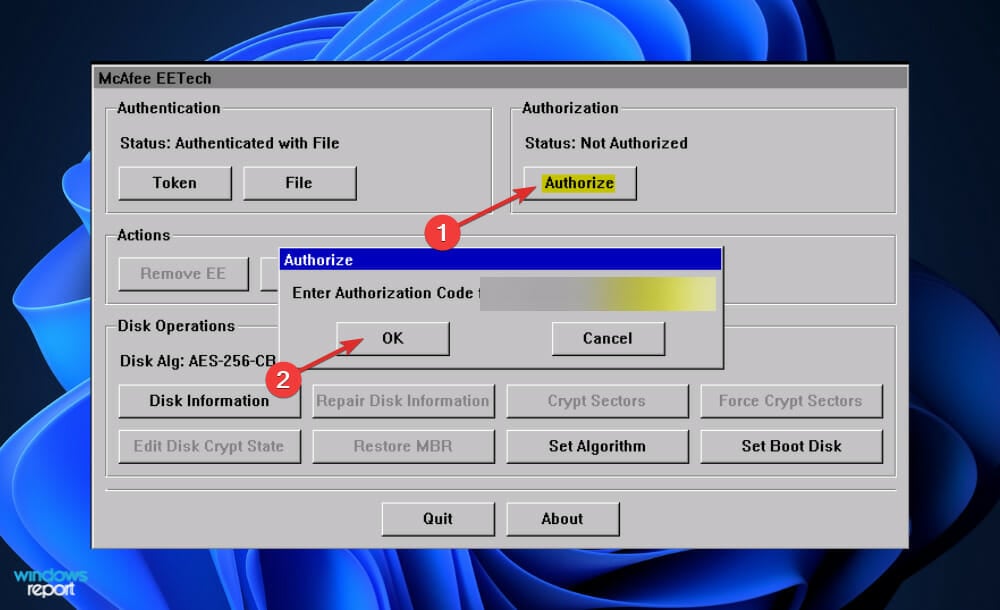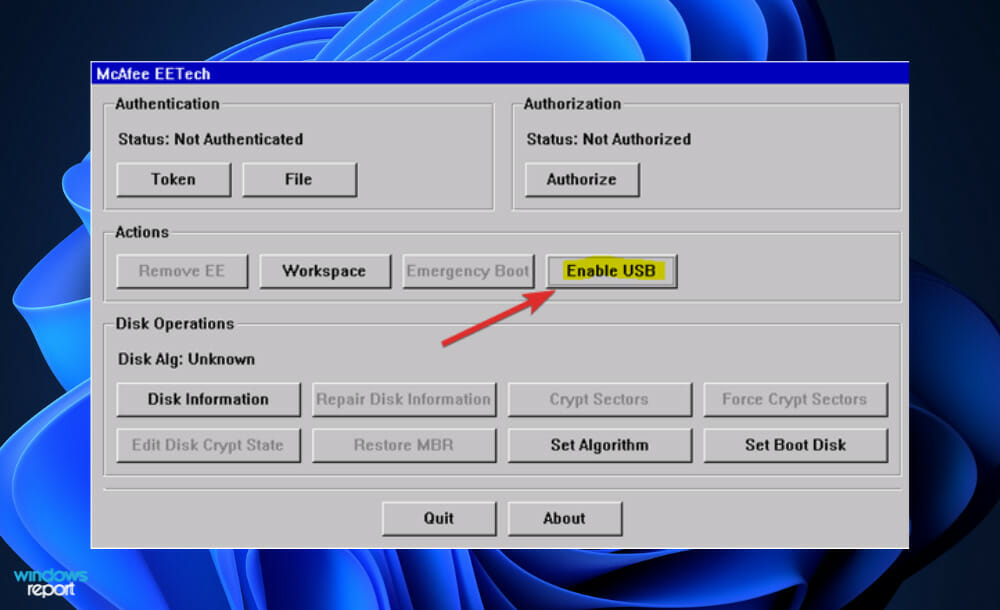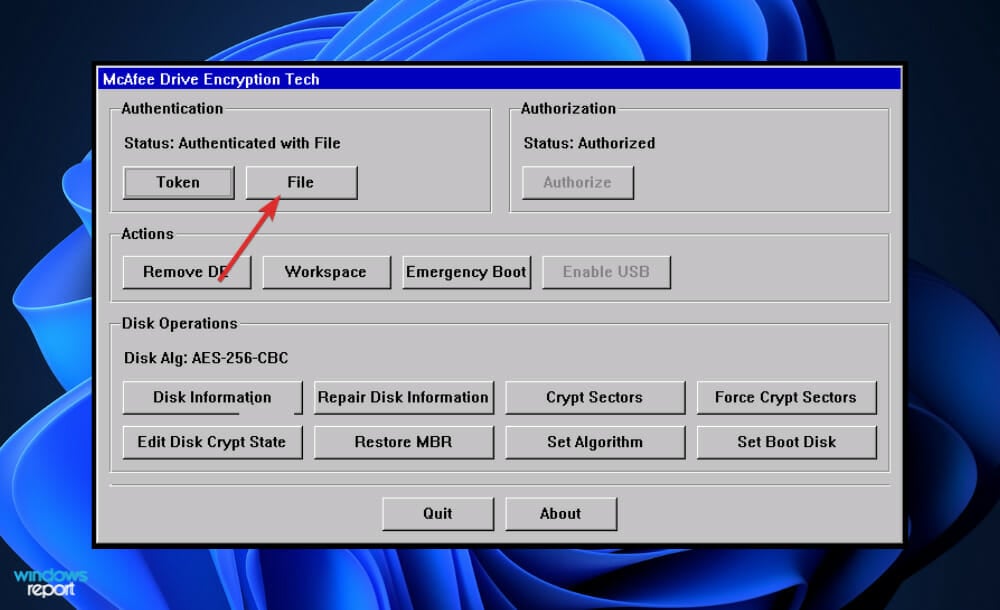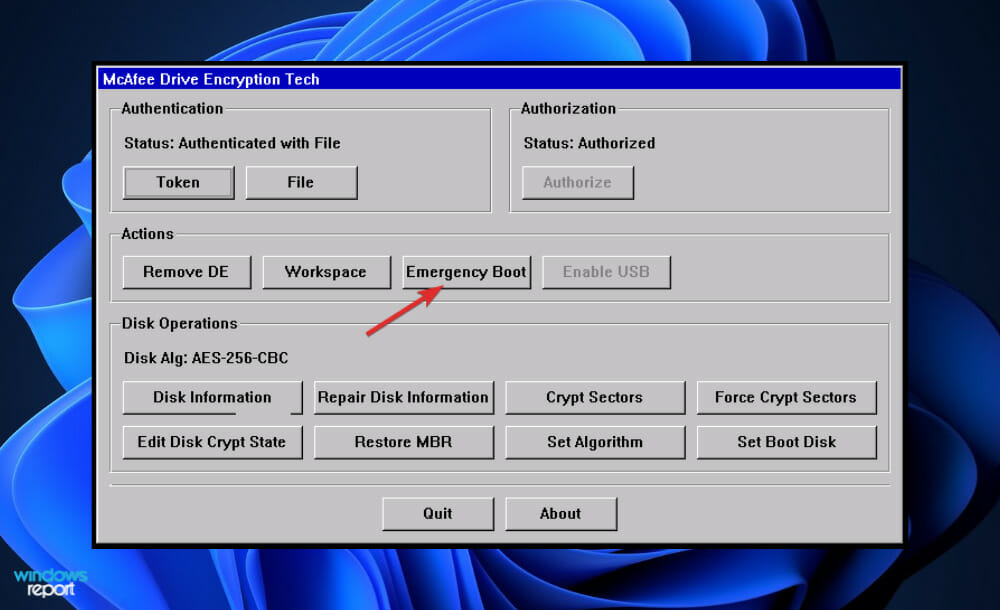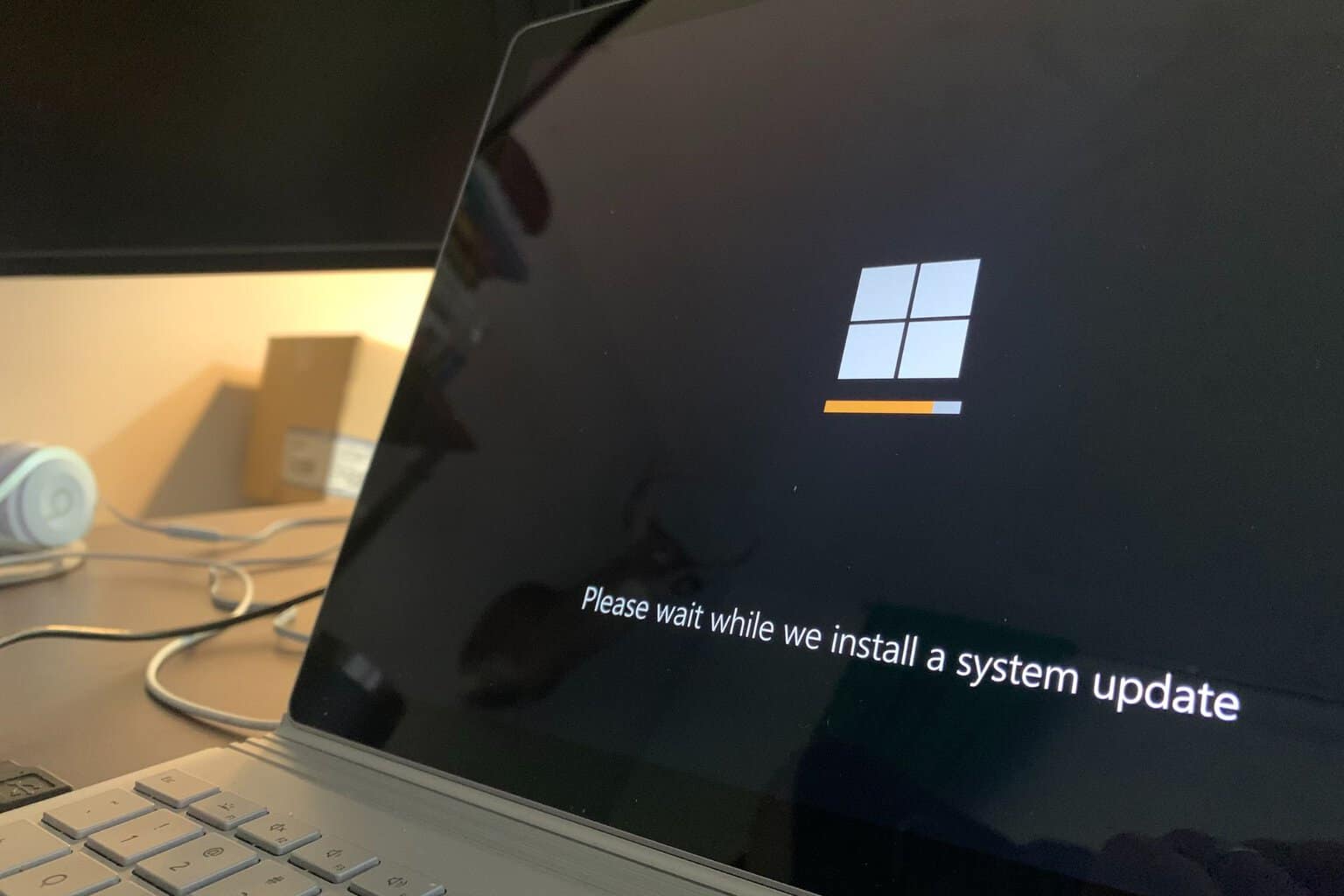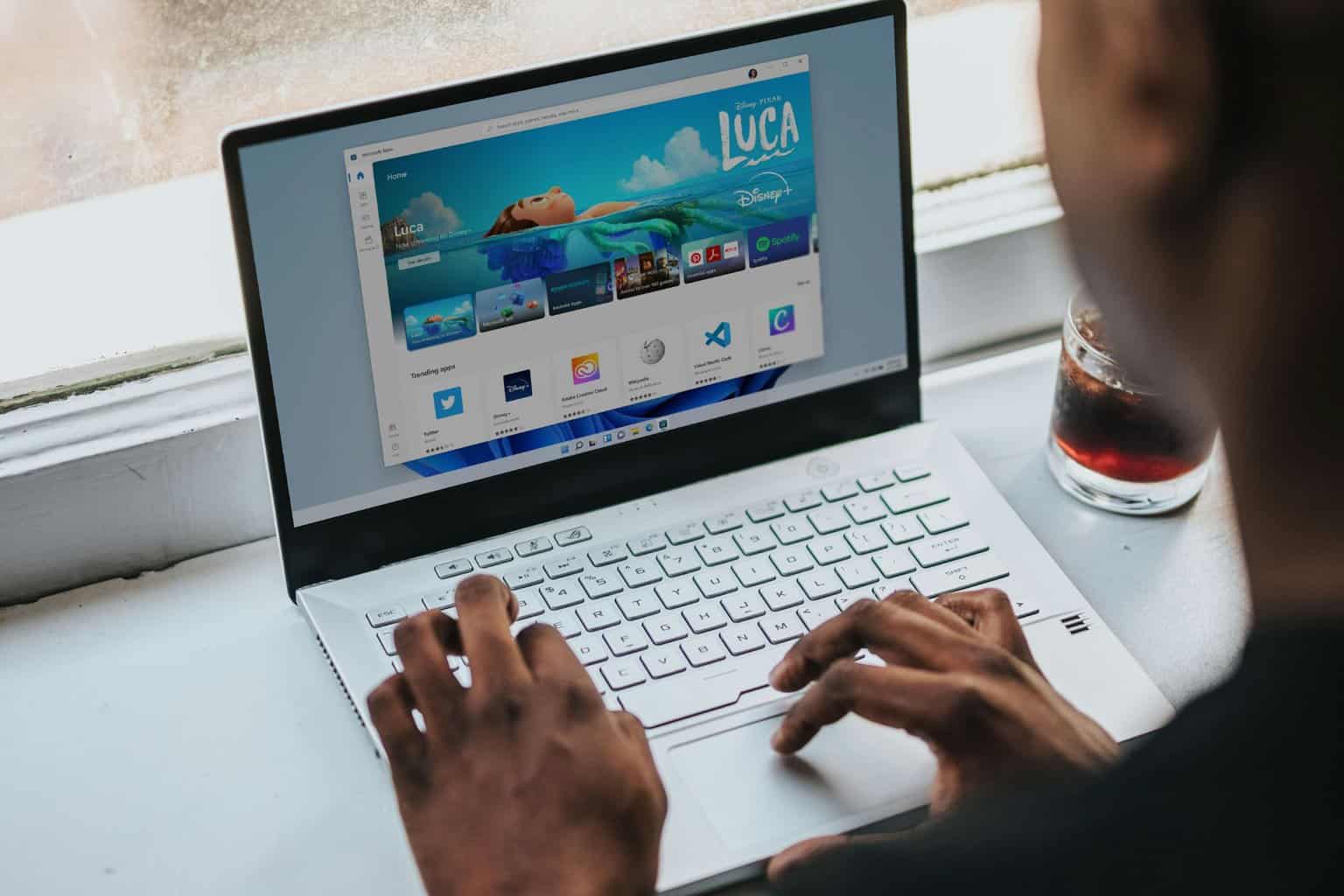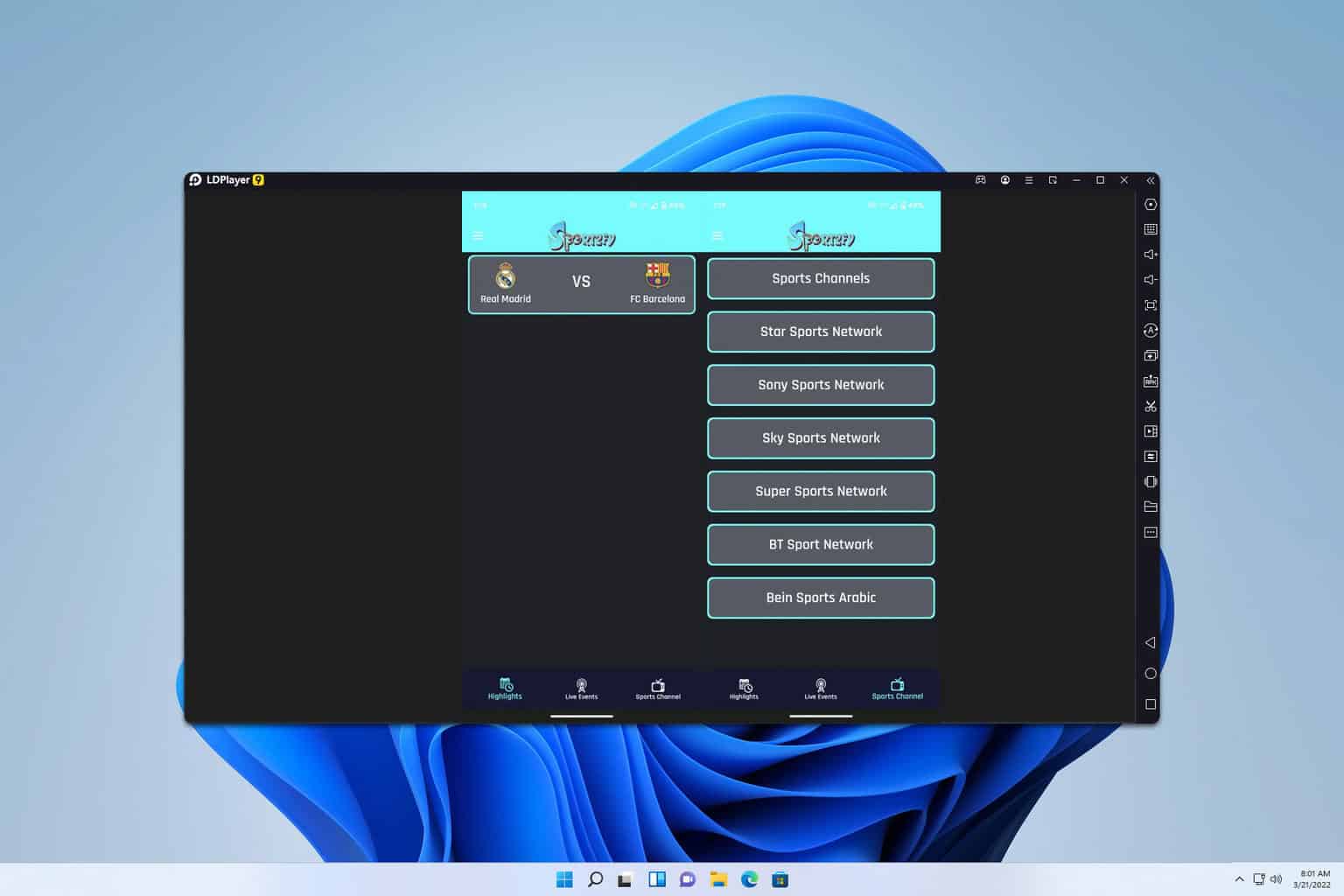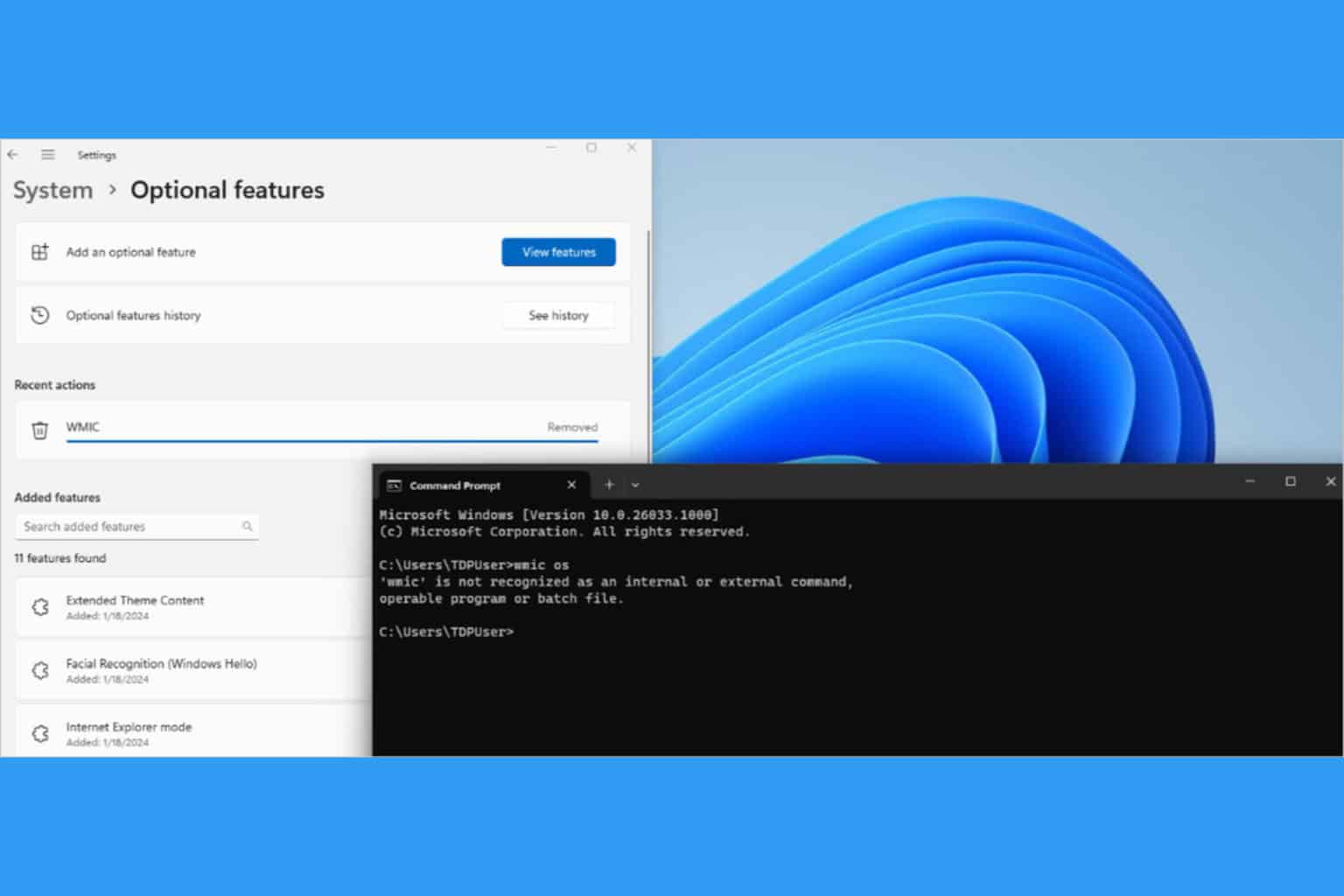EEPC Has Been Corrupted in Windows 11? Here's What to do
5 min. read
Updated on
Read our disclosure page to find out how can you help Windows Report sustain the editorial team Read more
Key notes
- The EEPC 5.2.12 patch seems to be the cause for the EEPC has been corrupted error message.
- In this case, you can try to perform an emergency boot with Drive Encryption DETech.
- Although antivirus software might cause performance issues or errors such as today's, you still must use one to ensure your PC's protection.
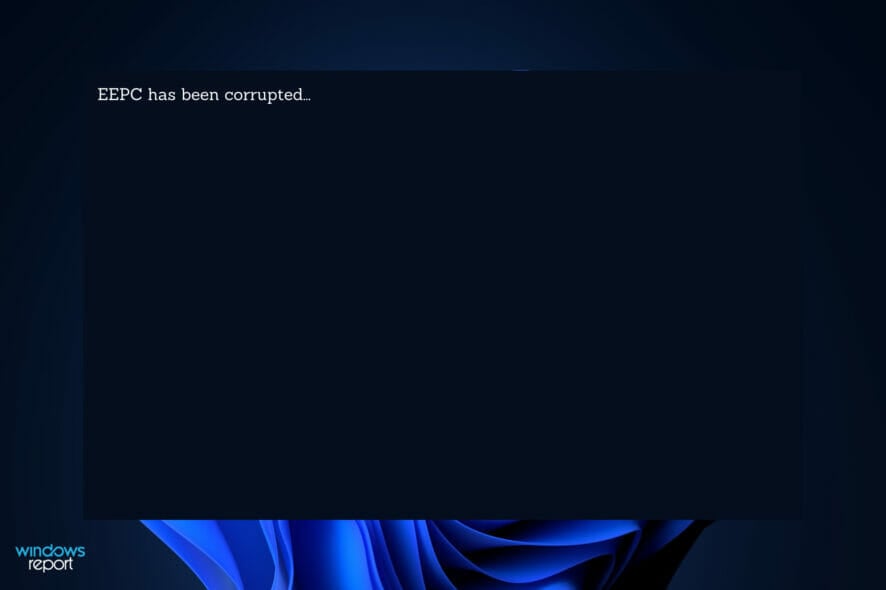
According to McAfee, when you restart a customer system after upgrading the Endpoint Encryption for PC from a version earlier than 5.1.7 to 5.2.12, the EEPC has been corrupted error appears, and you may also experience other issues with the system.
McAfee offers all-in-one protection to safeguard your privacy and identity with award-winning antivirus and VPN so you can enjoy life online, however it has its hiccups just like any other software.
Don’t be alarmed if your Safe Boot has also been corrupted, as this can as well be resolved as we have shown below.
Follow along as we have put together a comprehensive guide on how you can fix the EEPC has been corrupted error, right after we see what causes the corruption of it.
What causes EEPC corruption?
Only 5.1.7 and later versions are supported for straight upgrading to 5.2.12. In this case, the intermittent nature of the problem is tied to the quantity of low memory (below 640K) that is available in the BIOS.
As well as whether or not the system has a BIOS that allows for the installation of additional disk extensions in low memory.
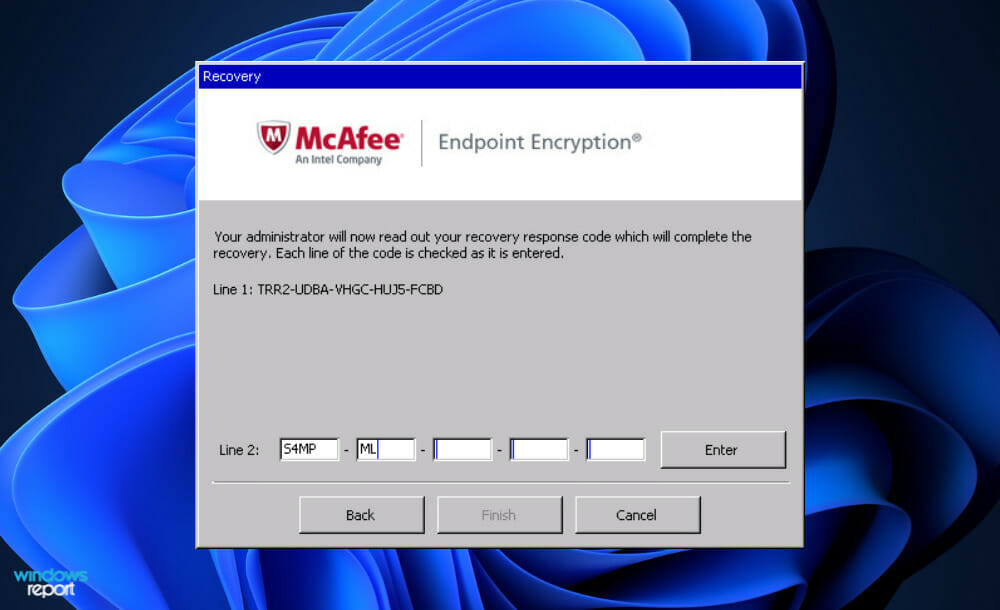
Some of these extensions occupy the upper portion of low memory, just below the 640K threshold. Because the EEPC boot code loads into a little amount of memory, it has the potential to overwrite any BIOS disk extensions that are too large.
It is not possible to perform the upgrade with EEPC versions earlier than 5.1.7 because the boot code in versions older than it is too large for the sectors reserved by the SbClientManager.
Endpoint Encryption for PC interfaces that are older than 5.1.7 (including 5.2.11) should be upgraded before 5.2.11, according to McAfee, in order to avoid corruption of the interfaces.
If, on the other hand, you have already updated to an unsupported version, McAfee provides a straightforward remedy to the problem which is performing an emergency boot, before you take your computer to the shop.
How can I fix EEPC has been corrupted in Windows 11?
Perform an emergency boot
 NOTE
NOTE
- Restart your computer using the DETech (Standalone) boot disk. This action will load the McAfee DETech interface for you to use.
- Authorize with the daily Authorization code and confirm the status of it.
- Under the Actions section, click Enable USB, then click OK until you see the McAfee DETech dialog box with the USB enabled message.
- Below Authentication, click File, and select the Recovery Information File (.xml). You can select a floppy disk or USB drive, and then click OK.
- Now under the Actions section, click Emergency Boot.
If the McAfee Agent is unable to establish a connection with the ePO Server, the system should be booted using the DETech Emergency Boot option until a connection with the server is successfully established.
The MBR can be changed as a result of the operations listed above. If a network connection to the ePO server is available when the system boots into Windows, the system synchronizes with the ePO server and completes a full self-repair.
To check the status, right-click on the McAfee Agent Tray and select Quick Settings and Drive Encryption status from the context menu. After you confirm the emergency boot, the EEPC has been corrupted error message will be gone.
Do I really need an antivirus?
Anyone who hears the phrase antivirus software usually appears to join in, claiming they don’t need one since they’re careful and that common sense is all you need. This is not correct. No matter how intelligent you believe yourself to be, you can still profit from using an antivirus on Windows.
An antivirus program serves as the final stage of defense. If a website takes advantage of a security hole in your browser or a plug-in to compromise your computer, it will almost always attempt to install malware on your computer, including keyloggers, Trojans, and rootkits.
Malware has become the realm of organized crime in recent years, with the goal of gathering financial information and using your computer to create botnets.
If a zero-day vulnerability in a piece of software you use does provide the bad guys with an opportunity to infect your system with malware, an antivirus program is your last line of defense.
However, while it should not be your only layer of security (browsing cautiously should always be done), it surely must be among your layers of protection. Furthermore, there is no compelling reason not to use an antivirus program on Windows.
Some individuals claim that antivirus software is resource-intensive and causes your computer to run more slowly. This is undoubtedly true in the case of some antivirus software.
More recent versions of antivirus software suites have been accused of degrading the performance of your computer even more than actual viruses.
In terms of security, an antivirus program is only one layer. As all antivirus testing has shown, no antivirus product is 100% effective at detecting and removing all malware at the same time, but you still must use one in order to be safe.
If you want to switch to another antivirus but you encounter difficulties with the uninstallation of McAfee, we have prepared for you a guide on how to uninstall McAfee when the removal tool doesn’t work.
Undecided on what antivirus to use? We recommend that you use a specialized and professional antivirus and antimalware software alternative. Just take a look at five of the best antivirus tools that are compatible with Windows 11.
Was this guide helpful for you? Let us know in the comments section below as well as which solution worked in particular.