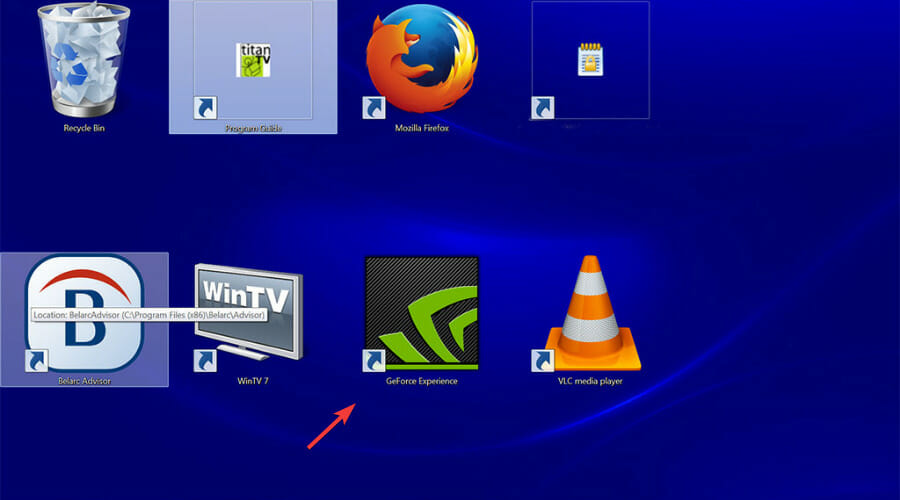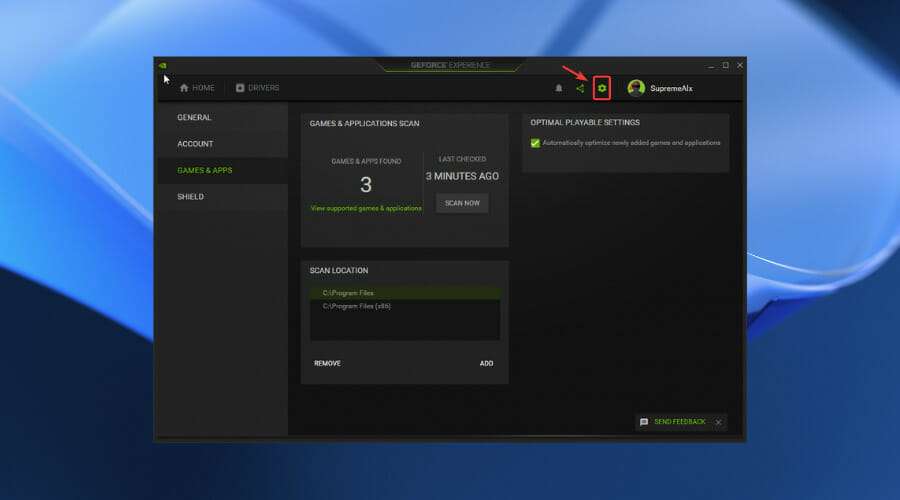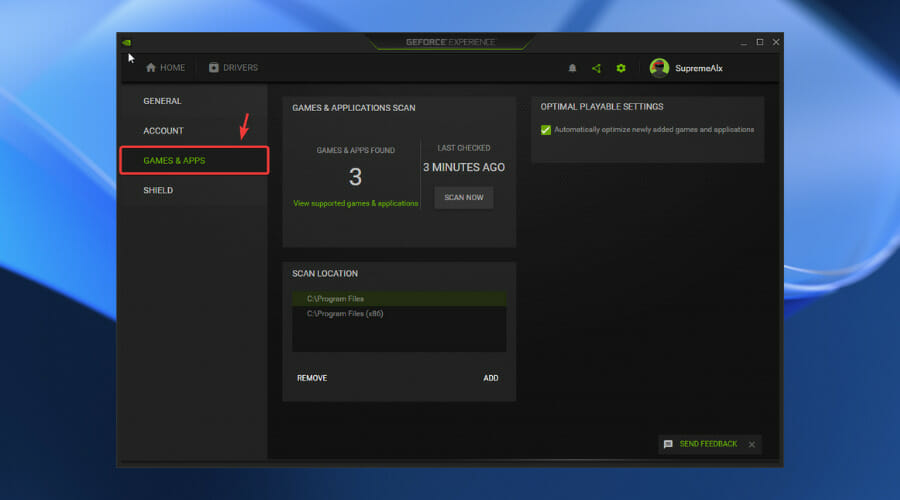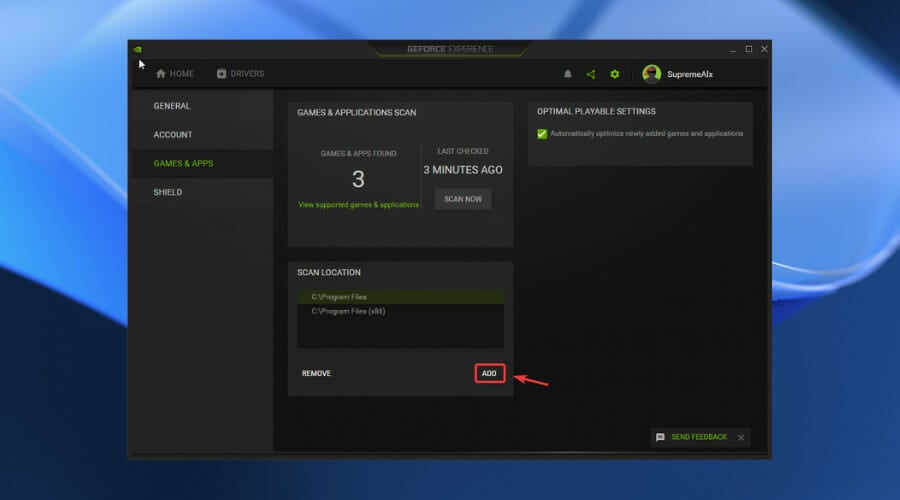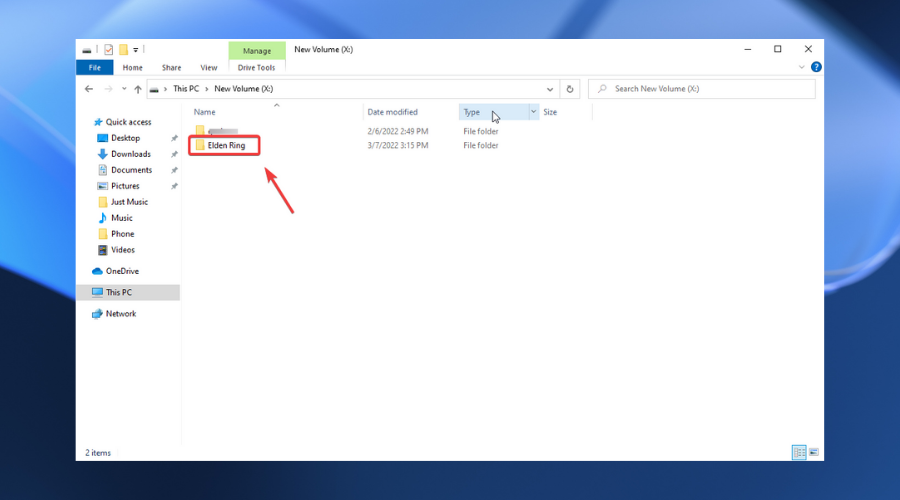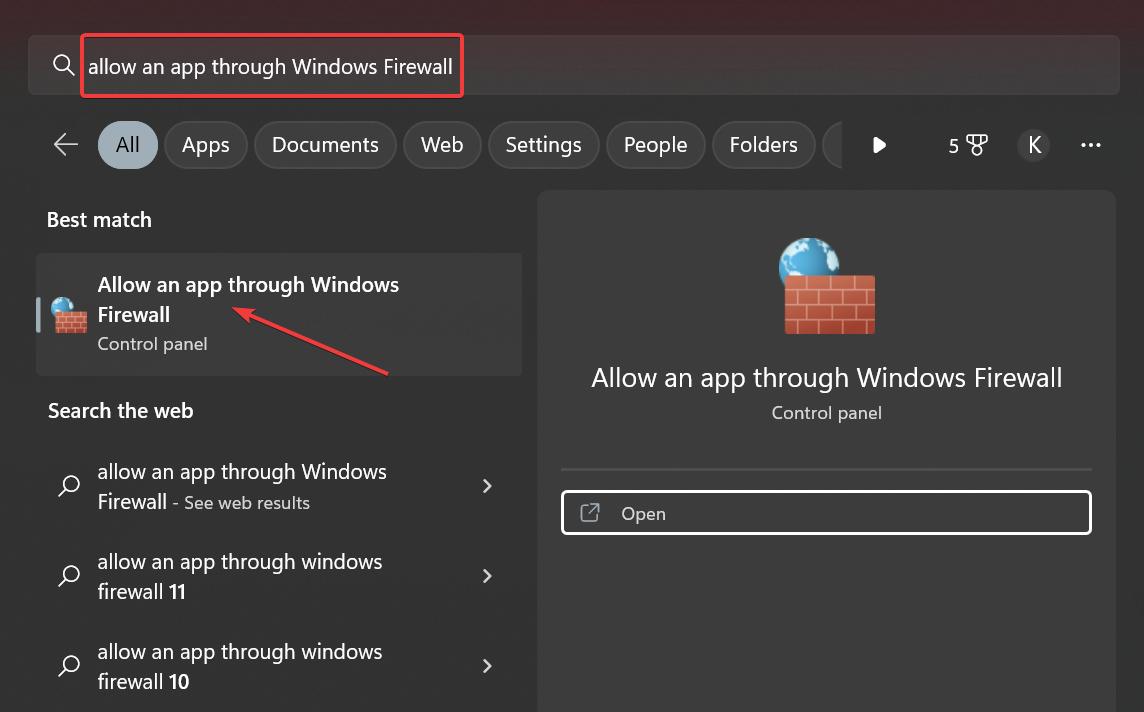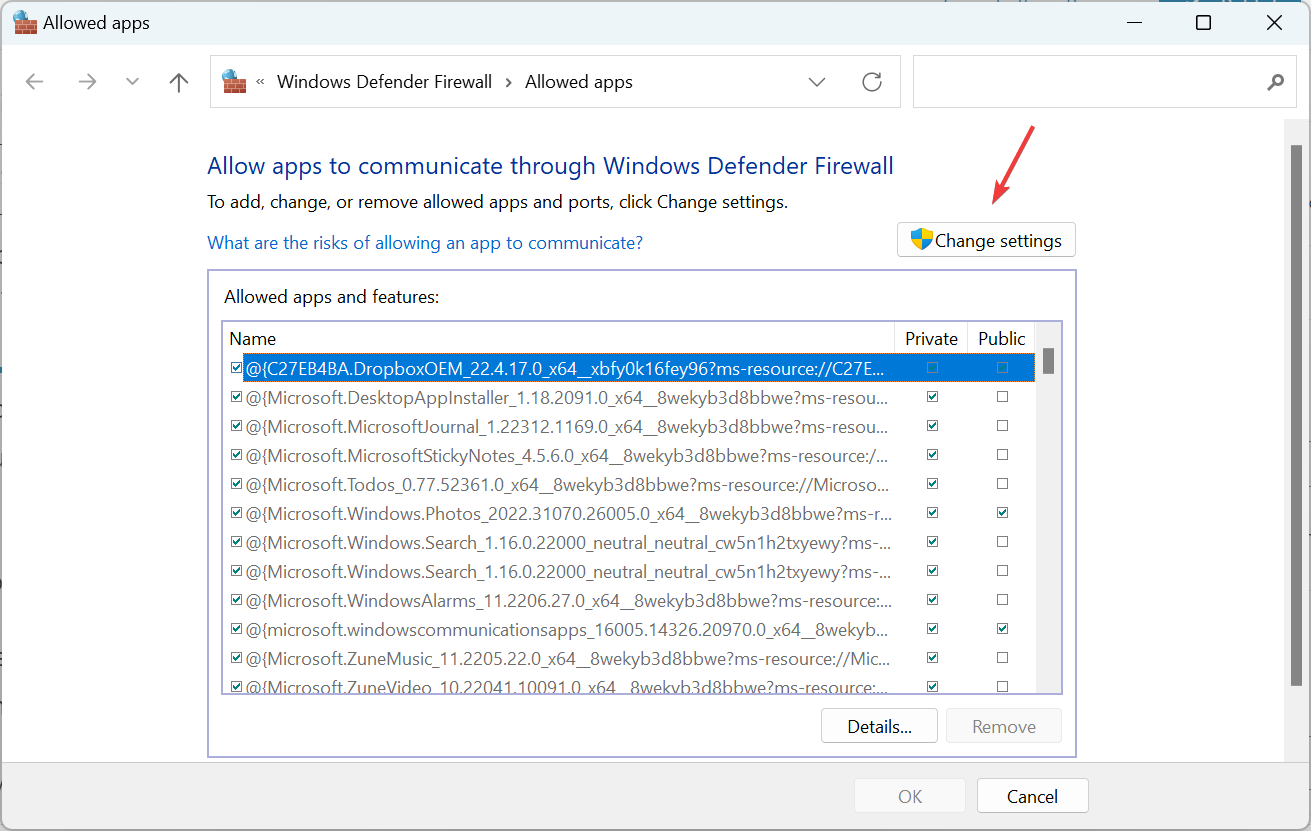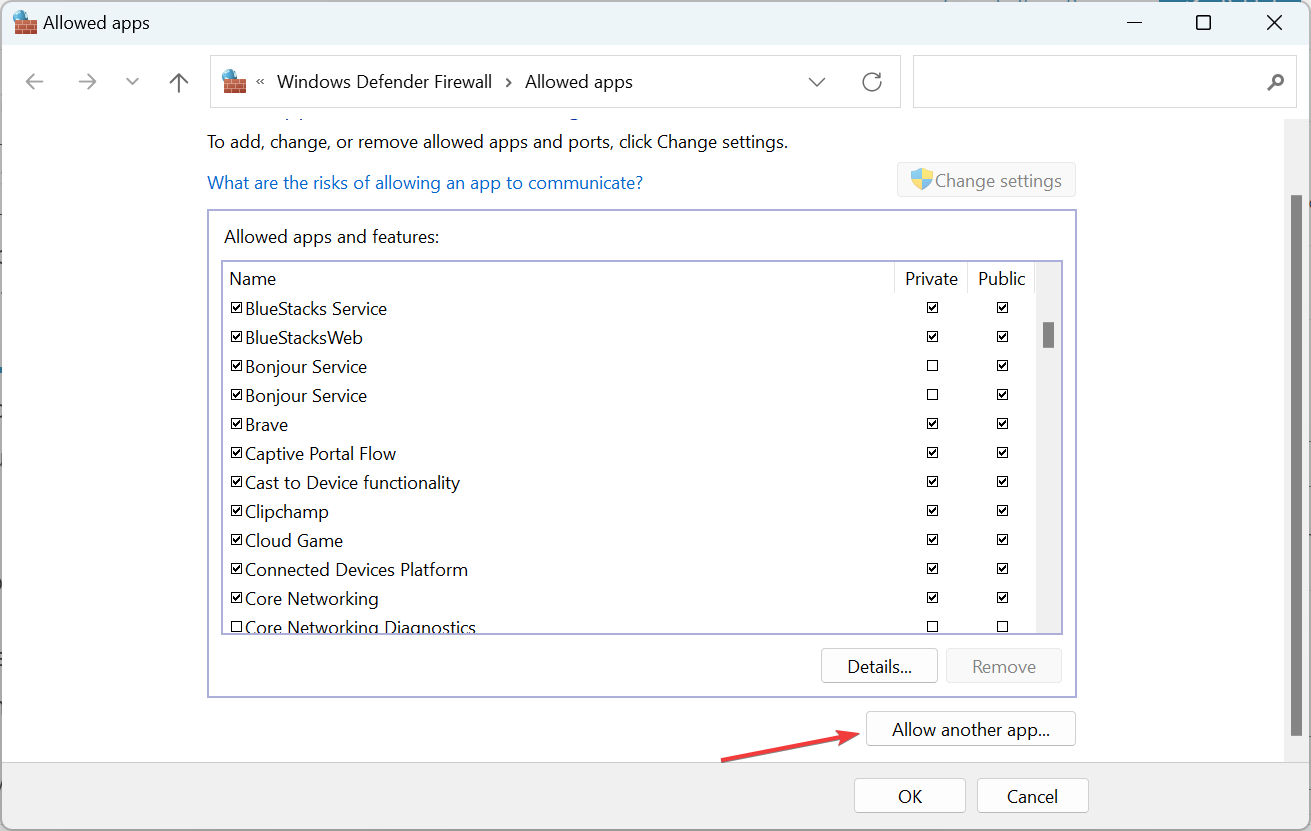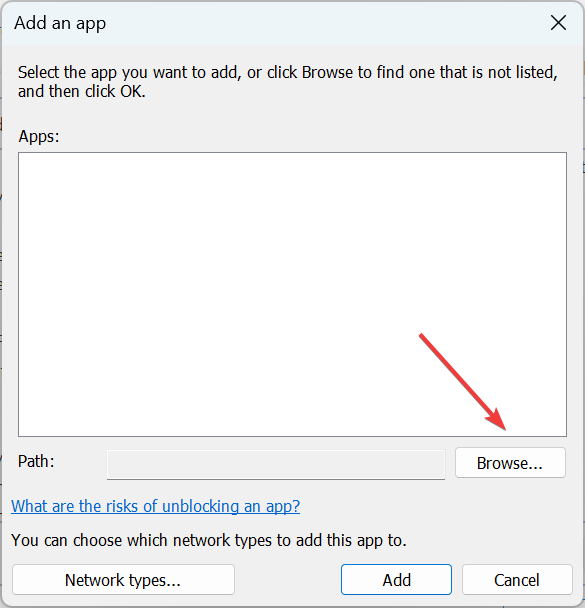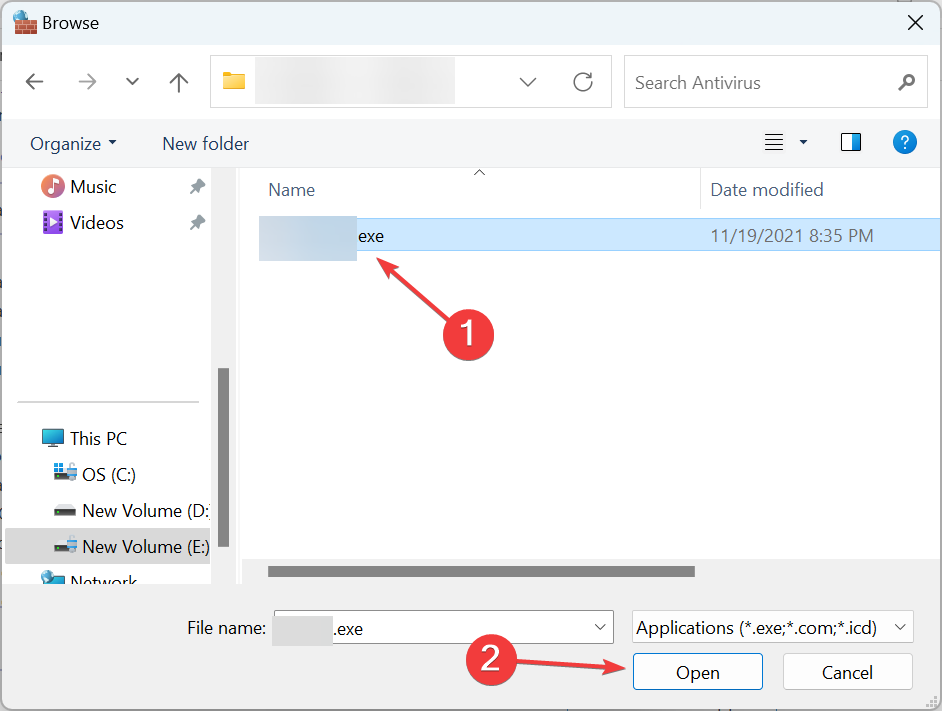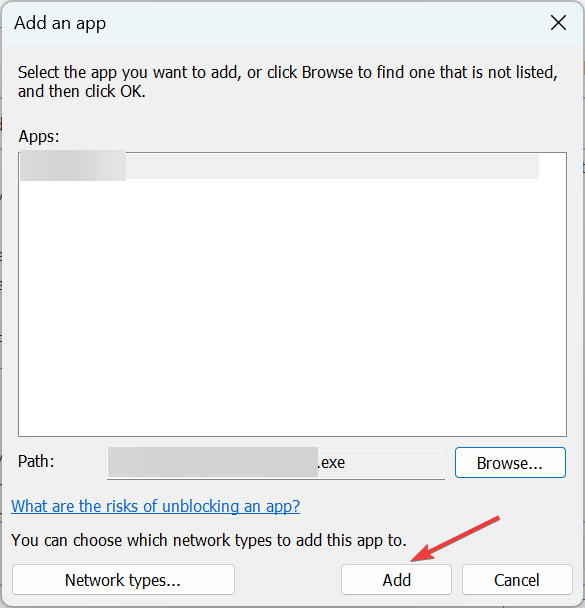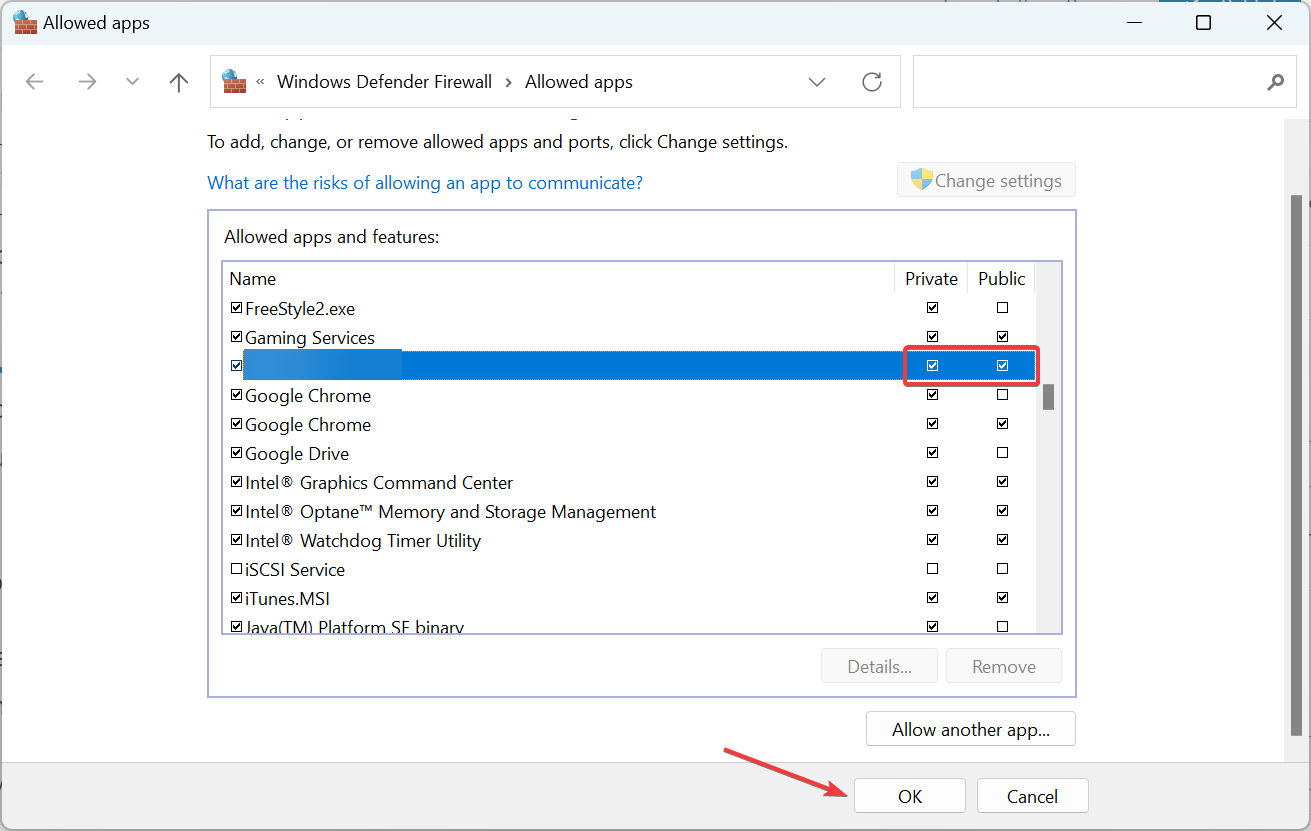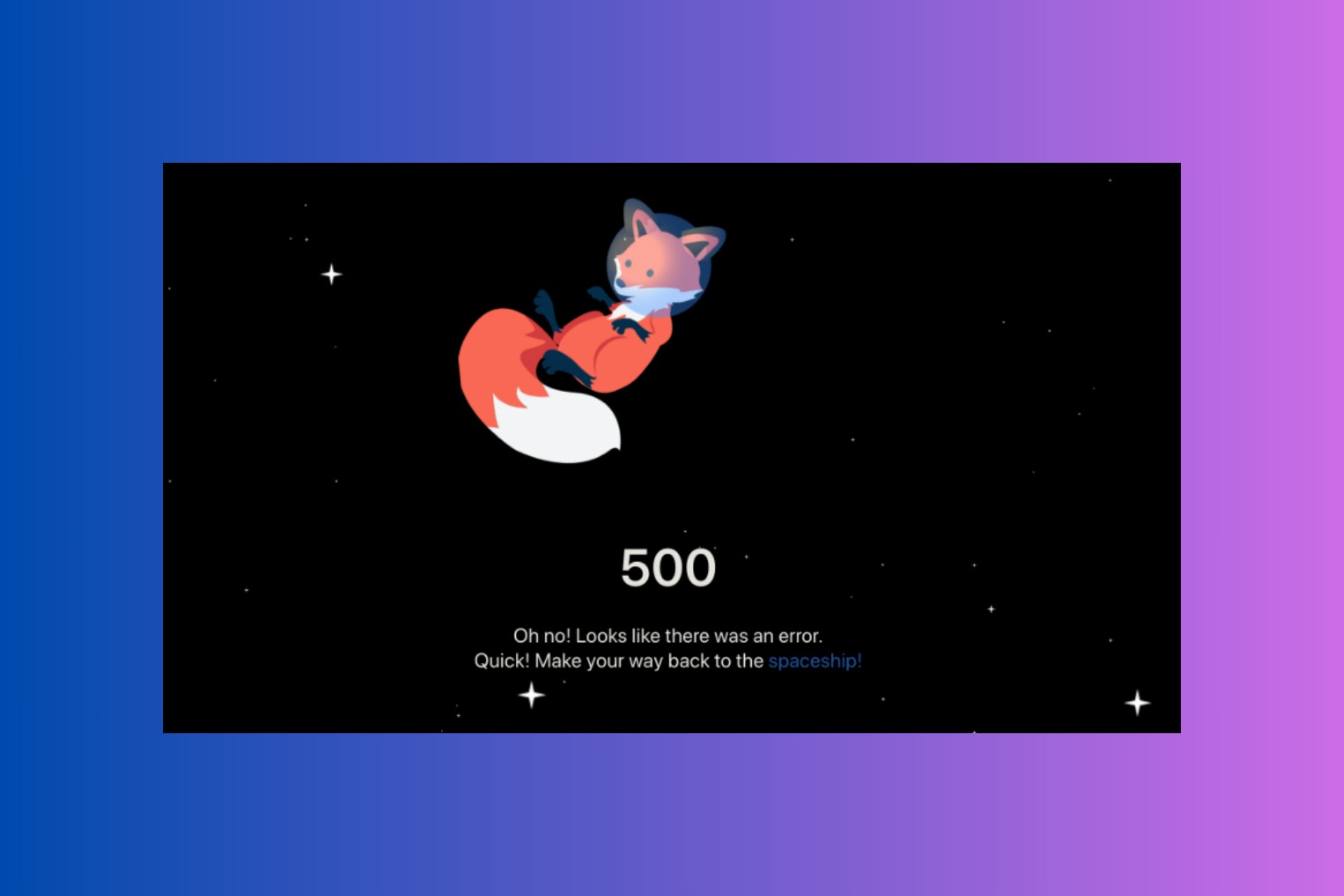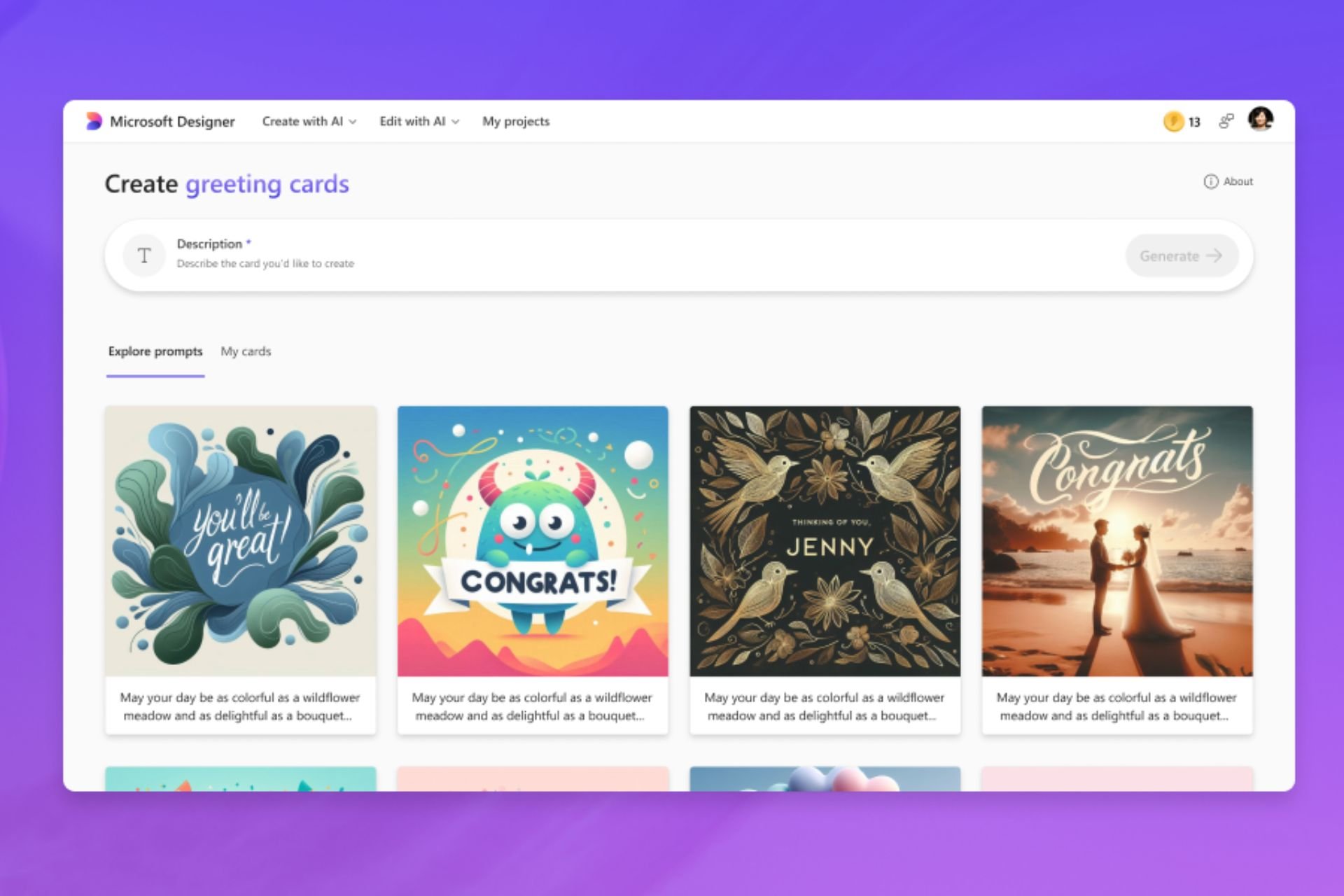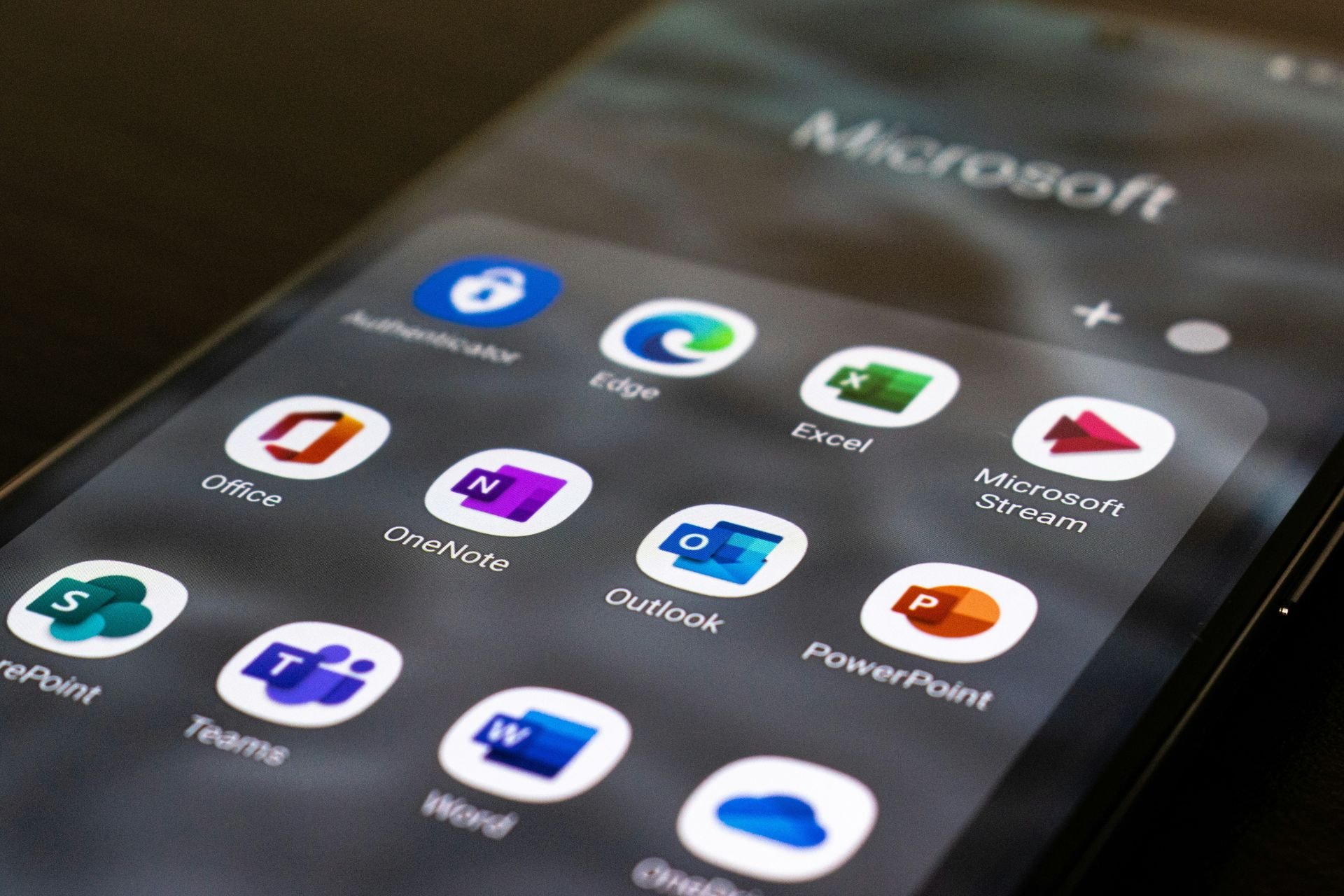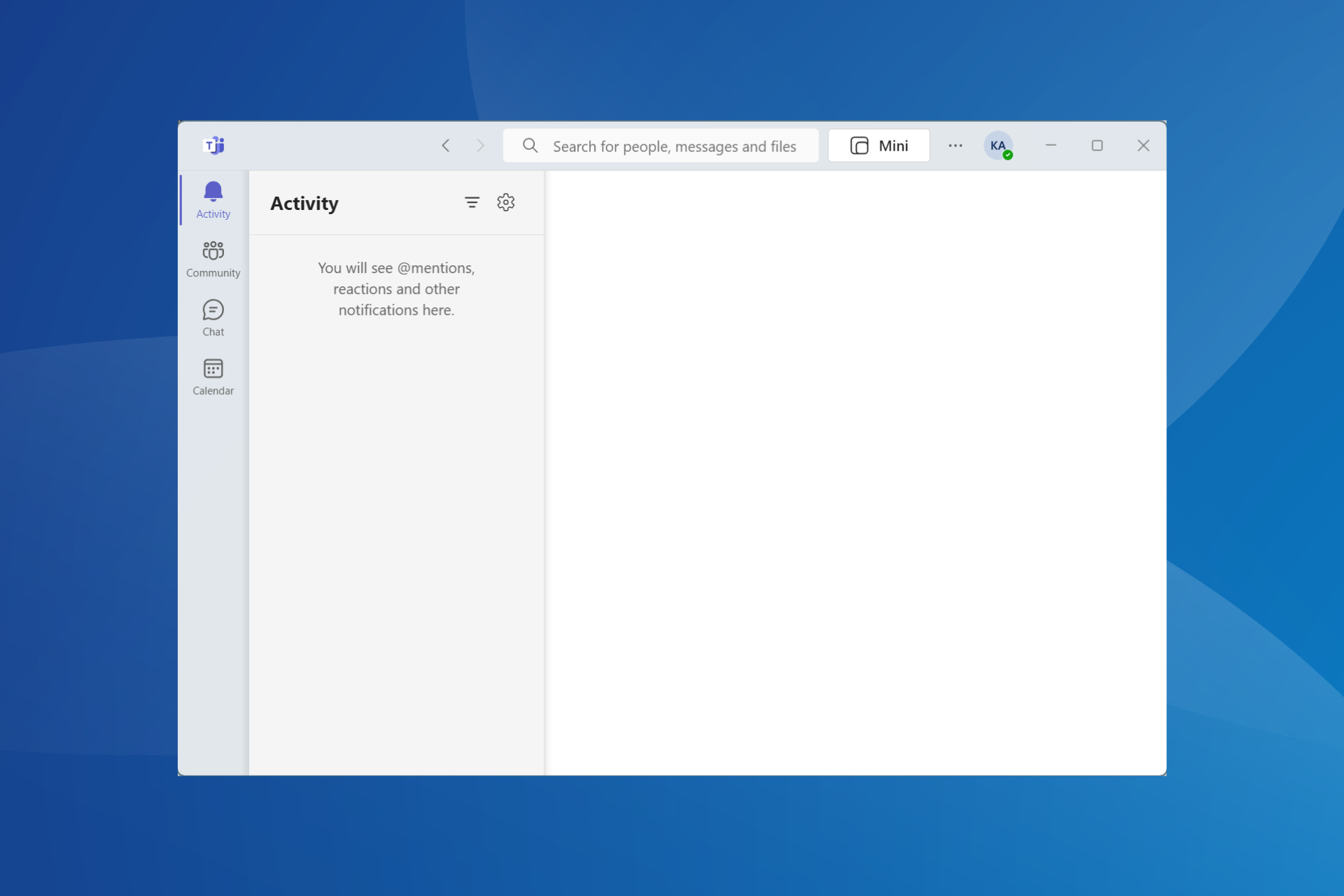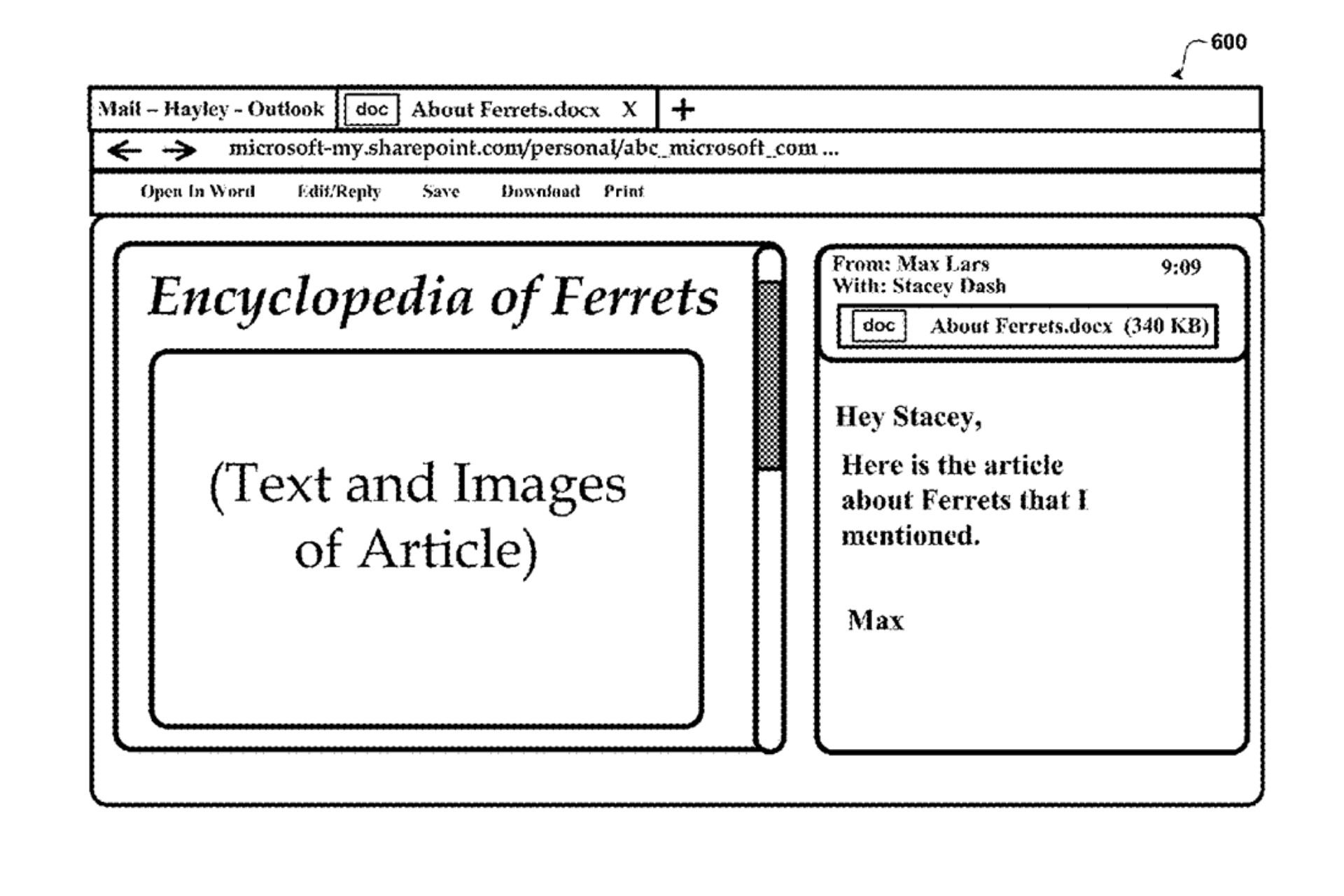GeForce Experience and Elden Ring: Best Ways to Add It
Use our easy solutions to fix a rather tricky problem
3 min. read
Updated on
Read our disclosure page to find out how can you help Windows Report sustain the editorial team Read more
Key notes
- Besides all the bugs interfering with cursive gameplay, Elden Ring fans found that the game is missing from GeForce Experience.
- It's an incompatibility issue since the game doesn't yet feature in the list of games supported by GeForce Experience.
- There are a few things you can do, including manually adding the game or whitelisting in the firewall.

Elden Ring seems to be the talk of the town these days, and everyone is deeply engaged in obtaining the best gear and defeating all the powerful bosses. But for some users, Elden Ring is missing from GeForce Experience.
Other issues, too, seem to plague the title, for instance, users being unable to use controllers on Elden Ring. But for now, let’s focus on the issue dealing with Elden Ring and GeForce Experience and how to add the latter to the former.
Why is GeForce Experience not finding Elden Ring?
Here are a few reasons GeForce Experience is not finding Elden Ring:
- Compatibility issues: If you’re wondering why you can’t find Elden Ring in the list of games displayed by your GeForce app, it’s not a glitch. It’s simply because Elden Ring is not yet on Nvidia’s supported list.
- Missing permissions: In many cases, missing administrative privileges can lead to this problem.
- Path not accessible: If the specified path for Elden Ring is not accessible due to limited permissions, GeForce Experience will have trouble recognizing or finding it.
- Misconfigured firewall settings: Another reason many users encountered the error was when the firewall blocked either GeForce Experience or Elden Ring.
How can I add Elden Ring to GeForce Experience?
1. Manually add Elden Ring
- Open GeForce Experience.
- Click the ellipsis near the top-right and choose Optimize all games and apps.
- Click the cogwheel button at the top.
- Select the Games & Apps tab from the navigation pane.
- Under the Scan Location box, click Add.
- Select the Elder Ring folder and open it in the program.
- Click Scan Now.
- Allow the scan to finish and go to the Home tab. Your game will show up there.
2. Whitelist in firewall
- Press Windows + S to open Search, type Allow an app through Windows Firewall, and click on the relevant search result.
- Click on Change settings.
- Next, click on Allow another app.
- Click Browse.
- Locate the GeForce Experience launcher, select it, and then click Open.
- Click Add.
- Now, make sure the checkboxes for Private and Public are ticked for GeForce Experience, and then click OK to save the changes.
- Similarly, whitelist Elden Ring in the firewall and restart the computer.
For both apps to function effectively and get data from their servers, they must be whitelisted in the Firewall. Once done, check if Elden Ring now appears in GeForce Experience.
If the previous two solutions didn’t work, you could raise a ticket with Elden Ring support, apprising them of the problem and requesting a deadline in case Elden Ring remains incompatible with GeForce Experience for long.
Besides, if the game has been added, but you still face the problem, contact NVIDIA support via Live Chat and get things up and running quickly.
A popular game like Elden Ring missing from GeForce Experience sounds odd and can significantly affect user experience. And with GeForce Game Ready NVIDIA drivers supporting Elden Ring, it is just a matter of time before the game gets listed under the list of compatible ones.
If you get poor performance while playing Elden Ring game, it could be due to it not recognizing your main GPU. Check out our guide on how to fix this, usually, updating your drivers will specialized software like Outbyte Driver Updater is enough to fix the issue.
Also, if you are an avid gamer, find out some quick tips and tricks to improve the gaming performance in Windows.
For any other queries or thoughts on the compatibility issue, comment below.