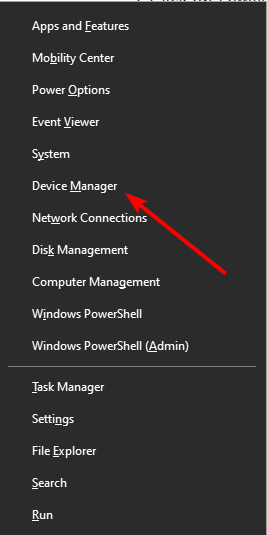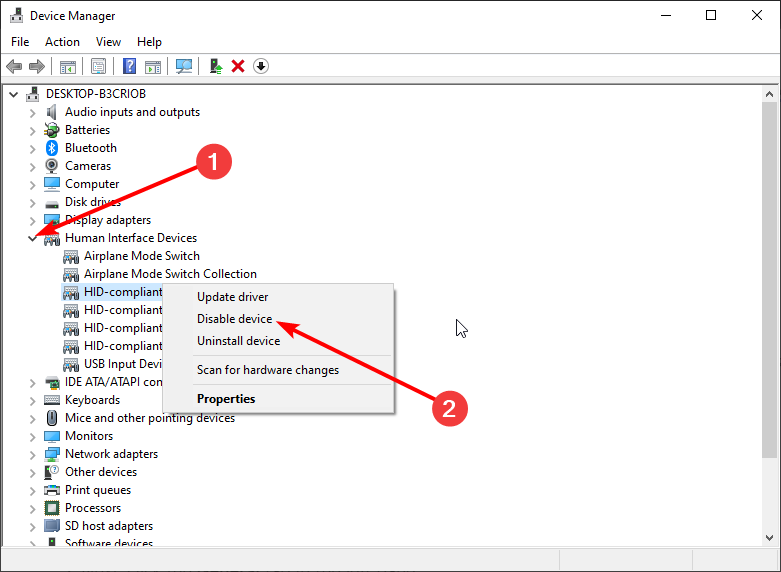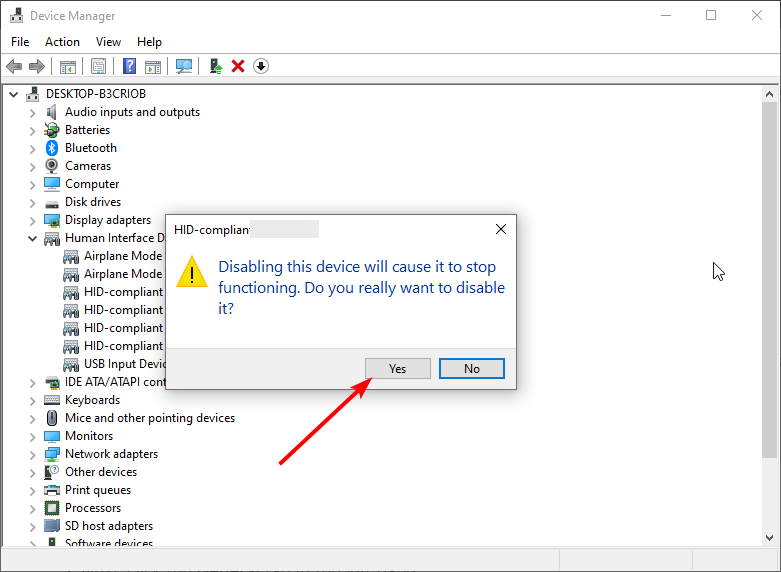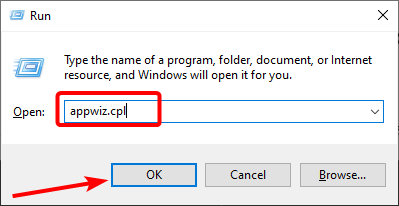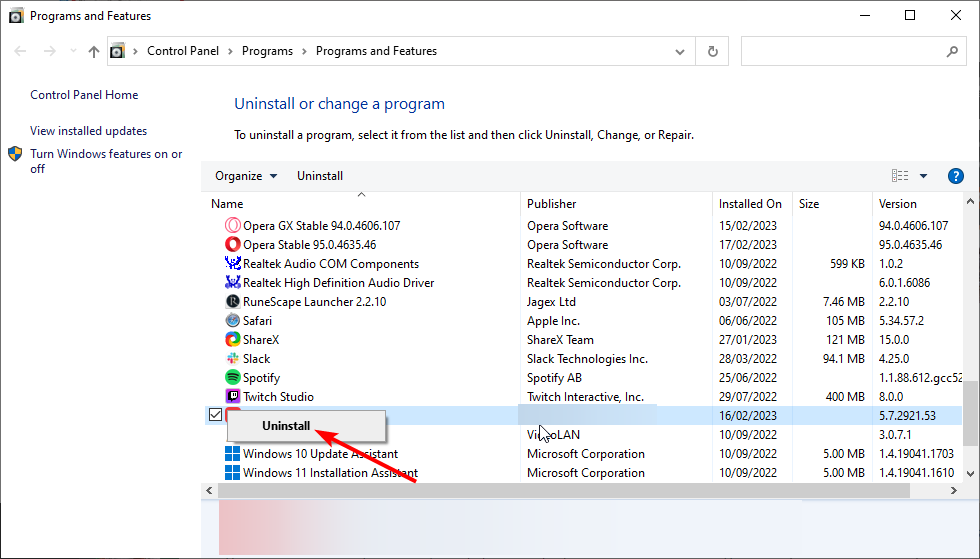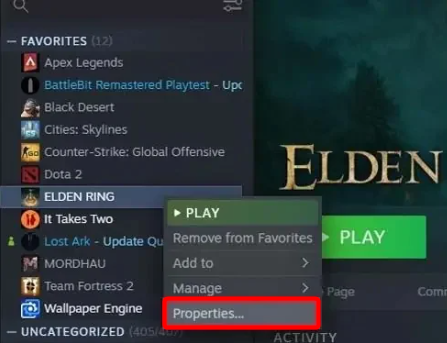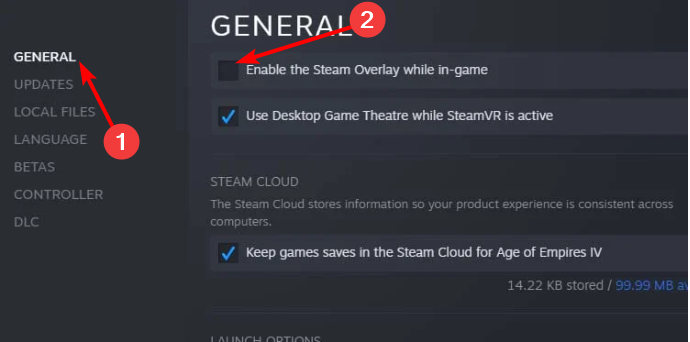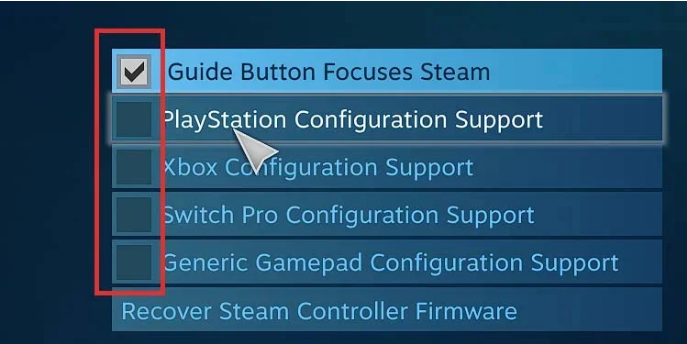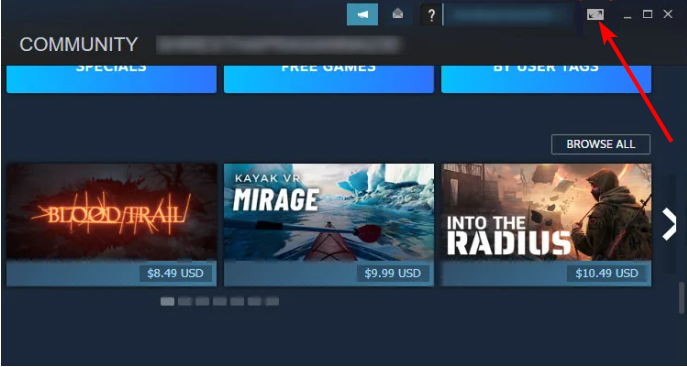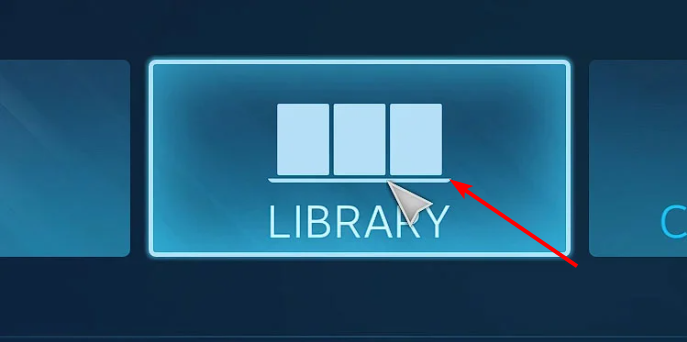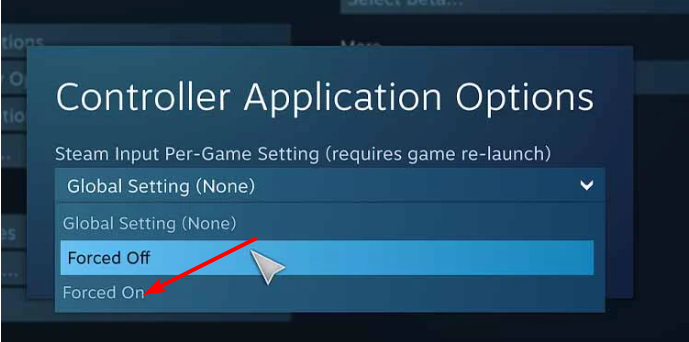Elden Ring Controller not Working: 5 Easy Ways to Enable it
The HID-Compliant game controller might be the cause of this issue
4 min. read
Updated on
Read our disclosure page to find out how can you help Windows Report sustain the editorial team Read more
Key notes
- If the Elden Ring controller is not working on your PC, it might be because of interference from other devices.
- You can fix the issue quickly and effectively by disconnecting your mouse and keyboard.
- Another excellent solution to this problem is to uninstall the vJoy joystick software.

Elden Ring is one of the many Steam games that can be played with a mouse, keyboard, and working controller. However, things are not smooth and straightforward, as some users complain that the controller is not working.
This can be annoying, as it takes away the ease of control that comes with a controller. Luckily, there are some workarounds you can go through to fix this annoying issue, as we are about to show you.
A true gamer needs the best browser
Complete your gaming setup with Opera GX. It's a customizable browser designed for gamers, with a futuristic design and a game-focused interface. It includes optimization features for resource consumption: CPU, RAM and bandwidth limiters.
The browser has integrations with Twitch, Discord, and other messengers, plus a gaming newsfeed with a new releases calendar, tournaments info and other gaming events. Moreover, to keep your sight focused on gaming elements, Opera GX includes an easy to enable dark theme.

Opera GX
Play games lag-free, chat with your peers and keep up with all new releases!Why is Elden Ring controller not working on the PC?
Below are some of the reasons the Elden Ring controller is not working on your PC:
- Interference from other apps: Some apps, such as the vJay software, have been found to cause the Elden Ring PS4 and PS5 controller not working on the PC issue. You must remove this app and other similar software to solve this problem.
- Wrong settings: This issue may be due to your PC or Steam settings. Changing these settings accordingly will allow you to play Elden Ring with your controller.
Can I play Elden Ring on PC with a controller?
The Elden Ring game provides multiple control options. You can play it with your keyboard and mouse like most PC games.
You can also use a PS or Xbox controller to play the game for more control. So, you can always play Elden Ring with a controller on your PC.
What can I do if my controller won’t work with Elden Ring?
Before delving into the detailed solutions in this guide, below are some troubleshooting steps you need to apply:
- Disconnect the external mouse and keyboard and connect only the controller
- Disconnect all other Bluetooth devices
- Close other controller software
If this does not still solve the problem, you can now proceed to the solutions below:
1. Disable HID-Compliant game controller
- Press the Windows key + X and select the Device Manager option.
- Double-click the Human Interface Devices option to expand it, and right-click the HID-Complaint game controller option.
- Now, select the Disable device option.
- Finally, click the Yes button when prompted to confirm the action.
Some users think the HID-Complaint game controller could be why the Eldn Ring controller is not working on Steam. However, they could fix it simply by disabling the device, as shown above.
2. Uninstall vJay software
- Press the Windows key + R, type appwiz.cpl, and click OK.
- Right-click the Vjay app and select Uninstall.
- Finally, follow the onscreen instructions to complete the process.
The Vjay software is known to work against the Elden Ring controller on PC, leading to various issues. So, you need to remove it to fix this controller issue too.
3. Disable Steam Overlay
- Launch Steam and click the Library option at the top.
- Now, right the ELDEN RING game and select Properties.
- Next, click the General tab in the left pane.
- Finally, uncheck the box for Enable Steam Overlay while in-game.
The Steam Overlay feature facilitates easy game streaming. However, it can also be why Elden Ring controller is not working.
You need to disable the feature to get back to using your controller.
4. Change the Controller setting on Steam
- Launch Steam and select the Settings option.
- Choose Controller.
- Now, select General controller settings.
- Finally, check the box for the option you are using. Many users suggest choosing the Generic Gamepad Configuration option instead.
Sometimes, the Elden Ring controller might not work on your PC because you have not enabled the controller support. You should be able to do this by following the steps above.
5. Change Steam Input Per-Game Setting
- Launch Steam and click the Big picture mode icon at the top.
- Choose the Library option.
- Now, select Games > Elden Ring.
- Choose the Manage Games option.
- Next, select From Steam Input.
- Choose Controller options.
- Finally, select the Forced On option under Steam Input Per-Game Setting and relaunch Steam.
The Steam Input Per-Game Setting feature allows you to play your game with the input setting you enabled. This has fixed the Elden Ring controller not working issue for many users. So, it would be best if you tried it too.
Lastly, if the feature is already activated, you can select the Force Off feature and check if that solves the problem.
With this, we can conclude this guide on fixing the Elden Ring controller is not working issue. We believe you now have the info needed to solve this problem for good.
If you are facing a similar issue in Elden Ring not launching, check our detailed guide to fix it quickly.
In the comments below, let us know the solution that helped you fix this issue.