Can't Encrypt A Folder? Here's What to Do
Take advantage of these expert-created solutions
2 min. read
Updated on
Read our disclosure page to find out how can you help Windows Report sustain the editorial team. Read more
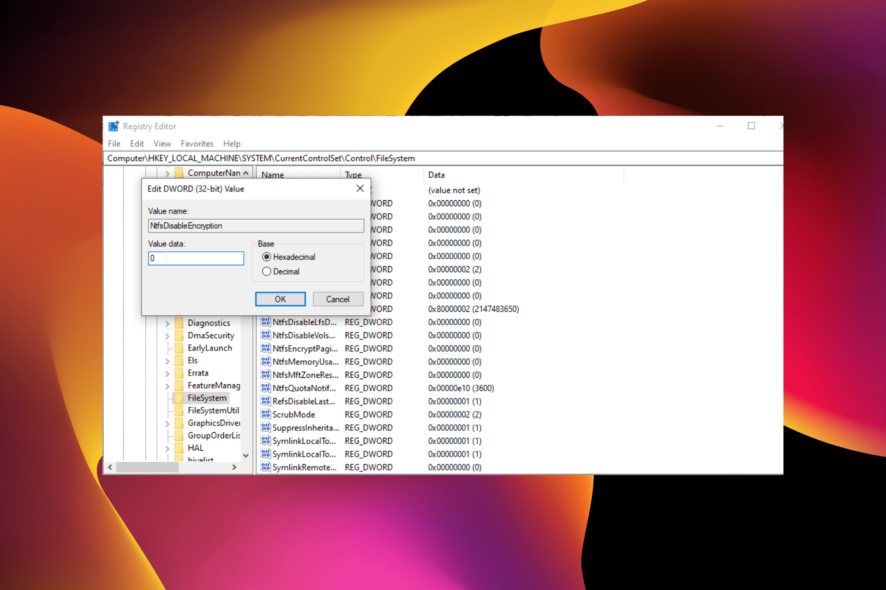
File encryption is one of the best methods to protect your files, which is no secret. However, many users reported that the encrypt folder option is greyed out on their PCs.
The reason why your encrypt folder option is greyed out is most likely a wrong Windows version, a disabled encryption service or corrupt system files.
Follow the steps below to re-enable it:
How can I fix the encrypt folder option if it’s greyed out?
Make sure you use the Windows 11/10 Pro Version. The Home version doesn’t support folder encryption. If you do, but the option still isn’t working, follow the steps below:
1. Modify the registry
- Press the Windows key + R, type regedit, and click OK.
- When Registry Editor opens, navigate to this key in the left pane:
HKEY_LOCAL_MACHINE\SYSTEM\CurrentControlSet\Control\FileSystem - Then, double-click the NtfsDisableEncryption DWORD in the right pane to open its properties.
- Set the Value data to 1 and click OK to save changes. If this value is already set to 1, change it to 0.
After making these changes, restart your PC.
2. Enable the Encrypting File System (EFS) service
- Press the Windows key + R, type services.msc, and click OK.
- Double-click the Encrypting File System (EFS) option to open its properties.
- Set the Startup type to Automatic and click Apply and OK to save changes.
File encryption relies on the Encrypting File System (EFS) service. So, you need to enable it and restart your PC.
3. Repair system files
- Press the Windows key + S, type cmd, and select Run as administrator under Command Prompt.
- Type the command below and hit Enter:
sfc /scannow - Wait for the command to finish running, type the command below, and press Enter:
DISM /Online /Cleanup-Image /RestoreHealth - Wait for the command to finish running and restart your PC.
4. Enable EFS with the fsutil command
- Press the Windows key, type cmd, and choose Run as administrator under Command Prompt.
- Type the command below and hit Enter:
fsutil behavior set disableencryption 0 - Now, restart your PC after running the command.
Another option to enable the Encrypting File System (EFS) service is to run the fsutil command. This should make the encrypt folder option available again on your PC.
Feel free to let us know the solution that helped you solve the encrypt folder being greyed out problem in the comments below.

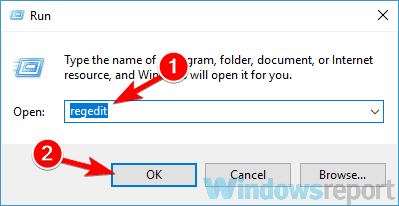
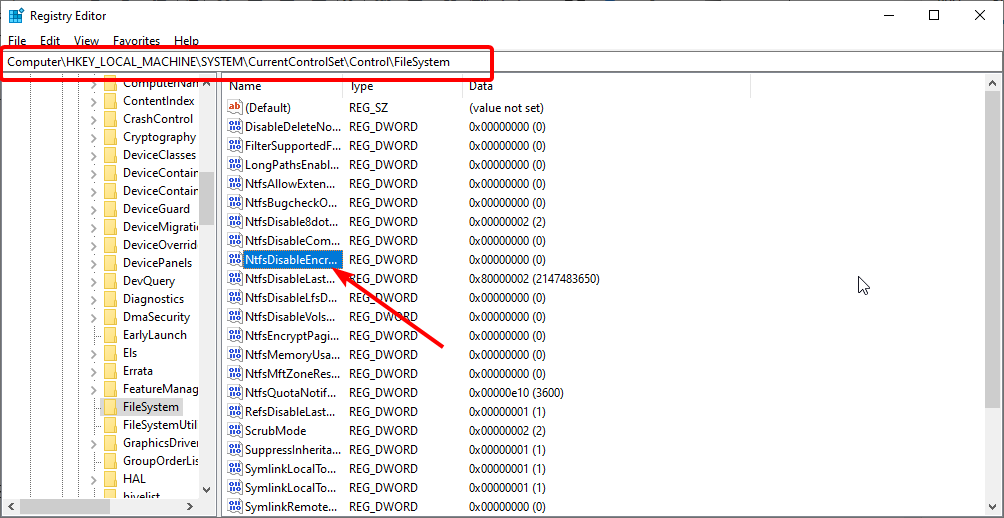
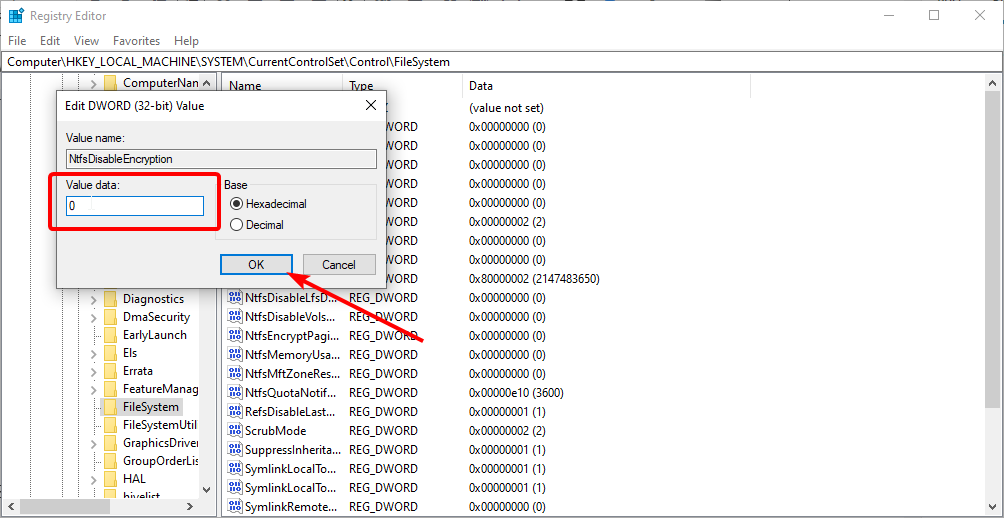
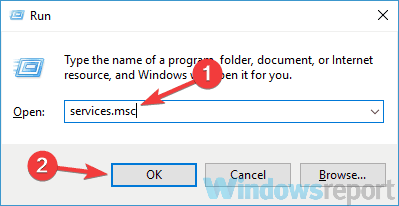
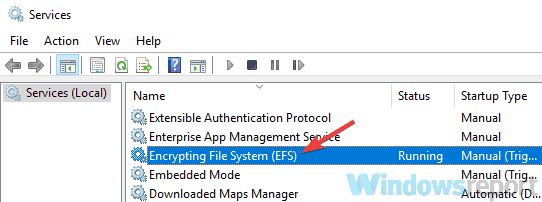
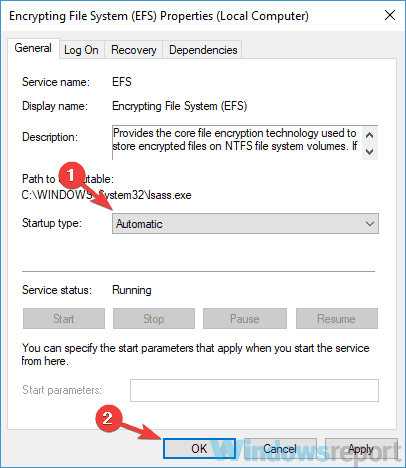
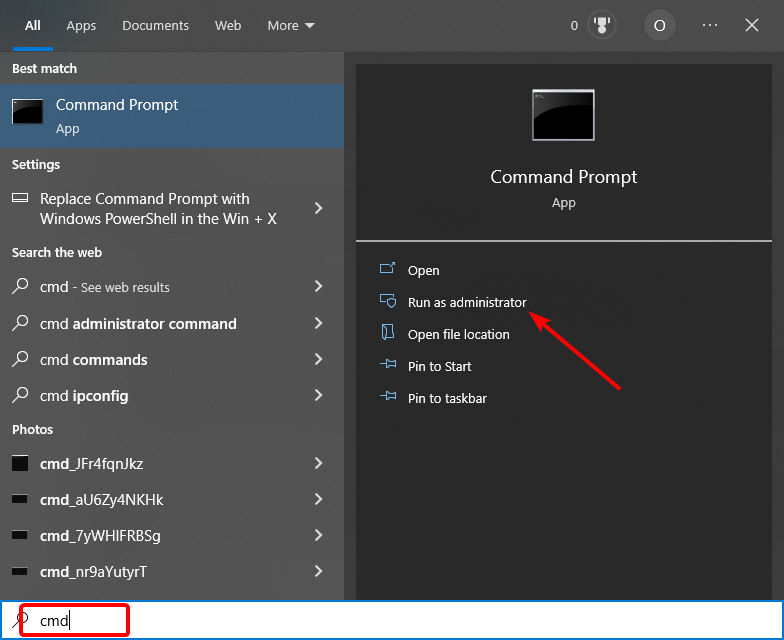

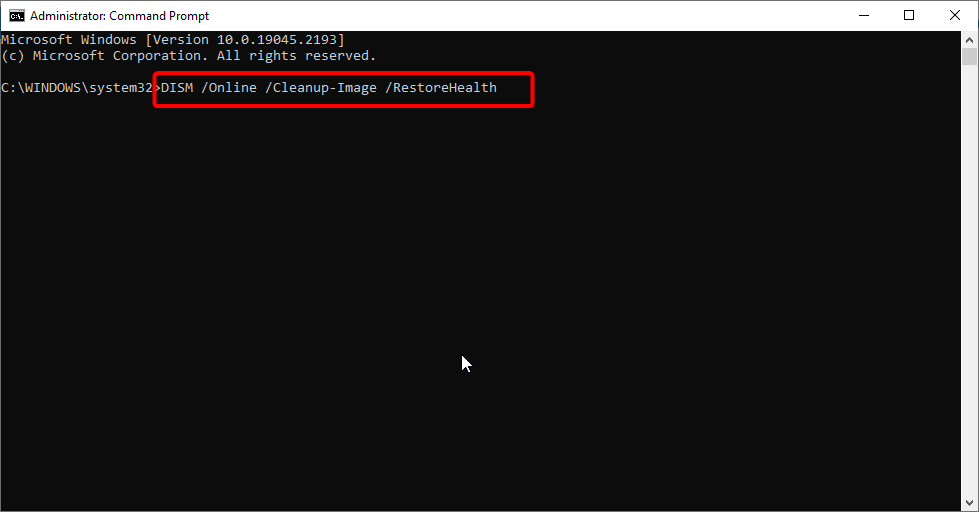
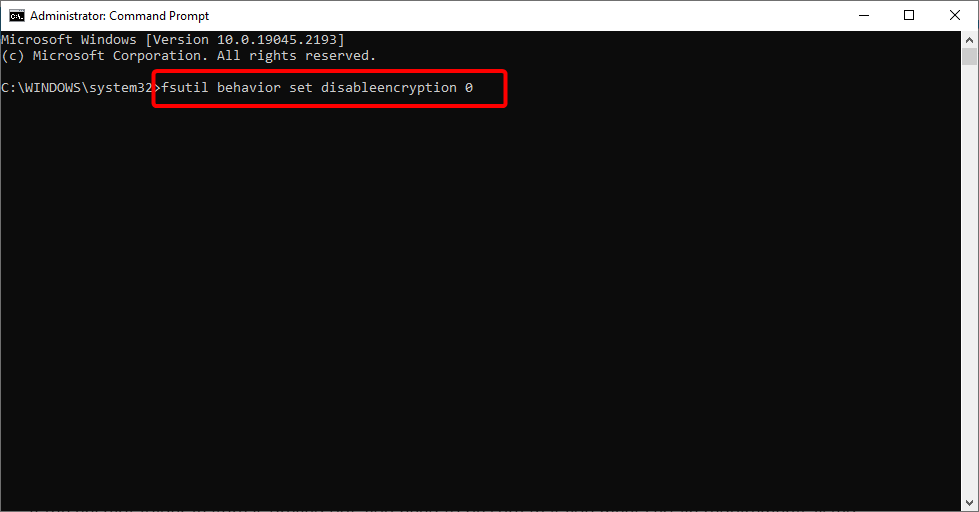








User forum
0 messages