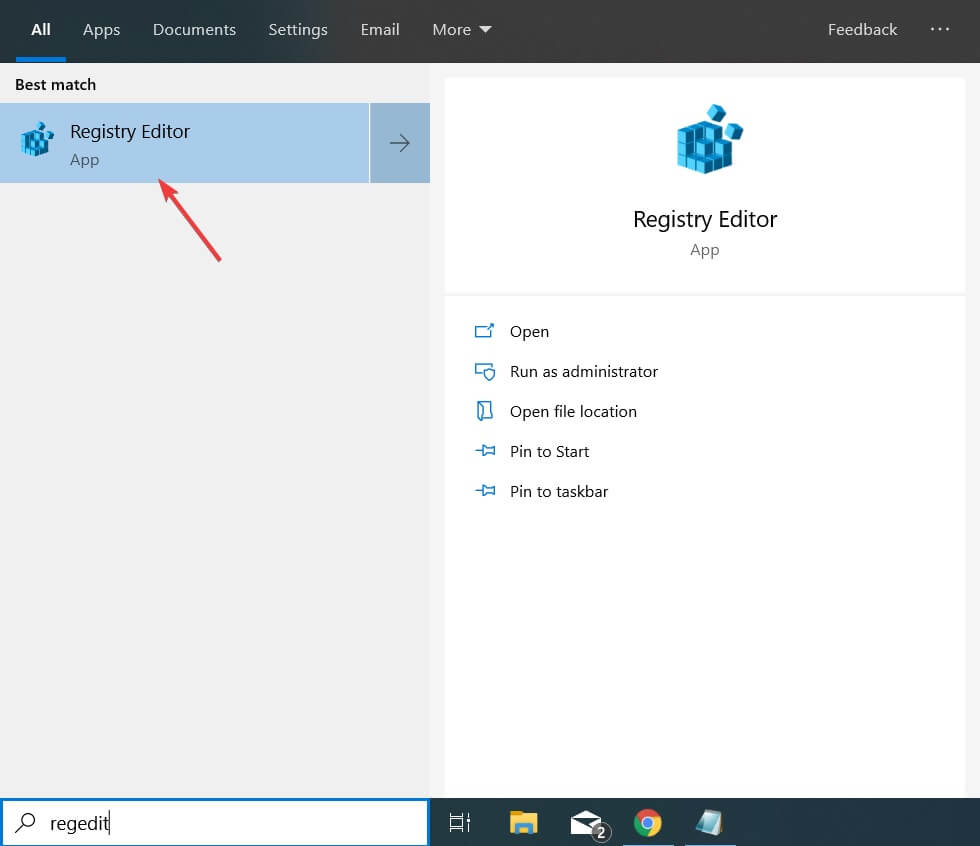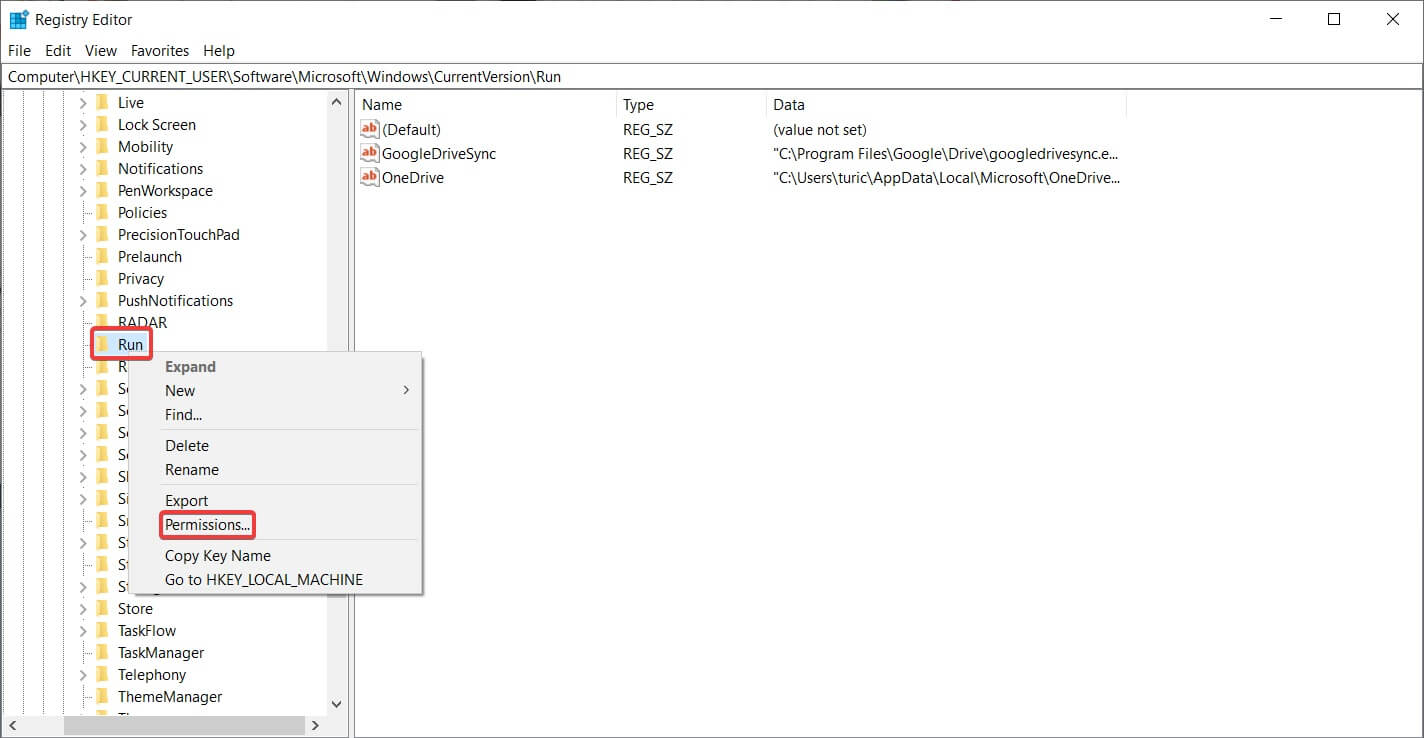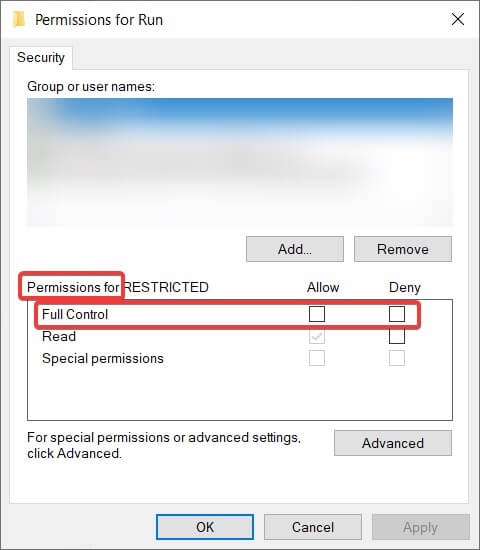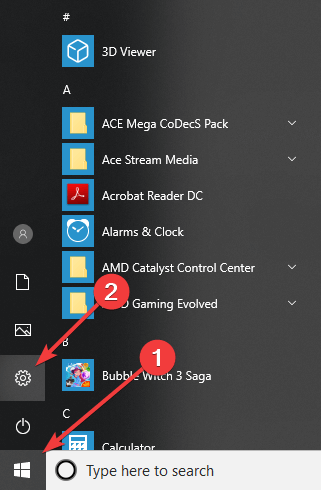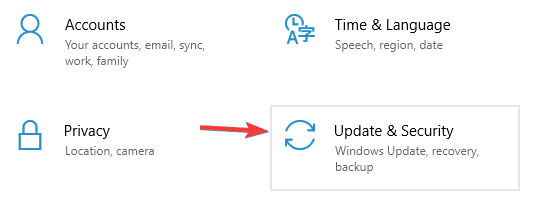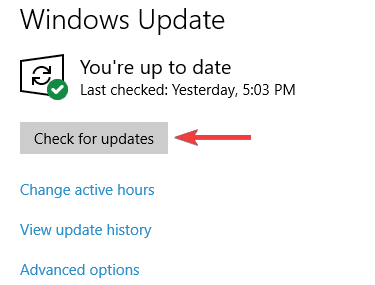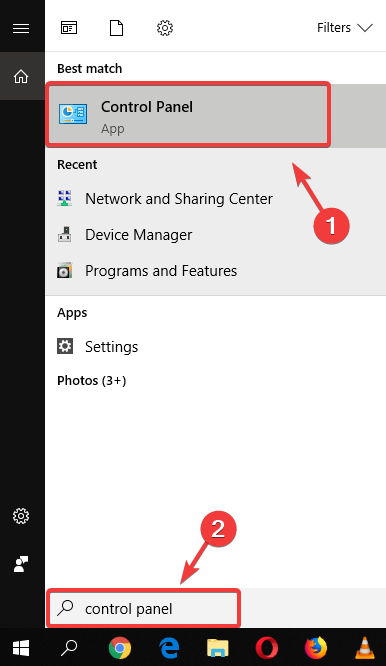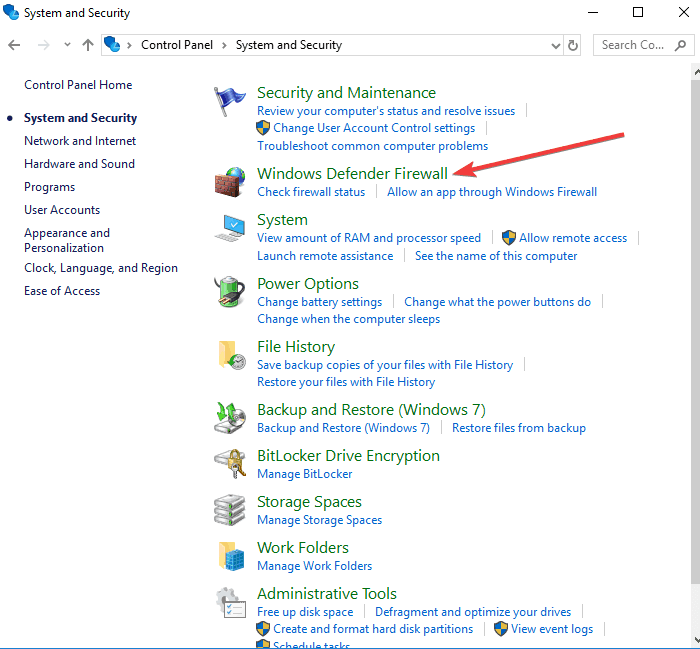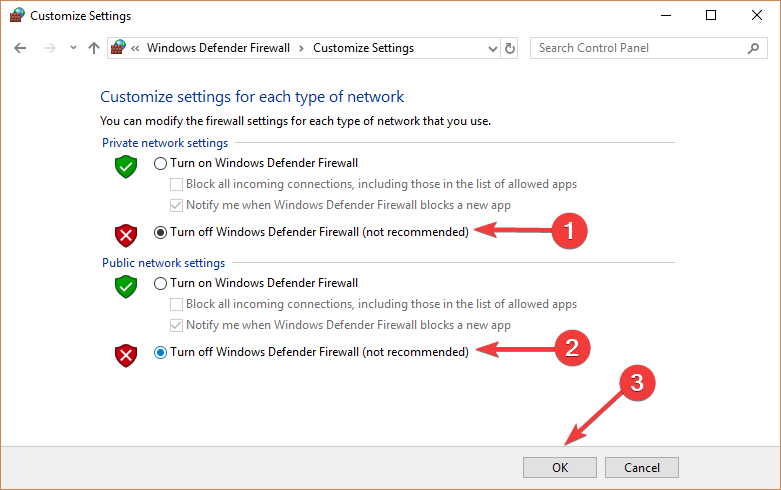Fix: Epic Privacy Browser Assertion Failed on Windows 10/11
Get rid of the error with simple fixes and restore your private browser
4 min. read
Updated on
Read our disclosure page to find out how can you help Windows Report sustain the editorial team Read more
Key notes
- The Epic Privacy Browser assertion failed error can be caused by an outdated operating system.
- A simple yet effective fix for the issue is to update Windows 10/11 to the latest version.
- Changing the read-only attribute on your system is another effective way of solving the problem.

Epic is one of the best free browsers based on Chromium and is focused on security and user privacy. Its main goal is to create a safe environment and eliminate all online tracking.
However, many users reported Assertion failed messages in Epic Privacy Browser. Here’s how one user described this issue on the Epic Browser forum:
Team, hoping all is well. I had installed Epic, but some days ago I got this pop-up saying:
Assertion (Assert) failed!
Program C:\Users\Cecil\AppData\Local\Epic Privacy Browser\InstallerEpicUpdate.exe\Version: 1.3.27.13
I prefet to reinstall it. Now, I got the same pop-up. When I click “Ignore”, it continues and finished the installation, but nothing happens.
This guide will show you how to fix the problem easily.
Is Epic Privacy Browser safe?
Epic Privacy Browser is one of the best private browsers that do not save your history. It clears your cache, cookies, and browsing history immediately after you close the app.
Also, it keeps you safe online, offering protection from threats like spyware and malware. Overall, it is one of the safest browsers you can use.
What is the Epic Privacy Browser installer?
The Epic Privacy Browser installer is the file you download on the official website to install the app. This installer exists for all major websites for installation.
The good thing about the Epic Privacy Browser installer is that it installs in a few minutes.
Quick Tip:
Opera One is a secure browser focused on user privacy, with all the functionalities on your homepage. You have useful privacy offered by a free VPN when having connection issues with other browsers.
In terms of utility, Opera One offers you workspaces and tab islands for your organizational needs. Also you’ll get built-in Ad blocker, tracker blocker and AI.

Opera One
A great alternative for Epic browser in terms of privacy and organized workflow.How can I fix Epic Privacy Browser assertion failed errors?
1. Change the Read-only attribute
- In the Windows search bar, type regedit, and click on the first result. It should be Registry Editor.
- In Registry Editor, navigate to
HKEY_CURRENT_USER\Software\Microsoft\Windows\CurrentVersion\Run - Right-click on Run and select the Permissions… option.
- If the Permissions are set to Read, change them to Full Control.
- Click Apply and then OK.
After this, try to install the Epic browser and see if it works. We recommend proceeding with caution: modifying registry keys can lead to system errors, so if you’re unsure, best follow the next steps.
2. Update your Windows 10
- Go to Start and select Settings.
- Now click on Update & Security.
- In the left side panel, ensure that Windows Update is selected, and then click on Check for updates in the right section.
- If there are any new updates, install them and then check the Epic Privacy Browser.
3. Disable the Firewall
- In the Windows search box, type Control Panel and hit Enter.
- Select System and Security followed by Windows Defender Firewall.
- In the left side-panel select Turn Windows Defender Firewall on or off.
- Now click on the checkmark before Turn off Windows Firewall (not recommended).
- Click OK.
Is Epic Privacy Browser a VPN?
The Epic Privacy Browser is not a VPN. It is a standard browser that is focused on privacy and security.
However, it has an encrypted proxy extension in the Epic Extension Store that works as a VPN for the browser.
That’s it. You have all the right information to solve the assertion problem with the Epic browser. All you need to do is follow the steps carefully, and the issue should be history.
If you need a list of the best browsers without cookies to protect your privacy online, check our detailed guide to get the top options to download today.
If you’re aware of another method to fix the issue or if you have any more questions, share them in the comments section below, and we’ll certainly take a look.