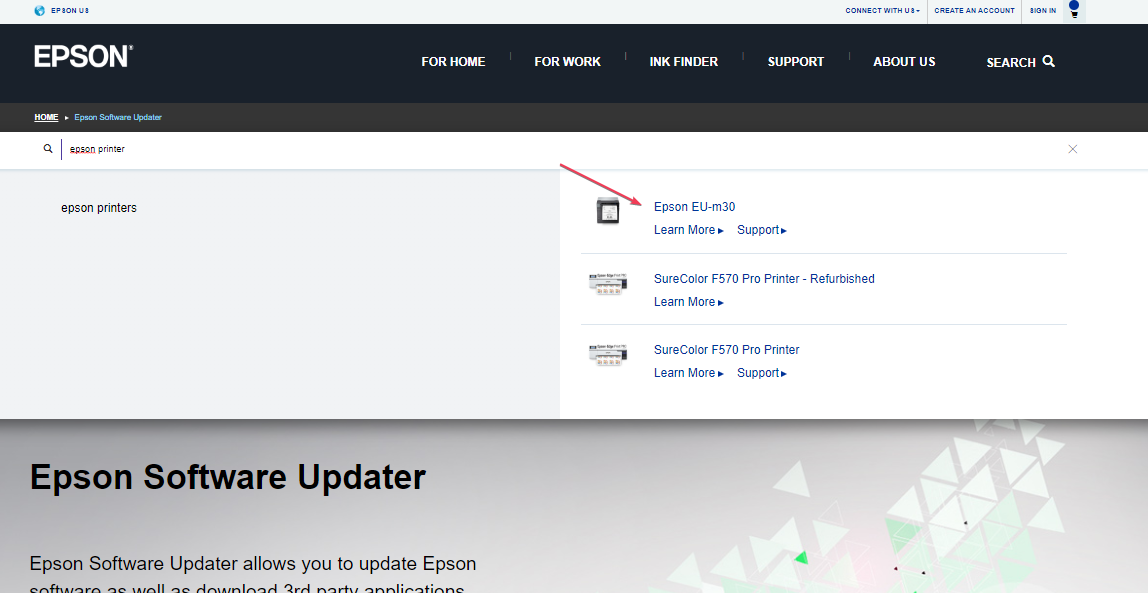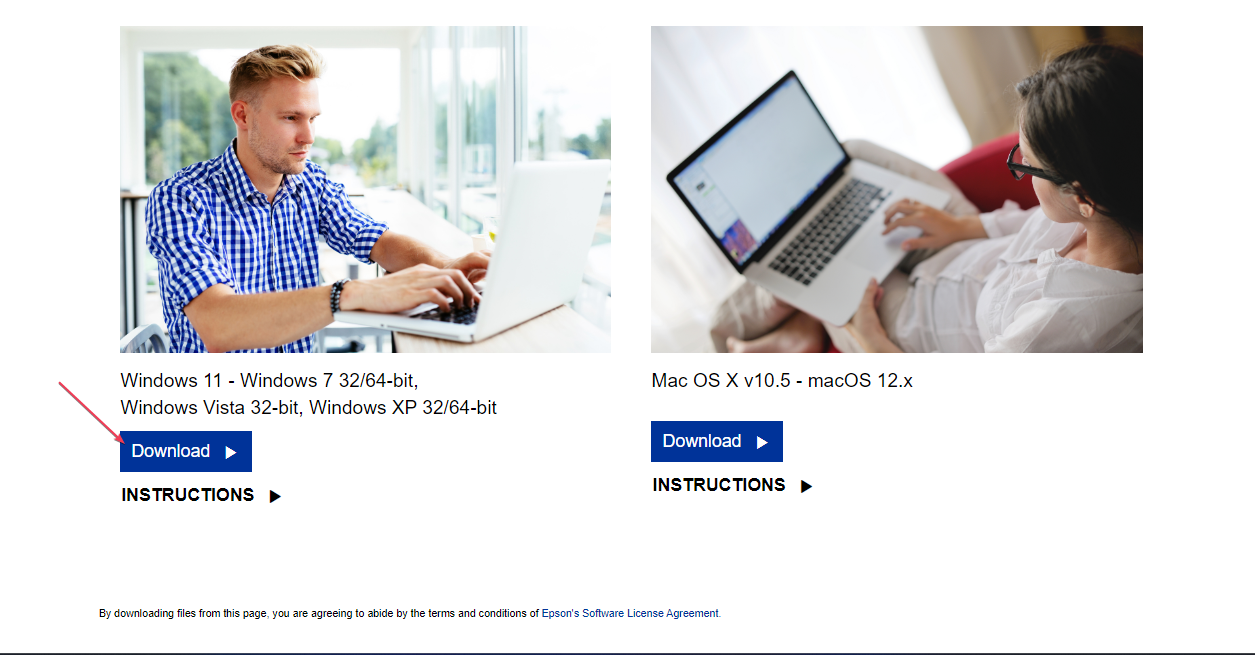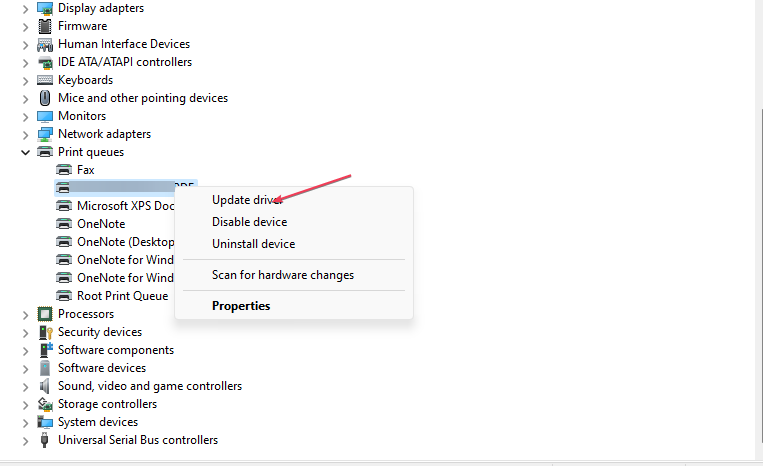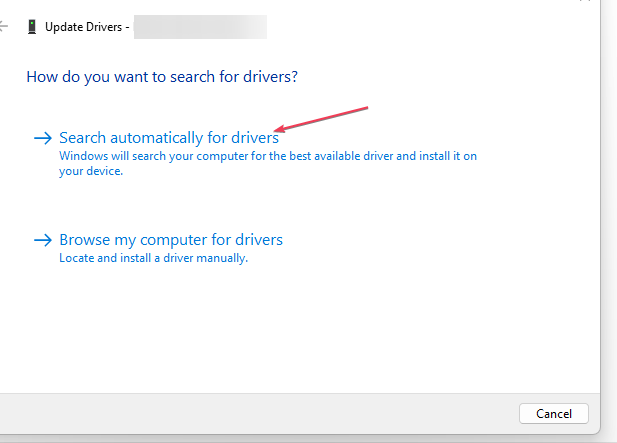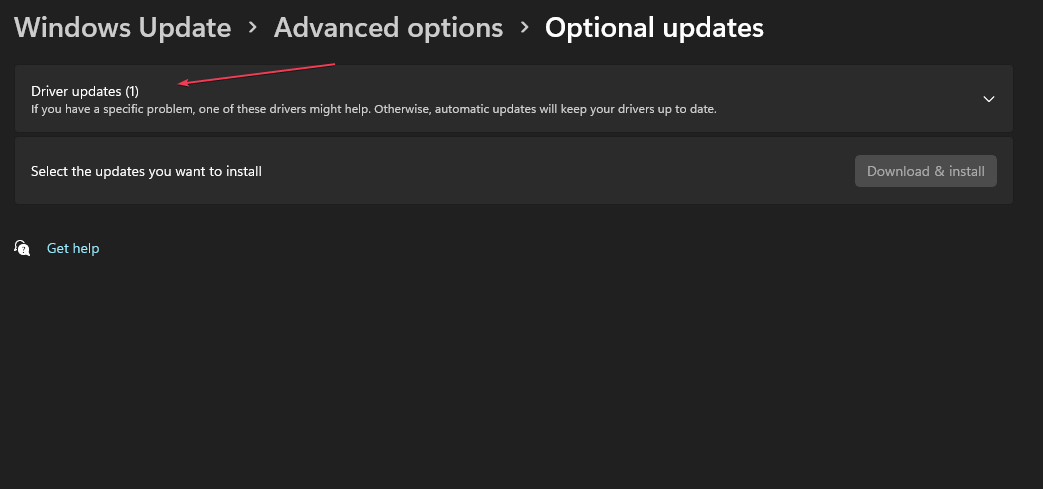Epson Printer Drivers for Windows 11 [Download & Install]
Download and install from the official site
3 min. read
Updated on
Read our disclosure page to find out how can you help Windows Report sustain the editorial team Read more
Key notes
- The Epson official website is the safest and most secure place to download the Epson printer drivers for Windows 11.
- In this article, you will also find a detailed guide on how to install the Epson printer drivers once downloaded.
- By using reliable third-party installer software, users can easily install the latest Epson printer driver on their PC.
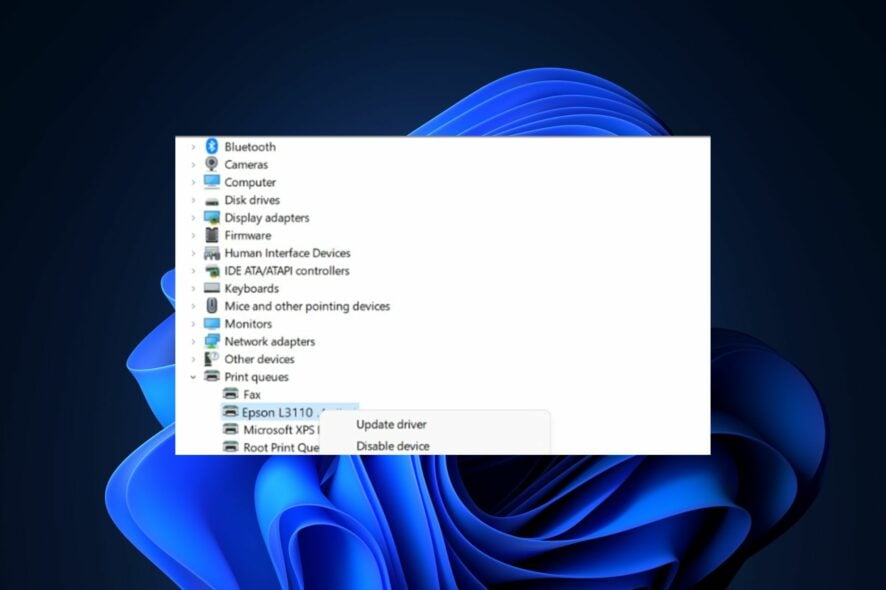
If you’re just using the Epson Printer for the first time and don’t know where or how to download and install the Epson printer drivers for Windows 11 on your PC, don’t worry; you’re in the right place.
In this article, we’ll explain the Epson printer drivers and provide simplified methods to get them on your PC. You can work your way through any of them and use whichever suits your interests.
What are Epson Printer Drivers?
Epson printer drivers are software programs that translate your computer data into an understandable format for your printer.
These drivers act as a bridge between the Epson printer and the computer, allowing the computer to give instructions to your printer as it processes print jobs and receives status updates and error messages from the printer.
Further, Epson printer drivers can be downloaded from the Epson website or through the operating system’s built-in driver update utility. In addition, ensure that the correct driver is installed for the specific printer model and operating system to avoid compatibility issues and errors.
Now that you know what Epson printer drivers are, the next section will direct you on how to download and install the Epson printer drivers for Windows 11 on your PC.
How can I download and install Epson Printer drivers for Windows 11?
1. Download from official site
- Visit the Epson official Support website on your web browser.
- In the Search text field, type your printer model number and press Enter or click the Search button.
- Then, select your printer model name from the list of printers provided.
- Now, click on the Drivers and Downloads option and select your operating system as Windows 10.
- Click on the Download button for the driver file to be downloaded to your computer.
- Double-click on the driver file once it has been downloaded, and double-click on it to start the installation process.
- Now, follow the on-screen instructions to complete the installation.
- Once installed, restart your computer.
By downloading your Epson Printer Drivers from the manufacturer’s website, your PC is protected from the high risk of viruses and malware. The drivers from the official Epson website are updated and perfectly safe to use on your Windows 11 PC.
Installing the latest version of the driver can prevent issues like Failed to install Port Handler service error code 1073; read this guide to learn more.
2. Via the Device Manager
- Open the Start Menu and type Device Manager in the search box and launch it.
- Now, expand the Print queues section and right-click on your Epson printer, and select Update driver.
- Now, click on Search automatically for updated driver software.
- Finish the update process.
This method automatically updates your installed Epson printer drivers to the latest version.
3. Install drivers from Windows Update
- Connect your Epson printer to your Windows 11 computer using a USB cable.
- Press the Windows + I keys to open the Settings app.
- Then, click on Windows Update and select Advanced options.
- Then, check Optional updates for available updates.
- Now, select Driver updates and click on Download & Install.
- Restart your computer.
Another effective way to download the latest version of the Epson printer drivers is through the Windows operating system (OS) update.
And that’s how to download and install the Epson printer drivers for Windows 11.
Alternatively, users can also check our detailed guide on the Epson software updater for further assistance.
If you have any questions or suggestions, please use the comments section below.