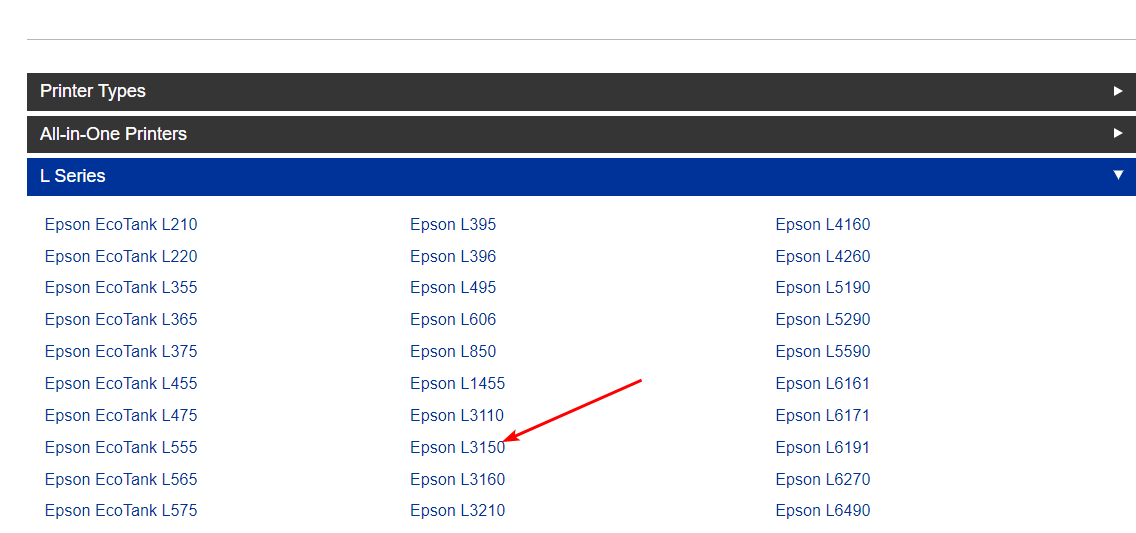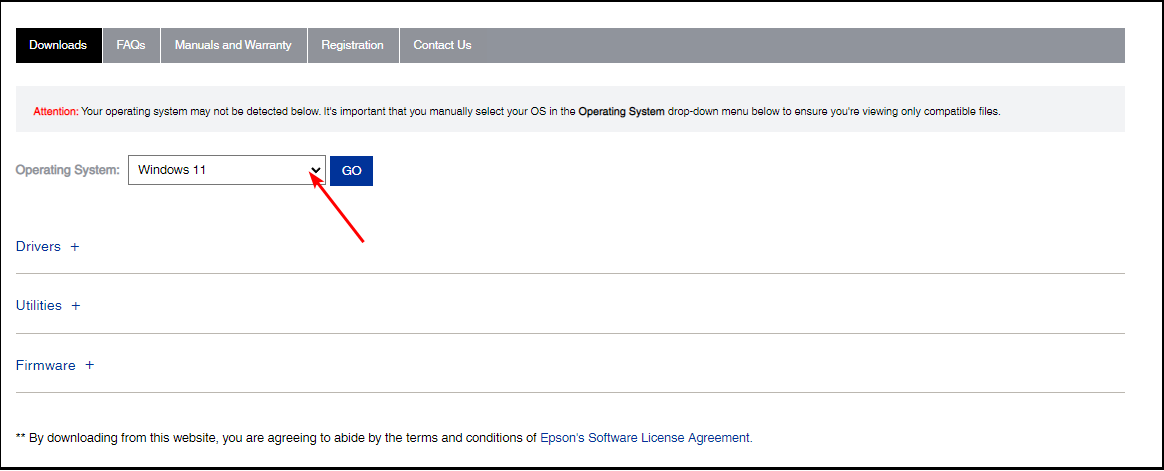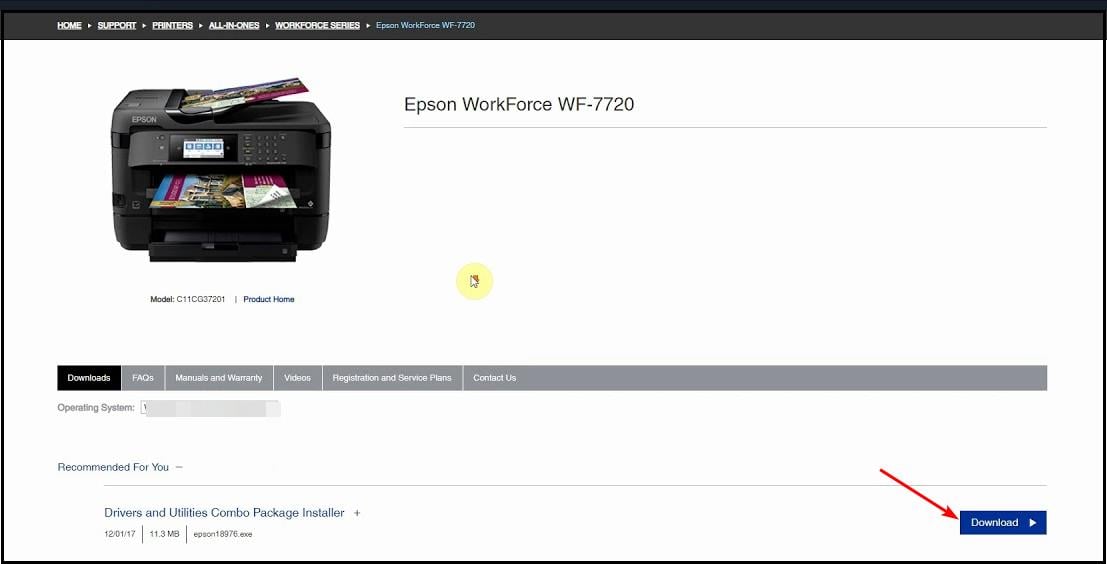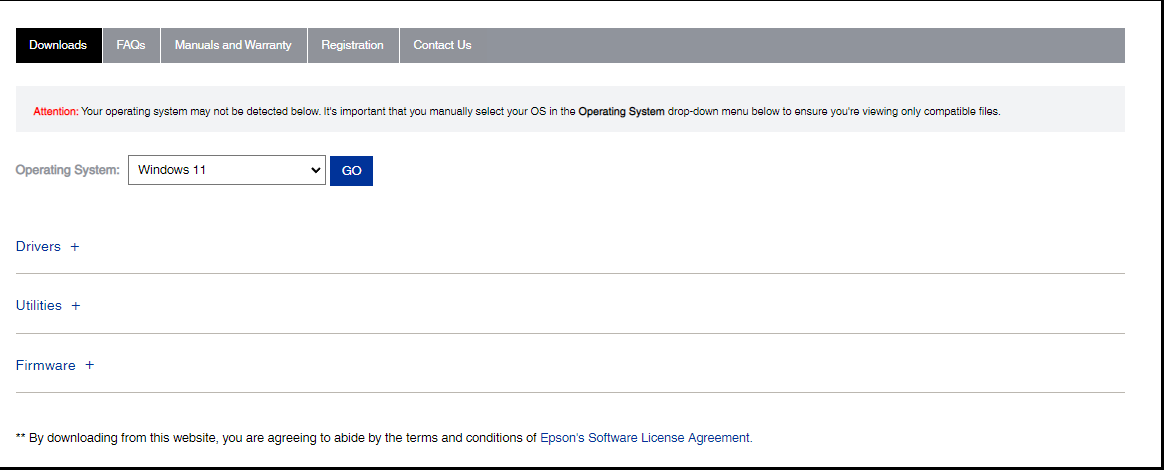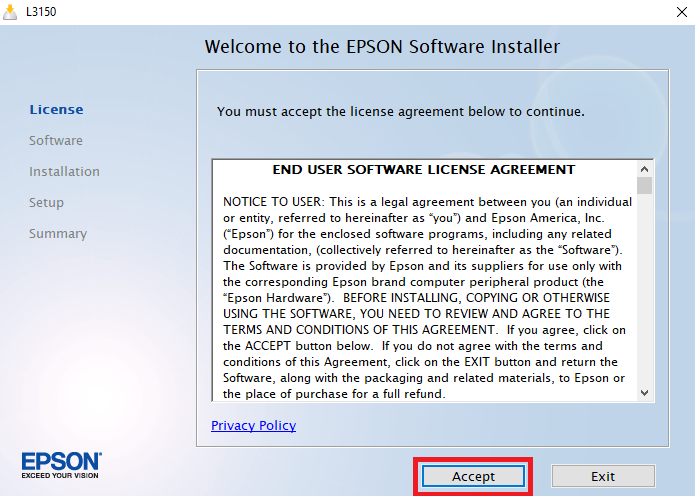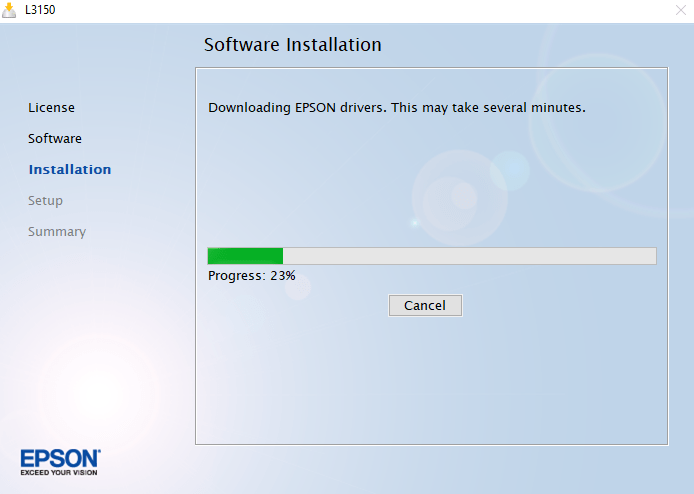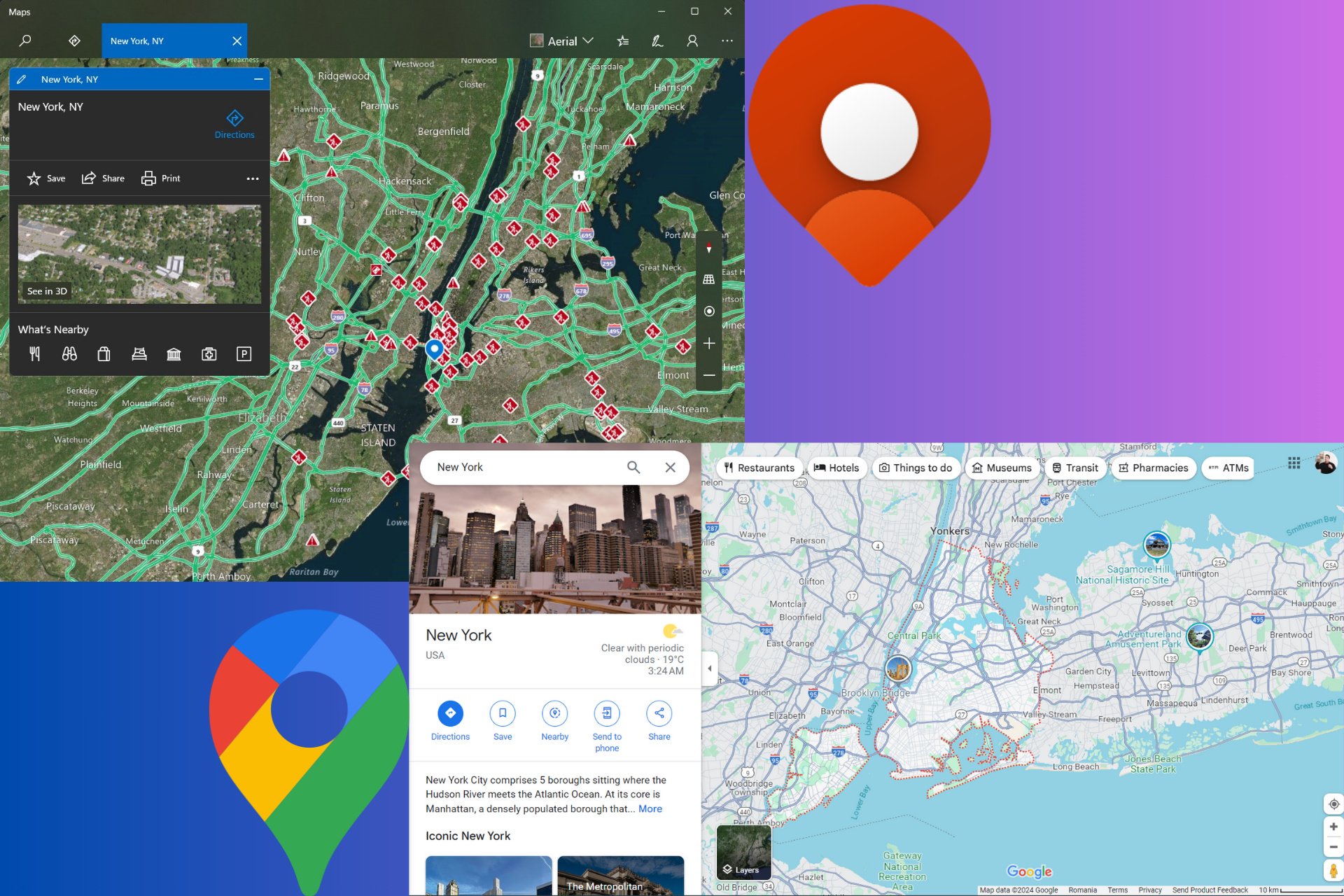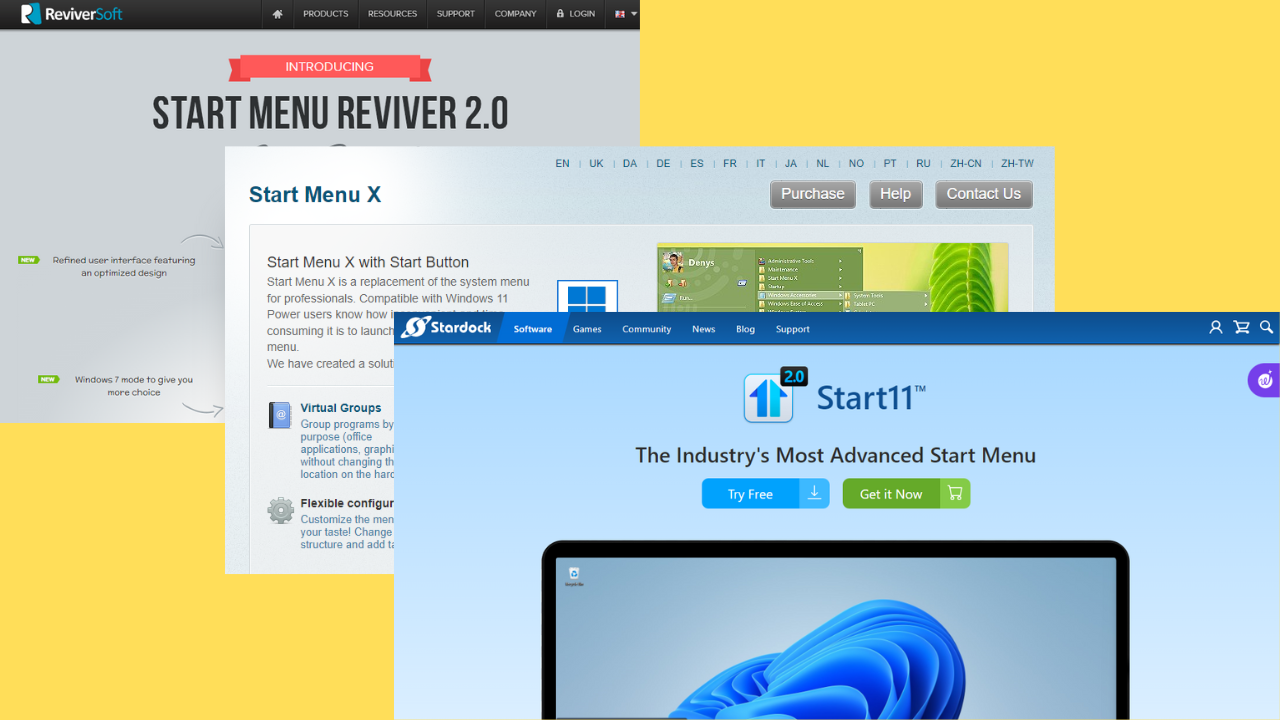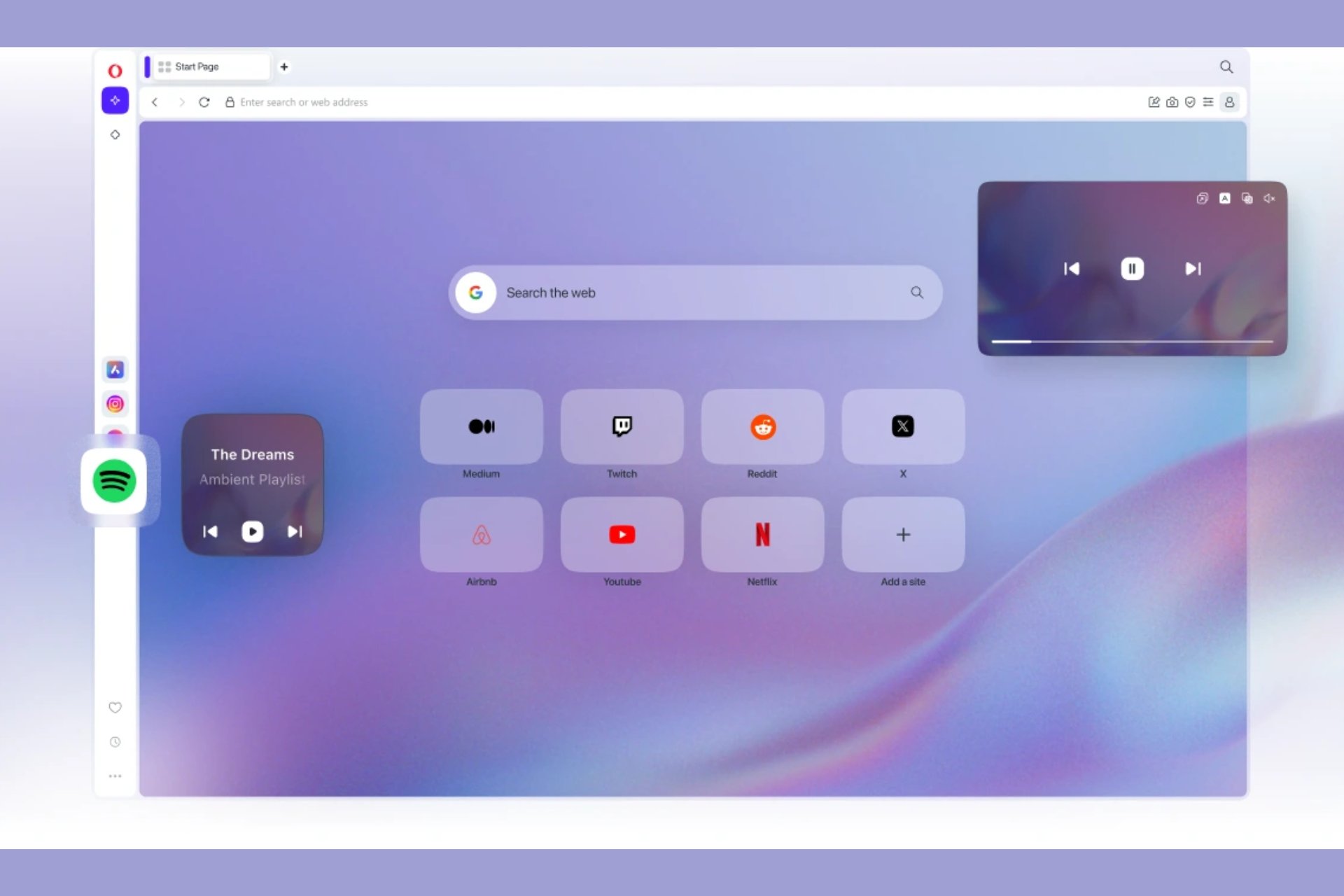How to Download & Install Epson Scan 2 on Windows 11
Quick way to download the Epson Scan 2 package
3 min. read
Updated on
Read our disclosure page to find out how can you help Windows Report sustain the editorial team Read more
Key notes
- Epson Scan 2 is a scanning software for Windows that makes it easy to convert and save your documents, photos or images from all types of devices.
- To use the tool, you need to download the specific package for your scanner for it to work as you shall see below.
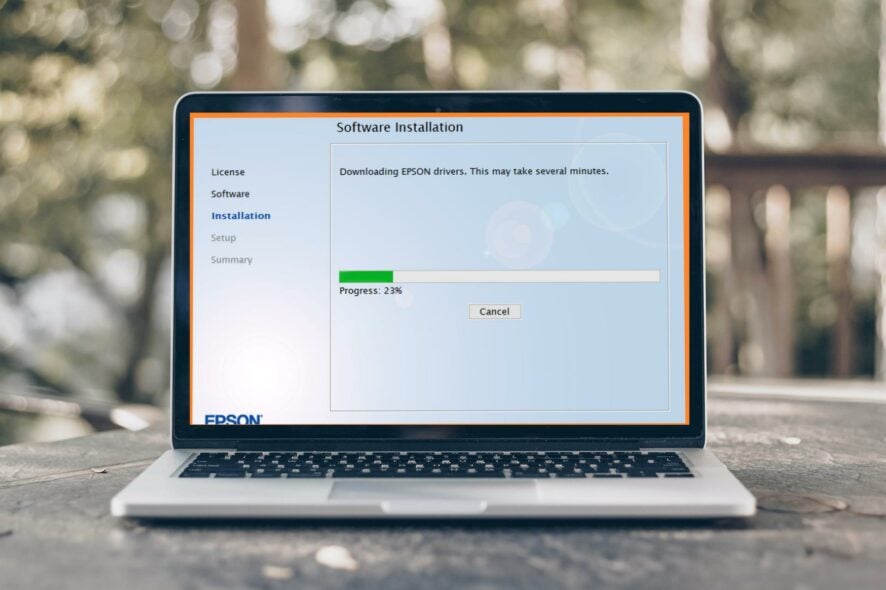
Epson Scan 2 is a powerful scanner software that helps you scan images, documents, and other files from various devices.
Downloading Epson Scan 2 allows you to print documents and images, as well as allow you to use the printer in other programs. If your Epson scan is not working, it’s probably because of outdated drivers.
How do I install Epson Scan 2 on Windows 11?
Before you proceed to download the Epson Scan 2 software, check the following:
- Ensure both your Windows 11 and Epson scanners are on the same internet connection.
- Check that all wired connections are securely plugged in.
- Ensure your internet speeds are optimal to prevent download interruptions.
To download Epson Scan 2, follow the instructions below:
- Navigate to your browser and go to the official Epson page.
- Scroll down the list of printers and select your Epson printer.
- The system will automatically detect your operating system. In case it doesn’t, you can select manually from the drop-down menu.
- You will then get a list of the Epson scan 2 packages: Drivers, Utilities, and Firmware. If you want the complete package, click on Download Drivers and Utilities Combo Package Installer.
- For select packages, click on each component to expand and only download what you’re interested in especially if you’re limited in terms of space.
- Once the download file is complete, click to open and follow the on-screen instructions to install.
- Click on Accept to agree to the software license agreement.
- Click Install in the next prompt and wait for the installation to complete.
- Once installation is complete, you can start scanning your documents.
And that’s how to download and install Epson scan 2 on your Windows 11. If you run into problems during installation, you can contact the Epson support page with details for assistance.
Is Epson compatible with Windows 11?
Yes, Epson is compatible with Windows 11. Epson printers will work with the operating system just as they did before.
The only difference is that you need to update your Epson printer driver for Windows 11. This can be done through the manufacturer’s website or by downloading the latest version of their software using a third-party tool.
For a section of Windows 11 users, the software may crash on startup. Epson, however, assures users that this is normal and that they should download the Epson software updater to resolve this issue.
While using the printer, you may encounter a problem where the Epson printer won’t print. We have a detailed article to help you resolve this issue.
Let us know of any issues you may encounter during the installation in the comment section below.