Equalizer APO Not Working on Windows 11: 4 Quick Solutions
Enjoy the sound equalizer on the new MS operating system
3 min. read
Updated on
Read our disclosure page to find out how can you help Windows Report sustain the editorial team. Read more
Key notes
- Because the sound equalizer is not officially supported in the Windows 11 OS, you may have some difficulty.
- Users have run it in compatibility mode for later OS versions to get the best out of it.
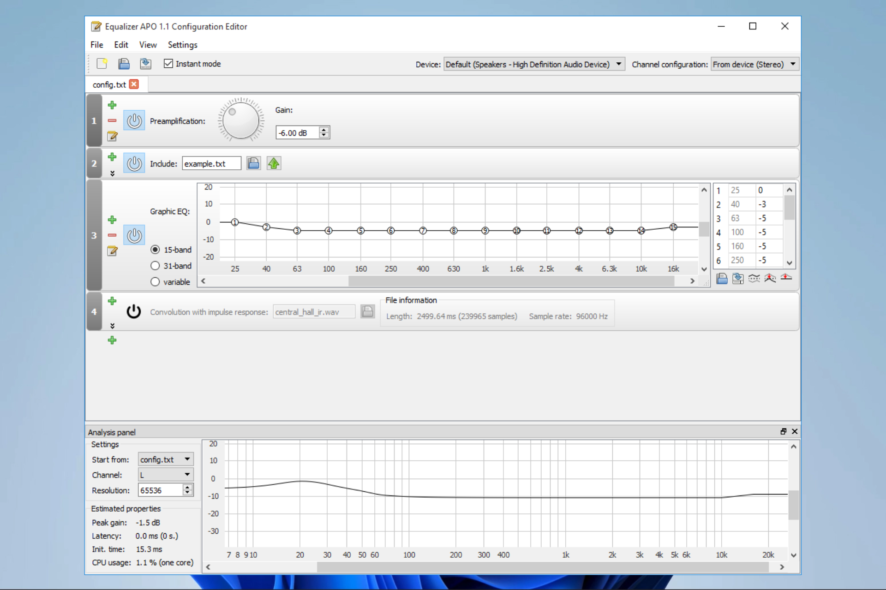
Equalizer APO is a popular open-source equalizer software that allows users to customize the sound of their computer’s audio output. However, some users have reported issues getting Equalizer APO to work correctly on Windows 11.
In this article, we’ll explore why Equalizer APO may not work on Windows 11 and provide some quick solutions.
Does Equalizer APO support Windows 11?
The short answer is that Equalizer APO is not officially supported on Windows 11. The software was last updated in 2020 and has not been updated to include support for Windows 11.
However, there are a few merits of using this tool. Some of which include:
- Customizable sound – With Equalizer APO, users can create custom equalization settings to enhance the sound of their music, movies, and games. Users can create their equalization presets, or use presets created by other users.
- Global audio equalization – Equalizer APO is a system-wide audio equalizer that can equalize the sound of all audio played on your computer, including music, movies, and games. This eliminates the need for different equalization settings for different programs or files.
- Open-source software – Equalizer APO is open-source software that is free to use, distribute and modify.
- Customizable interface – Equalizer APO has a graphical user interface (GUI), allowing users to create their visual representation of the equalizer settings.
Since users may face APO and sound drivers errors, let us explore fixing and making it work on the newest Microsoft client OS.
How do I fix Equalizer APO on Windows 11?
1. Enable Audio Enhancements in System sounds
- Press Windows + I to open the Settings app.
- Navigate to Sound.
- Scroll down and select All sound devices.
- Click on any of your Output or input devices.
- Lastly, under Audio Enhancement, select Device Default Effects.
2. Use compatibility mode
- Right-click on the Equalizer APO executable file and select Properties.
- Click the Compatibility tab, tick Run this program in compatibility mode for, then select Windows 10 from the dropdown menu.
- Click on Apply and OK.
3. Reinstall audio drivers
- Right-click on the Start menu and select Device Manager.
- Expand Sound, video and game controllers, right-click on your audio driver, and select Uninstall device.
- When prompted, confirm your choice.
- Restart your computer, and the driver will reinstall.
If you want other options than following the manual method, you can try specialized driver updating software to execute this process automatically.
4. Disable Hardware Acceleration
- Press Windows + I to open the Settings app.
- Navigate to Sound.
- Scroll down and click More sound settings.
- Right-click on one of your devices and select Properties.
- Go to the Advanced tab, then untick Allow hardware acceleration of audio with this device, click Apply, and OK.
Since this app is not officially compatible with Windows 11, you may need a few extra steps to get it working well.
Hence, the solutions above should be effective enough if Equalizer APO is not working on your Windows 11 device.
Finally, let us know in the comments section which of the fixes worked for you.


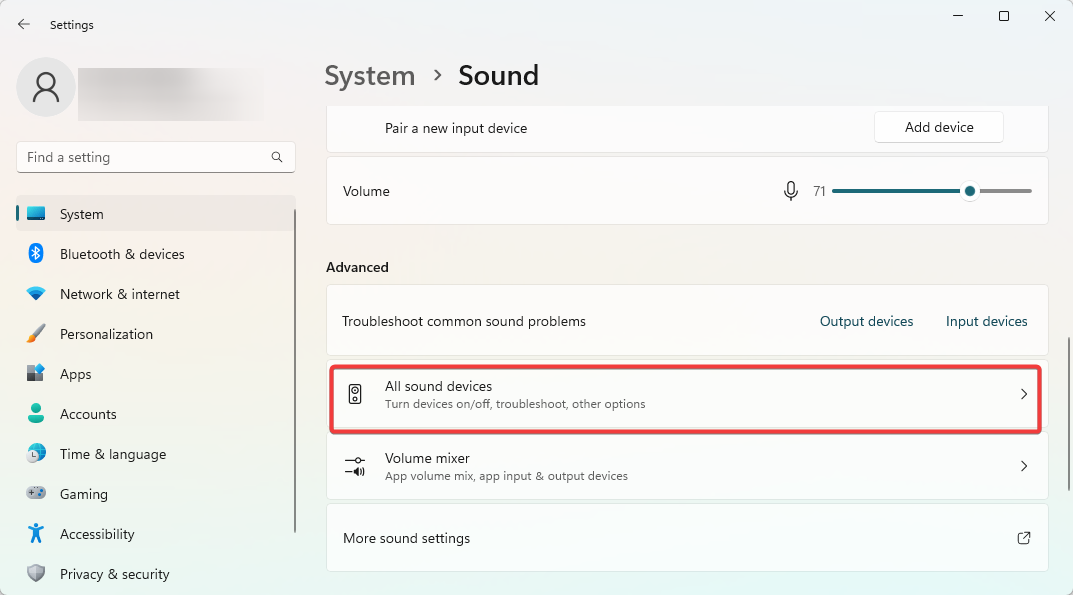
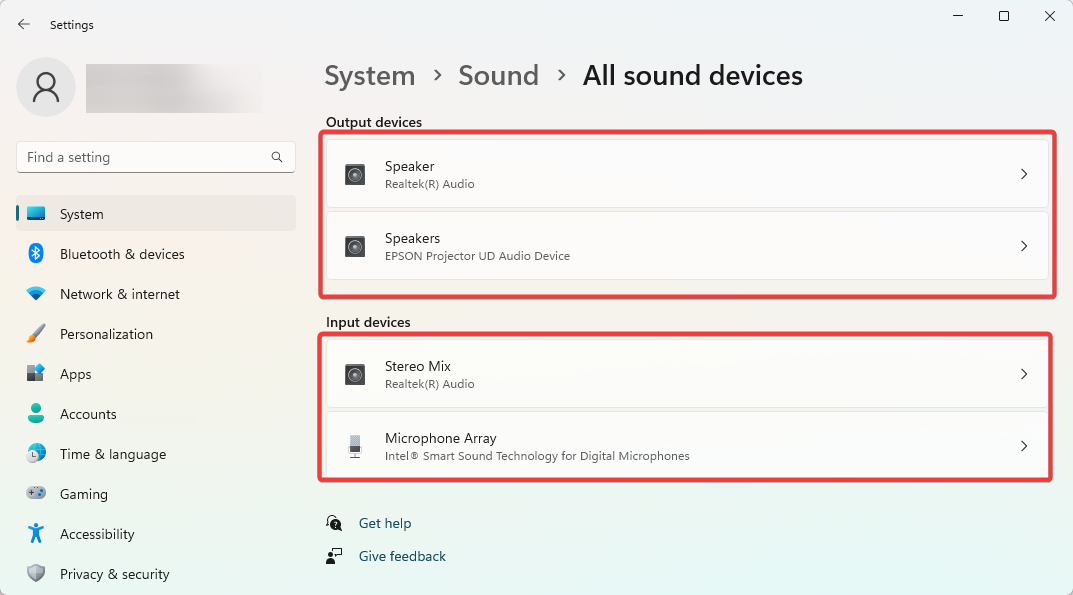
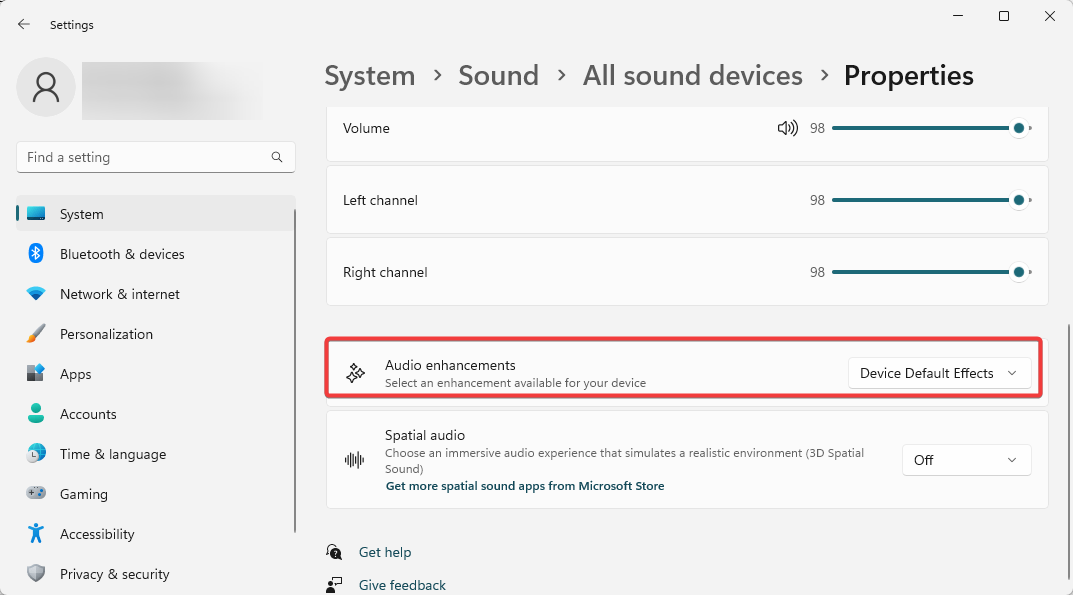
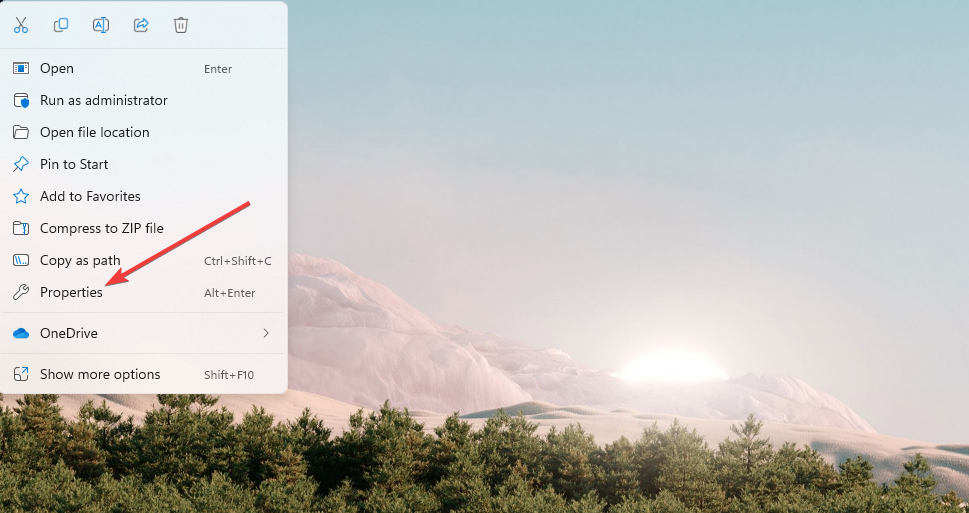
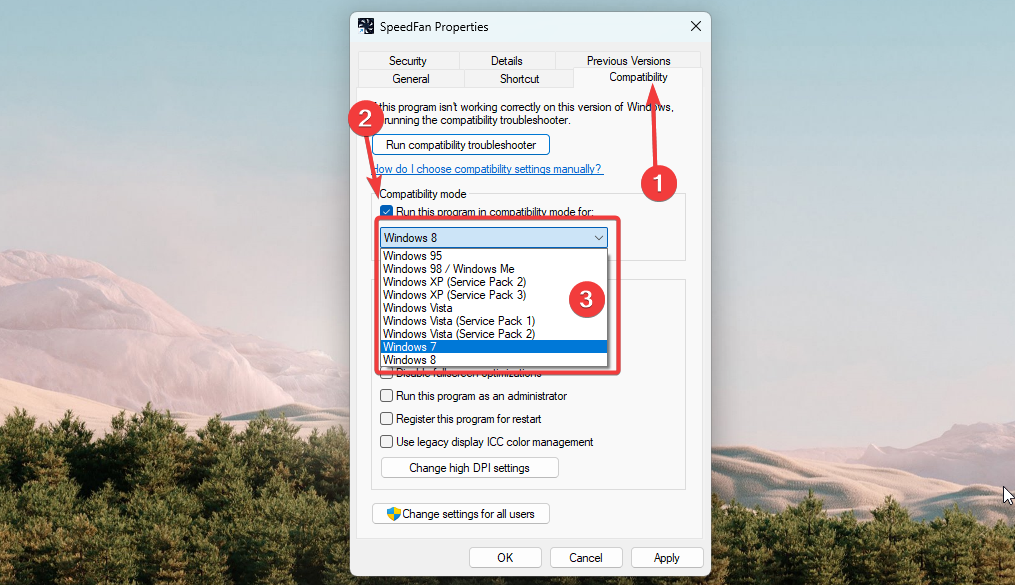
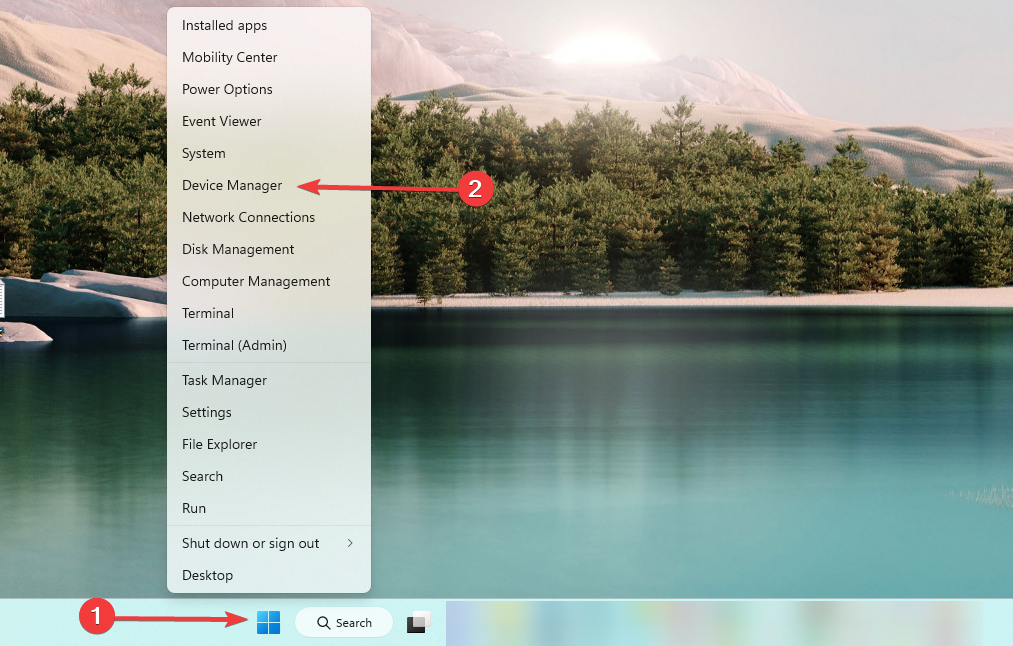
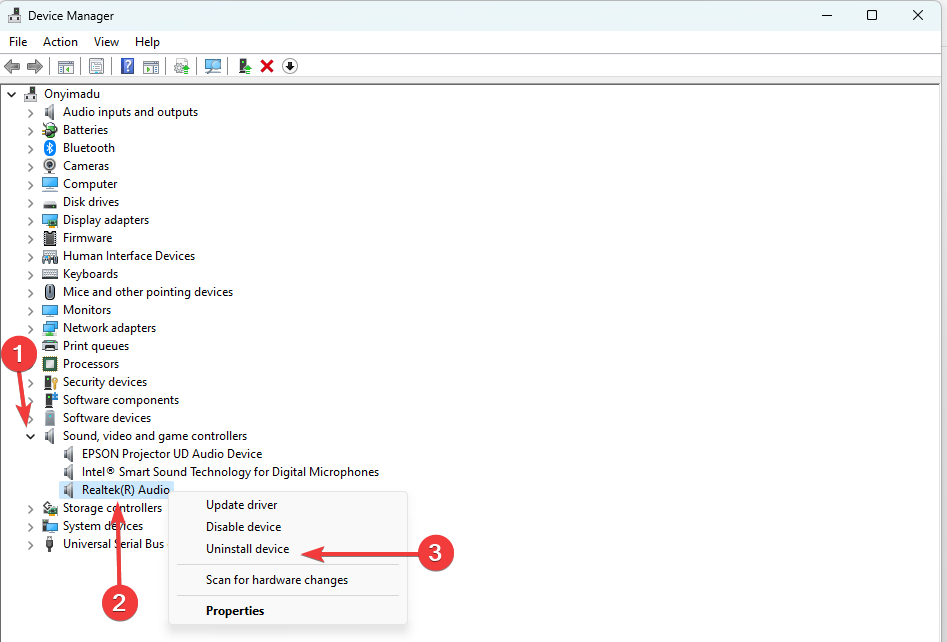
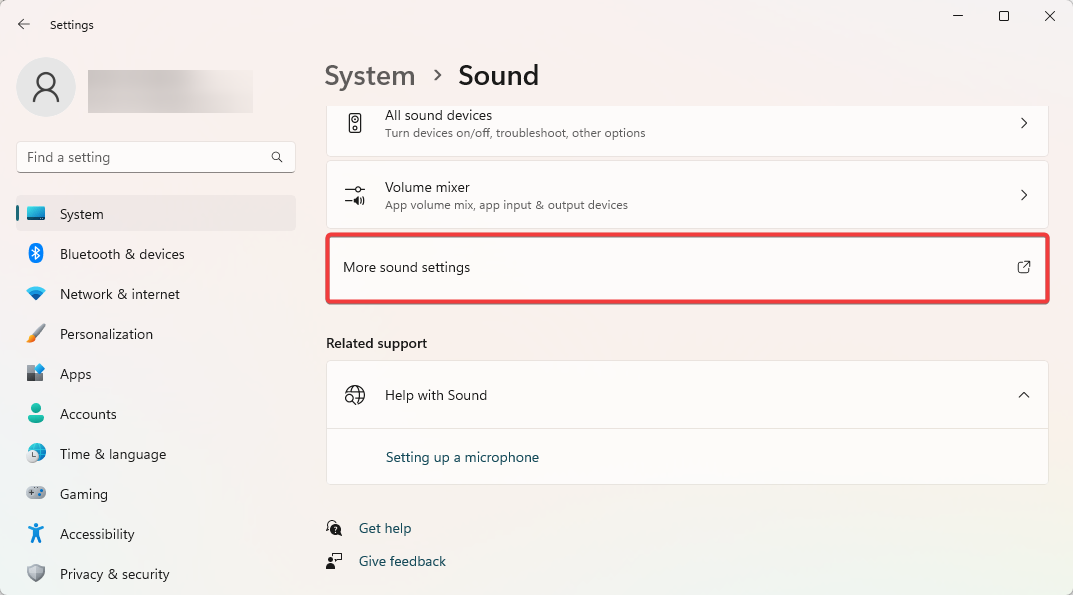
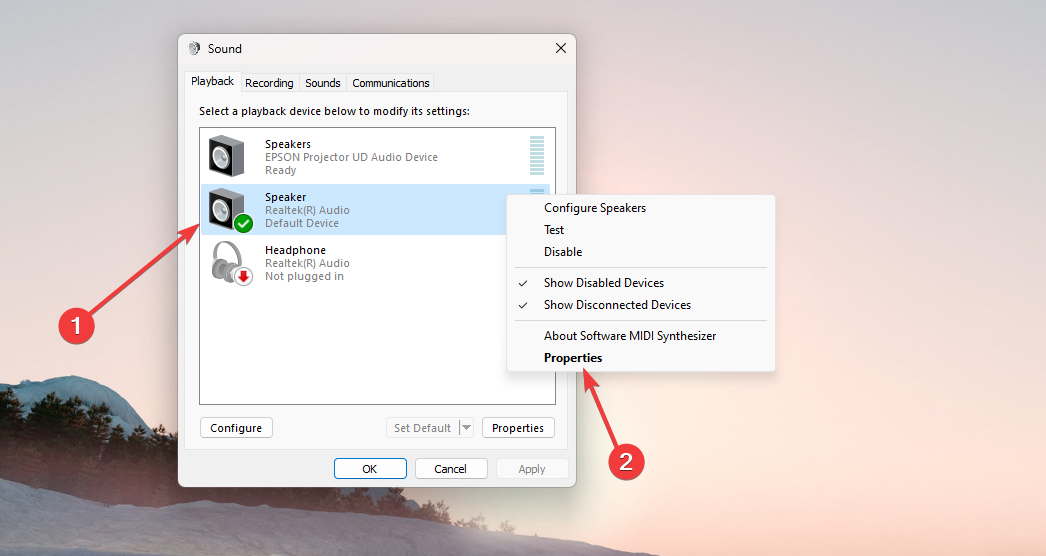
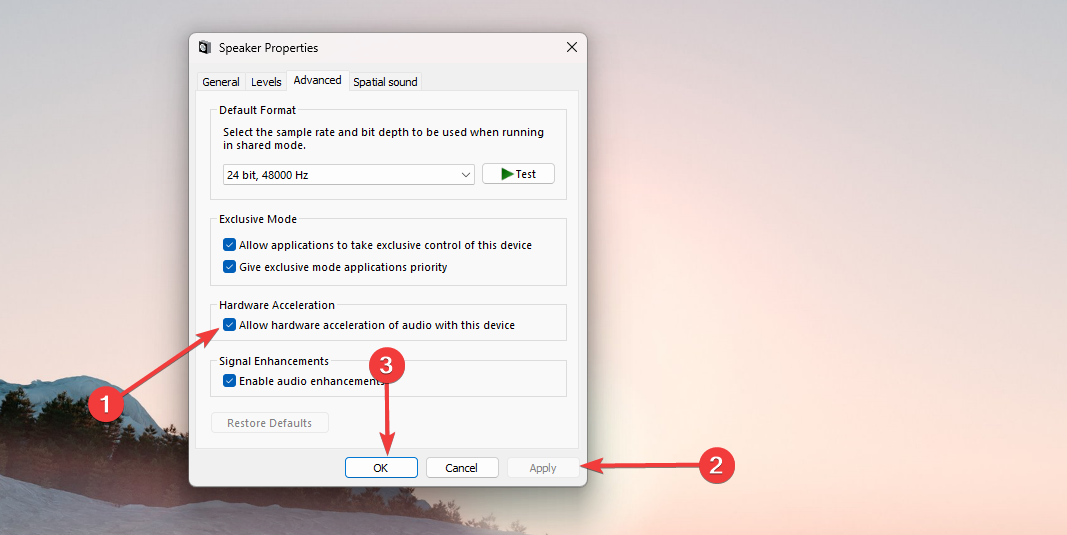
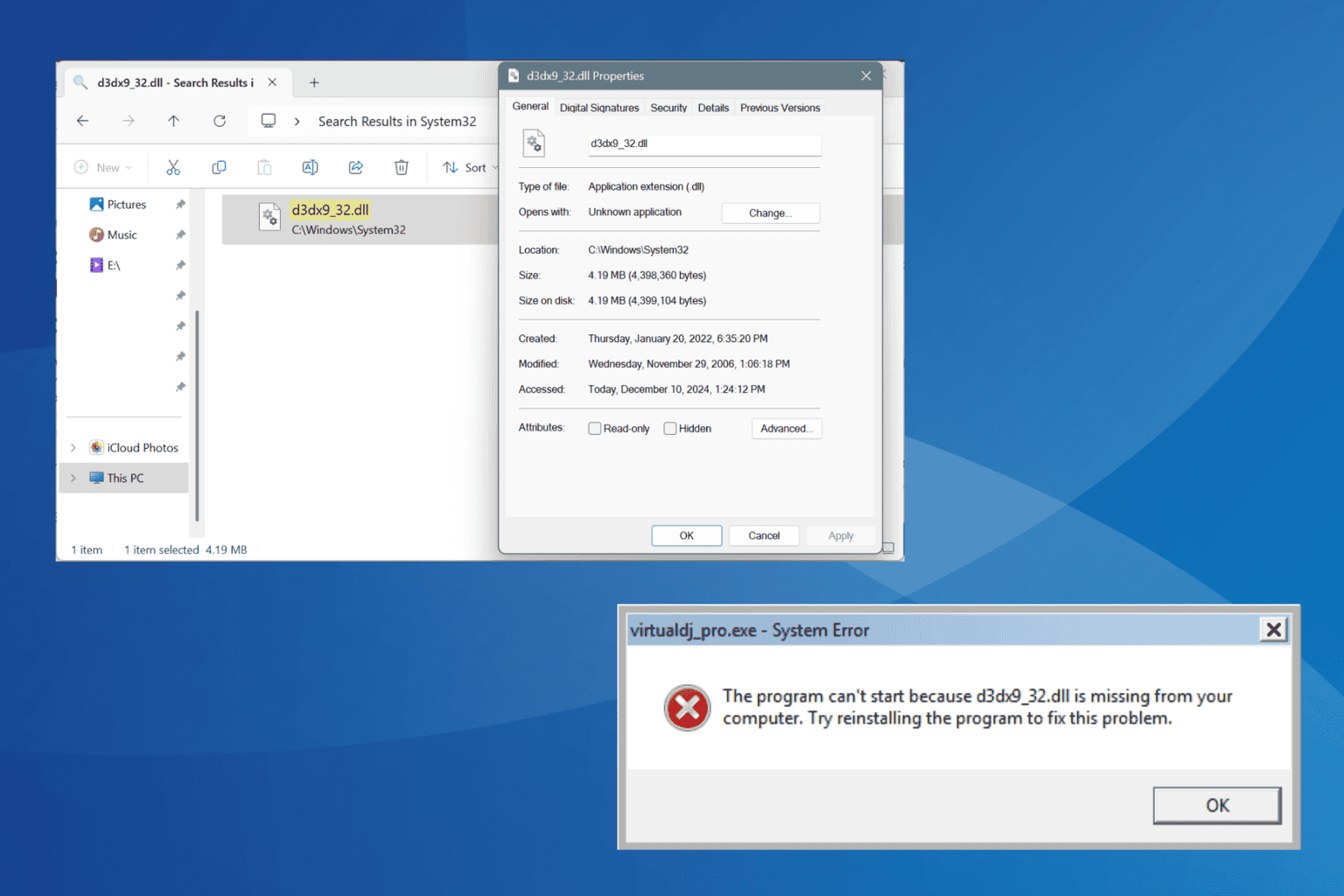
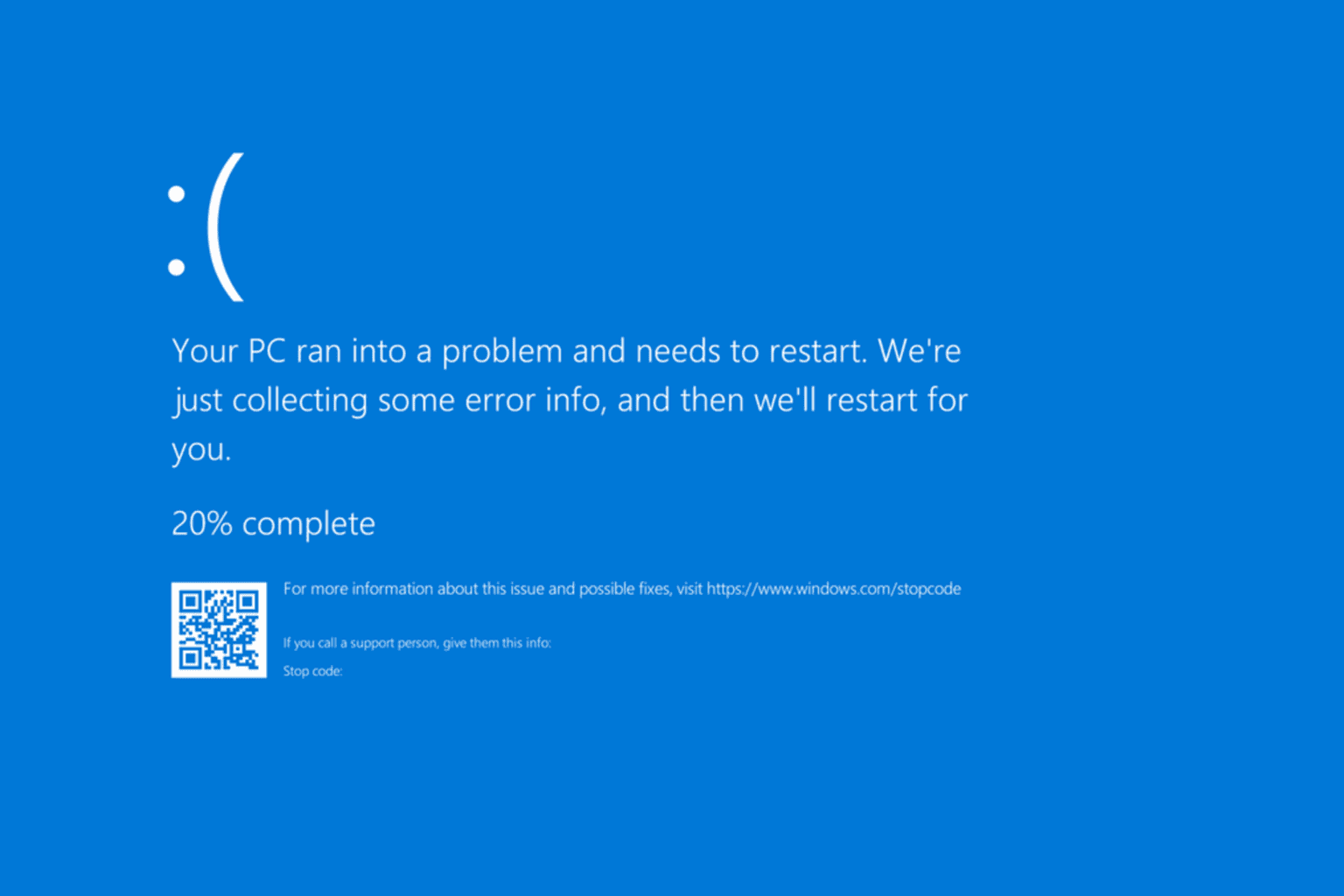
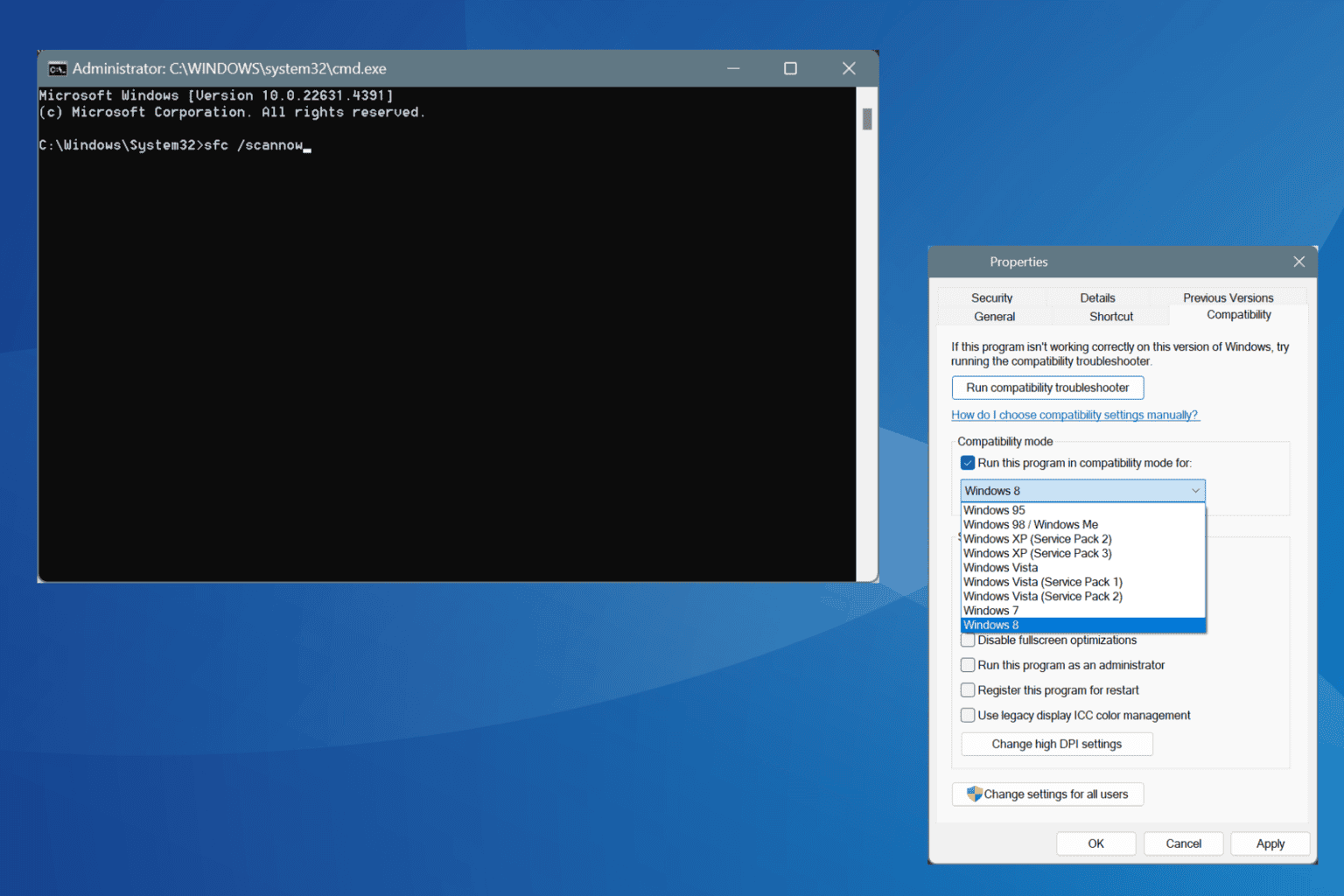
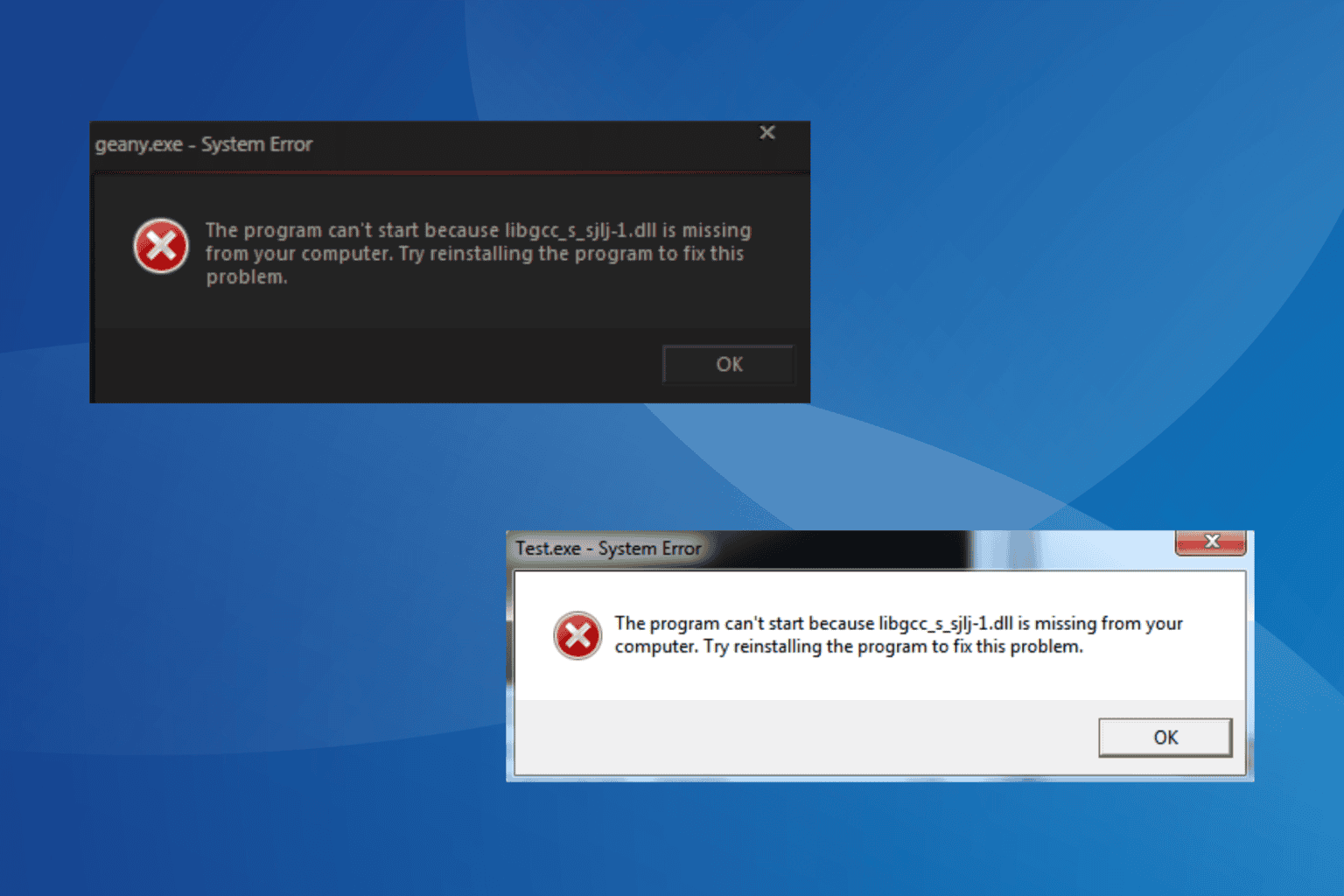
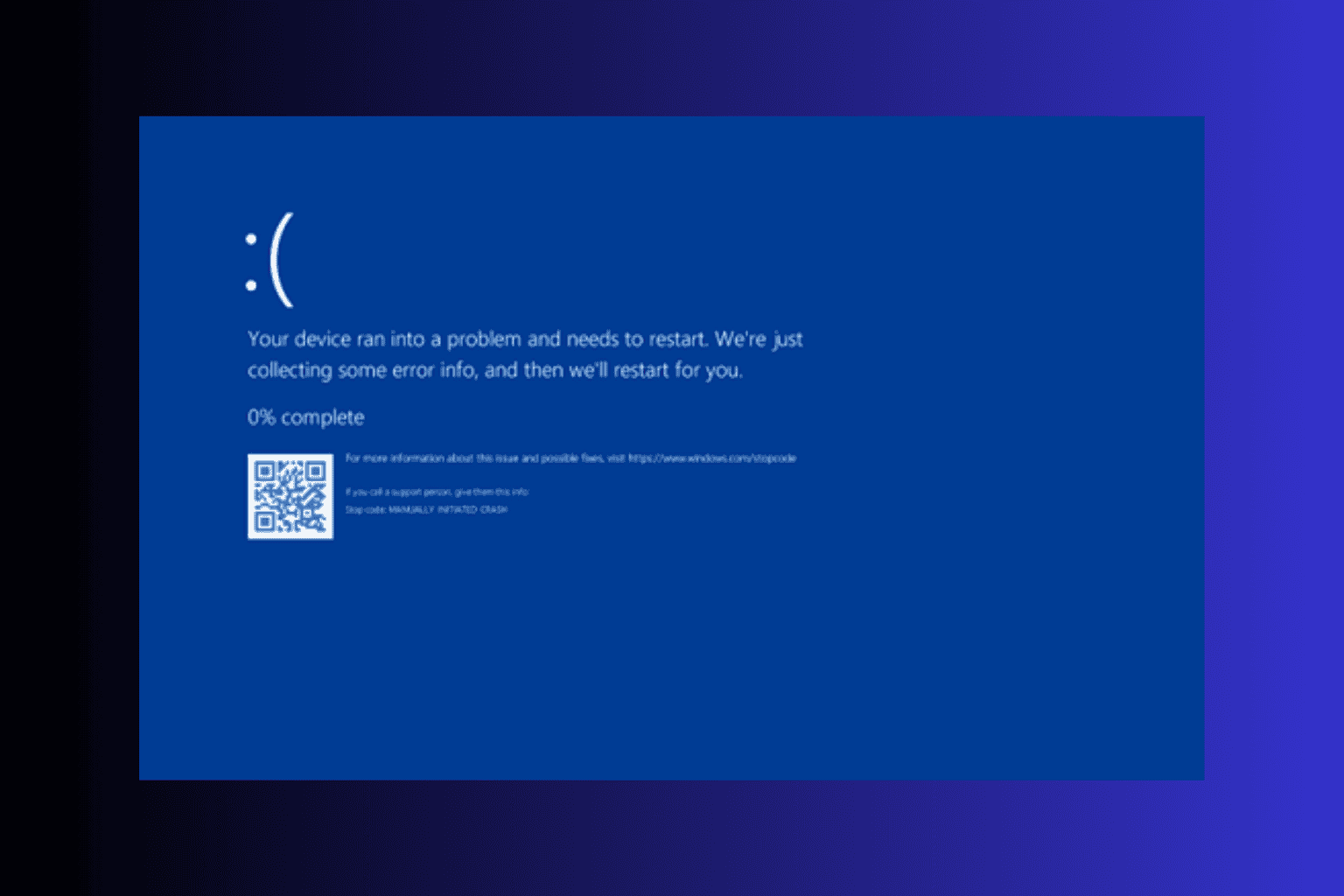
![6 ways to fix ILLEGAL_ATS_INITIALIZATION [BSoD Fix]](https://cdn.windowsreport.com/wp-content/uploads/2024/12/ILLEGAL_ATS_INITIALIZATION-BSoD-Fix.png)
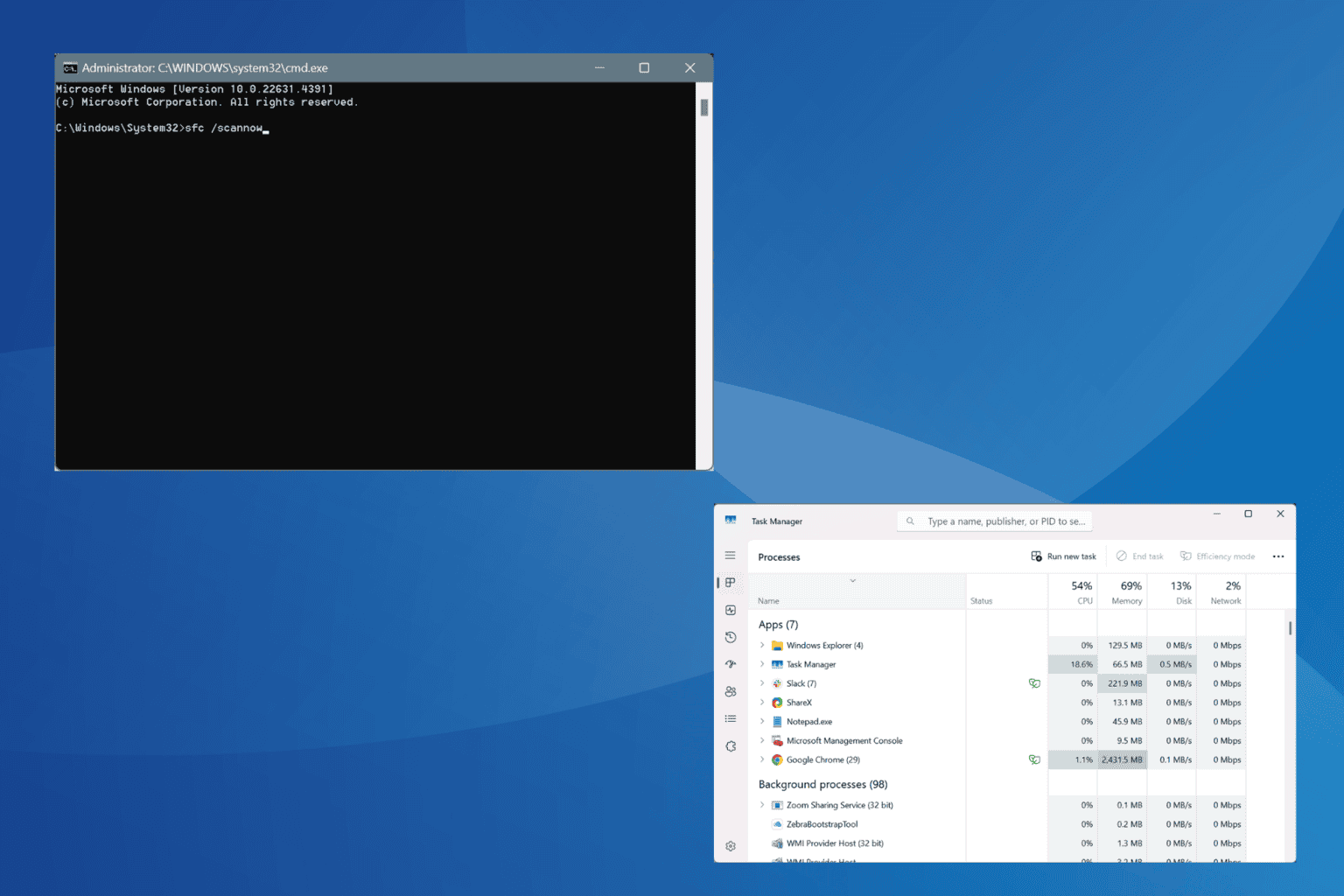
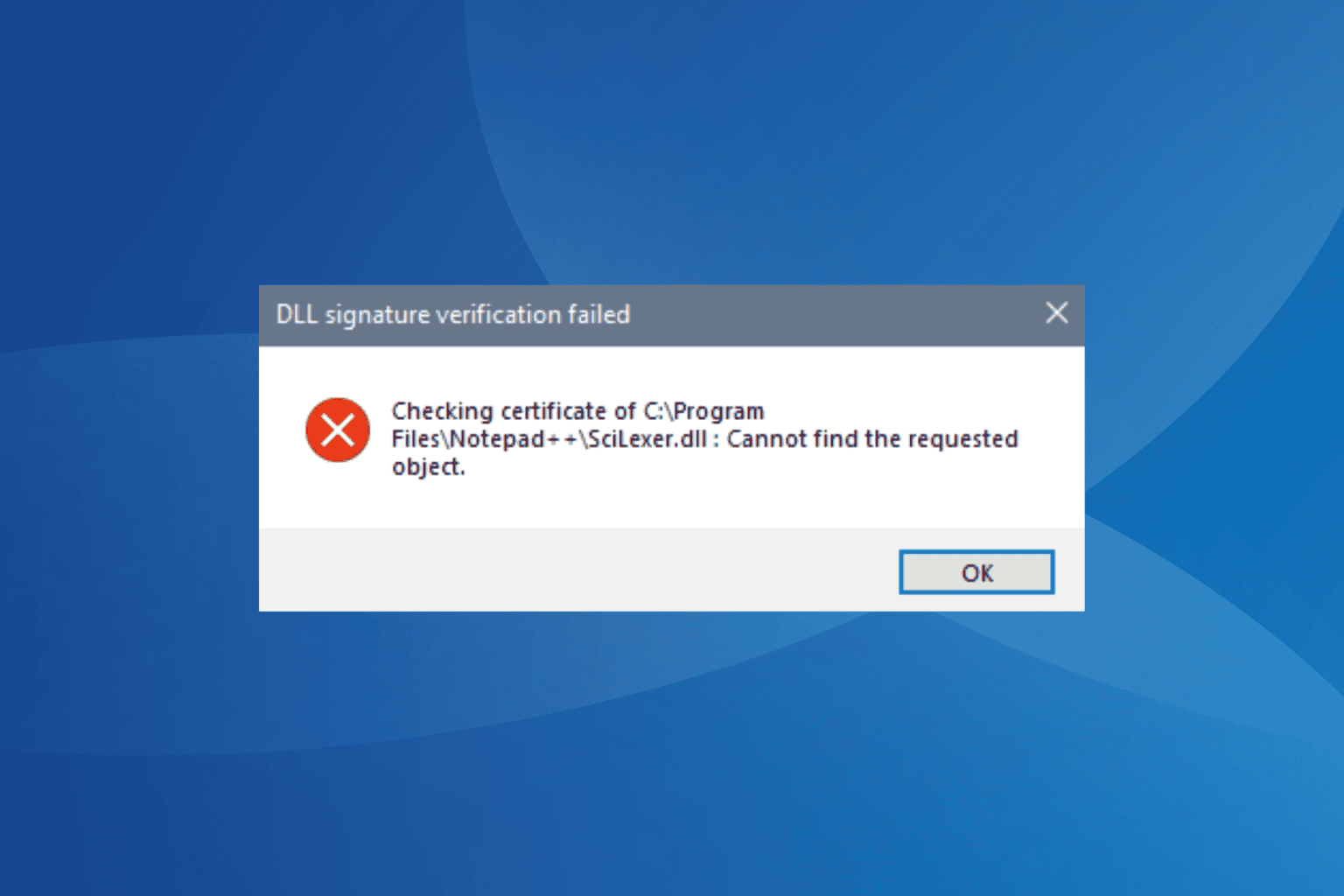
User forum
0 messages