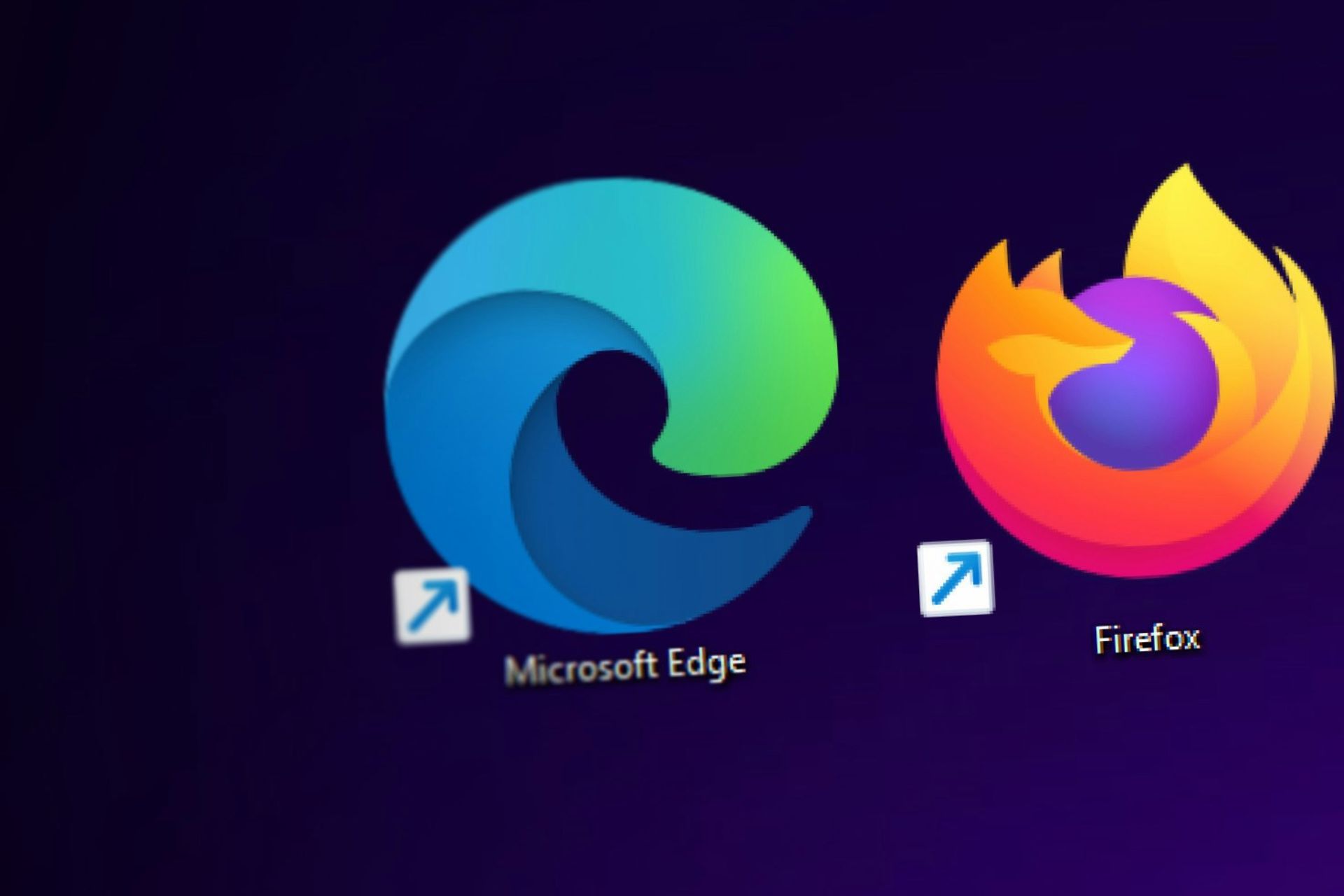Best Equalizer Settings for Music [Complete Guide]
Learn how to quickly enhance the PC's sound right here
4 min. read
Updated on
Read our disclosure page to find out how can you help Windows Report sustain the editorial team Read more
Key notes
- By tweaking the equalizer settings, you can make your audio gear sound better.
- You can find out how to improve the sound quality by changing it manually.
- In this article, we explore the best equalizer settings and tools for refined music.

You don’t need to be a music producer, engineer, or recording artist to know how to use the equalizer to make the tracks sound better.
These days even smartphones and wireless speakers come with digital equalizers and inbuilt presets.
If you don’t like the presets and want to refine your music experience, the digital equalizers offer a lot of customization options.
That said, fiddling with the digital equalizers on your smartphone can be intimidating for beginners.
That’s why, in this article, we show you the best equalizer settings for Music to help you get closer to the sound you want.
What is the best equalizer setting for music on PC?
1. Customize equalizer with Boom 3D
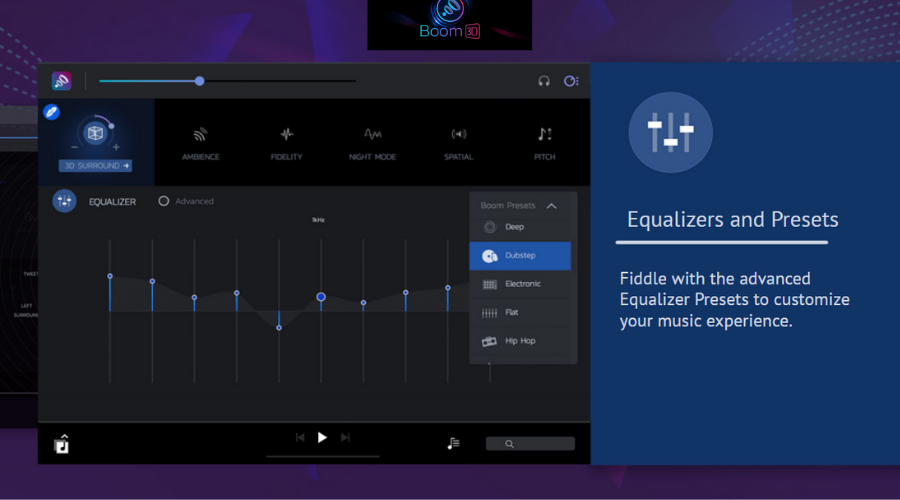
Before starting to look out for equalizer settings and suitable frequencies, you must know there is an easier resolution for it. That is because not everybody feels confident enough to change the equalizer by themselves.
Luckily, you have the ideal software application to customize and enhance your PC sound without tweaking the settings manually.
Boom 3D is a volume booster and equalizer available for Windows and Mac systems. This enhancement app is designed to play your media content with 3D effects on any device and streaming platform.
It also offers a lot of control over how you want the tracks to sound on your speakers and headphone. The 3D surround feature allows you to customize the bass control, intensity, and 3D effects.
If you don’t want to fiddle with the controls, use one of the built-in presets by clicking on Change Presets. From the bass boost to the 60s and classical to deep, there are tons of presets to choose from.

Boom3D
Bring professional-level equalization capabilities to your PC by trying out this amazing software2. Best equalizer settings for manual tweaking
If you have an excellent equalizer app installed on your Windows 10 system, here’s how you can tweak the frequencies to get the most out of it.
It shows a breakdown of the frequency spectrum that you can try to target and make effective adjustments.
- 20Hz to 50Hz: Fiddle with the Sub-bass frequencies within the 20Hz to 50Hz range. Usually reducing the frequency will give more clarity than adding.
- 50Hz to 200Hz: For the bass head in you, experiment with 50Hz to 200Hz frequency. 60Hz is where most of the big-hitting music instruments like bass guitar, kick drum, and tom drums work best.
However, be careful with taking the liberty as high bass frequency will most likely affect instruments like guitars, piano, and strings. If the track is already bass-heavy, leave this option as it is.
- 200Hz to 800z: This is where you deal with the low end. The addition of EQ volume will make the tune sound a bit richer. However, moving up to 800Hz will affect the instrument’s body.
If you like metallic, 800Hz to 2kHz is probably the range you want to experiment with. That said, this is an extremely sensitive range and if not careful it can completely change the sound.
- 2kHz to 6kHz: This is the Upper Mids. It should be boosted sparingly as it can also be damaging to the human ear. When done right, you can hear a bell-like sound or distortion if you go overboard.
- 6kHz to 20kHz: This is among the highest frequencies that the human ear can hear. These frequencies are used by music producers to create an atmosphere. For a regular user, these frequencies are better not to be modified.
Your headphones and speaker manufacturers have their idea of how their devices should sound like. While some headphones are bass-heavy, others offer a more neutral sound signature.
Using an EQ help you have your way. This can be helpful if your audio equipment lacks in some frequencies as you easily tweak the settings to find the perfect balance.
Equalizers usually come with their own presets which are adequate for most people. But, if something doesn’t sound right, you can always tweak a few things to make your audio gear sound better.