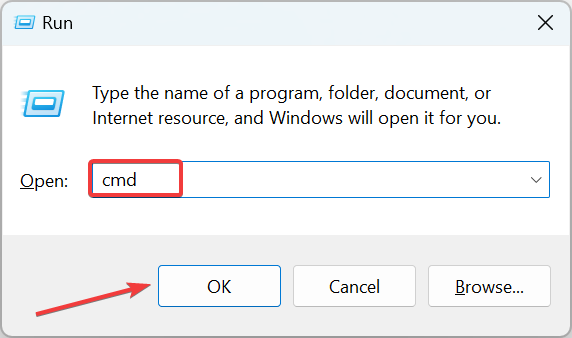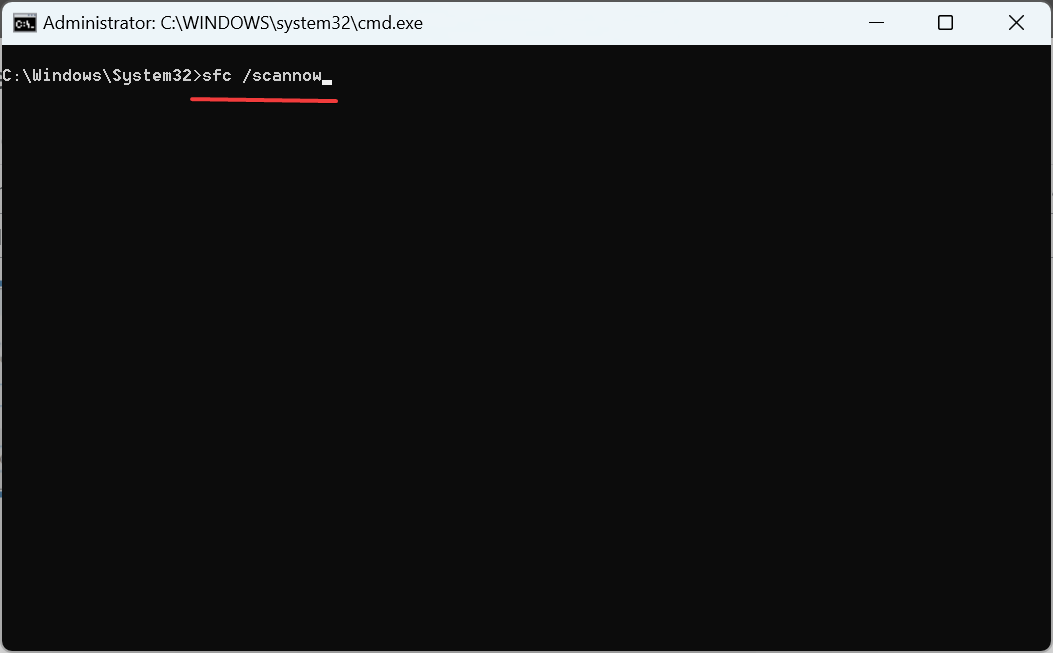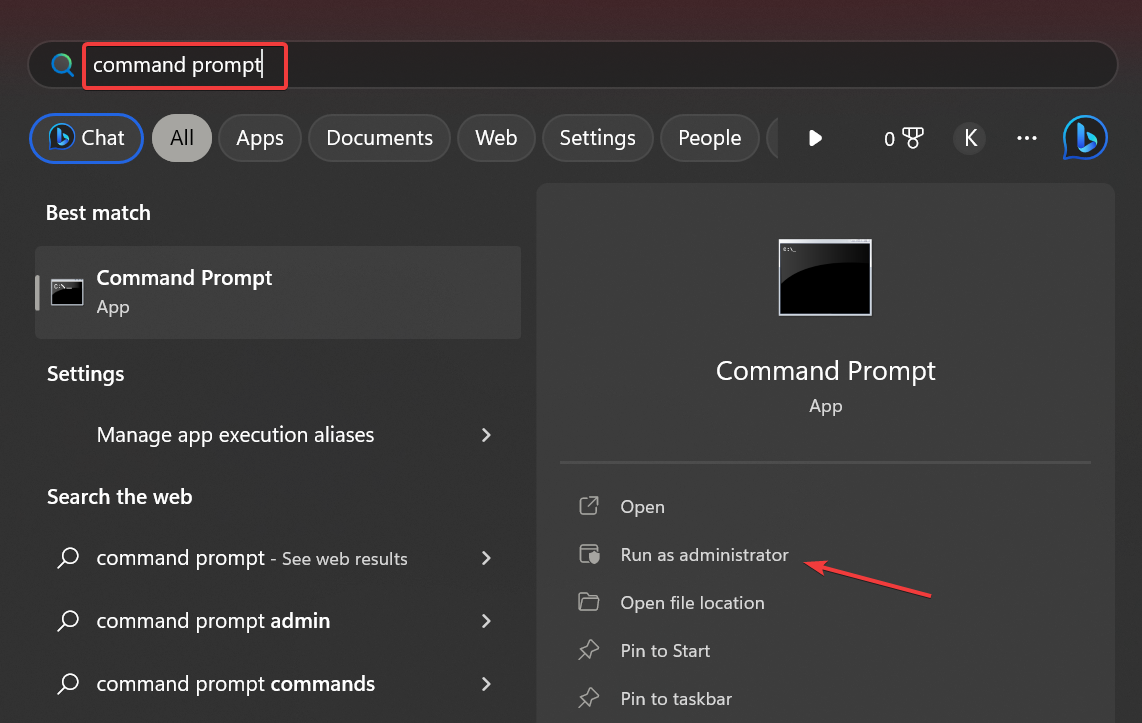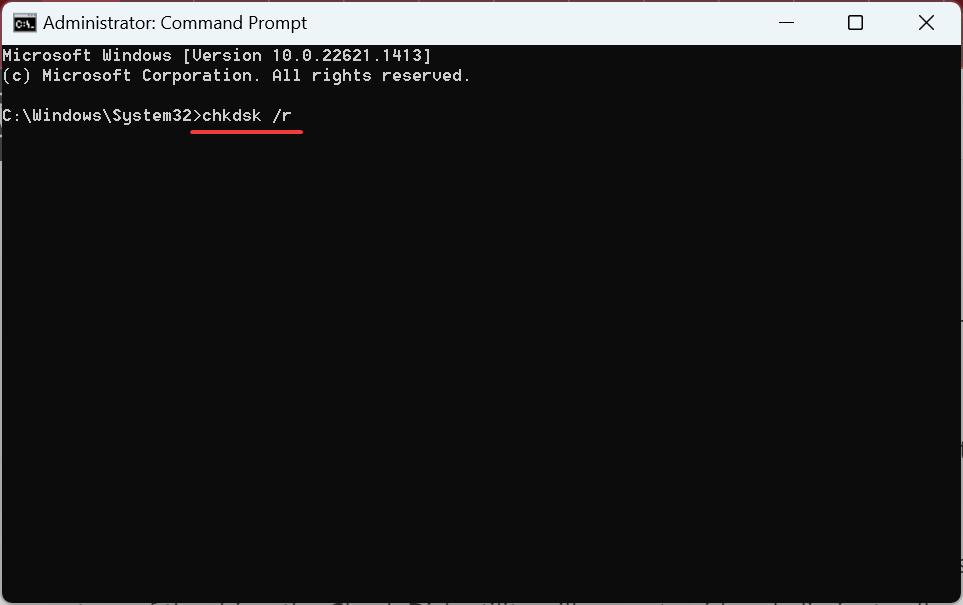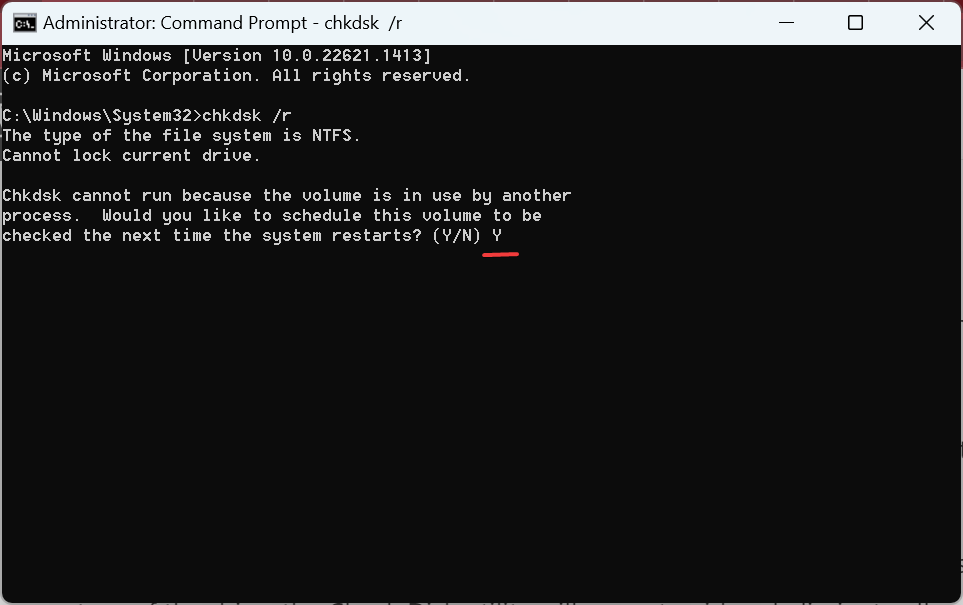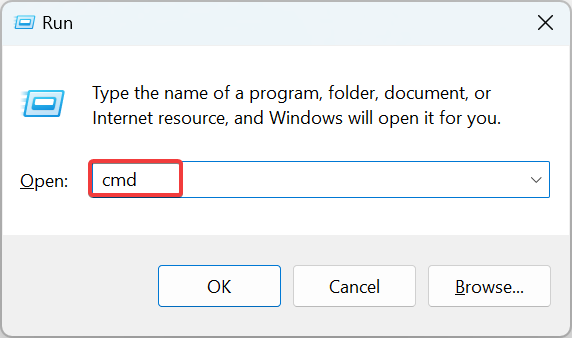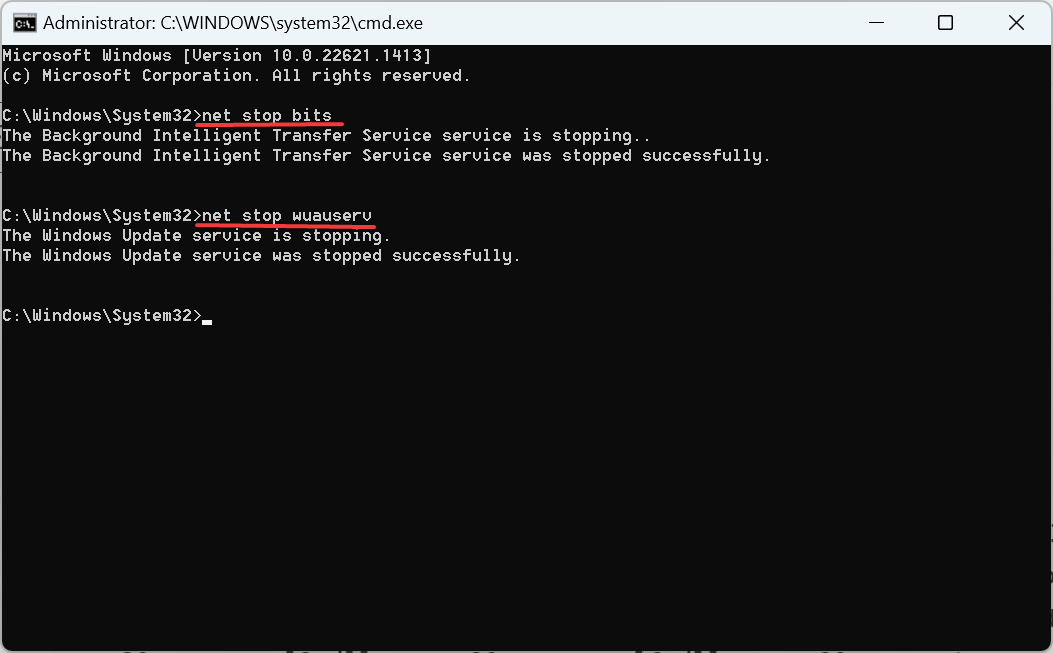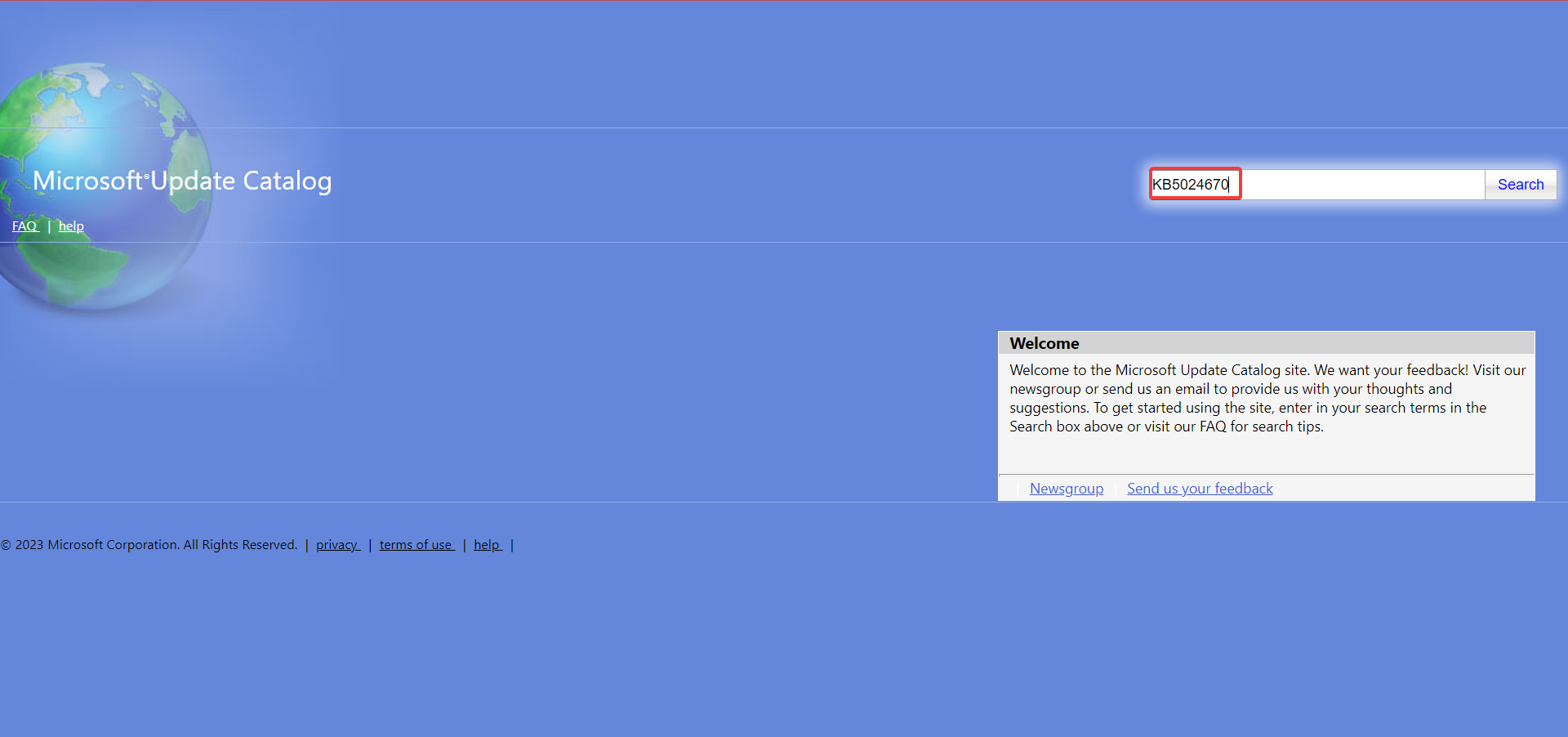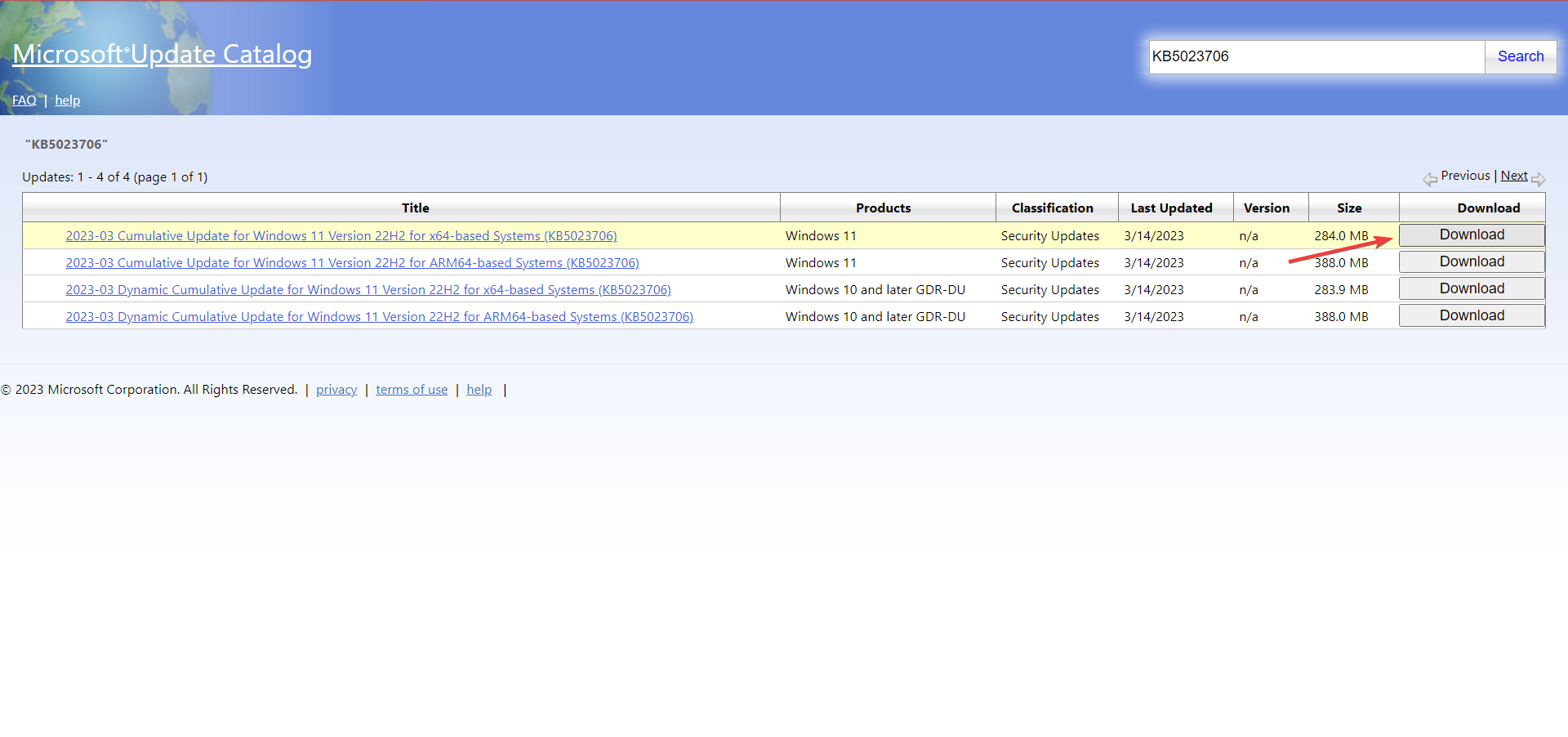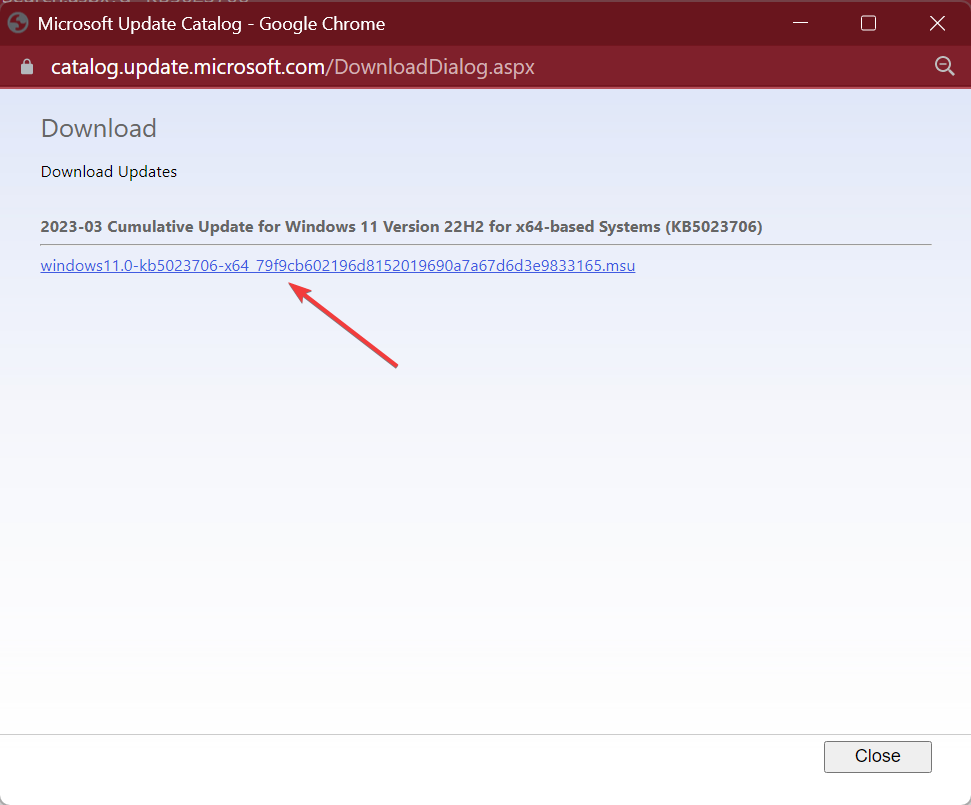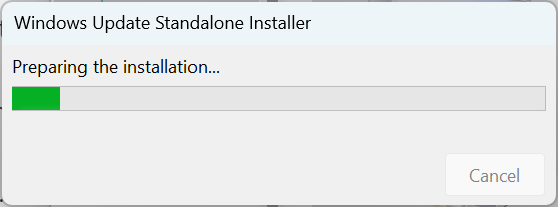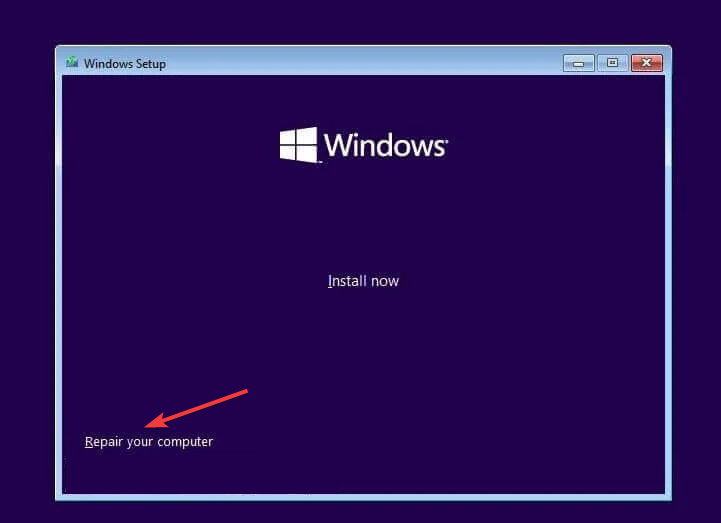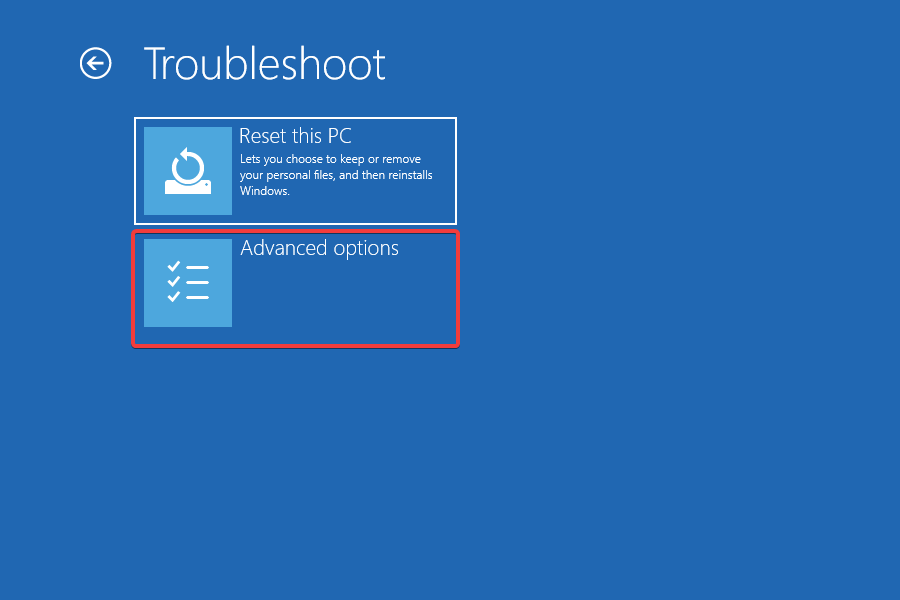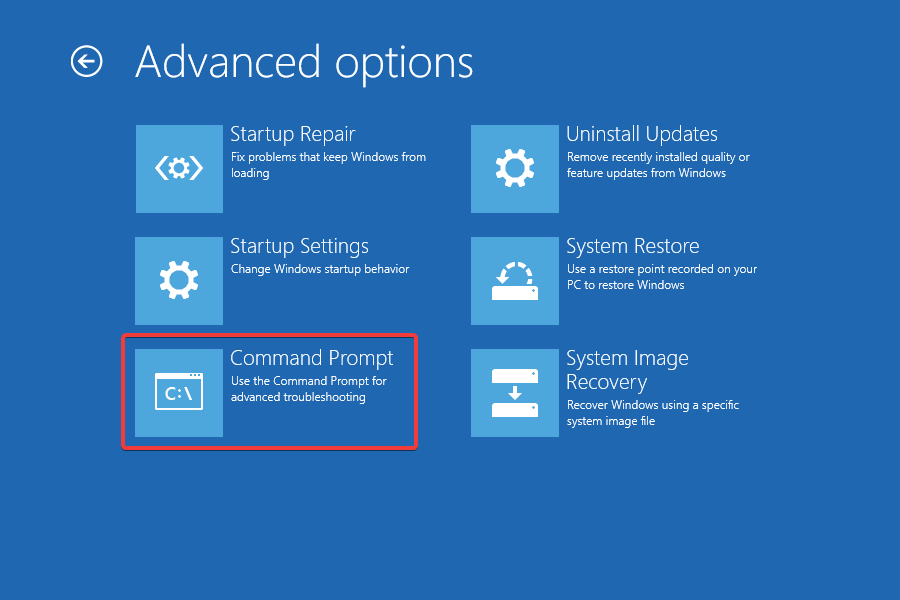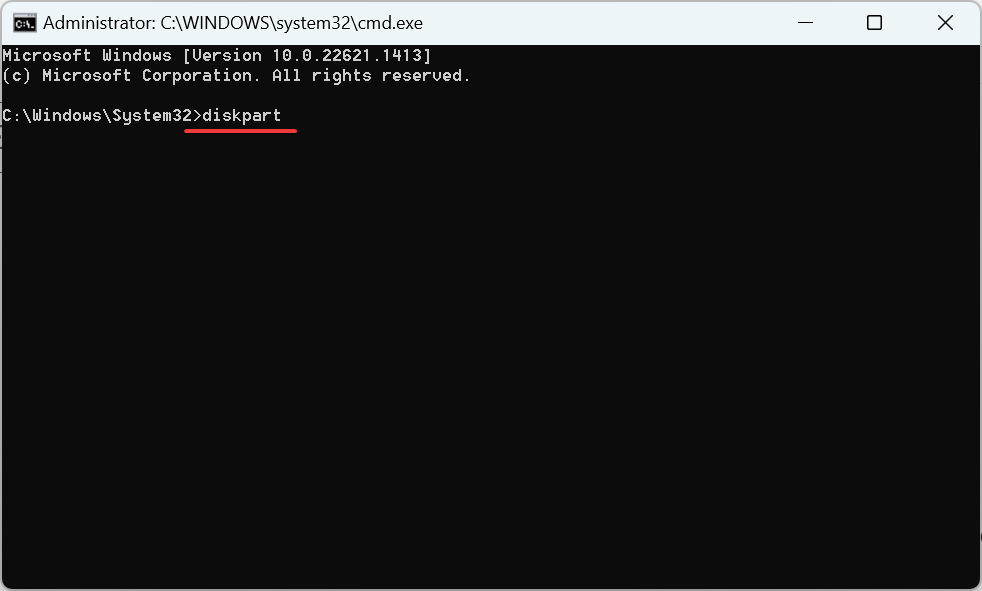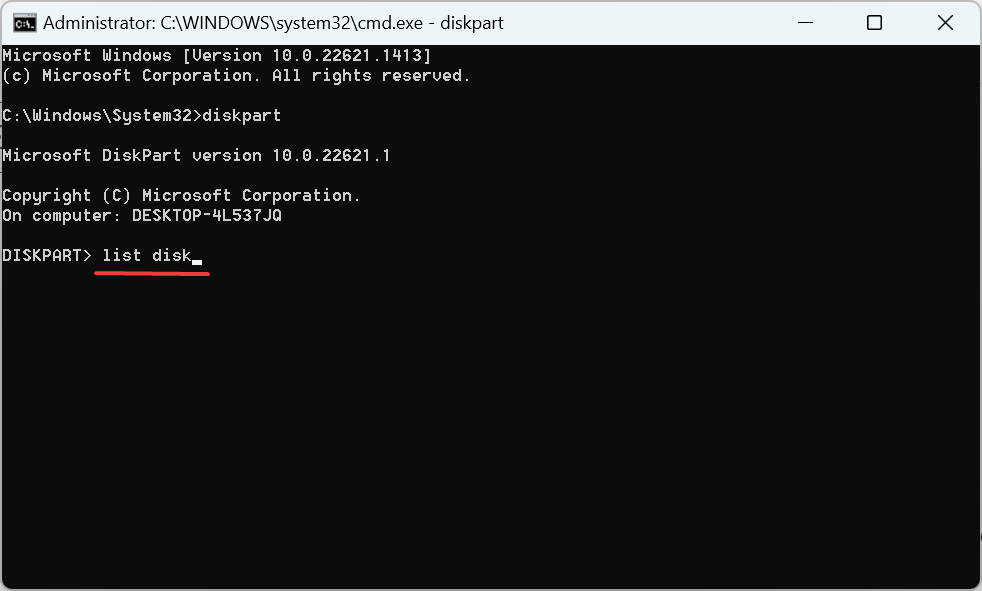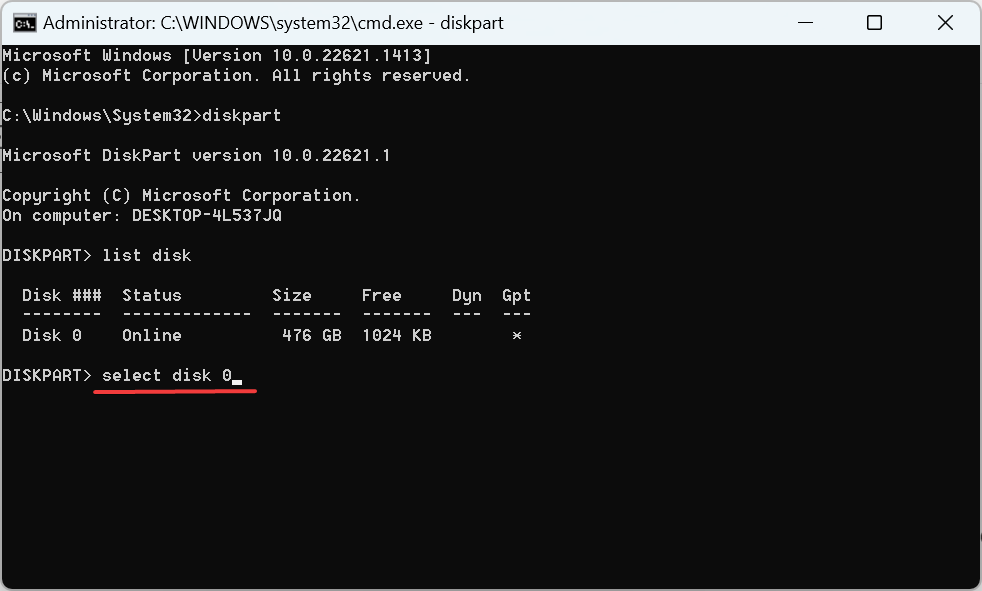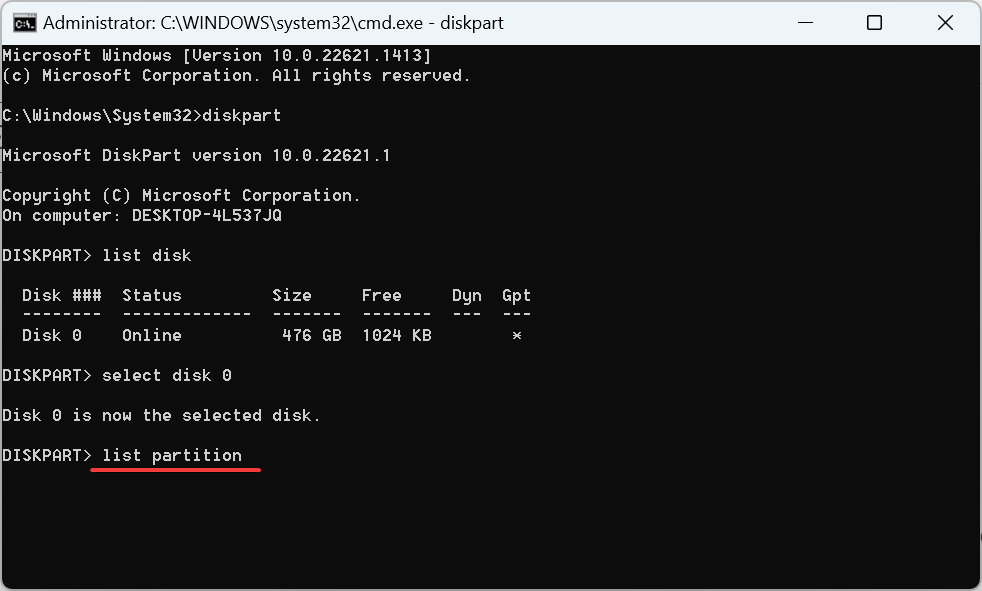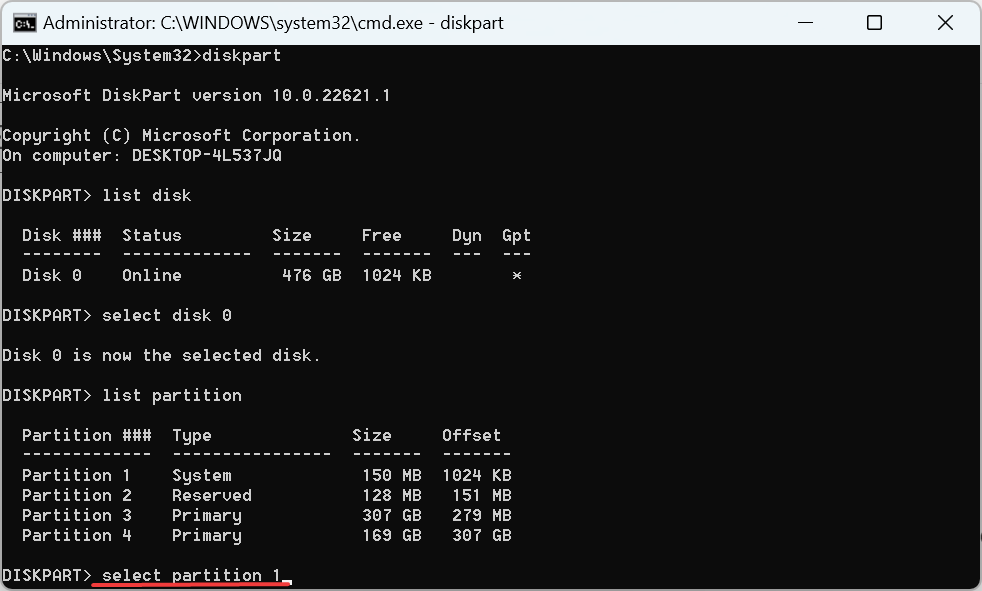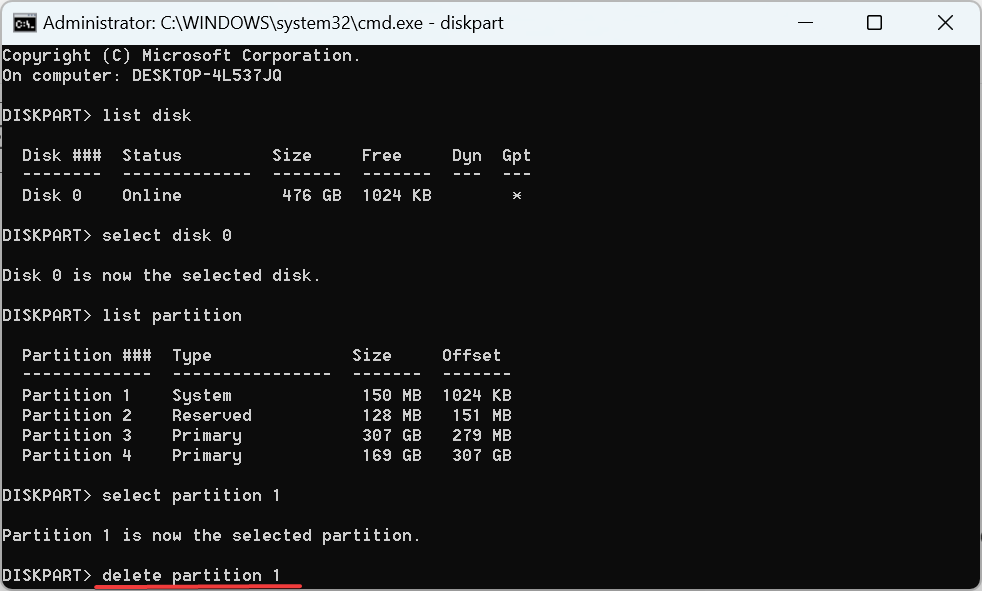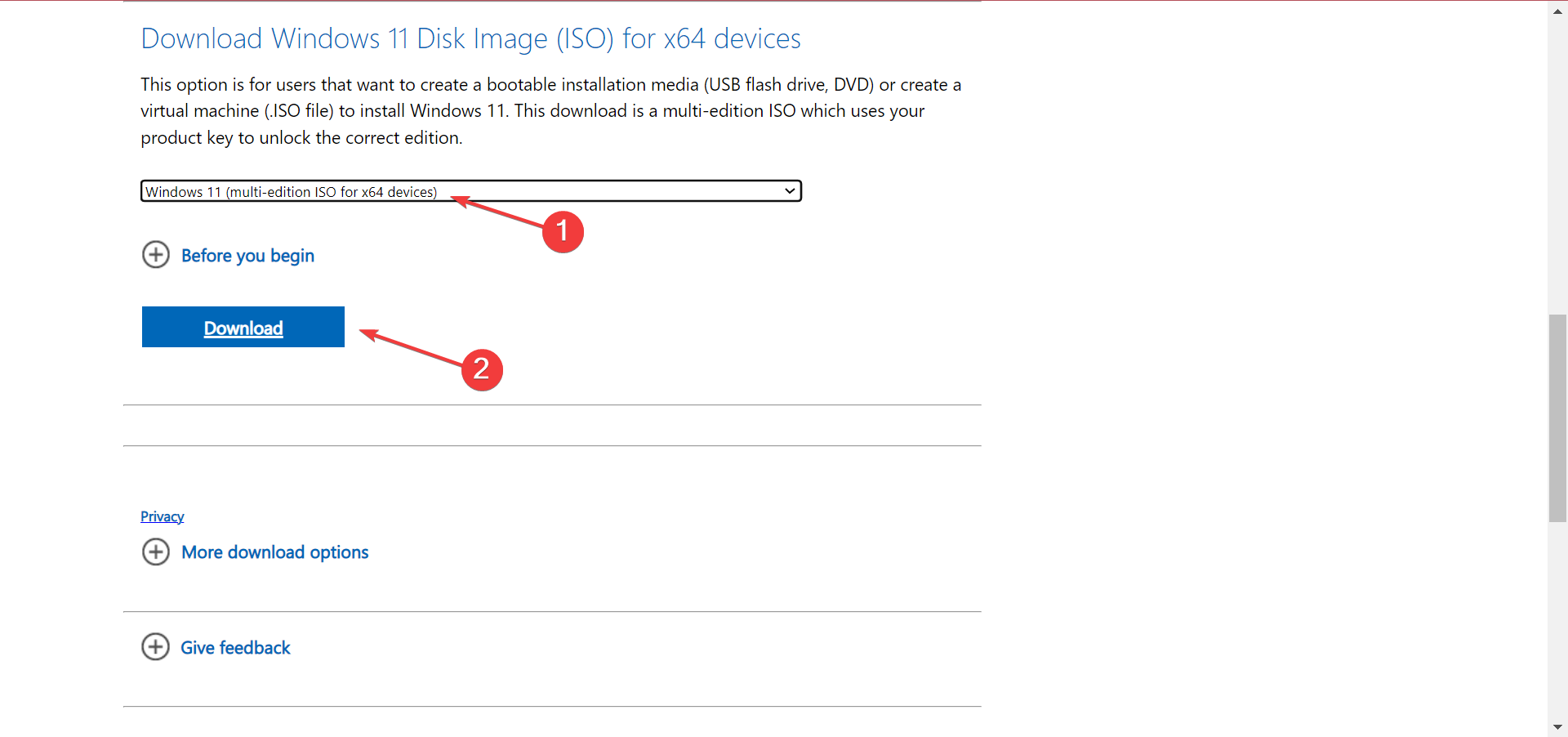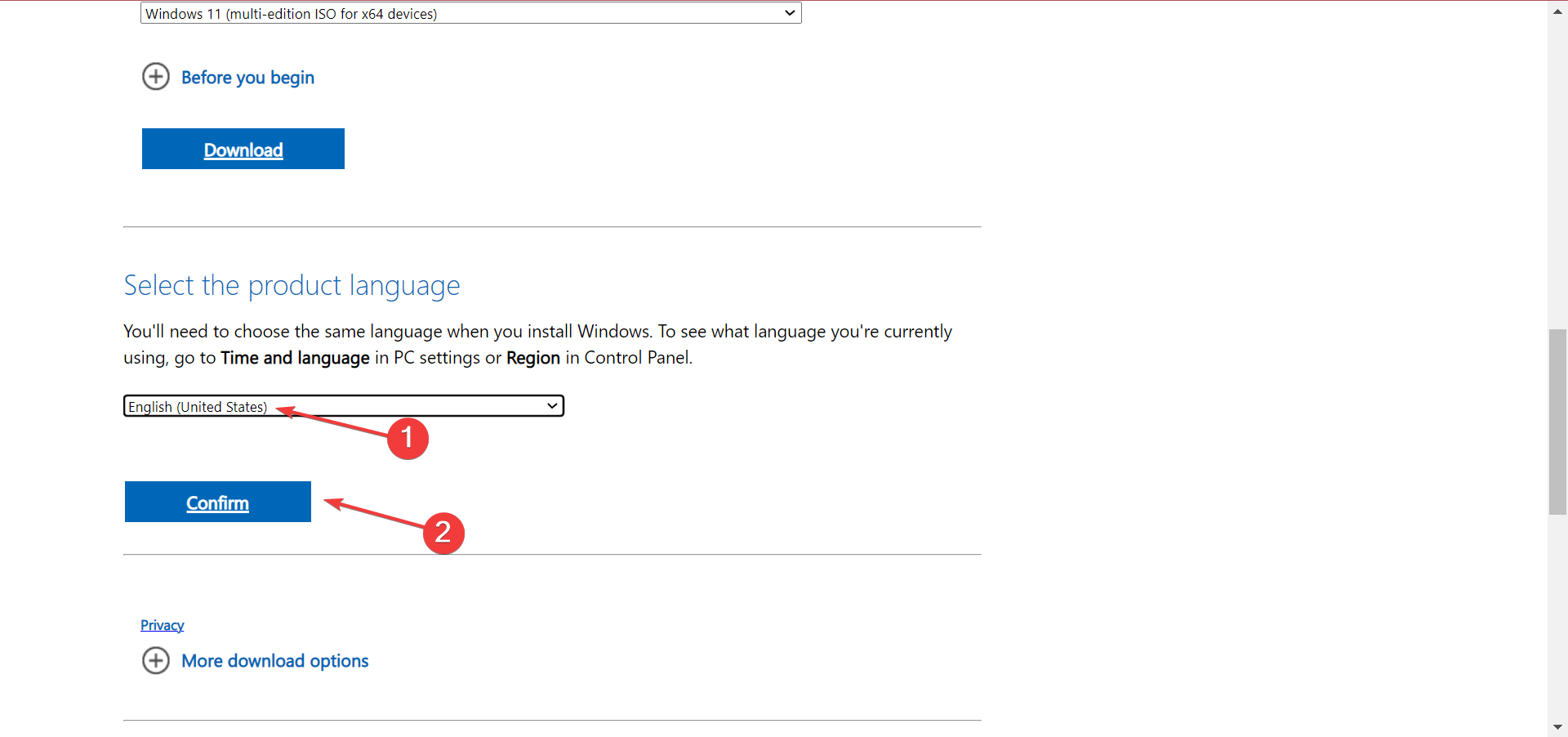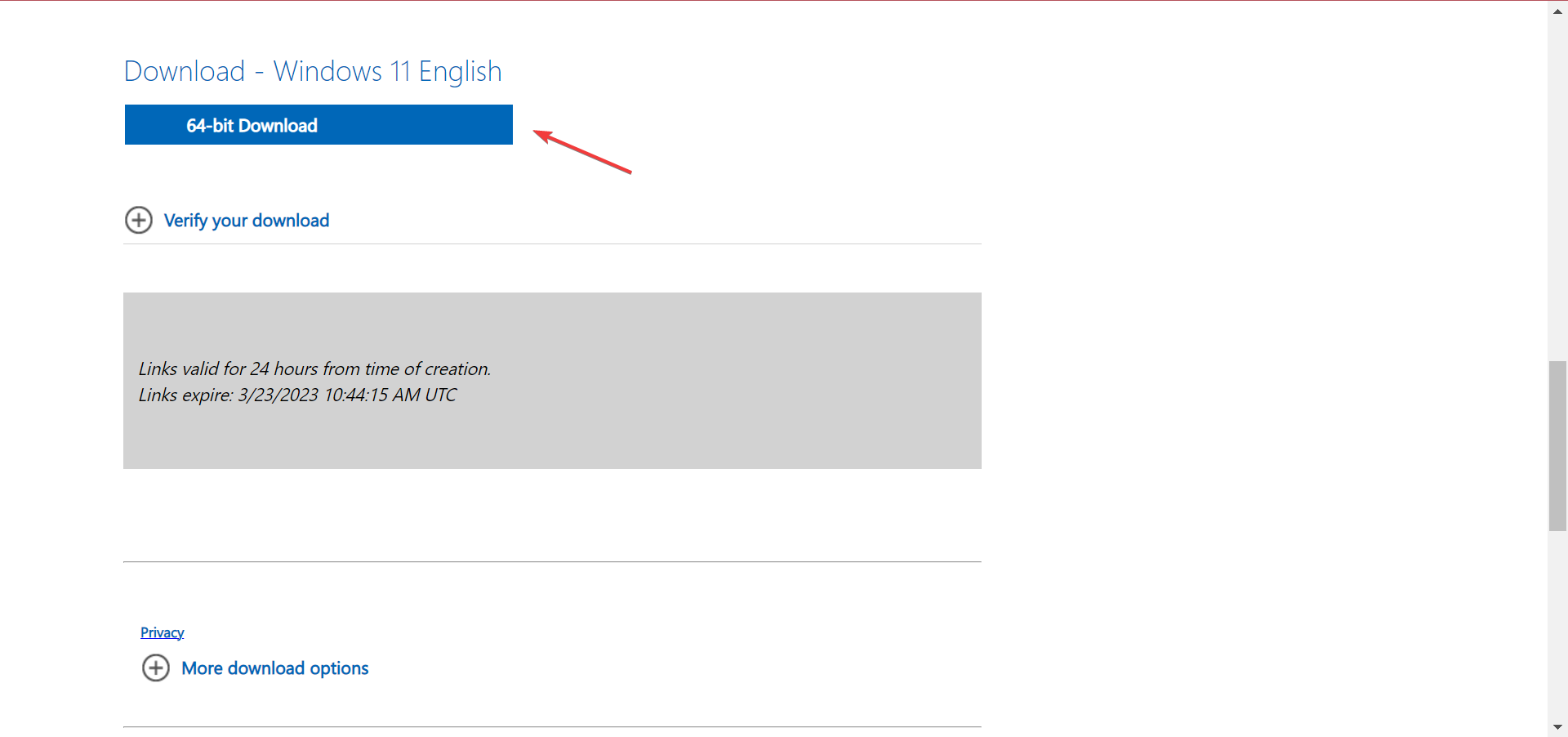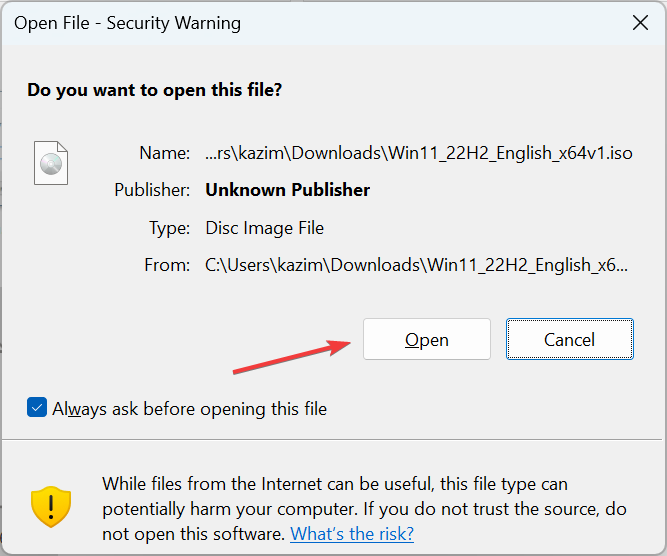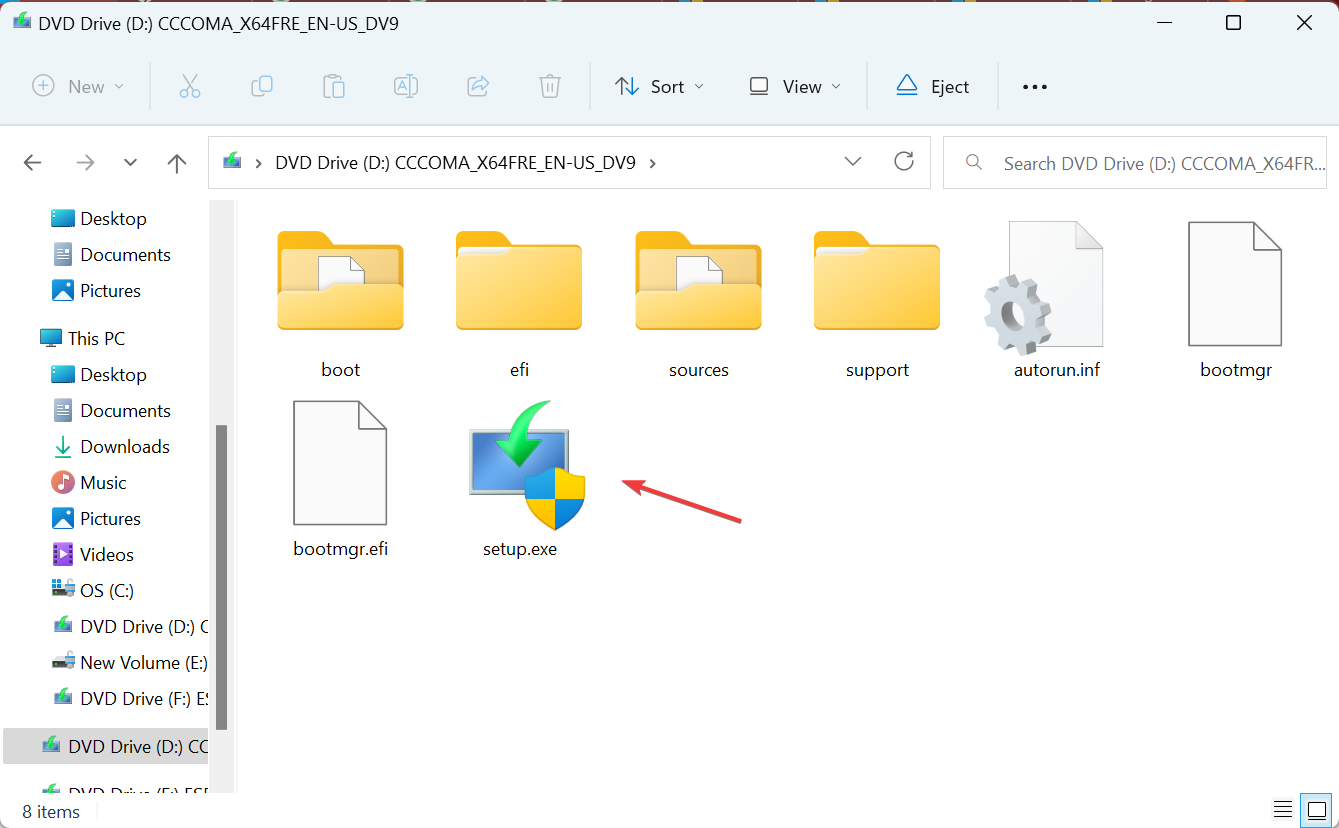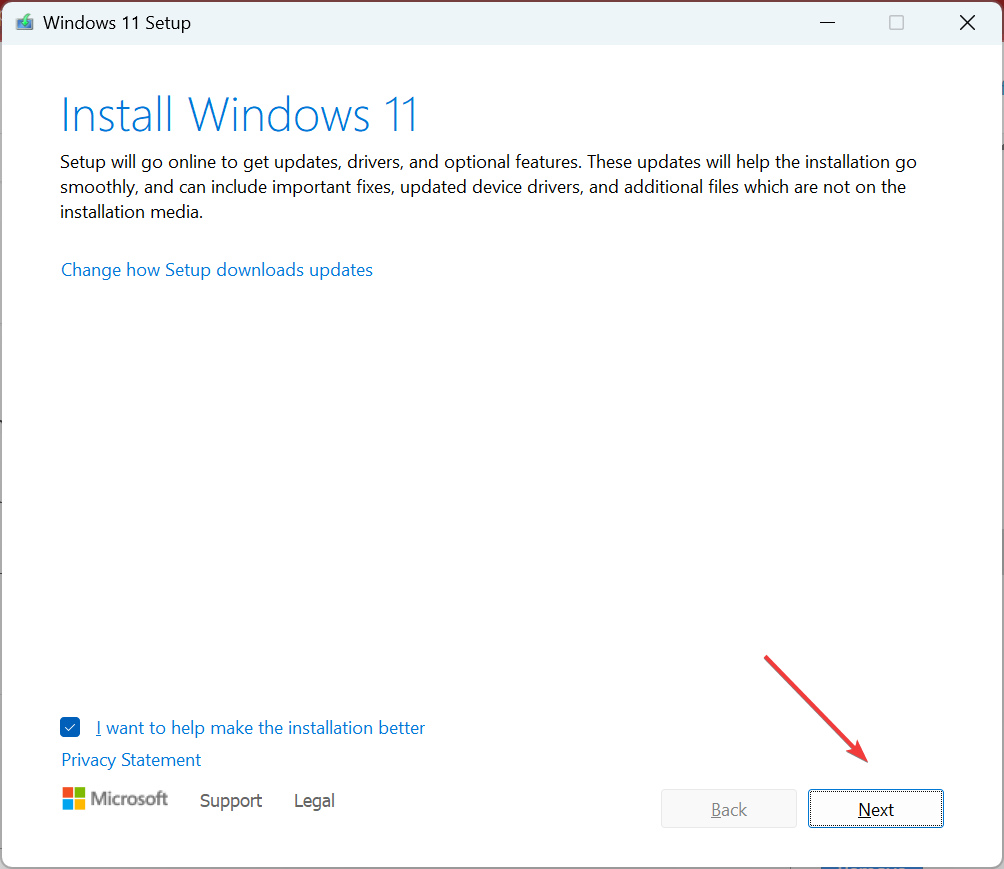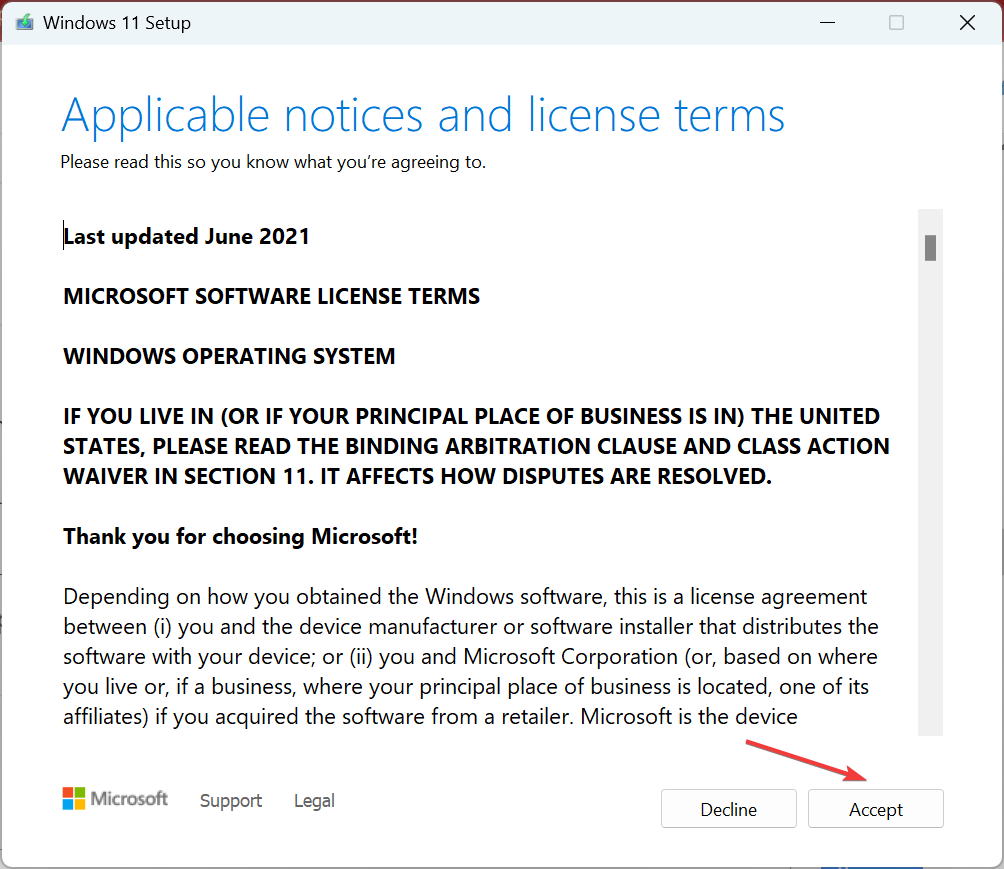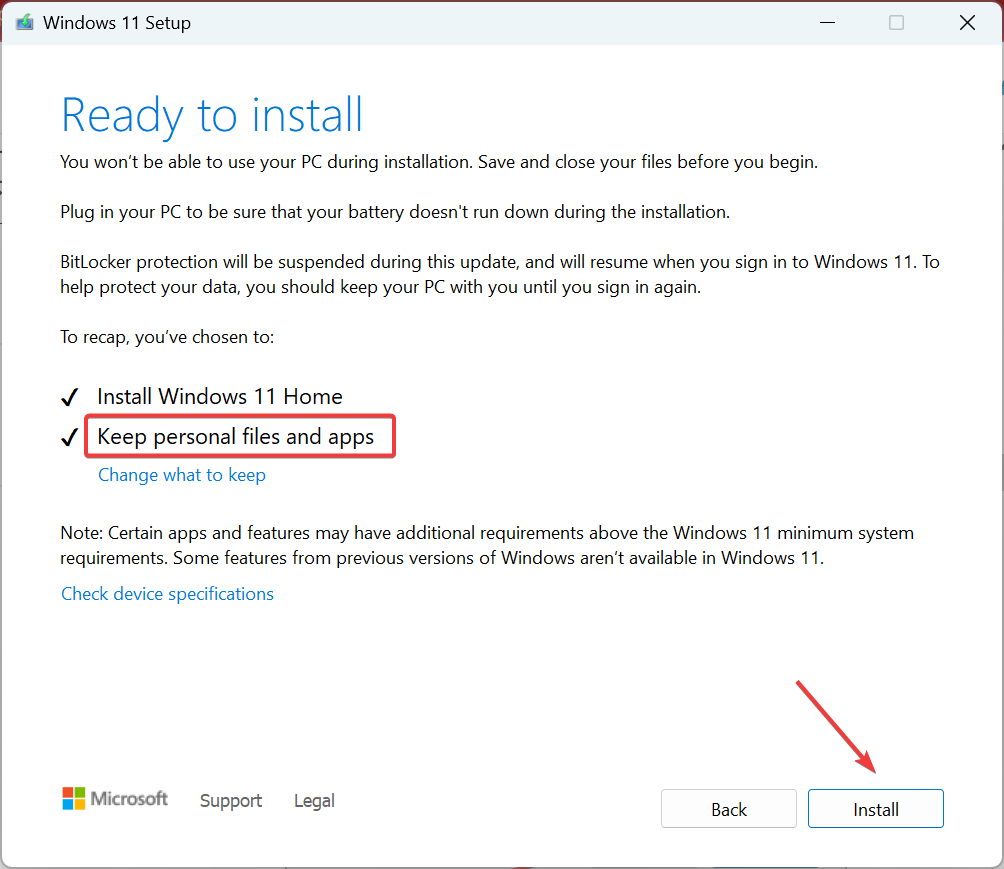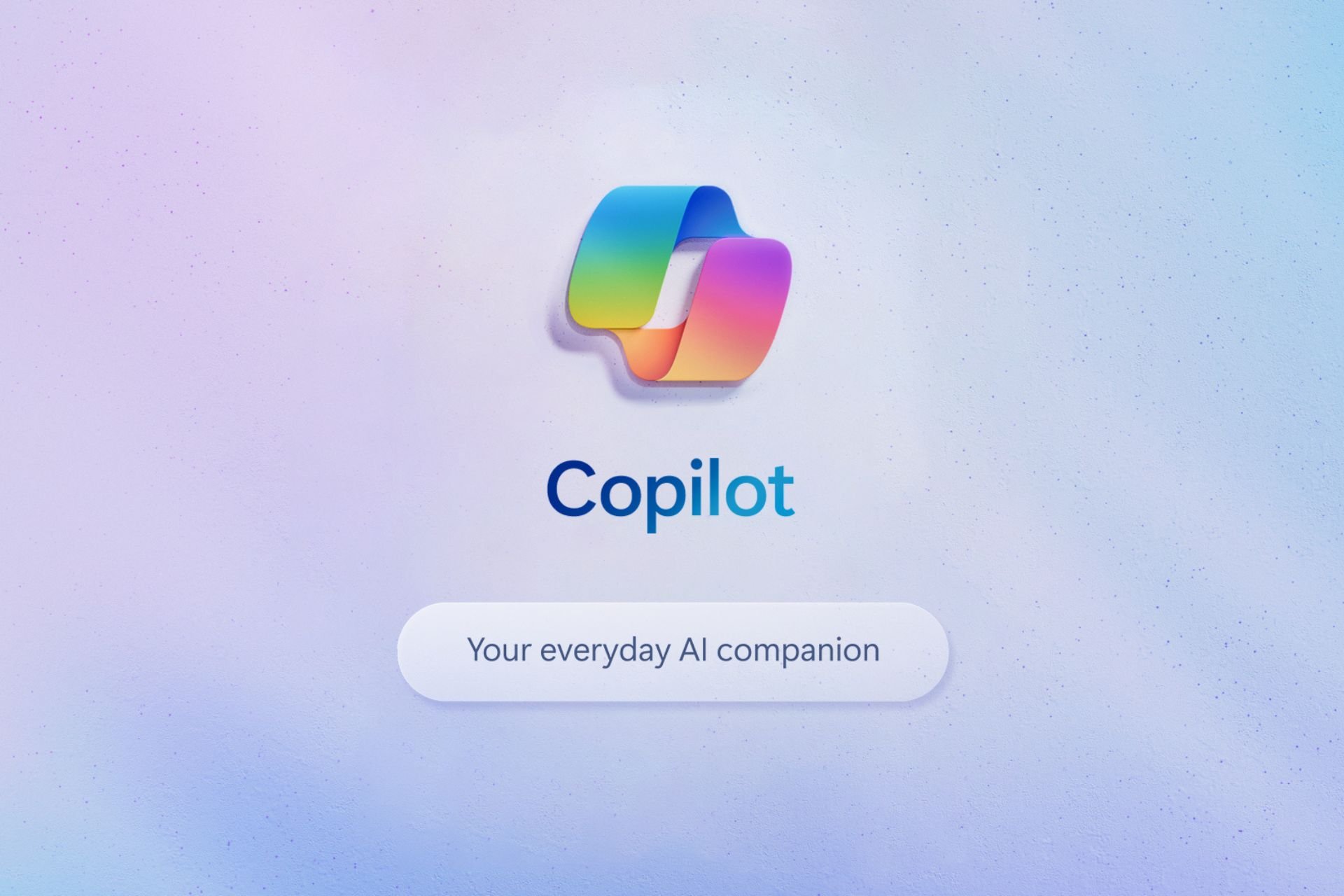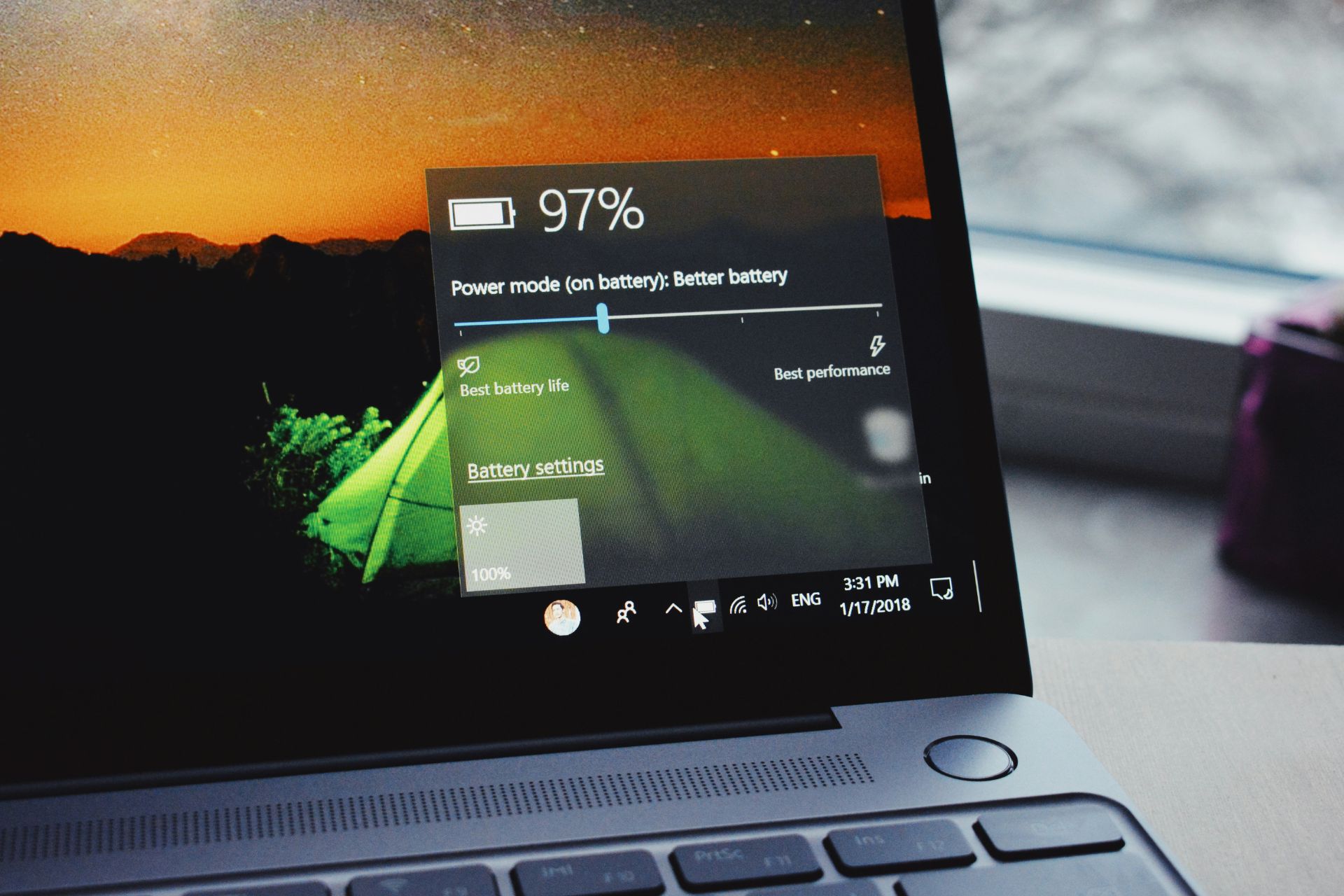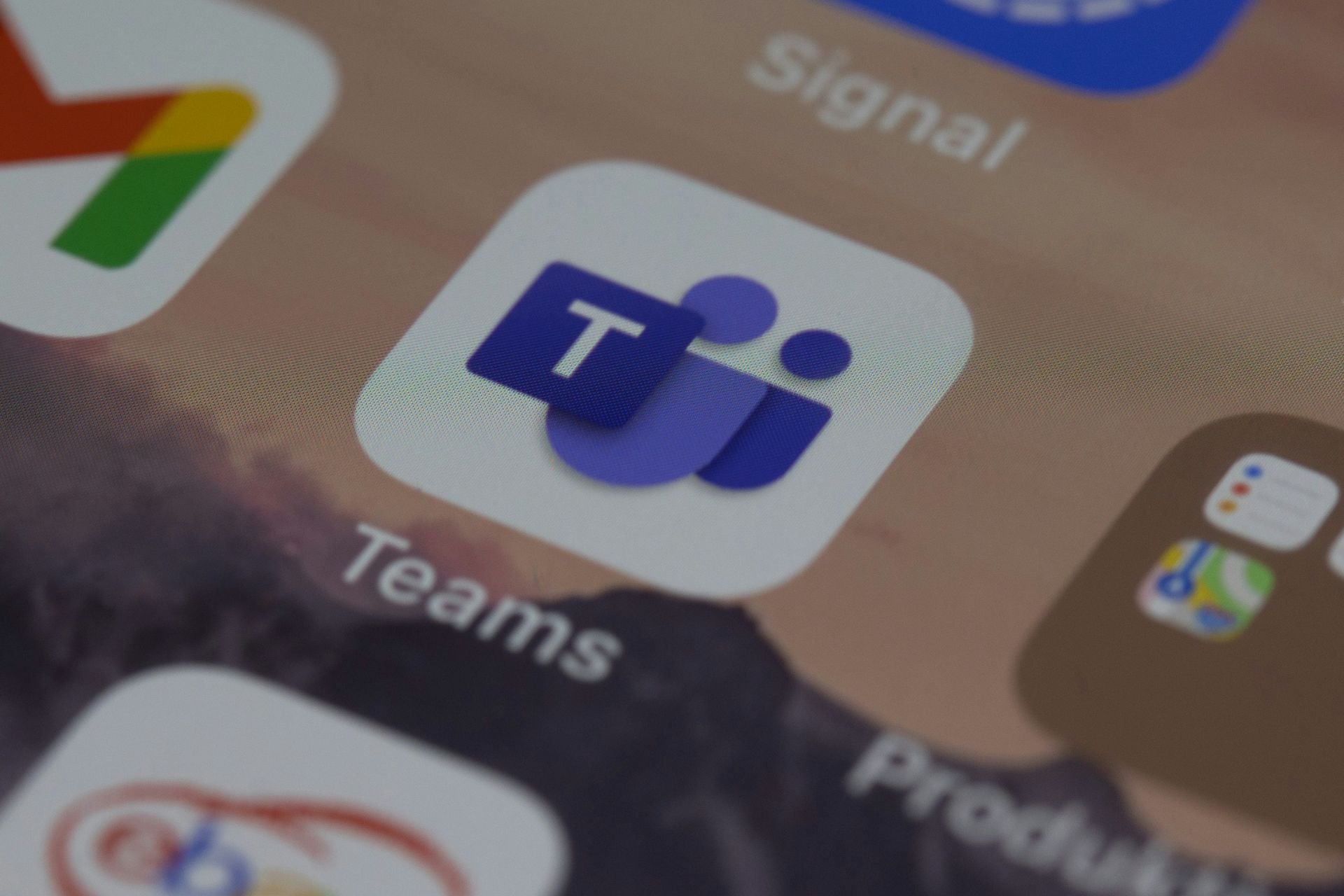Error Code 0xe0000100: Fix It with These 7 Solutions
Expert ways to install the latest updates without hassle
7 min. read
Updated on
Read our disclosure page to find out how can you help Windows Report sustain the editorial team Read more
Key notes
- The 0xe0000100 error can appear both during a Windows update and while installing a fresh copy.
- It arises due to issues with installation media, corrupt Windows Update Components, or even a malfunctioning port or drive.
- To fix things, we recommend you disable the antivirus or firewall, manually install the update, or do an in-place upgrade, amongst other solutions.
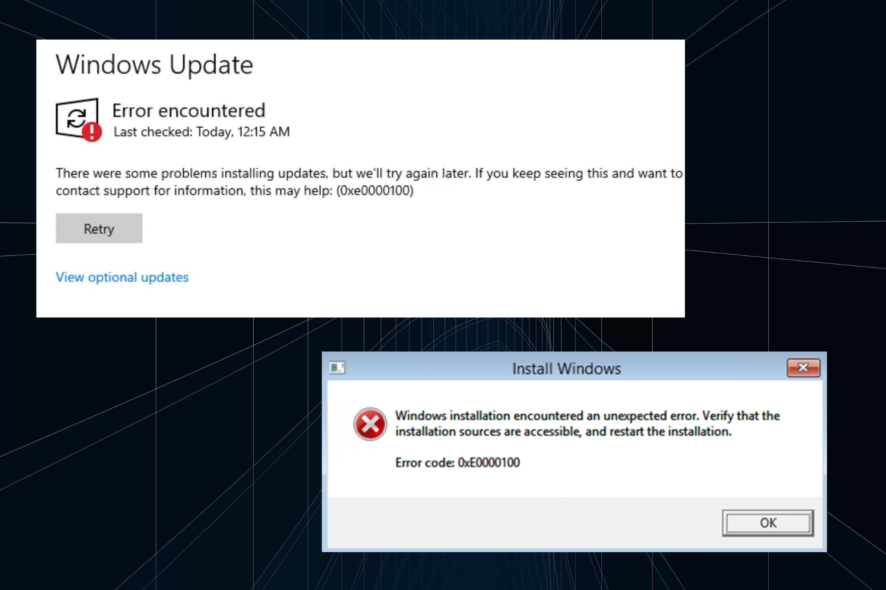
Microsoft regularly releases updates for Windows to add new features and deliver patches for known bugs, and every few years, we have a new iteration with several upgrades and a different UI. But the transition to a newer version or iteration may sometimes throw the 0xe0000100 error.
The error has long been present in Windows, with numerous reports affecting Vista too. The Windows Update error is tricky to troubleshoot, so here we are with everything you need to know and the solutions for it.
What is error code 0xe0000100?
The error code 0xe0000100 appears both while updating Windows or installing a fresh copy of it. For the installation part, the error message reads, Windows installation encountered an unexpected error. Verify that the installation sources are accessible, and restart the installation.
Here are a few reasons you might be getting the Windows update or install error:
- Corrupt Windows Update Components: The primary reason users get the update error is due to corrupt Windows Update Components, but these are easy to fix.
- Corrupt system files: Corrupt system files, too, can trigger a range of issues, ranging from basic functions in the OS to the ability to install updates.
- Firewall or antivirus blocking the update: Several third-party security software can block Windows Updates from downloading the latest version.
- Faulty installation setup: If you get the 0xe0000100 error while installing Windows, it’s likely that the setup has not been created properly.
- Malfunctioning USB port: Another reason for the Windows installation error is a malfunctioning USB port when installing the OS from a bootable USB drive.
How can I fix error 0xe0000100?
Before we head to the slightly complex solutions, here are a few quick checks to perform:
- If you install Windows on a clean drive, ensure it’s working and can be accessed from other PCs.
- For those running a third-party antivirus or firewall, disable it or uninstall the program and check whether the 0xe0000100 error is fixed. If so, we recommend you switch to a more reliable antivirus with a built-in firewall.
- Your PC needs to meet the minimum system requirements for the iteration you are trying to install. So check that and make sure it does.
- Make sure the USB port or CD drive is fully functional, depending on whether you use a bootable or Windows CD.
- Check for RAM issues and ensure it’s plugged in properly.
If none work, move to the fixes listed next.
 NOTE
NOTE
1. Run DISM and SFC scan
- Press Windows + R to open Run, type cmd, hold Ctrl + Shift and click OK.
- Click Yes in the UAC prompt.
- Paste the following three commands individually and hit Enter after each:
DISM /Online /Cleanup-Image /CheckHealthDISM /Online /Cleanup-Image /ScanHealthDISM /Online /Cleanup-Image /RestoreHealth - Once done, execute the following command to run the SFC scan:
sfc /scannow
If it’s the corrupt system files triggering the 0xe0000100 Windows Update error, running the DISM tool and SFC scan would help repair or replace them in time.
2. Use third-party software for Windows errors
The most convenient solution is to use professional third-party software that aims to address every Windows error and fix damaged registry files instantly.
With strong automated support, you can repair serious Windows issues that may occur out of nowhere, including updating issues on your PC.
Such dedicated tools are highly capable of fixing system malfunctions or virus damages with powerful restoring options. Besides, it will completely scan potential problems and repair them accordingly with intelligent technology.
3. Run the Check Disk utility
- Press Windows + S to open Search, type Command Prompt, and click on Run as administrator.
- Click Yes in the prompt that appears.
- Paste the following command and hit Enter:
chkdsk /r - If asked to schedule a scan the next your PC restarts, press Y and then hit Enter.
- Finally, restart the computer and let the CheckDisk utility identify and fix issues with the drive.
When you face the 0xe0000100 error in Windows 11 due to bad sectors or some corrupt nature of the drive, the Check Disk utility will aid and eliminate all such problems.
4. Reset Windows Update Components
- Press Windows + R to open Run, type cmd, and hit Ctrl + Shift + Enter.
- Click Yes in the prompt.
- Now, paste the following commands individually and hit Enter after each to stop the BITS and Windows Update services:
net stop bitsnet stop wuauserv - Next, run this command:
Del "%ALLUSERSPROFILE%\Application Data\Microsoft\Network\Downloader\qmgr*.dat" - Execute this command next:
cd /d %windir%\system32 - Now, you will have to run all the commands here individually to register the critical files:
regsvr32.exe atl.dllregsvr32.exe urlmon.dllregsvr32.exe mshtml.dllregsvr32.exe shdocvw.dllregsvr32.exe browseui.dllregsvr32.exe jscript.dllregsvr32.exe vbscript.dllregsvr32.exe scrrun.dllregsvr32.exe msxml.dllregsvr32.exe msxml3.dllregsvr32.exe msxml6.dllregsvr32.exe actxprxy.dllregsvr32.exe softpub.dllregsvr32.exe wintrust.dllregsvr32.exe dssenh.dllregsvr32.exe rsaenh.dllregsvr32.exe gpkcsp.dllregsvr32.exe sccbase.dllregsvr32.exe slbcsp.dllregsvr32.exe cryptdlg.dllregsvr32.exe oleaut32.dllregsvr32.exe ole32.dllregsvr32.exe shell32.dllregsvr32.exe initpki.dllregsvr32.exe wuapi.dllregsvr32.exe wuaueng.dllregsvr32.exe wuaueng1.dllregsvr32.exe wucltui.dllregsvr32.exe wups.dllregsvr32.exe wups2.dllregsvr32.exe wuweb.dllregsvr32.exe qmgr.dllregsvr32.exe qmgrprxy.dllregsvr32.exe wucltux.dllregsvr32.exe muweb.dllregsvr32.exe wuwebv.dll - Once done, run this command to reset Winsock:
netsh winsock reset - Finally, execute these two commands to restart the services you disabled initially:
net start bitsnet start wuauserv
After you have reset the Windows Update components, check whether the 0xe0000100 update error is fixed. If not, the next option is to install the update manually.
5. Manually install the update
- Locate the KB (Knowledge Base) number for the failed update.
- Now, go to Microsoft Update Catalog, enter the KB number in the search field, and hit Enter.
- Click on the Download button for the option that matches the system architecture, i.e., 32-bit or 64-bit.
- Click on the listed link to start the download.
- Run the setup and follow the on-screen instructions to complete the installation process.
Microsoft offers every update for manual download on the Update Catalog, accessible via the dedicated website. So, anytime you receive the 0xe0000100 or any other update error, try installing it manually.
6. Run Diskpart (for installation issues)
 NOTE
NOTE
- Plug in the bootable USB drive, boot the PC using it, and click on Repair the computer in the setup.
- Choose Troubleshoot, followed by Advanced options.
- Now, select Command Prompt.
- Paste the following command and press Enter:
diskpart - Now, run this command:
list disk - Next, execute the following command while replacing X with the number assigned to the system drive:
select disk X - Run this command:
list partition - To choose a partition, run:
select partition X - Use this command to delete the partition while replacing X with the assigned partition number:
delete partition X - Once done, close the command prompt, and try reinstalling Windows using the bootable drive.
If the problem lies with the partition, running the DISKPART utility via the Command Prompt should fix the 0xe0000100 error in no time.
7. Perform an in-place upgrade
- Go to Microsoft’s official website, select the correct version from the dropdown menu, and click on Download to get the ISO file for Windows 11.
- Choose the desired language, and click Confirm.
- Click on the provided button to start the download.
- Double-click on the downloaded ISO file, and choose Open in the prompt that appears.
- Run the setup.exe file.
- Click Yes in the UAC prompt.
- Click Next to proceed.
- Now, click on Accept to agree to the license terms.
- Verify that the setup reads, Keep personal files and apps, and click on Install.
- Wait for the in-place upgrade to complete. It may take a few hours.
An in-place upgrade eliminates a host of problems in Windows, including the 0xe0000100 update error, without affecting the files or apps stored on the PC. But it’s a time taking process, so we recommend you go with it as a last resort.
Once done with the error, check some quick and simple tricks to speed up Windows in no time.
Tell us which fix worked for you in the comments section below.