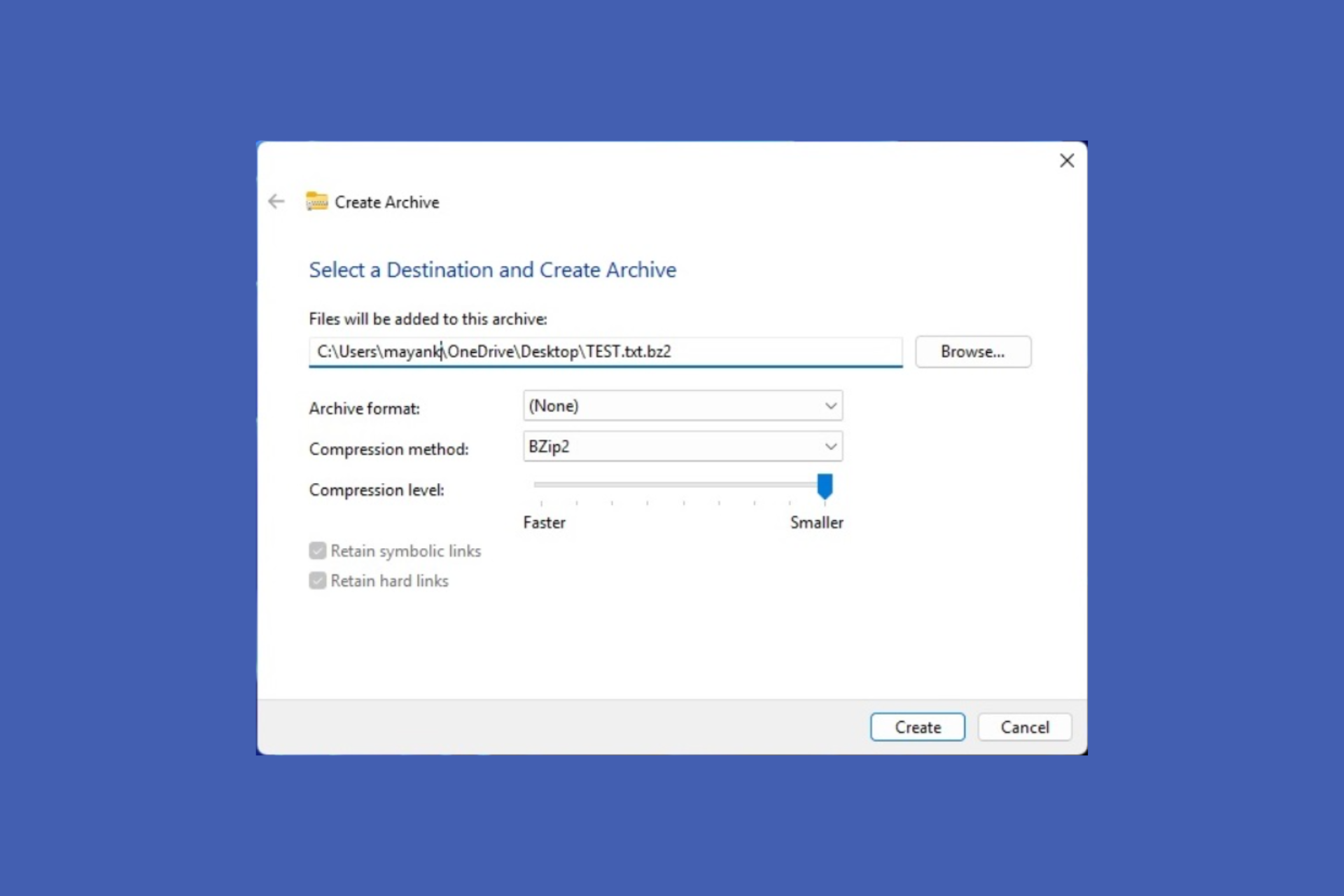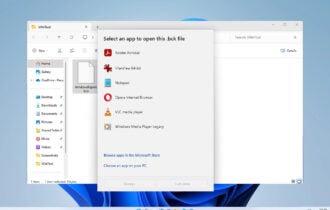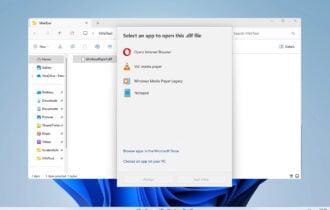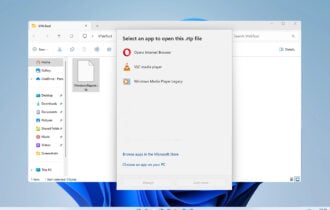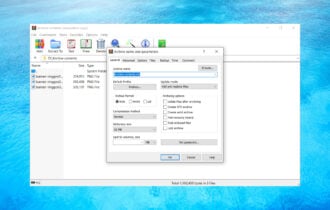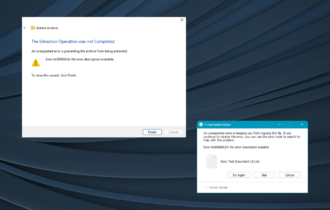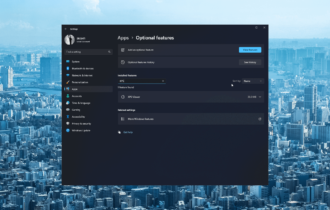Error 42125 ZIP archive is corrupted? Here's how to fix it
4 min. read
Updated on
Read our disclosure page to find out how can you help Windows Report sustain the editorial team Read more
Key notes
- ZIP files often seem to be prone to corruption due to improper compression, for example.
- Bothered by the error 42125 ZIP archive is corrupted? Refer to our tips to solve it for good.
- Managing your data is of great importance, so visit this File Management Software section.
- Make sure to check out our File Opener Hub too, for more related articles and useful tricks.
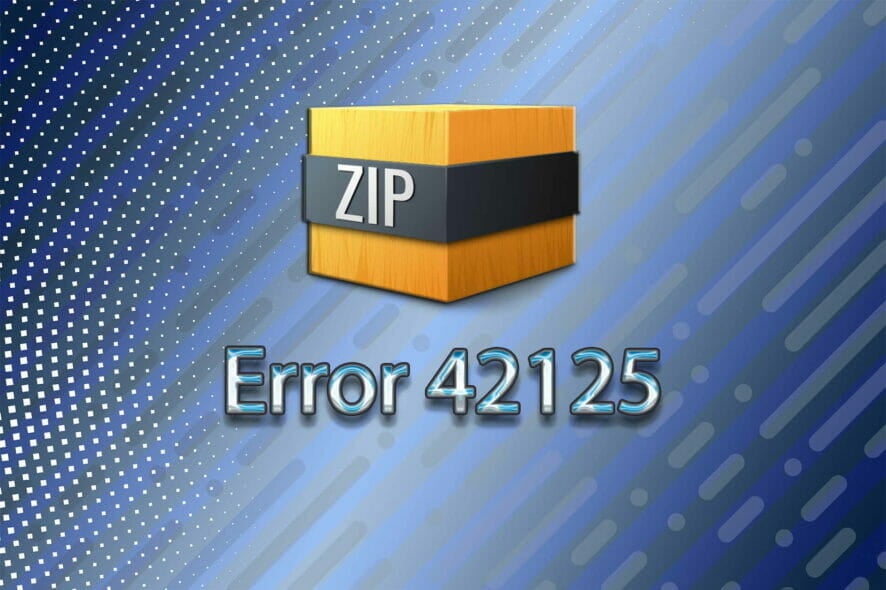
Like expected, ZIP archives aren’t without their problems. Issues can range from not being able to open the compressed files to getting the error message 42125 ZIP archive is corrupted.
Assuming that’s your case too, rest assured that you’re in the right place. There are different causes that potentially play their part in getting this error from the start.
Some confirm encountering it due to faulty graphics card drivers, while others blame the incomplete recovery of deleted ZIP files or the improper compression.
In the lines below, we will go through all the causes as to why error 42125 ZIP archive occurs and how to solve it as soon as possible.
How to fix error 42125 ZIP archive is corrupted?
1. Try out WinZip
Before we start telling you all about time-consuming procedures that may or may not work, depending on the culprit, it is worth to find out more about one of the most well-known archivers around.
As you can see, the error 42125 ZIP archive is corrupted may be a sign that there are some issues with your compression/decompression program.
We’re not here to tell you to forget all about archived files. They take up less storage space and can be easily transferred to other PCs, so you should stick to your old habit.
However, why not give a try to WinZip? This tool can be used to compress files into many other compressed formats and no corrupted files are on the menu.
You also get several useful additions besides the archiver itself – cloud support, banking-level encryption to protect your privacy, and a pleasant interface that can be easily understood even by newbies.
Just keep in mind that it adapts itself to suit both touchscreen devices and mouse + keyboard setups or, so wouldn’t you want that instead of looking for ways to deal with corrupted archives?
2. Uninstall the graphics card drivers
- To begin the procedure, click on the Start button.
- In the search box, type devmgmt.msc, and then press Enter.
- Select the graphics card device and right-click on it.
- Up next, select Properties.
- In the properties window, under the Driver tab, you just need to click on the Uninstall button.
- If you want the driver completely removed from the computer, check the option that says Delete the driver software for this device.
- Confirm your action by clicking OK.
Users tend to point a finger to outdated graphics card drivers and they aren’t entirely wrong. Even if the culprits’ list is far more generous, uninstalling the graphics card drivers may help.
Refer to the above procedure in that regard and then, don’t forget to reinstall the latest driver version from the manufacturer’s website.
If you question the result since you lack the experience to choose the appropriate driver, just give a try to Outbyte Driver Updater. That’s the quickest and safest way to update all your drivers at once.
Yes, the tool will give you a detailed report of all of your out-of-date device drivers, so it is up to you to take care of this issue right away.
Moreover, that’s your ticket to a generous database of 18 million driver files. It’s simply impossible to match the tool’s efficiency at this chapter by manually looking for all the necessary drivers!
3. Check your antivirus
Users also describe starting a bootup scan which eventually leads to the following error:
C:\Documents and Settings\mrsmart\Application Data\SuperAntispeare.com\SuperAntispyware\Quarantine\Quarantine.db\<data error 42125{zip archive is corrupted}
There are indeed times when the antivirus installed in your system might display such error messages.
Due to malware attacks, chances are your valuable ZIP archive got corrupted and hence you cannot access essential files compressed in it.
However, there are also exceptions to this rule and the antivirus that you’ve installed may simply interfere with the password-protected ZIP archives.
To confirm this option, we can only encourage you to reconsider your initial option. You need an antivirus that has a limited impact on your system while keeping it safe from real threats.
If that’s what you have in mind too, don’t hesitate to check out out list of the best antiviruses available today!
Chances are you’ll forget all about this issue and your computer will be protected from viruses, spyware, Trojans, rootkits, phishing attacks, and all other cyber threats that appear out of nowhere.
Have you completed the above solutions for the error 42125 ZIP archive is corrupted? For more suggestions and questions, feel free to use the comments section below.
You’ll find us there and we’ll continue trying to get to the bottom of this issue together.