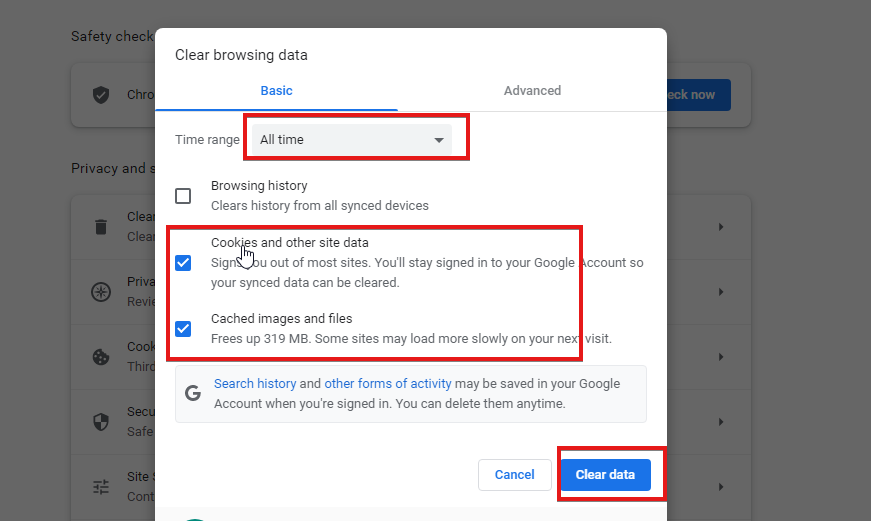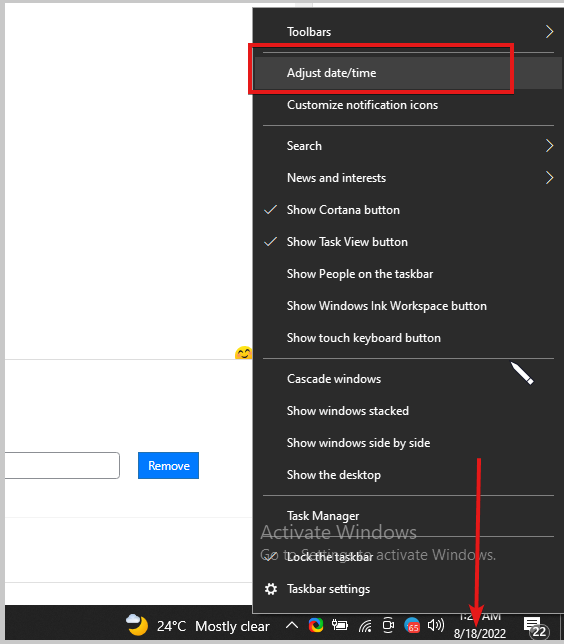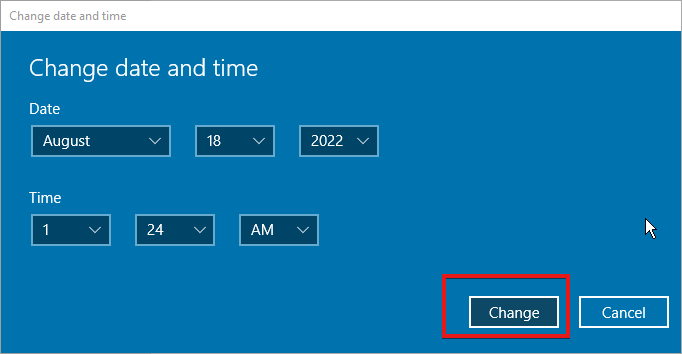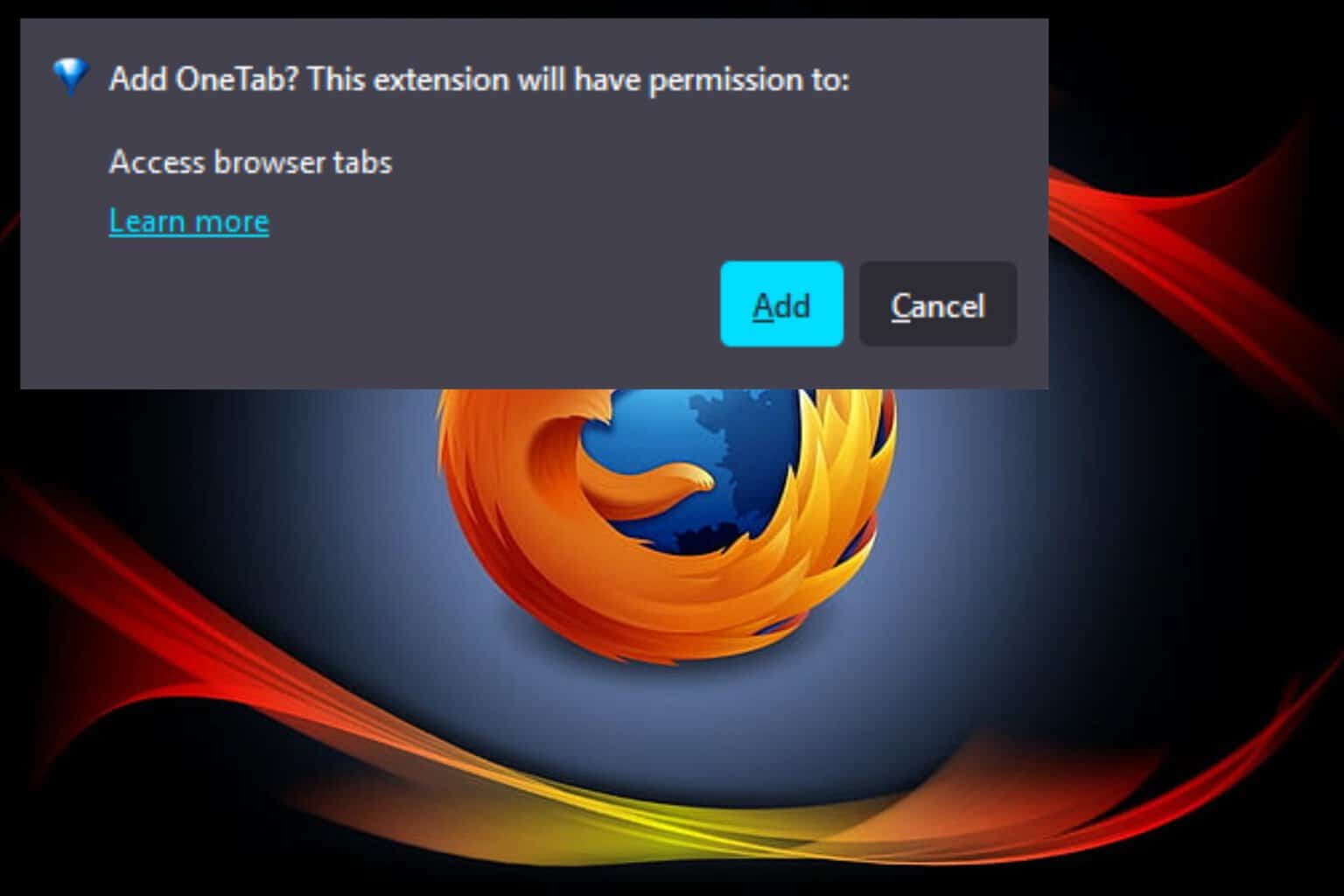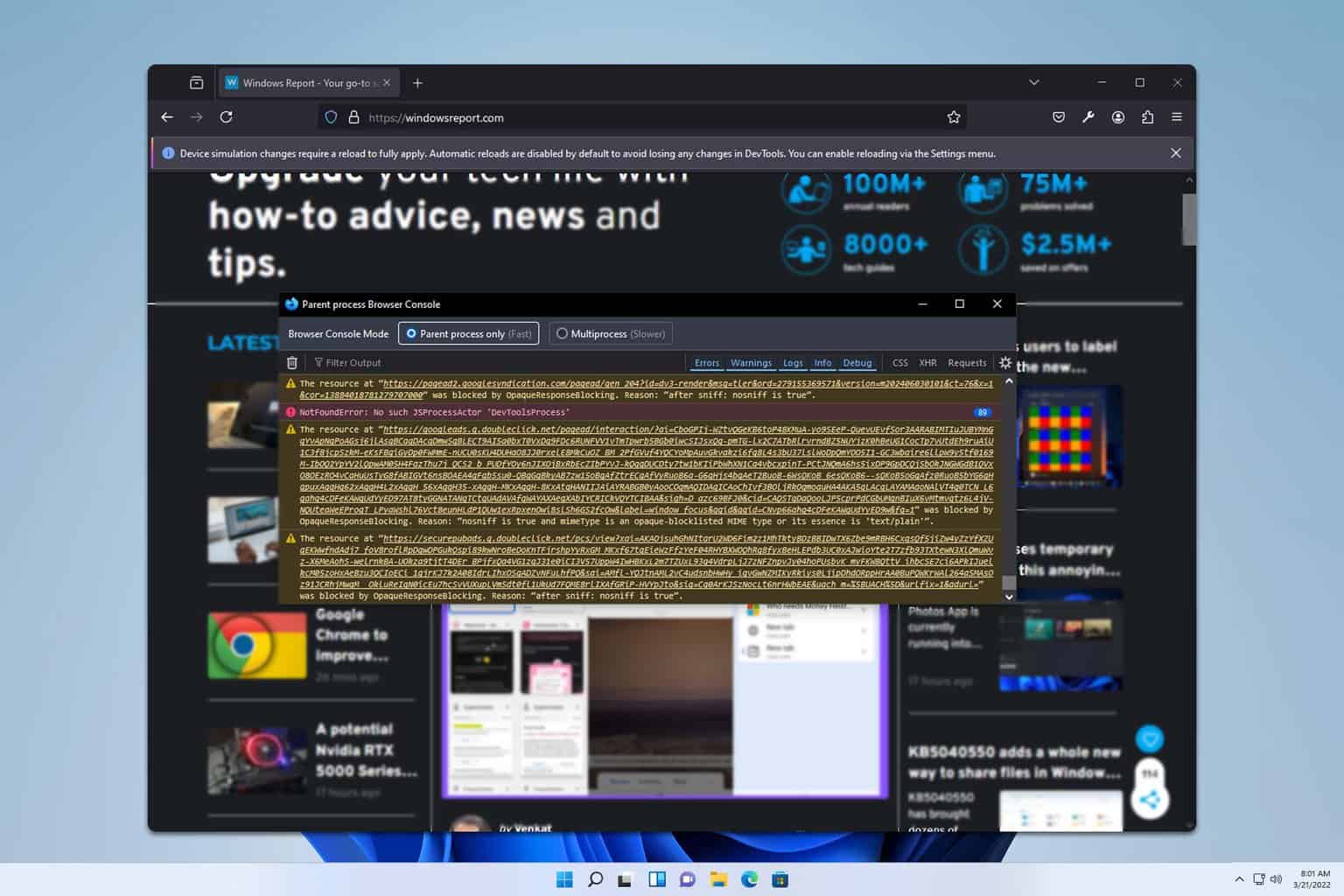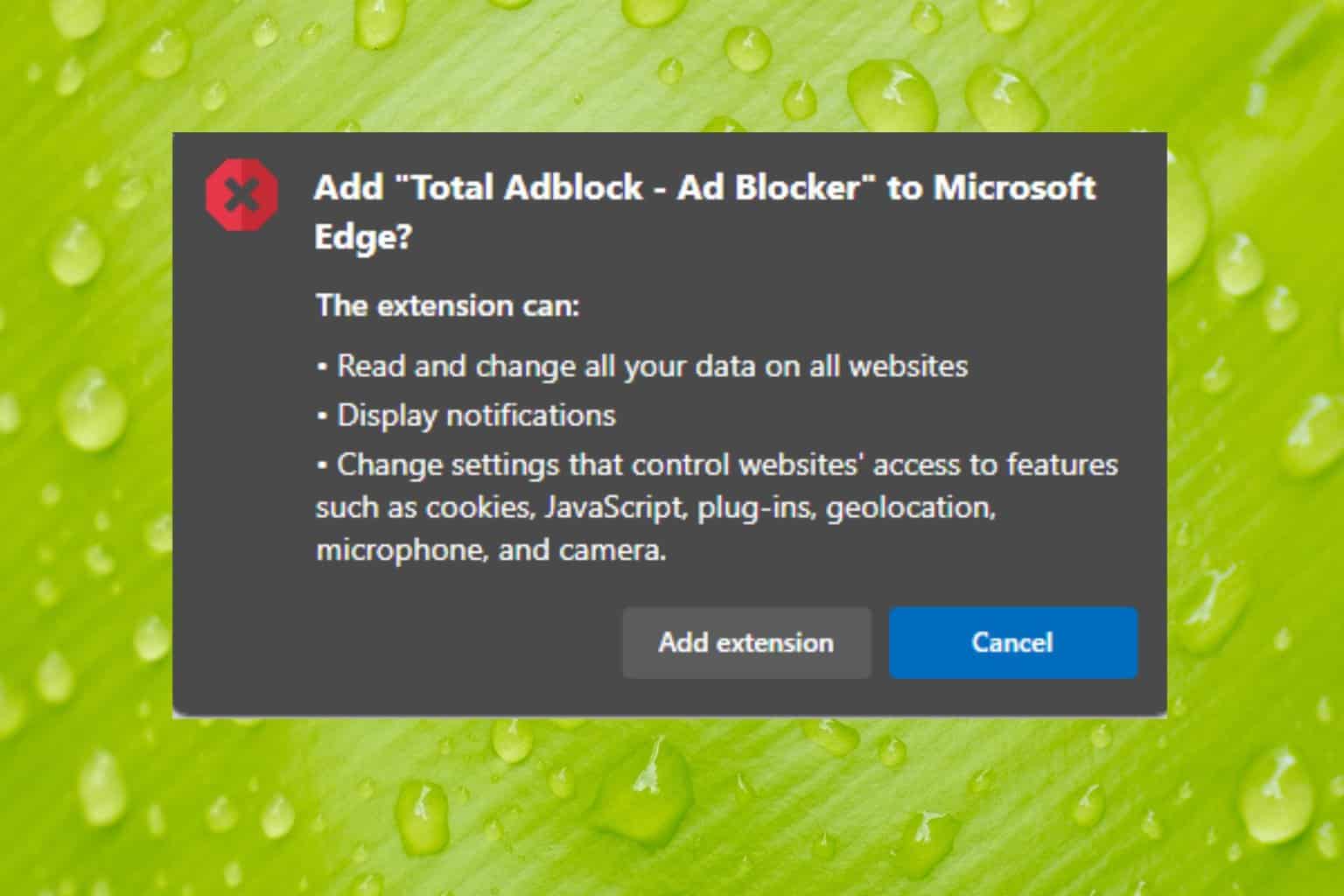3 Quick Ways to Fix Error 503 Certificate has Expired
Error 503 is often caused by a server validation problem
4 min. read
Updated on
Read our disclosure page to find out how can you help Windows Report sustain the editorial team Read more
Key notes
- Encountering the Error 503 certificate has expired will prevent you from accessing some websites.
- The Error 503 certificate has expired indicates that your SSL certificate has expired.
- Clearing your browser cookie and cache can fix it in no time.
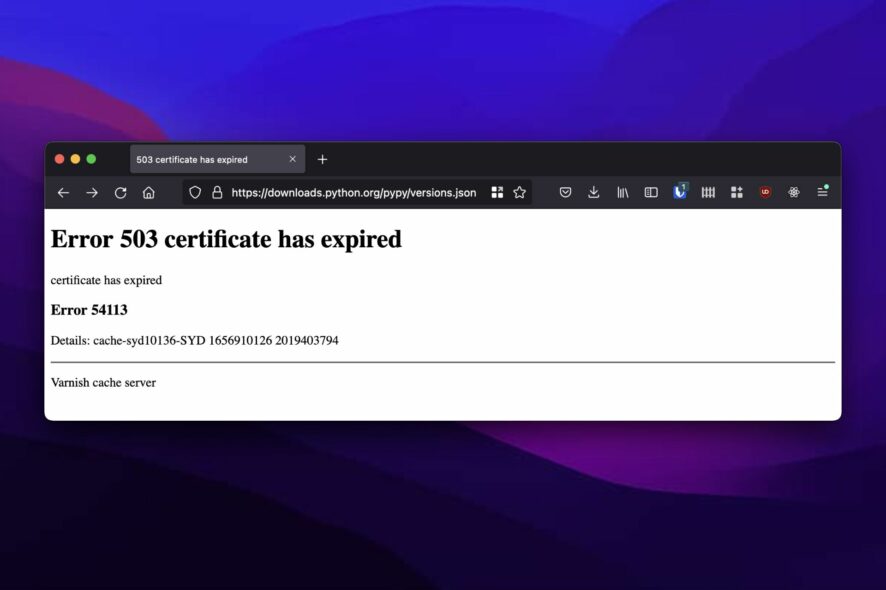
Browsing the internet is something we all do at least once a day, and we enjoy doing it without bumping into any difficulties or interruptions. However, there are many errors you can encounter while surfing the internet on your browser.
Common error users complain about is the Error 503 certificate has expired. It means the browser is having difficulties validating the server you’re connecting with. However, this error can occur for various reasons like old/corrupt cookies and caches, invalid certificates, and many more.
What does the Error 503 certificate has expired mean?
For the browser to be able to load websites, it needs to authenticate its SSL certificate and run the SSL handshake.
However, if there are any issues with the website’s certificate, it can prompt the Error 503 certificate has expired. Hence, the browser won’t be able to authenticate the certificate and cause an Error 503 certificate has expired in Chrome.
What causes a 503 error?
- Browser cookies and caches: Caches and cookies are data the browser collects from your browsing activities to help you load the websites faster subsequently. However, this data can become old or corrupt and, as a result, cause difficulties with the browser accessing some websites.
- Incorrect date and time: When your device’s date and time are not correct, it can cause some issues with the browser authenticating SSL certificates. It means that incorrect dates and times can impede the expiry details of the certificate on your device.
- Expired SSL certificate: SSL certificate expiry date helps keep your website in check. Depending on your certificate, how long it lasts can vary. However, users can encounter a 503 Certificate has expired Ticketmaster error if the website’s expired SSL certificate.
Quick Tip:
Install the Opera One browser if you want to learn more about a site’s security certificate. The issuer of the certificate, the type of certificate, and whether the issuer is legitimate will be seen in Opera One.
Opera One has already created procedures and processes for Extended Validation certification and is on the cutting edge of standard compliance. Also, this browser brings you free VPN and AI integration.

Opera One
Verify the integrity of SSL certificates and manage them securely in this privacy-oriented browser.How do I fix error 503?
1. Renew your SSL certificate
Renewing the SSL certificate keeps your website recognizable, and the browser can authenticate your certificate.
However, you can contact your certificate authority for renewal or visit sites like Let’s Encrypt to generate a free valid certificate.
2. Clear your browser’s cache and cookies
- Launch the Chrome browser.
- Click the Menu button.
- Select More Tools, then click Clear browsing data.
- Choose a time range for the data to be cleared (to delete everything, select All time).
- Check the boxes for Cookies and other site data and Cached images and files.
- Click Clear data.
After completing the process, restart your browser and check if the error persists. Clearing browsing data could also fix similar issues like the 503 Backend Fetch Failed Varnish cache server; read this guide to learn the solutions.
3. Reset your device’s time and date
- Right-click the date and time in the Taskbar, then select Adjust date/time.
- Toggle off the set time zone automatically and click on Change.
- Set the time & date and click Change to effect the new time.
Resetting your device time and date to your correct geo zone can help fix the 503 error. However, it will help the browser recognize the correct date in correlation to the certificates.
Nonetheless, users encounter many other SSL certificate-related issues while trying to use the internet. Hence, we recommend that you check our article on the 12 ways to fix your connection to this site is not secure.
Furthermore, if you are interested in learning about how to fix a problem with the security certificate, check our guide here.
If you have encountered the 503 Backend Fetch Failed Varnish cache server error message; read this guide to learn the solutions.
Leave your suggestions and questions in the comments section below, we’d like to hear from you.