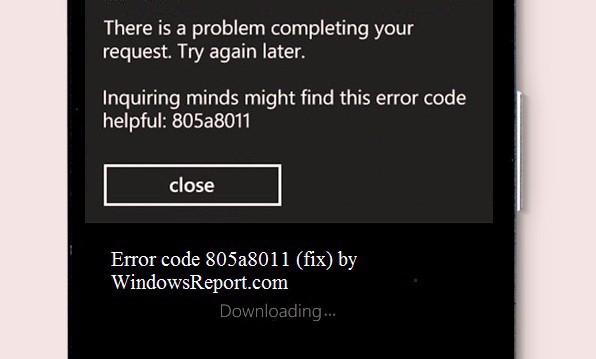Error code 805a8011 on Windows 10/11 mobile devices [FIX]
5 min. read
Updated on
Read our disclosure page to find out how can you help Windows Report sustain the editorial team Read more
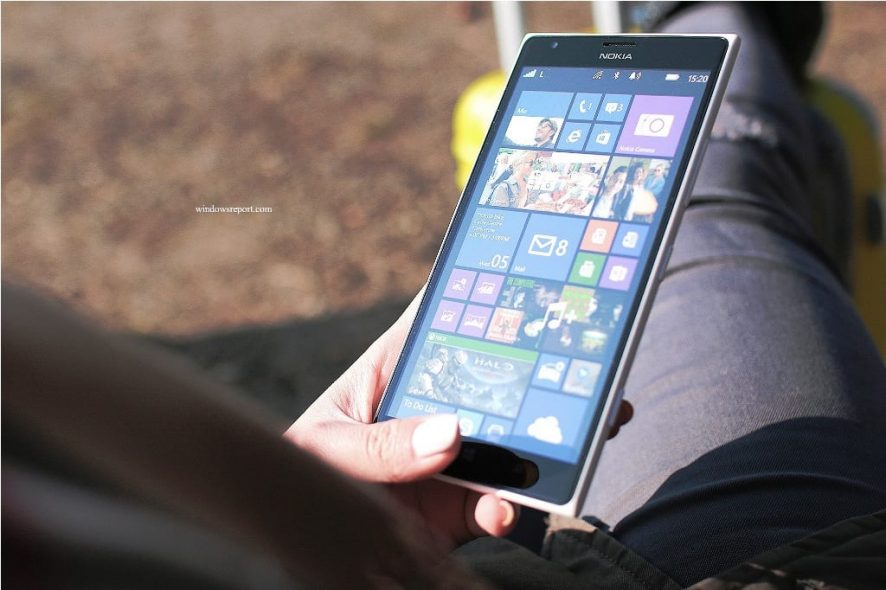
If you are using the Windows operating system on your mobile devices, you must have definitely stumbled upon the error code 805a8011. This usually occurs when you are trying to install or update your mobile application from the Windows Store.
Error code 805a8011 may be due to issues related to app connection problem, low storage space, issues with syncing to Microsoft account, and many more. We have compiled a list of solutions to fix the error code 805a8011 problem on your mobile devices.
How to fix error 805a8011
Solution 1 – Change your network
Switching your Internet connection should fix the error code 805a8011 problem. If you used a public Wi-Fi network, you can disconnect it and use another Internet connection. You can also use another mobile Internet as the case may apply and try to access the Windows Store.
Solution 2 – Free up your storage space
Error code 805a8011 problem may be caused by low or insufficient storage space on your mobile phone. You need to free up some space so as to enable your Windows mobile devices to accommodate new applications or update already existing apps. This can be done by deleting unwanted apps, videos, music, photos, and other files up to a minimum of 100MB. The error code 805a8011 should probably be fixed by this method.
Solution 3 – Check your Date and Time Settings
The error code 805a8011 can appear because of the incorrect date and time settings in the phone operating system. Check the date/time and time zone settings to ensure they are correct. Disable automatic update of date and time using the Internet, and set the date/time parameters manually. Restart the Windows phone, reconnect to the Internet, and access the Windows Store.
Solution 4 – Synchronize your Microsoft Account
Due to unspecified data, Microsoft may prevent you from logging into the Microsoft account for security reasons. Check to see if all your Microsoft profile fields are full. Before you proceed, you need to log in from your PC to your Microsoft account, fill out all the fields provided, and accept the license agreement. Follow these steps:
- Login to your Microsoft account and ensure that Microsoft services are working properly. If you do not have a Microsoft profile, sign up at Windows Live
- In your Windows mobile device, go to Settings
- Click on the Email + accounts
- Press and hold on Microsoft account
- Tap on the “Synchronize” menu
After these steps, it is highly recommended that you reboot your mobile device and access the Windows Store. Try to download new apps or update installed apps. This solution should fix the error 805a8011 problem.
Solution 5 – Reset your Windows phone
Resetting your Windows phone and reverting back to the default settings should probably fix the error code 805a8011 issue. Before you proceed, it is highly recommended that you backup your files such as documents, contacts, music, pictures, videos, music, and other important files. To back up your files, follow these steps:
- On your Windows mobile device, go to “Settings”
- Tap the “Backup” menu
- Then, tap on “Apps+Settings” option
- To back up only your settings, tap on Settings Backup
- To back up only your apps, tap on App Backup.
Note: It is very important that you backup important stuff before you reset your Windows phone.
There are two steps available to reset your Windows mobile devices which is either soft reset or hard reset.
Steps for the Soft Reset
- While your Windows mobile device is in an active state, press down and hold Volume and Power buttons until you feel that your phone is vibrating.
- Release the buttons afterwards and wait while the device starts rebooting automatically.
- Check whether you can access Windows Store or not.
With the soft reset method, if you still receive error code 805a8011, then you have to go for the hard reset method. Hard reset solution is available for both Windows 8 and Windows 8.1 mobile devices.
Note: Your Windows mobile device will revert back to the factory state when your reset it.
Steps for the Hard Reset (Windows 8, Windows 10)
For Windows 8 and Windows 10 mobile devices, follow these steps for hard reset:
- Turn off your Windows mobile device
- Press and hold the Volume down key and plug-in your charger. Your Windows device would start showing an Exclamatory Sign (!) on your screen
- Then, press the keys as in the following order:
- Volume Up
- Volume Down
- Power
- Volume Down.
Your Windows phone will automatically restart. You have successfully hard reset your Windows 8 phone.
Steps for the Hard Reset (Windows 8.1)
Windows 8.1 mobile devices can be hard reset by following these steps:
- While in active state, go to “Settings”
- In the Settings menu, tap on About
- Proceed by tapping on “Reset your Phone” menu
- Then, two warnings would prompt on your screen. Tap “Yes” to proceed to the next step
- Your mobile device will restart automatically
You have successfully reset your Windows 8.1 mobile device.
In conclusion, the solutions above can fix the 805a8011 error on your Windows mobile devices. You can now install new apps or update existing apps.
RELATED STORIES TO CHECK OUT: