PlayStation Error CE-108877-1: Something Went Wrong [Solved]
Wait for the PlayStation Network to be up and running again
4 min. read
Published on
Read our disclosure page to find out how can you help Windows Report sustain the editorial team. Read more
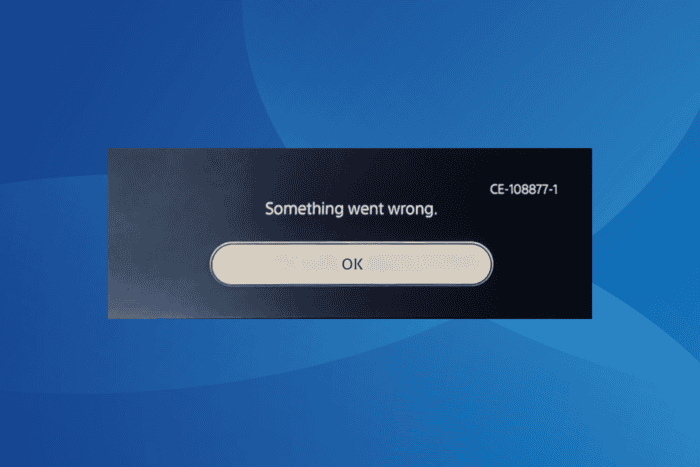
If you recently got error code CE-108877-1 on PlayStation, it’s a global issue linked to PSN server downtime. But, of course, that’s not always the case!
So, for anyone wondering what is error code CE 108877 1, it usually arises due to server connectivity issues and network-related problems and resolves on its own within a few hours. The error message reads, An error has occurred while connecting to the server.
In case the error message keeps appearing even after 24 hours, log out and then sign back into the PlayStation Network and reboot the console. For most of you, these checks should fix the error!
How can I fix error code CE-108877-1 on PlayStation?
1. Check the PSN network status
Since we know that error CE-108877-1 on PS4 is most commonly a server-related issue, your primary approach should be to check the PlayStation Network’s service status.
If all the services are down or some are experiencing issues, it’s best to wait until Sony gets the server back up and running.
Also, if the official website doesn’t yet reflect the outage, use a real-time monitoring service like Downdetector, which quickly highlights such issues based on user reports.
2. Connect to another network
For many users facing PS5 error code CE-108877-1, connecting to another network did the trick. While you could switch to another wireless network, Ethernet is the preferred option for gaming. Also, mobile hotspots often help fix such issues.
If all this is not an option, consider resetting the network device, be it the modem or router, and check for improvements!
3. Change the DNS
- On your PS4 console, open the Settings, and then go to Network.
- Select the Set Up Internet Connection option.
- Choose the Use Wi-Fi option.
- Select the Custom option.
- Pick your connected network from the list.
- Now, for IP Address, select Automatic, and for DHCP Host Name, choose Do Not Specify.
- For DNS Settings, select Manual.
- Enter the following details in the available fields:
- Primary DNS: 8.8.8.8
- Secondary DNS: 8.8.4.4
- Without changing the other settings, save the changes, then reboot the console and verify whether error CE-108877-1 is fixed.
As you can see, I have used Google’s Public DNS due to its reliability, but you don’t have to do the same. You could set the fastest DNS server near you for improved speed!
4. Contact PlayStation support
If it’s not a widespread outage and reconfiguring the network settings doesn’t help, you should contact PlayStation support. Apprise them of the situation, provide as much information as possible, and then wait for a resolution.
In case it’s an issue at their end, they should soon fix it. As for problems with your console, they should share a series of relevant solutions.
5. Reset the PS console
- On your PS5 console, go to Settings, and then select System.
- In the System Software tab, choose Reset Options.
- Now, select the Reset Your Console option.
- Again, choose Reset in the confirmation prompt.
- Once done, re-login to your PlayStation account and check for improvements.
Resetting the console should always be employed as the last measure for Sony PlayStation error CE-108877-1 because it will wipe out all the data on your console and, unlike other changes, is irreversible.
Remember, in most cases, as has been seen in the past, error code CE-108877-1 on PlayStation resolves on its own within a few hours, or at the maximum, a day. So, I recommend you don’t take any drastic measures until then and let Sony fix their servers!
While you are here, discover expert tips to lower ping on PlayStation for a smooth gaming experience.
If you know of more fixes for the error, share them with our readers in the comments section.
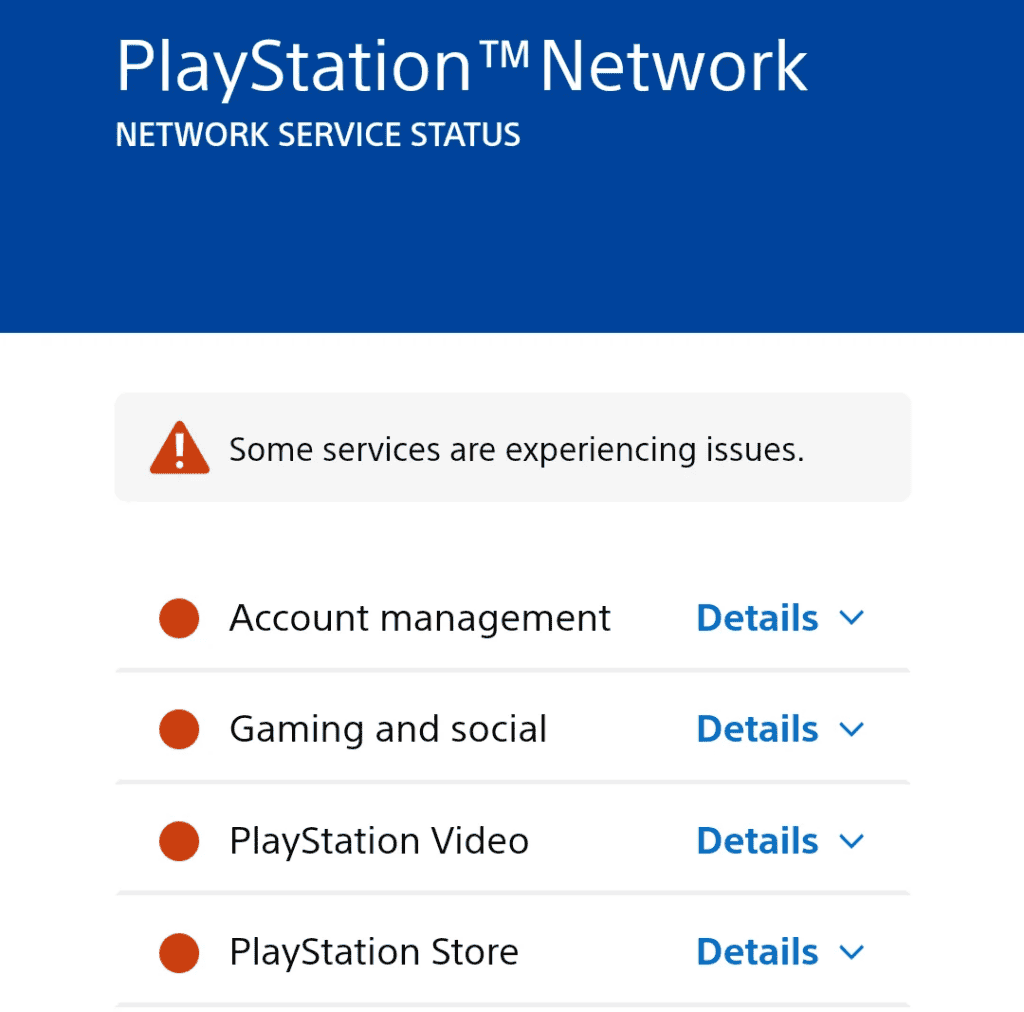
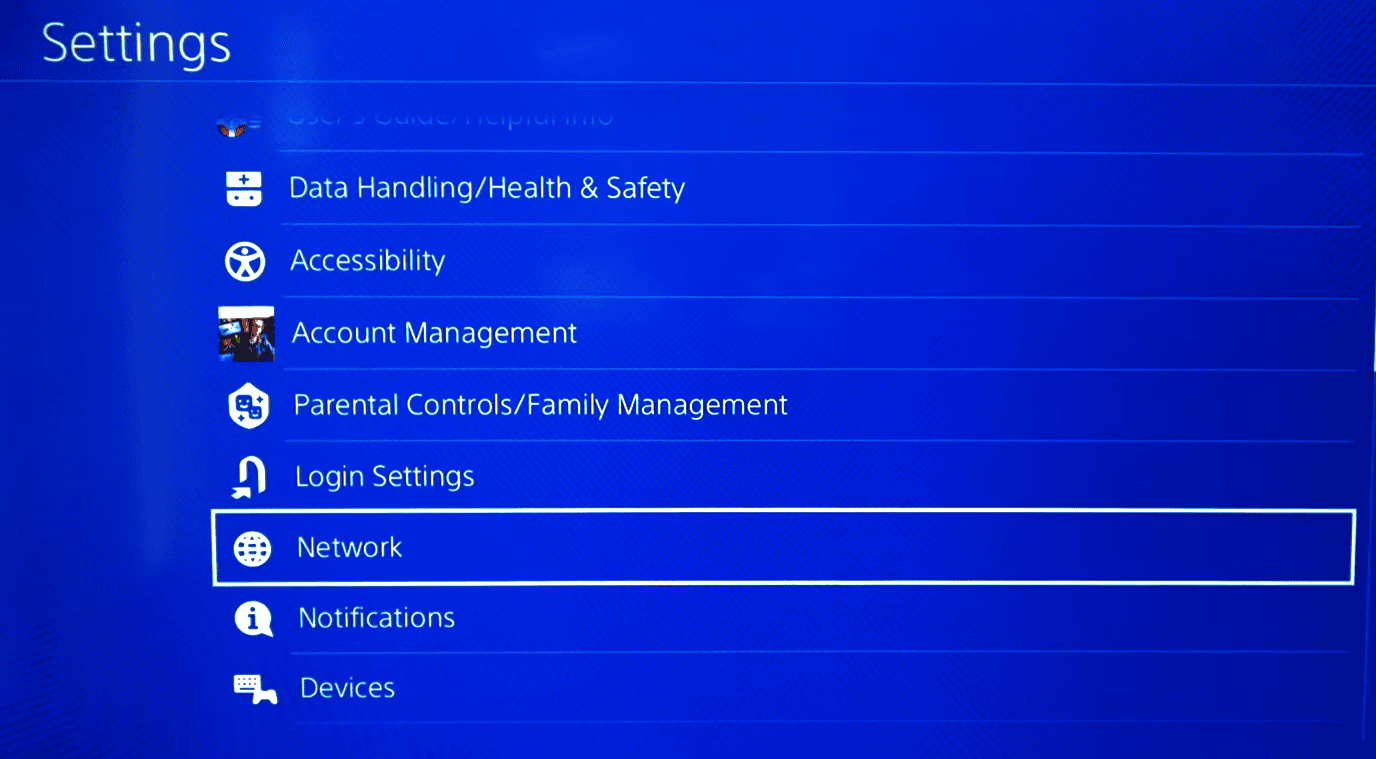

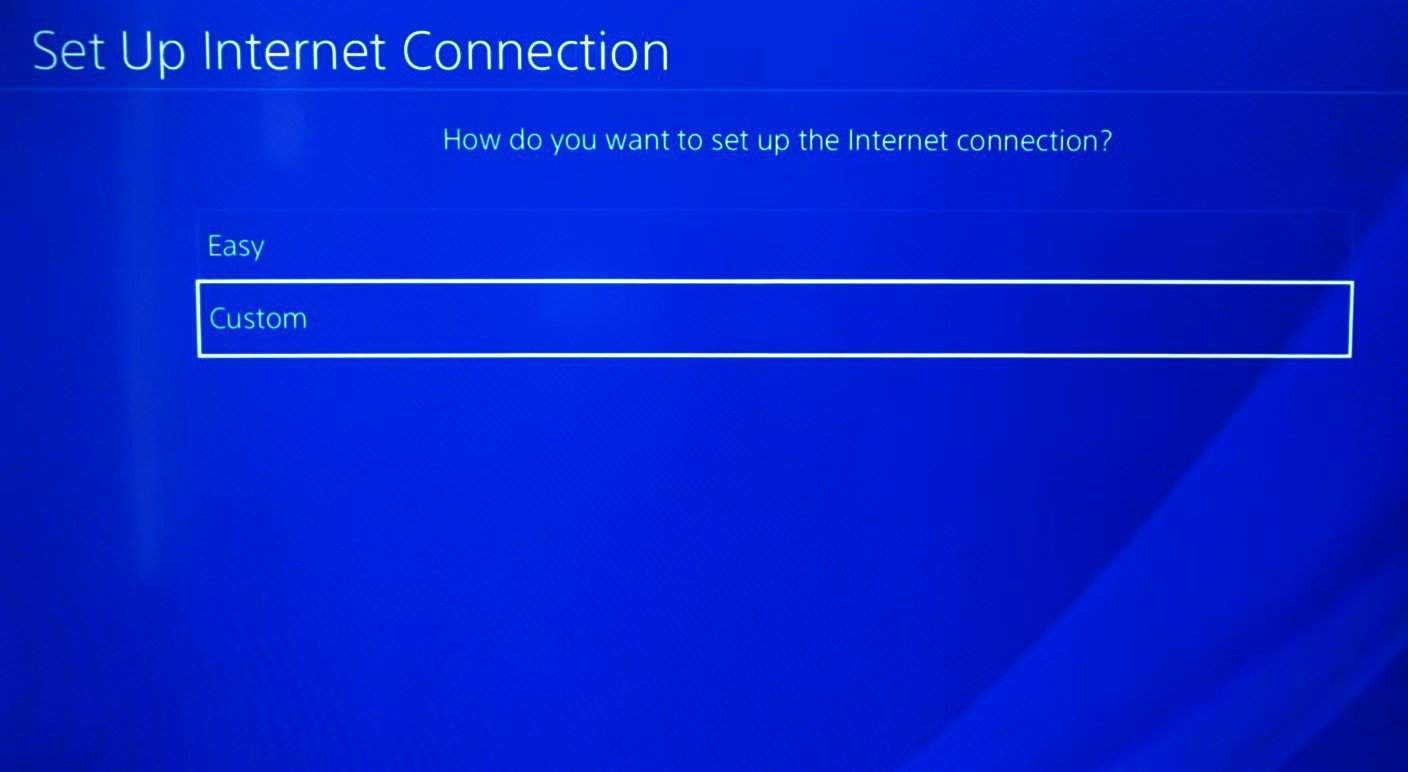
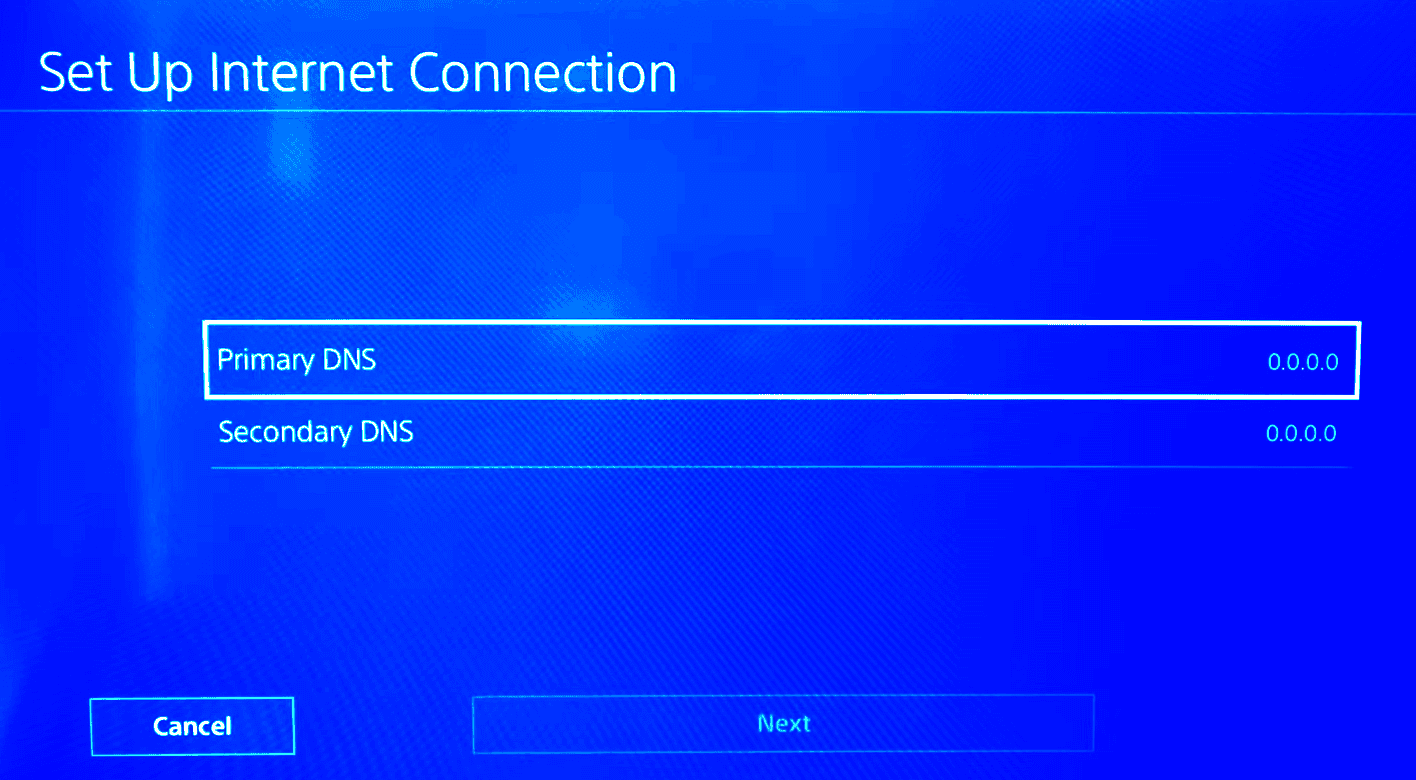
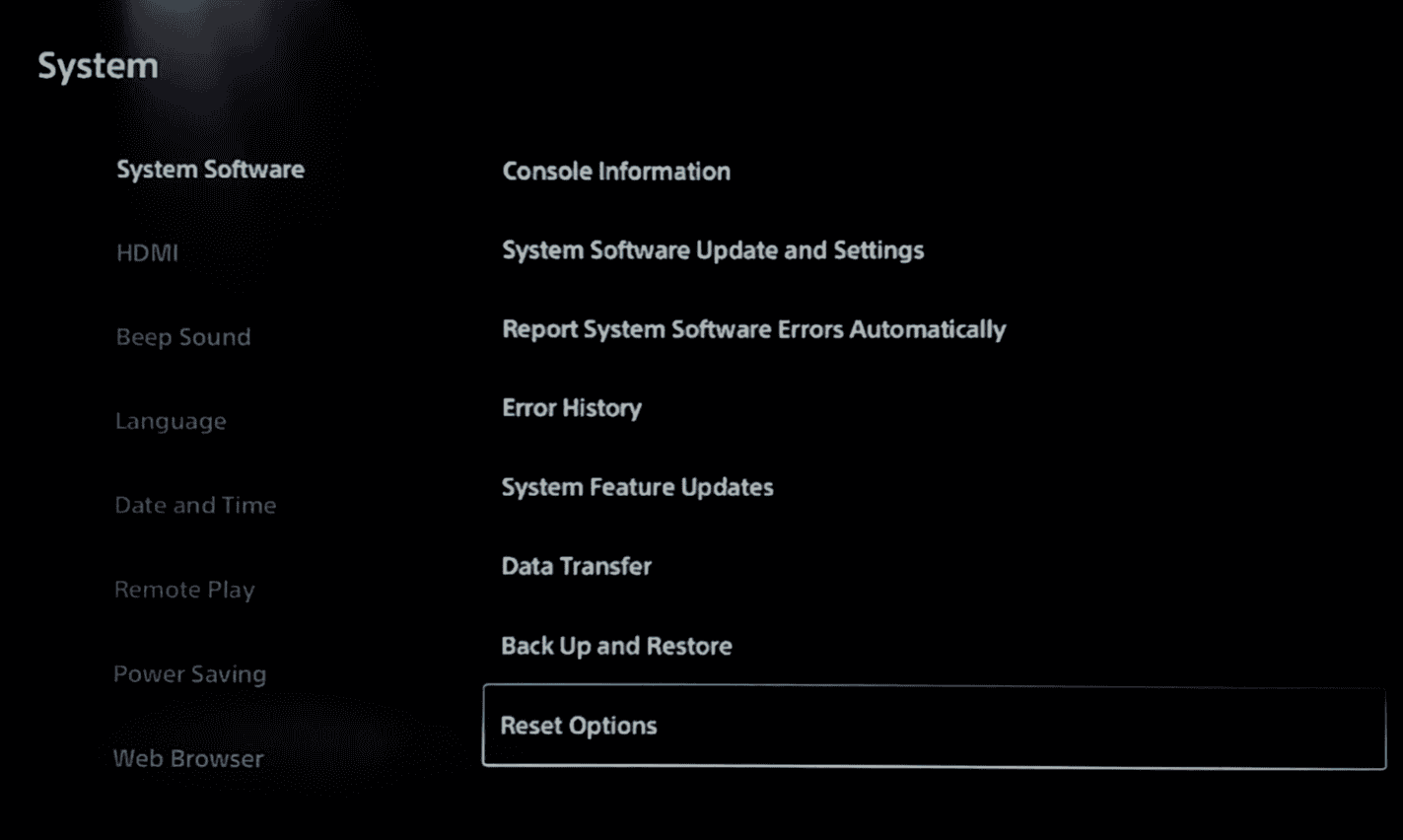
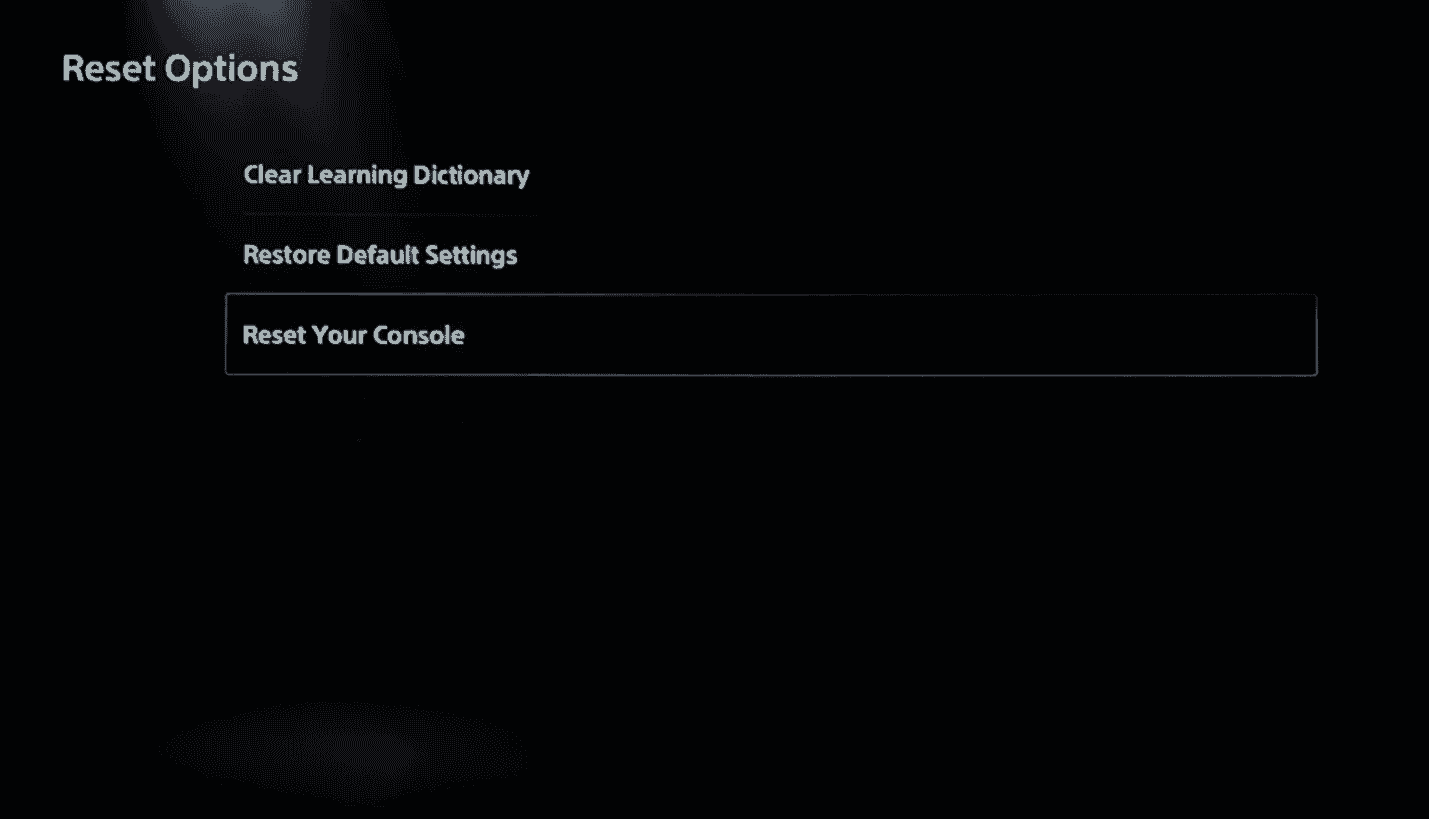


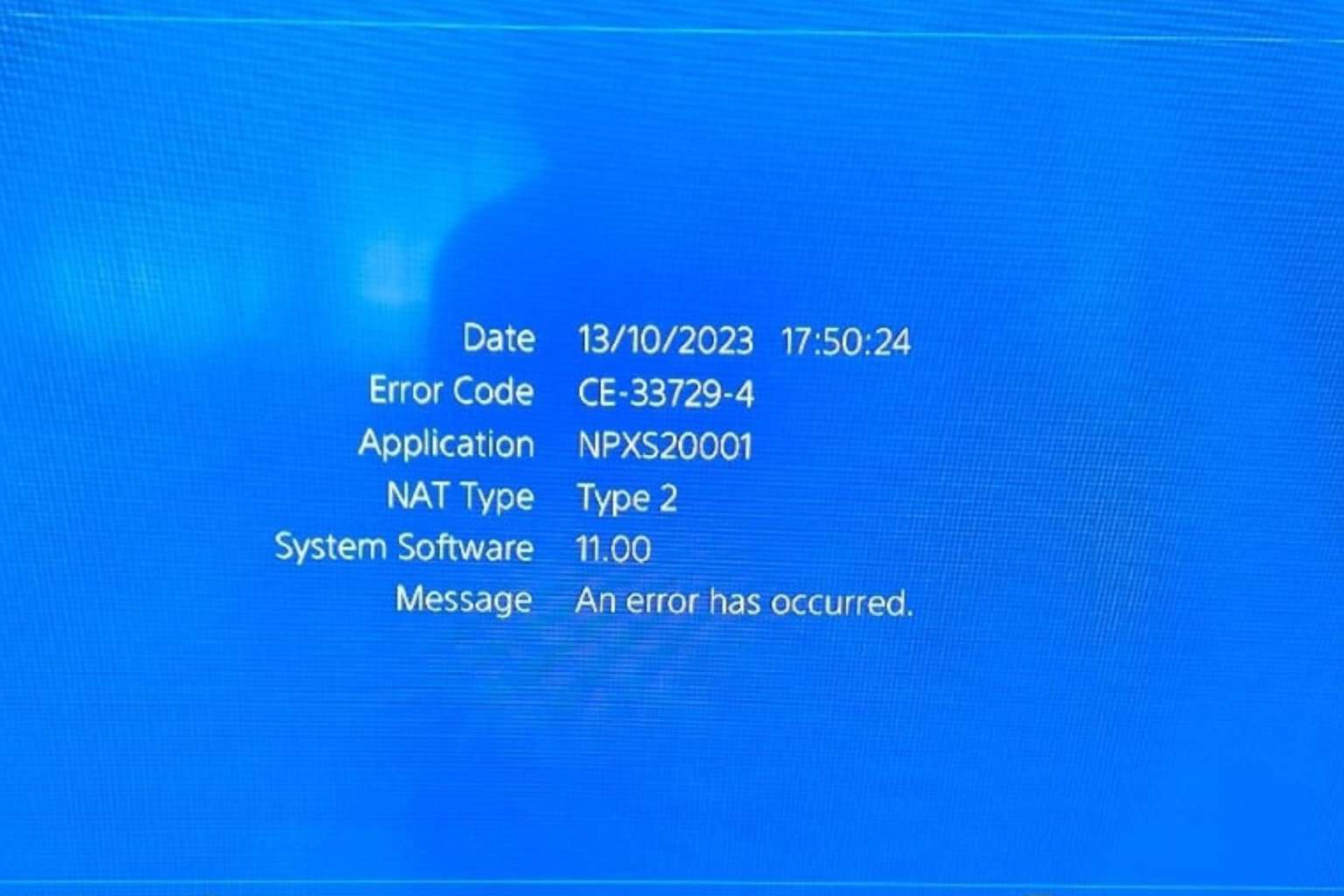


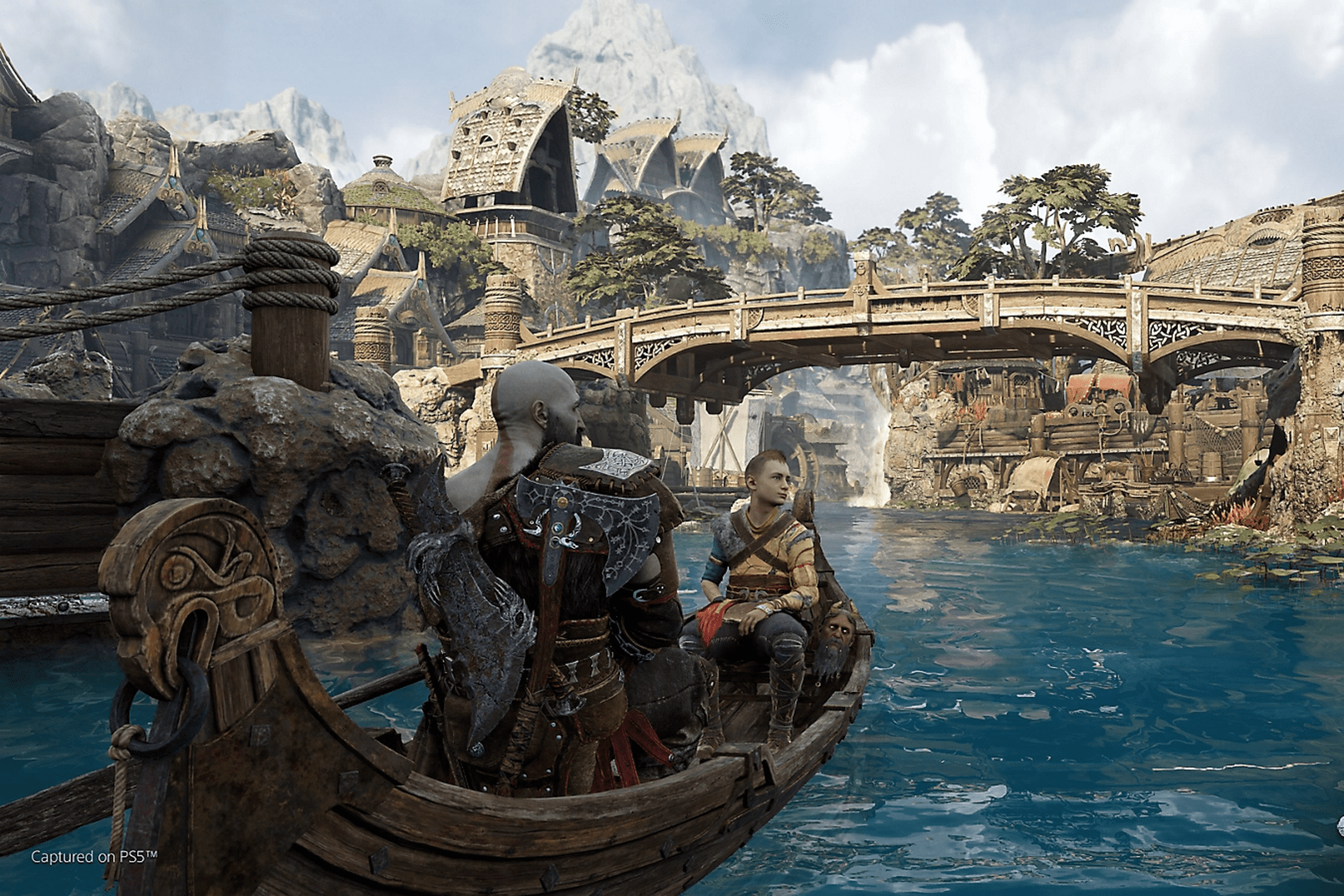

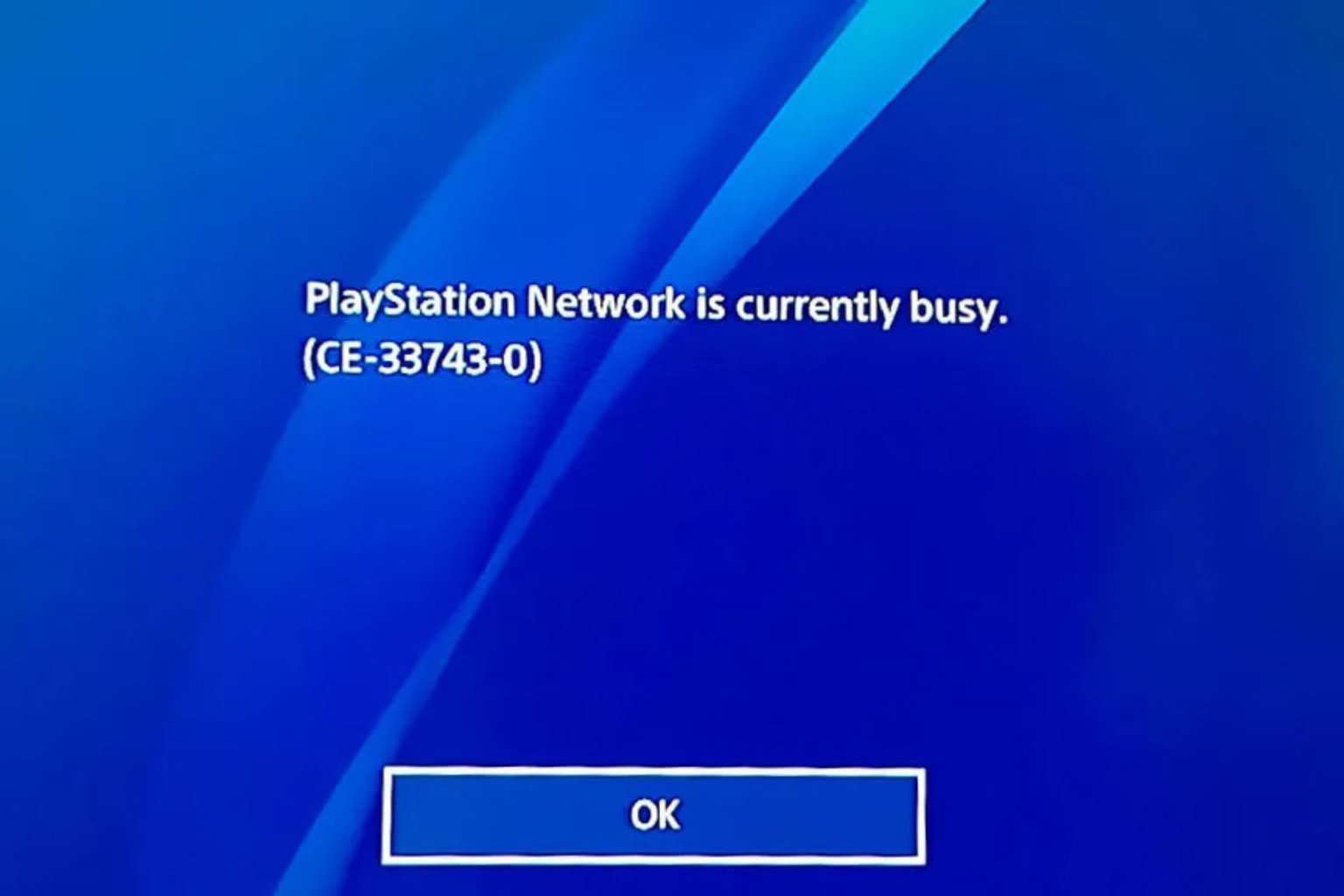
User forum
0 messages