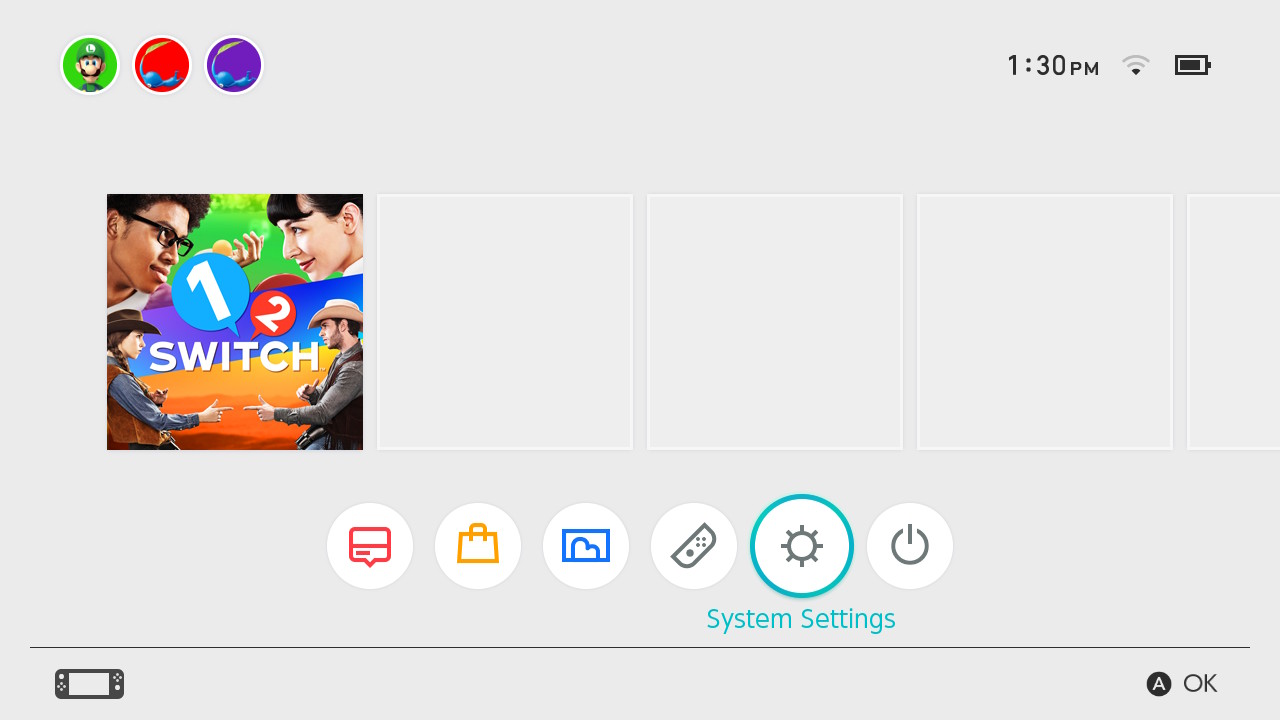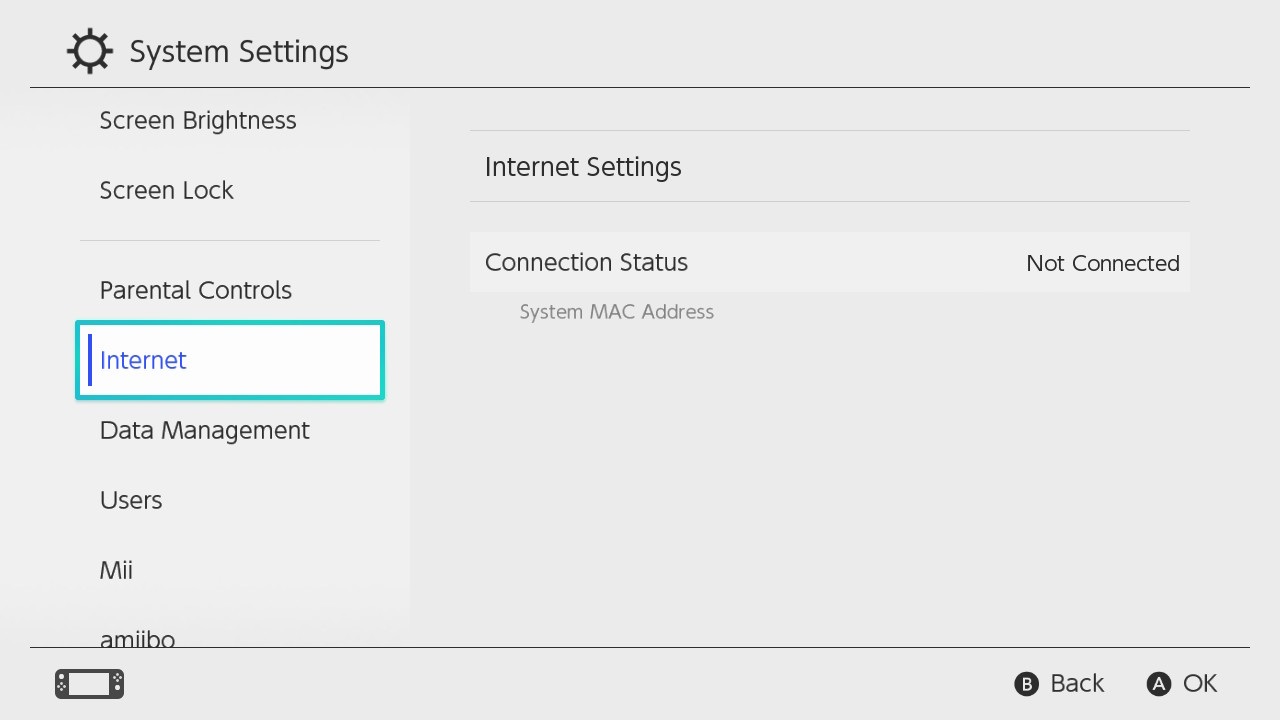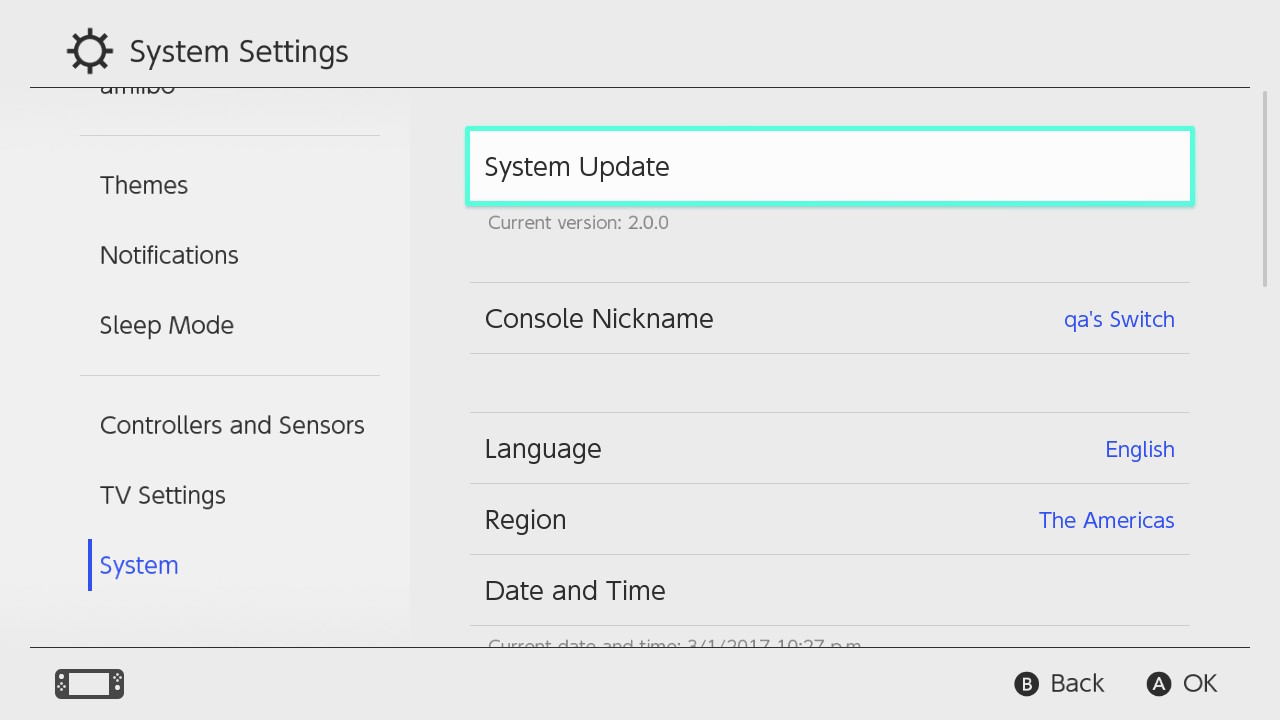Fix: Nintendo Switch Error Code 2122-2503
First, check the network status
3 min. read
Updated on
Read our disclosure page to find out how can you help Windows Report sustain the editorial team Read more
Key notes
- To fix the error code 2122-2503 on the Nintendo Switch, add the Wi-Fi network connection again or update the firmware.
- Keep reading to learn the steps in detail.

Many users have complained about encountering error code 2122-2503 while playing their favorite game on Nintendo Switch.
In this guide, we will talk about the reasons for this error and offer WR experts recommended solutions to fix the issue so that you can enjoy the gaming session without interruption.
What causes error code 2122-2503?
- Unstable internet connection.
- The server is down due to maintenance or technical issues.
How do I fix error code 2122-2503 on Nintendo Switch?
Before moving to the detailed troubleshooting steps to fix this connection error, make sure you go through these preliminary checks:
- Check the network status. If it is down, wait for a while before trying again; it could be a few hours to a day.
- Power off your console, unplug the router, wait for a few seconds, then plug it back in. Let the router restart, then turn on the console and try connecting to the internet. This also helps with connection issues in Splatoon 3.
1. Add the Wi-Fi network connection again
- Open System settings on your console.
- Locate and select Internet.
- Click Internet Settings, then select View available networks.
- Choose your Wi-Fi network and click Change Settings.
- Scroll down and select Delete Settings.
- Follow the prompt to confirm the action.
Now go to the available networks, select the Wi-Fi network, and enter the credentials to establish the connection.
2. Update the firmware
- Go to the System Settings option from the main menu.
- Next, select the System tab.
- Under System, select System Update and follow the on-screen steps to complete the process.
3. Reset your router
 NOTE
NOTE
- Ensure your router is plugged in, then look for a reset button. Usually, it is a small hole either at the back, where all the ports are, or at the bottom.
- Take a paperclip or pin and insert it in the hole to hold the Reset button for about 30 seconds.
- Release the button and wait for the router to turn back on.
Once done, the router will be as good as new. Now configure it, then try using the internet on your Nintendo Switch to check if it works.
Resetting a router can be a great help if you can’t connect to it on your devices, including Windows 10 computers.
4. Contact the Nintendo support team
If, even after several hours of wait, a smooth internet connection, and updated firmware, you are stuck with error code 2122-2503 on Nintendo Switch, we recommend you contact customer support.
Explain to them the issue, how it occurred, and what steps you took; all these details will help them understand it better.
Remember that this error code usually occurs when the server or network status is down due to technical issues or maintenance; however, if everything is working on the server’s end, the problem could be your network.
The first step would be to wait for the server to come online; if that happens and you are still facing the issue, refresh your internet or talk to your internet service provider.
While you wait for the server or the network to come up, you can check out the Nintendo Switch emulators for PC and start playing your favorite games on your computer.
Besides, if you don’t want to download an emulator, you can play Nintendo Switch games online; check out how.
Did we miss a step that helped you? Don’t hesitate to mention it in the comments section below. We will happily add it to the list.