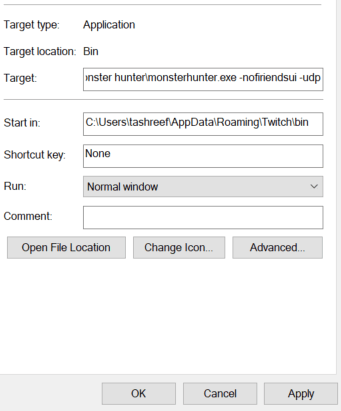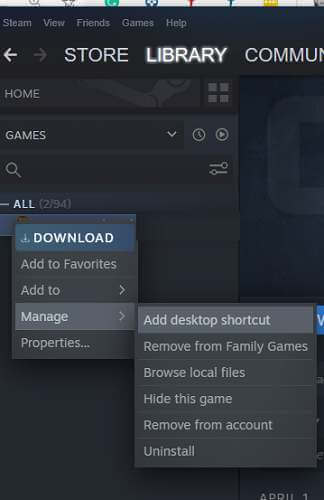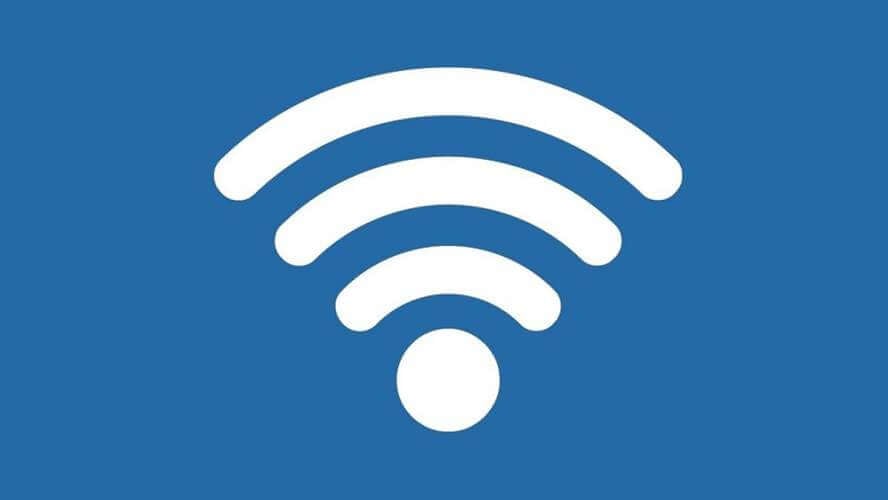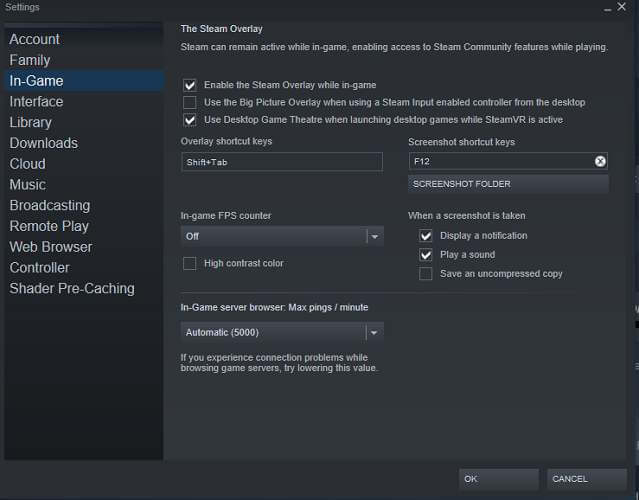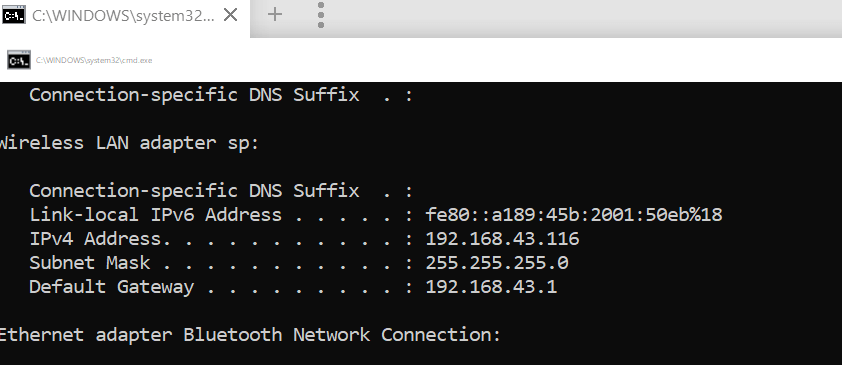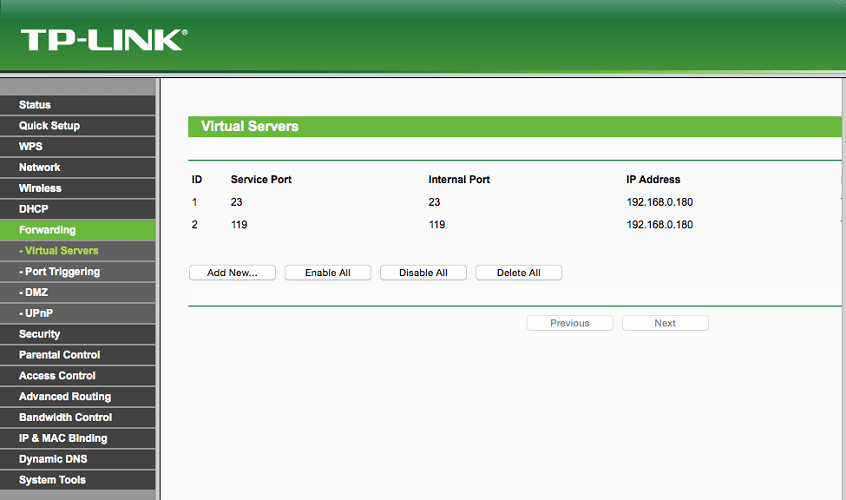FIX: Error code 50382 WM1 in Monster Hunter World
4 min. read
Updated on
Read our disclosure page to find out how can you help Windows Report sustain the editorial team Read more
Key notes
- Monster Hunter World is the latest entry in the Monster Hunter franchise, bringing a new age of players in touch with the genre.
- The game is primarily played online, so an error code like the one described below can severely damage your gameplay experience.
- For more articles about this fantastic game, check out our dedicated Monster Hunter World hub.
- If you want to know more about other games as well, check out our dedicated Gaming page.

Monster Hunter World is a popular action role-playing game and comes with an online multiplayer mode as well. However, while inviting other users or joining the match lobby, you may encounter the error code 50382 WM1.
The error is not exclusive to Windows computers and is reported on other gaming platforms, including PS4 and Xbox One. This error can occur if the UPnP is not supported by your router, issues with the network connection, or the Capcom server.
If you are also troubled by this error, here are a couple of troubleshooting tips to help you resolve the error code 50382 WM1 Monter Hunter World error in Windows.
How do I fix the error code 50382-WM1?
1. Change launching parameters
- Launch Steam.
- Right-click on Monster Hunter: World.
- Select Manage > Create a Desktop Shortcut.
- Right-click on the desktop shortcut and select Properties.
- In the Properties window, open the Shortcut tab.
- In the Target field, add the following at the end of the existing target text:
- –nofriendsui -udp
- Click Apply and OK to save the changes.
- Double-click Monser Hunter World shortcut to launch the game and check if the error is resolved.
- If the issue persists, open the Properties window again.
- Add the following at the end of the target:
- nofriendsui -tcp
- Replace the above parameter with the previously added parameter.
- Click Apply to save the changes.
- Try launching the game using the desktop shortcut and check for any improvements.
Changing the launching parameters for the game has reportedly helped other Steam users in fixing the issue. The applied parameters will force the Steam client to use the old Friends UI and UDP/TCP protocol instead of the new protocols.
Want to play local multiplayer games on Steam over the internet? Here’s how to do it!
2. Disable Wi-Fi Network
- If you are using both the wireless and wired network connection, try disabling the Wi-Fi network to see if that resolves the issue.
- Several users have reported that disabling the Wi-Fi connection on their laptop has helped them resolve the error.
- Try disabling the Wi-Fi network and check if the error is resolved.
3. Modify the In-game server browser ping
- Launch the Steam client.
- Click on Steam and select Settings.
- Open In-game option.
- Scroll down to the In-Game server browser: Max pings/minute section.
- Click the drop-down menu and change the settings to Automatic (5000).
- Click OK to save the changes.
- Launch Monster Hunter: World again and check if you can join the lobby again.
Changing the in-game server browser ping can prevent the error from occurring if a slow internet connection is causing the issue.
4. Forward Monster Hunter Wolrd ports
Note: These steps are for a TP-Link router. The port forwarding process may vary depending on the router you are using.
- Press Windows Key + R to open Run.
- Type cmd and click OK to open Command Prompt.
- In the Command Prompt window, type the following command and hit enter:
ipconfig - The above command will display Ethernet adapter information.
- Copy the Default Gateway address (Router address).
- Do not close the Command Prompt yet.
- Open your web browser and paste the IP address copied from the Command Prompt and hit enter.
- Enter your username and password to access the network admin dashboard.
- Now from the Command Prompt window, copy the IPV4 address.
- In the network admin dashboard of your router, click on the Forwarding tab.
- Click on Virtual Server > Add new.
- Add the connection ports required by the game, as listed below, with your IPV4 address.
- TCP: 27015-27030,27036-27037
- UDP: 4380,27000-27031,27036
- Click on Save to apply the changes and close the router’s admin page.
- Try relaunching the game and check if the error is resolved.
The error code 50382 WM1 Monster Hunter World error code is triggered by network issues. Follow all the steps in this article and check if the error is resolved. Do let us know which method helped fix the error in the comments.