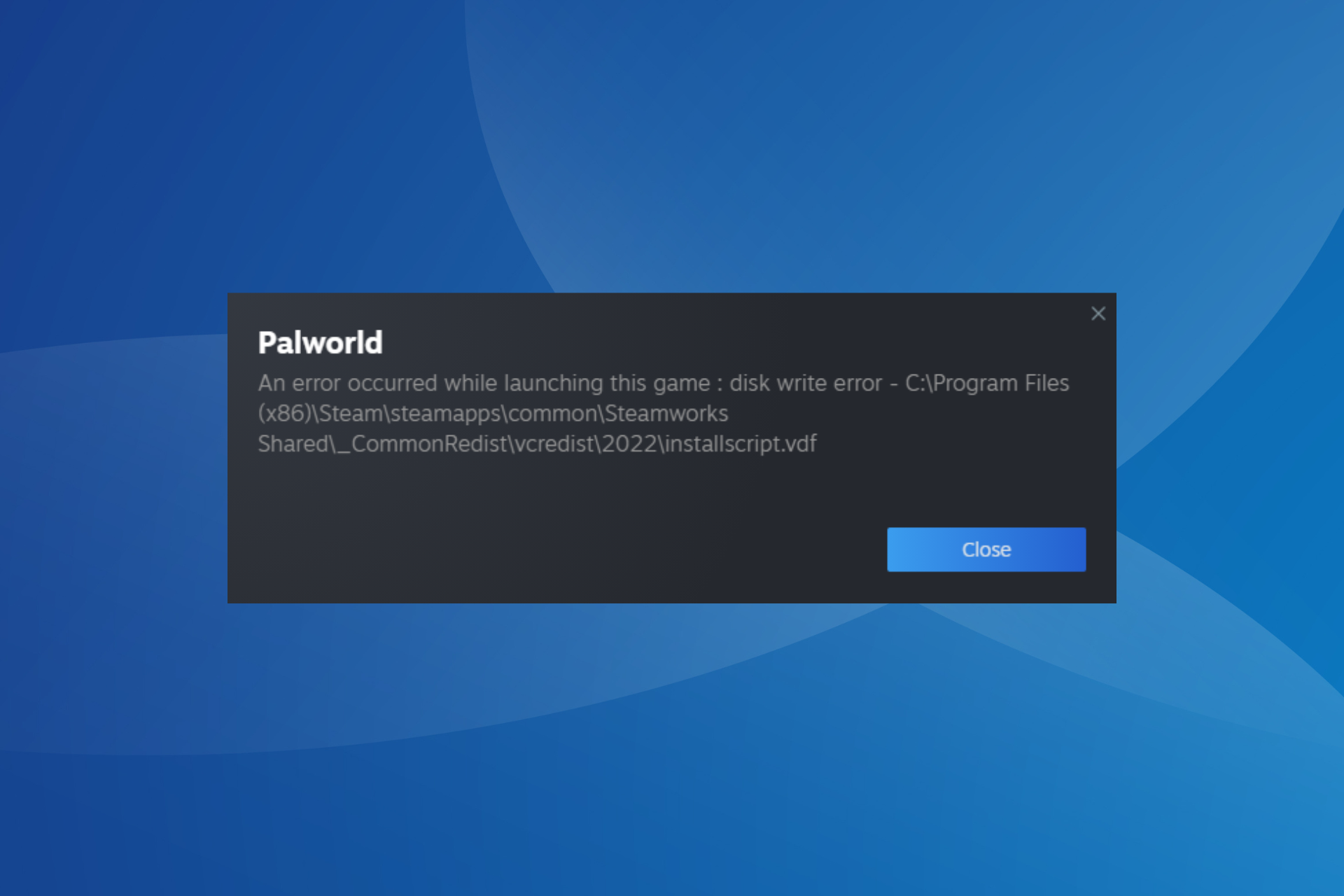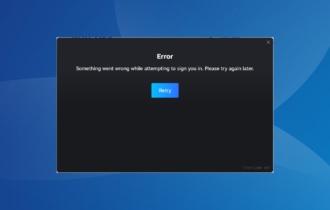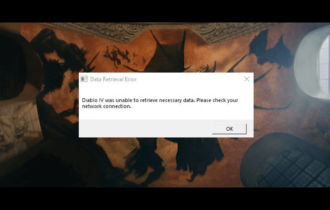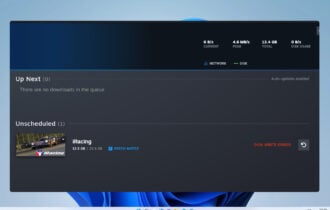Play local multiplayer games on Steam over the internet
3 min. read
Updated on
Read our disclosure page to find out how can you help Windows Report sustain the editorial team Read more
Key notes
- Valve has introduced to their Steam client a new feature called Remote Play Together.
- This allows users to play local multiplayer games over the internet, and only one player needs to own the game and others can join.
- If you are experiencing issues with Steam, then look no further than our extensive Steam Guides page.
- To get the latest game fixes and reviews, as well as guides on other game launchers, head over to our Gaming Portal.

The Steam client received a major updatewhere it introduced a new feature called Remote Play Together, which is designed to allow users to play local multiplayer games on Steam over the internet.
The feature has passed through the beta stage and is now live on the Steam client.
How do I play local multiplayer on Steam?
You will need to update the Steam client to the latest version, as Remote Play Together is now out of Beta. This means that to play local multiplayer games on Steam over the internet, you and your friends will need the latest update to the client.
Keep in mind that only certain games support this feature. That being said, the list is thousands of titles long and more are being added, so you will have a wide selection to choose from.
If you want to see the complete list of local multiplayer titles available on Steam, check out the Steam Store page.
Steam not connecting to the server? Don’t worry, we have you covered.
How does Remote Play Together work?
Once you start a Steam Remote Play session on your PC and invite friends to join a game, all the game activity is captured on your PC and sent to the other player‘s computers.
The other players will then see the image of the game, as well as the UI input, similar to an interactive streaming session. Voice and chat will also work just like in any normal game session.
Remote Play acts as a form of streaming, where one player hosts the game on their PC and projects it on the screens of everyone else. Everyone else will see the image and control the game as if they had it.
One advantage of this feature is that only the host needs to have a copy of the game, which makes Remote Play all the more desirable by those that can’t afford an extensive gaming library.
Additionally, Remote Play also allows users with low-end PCs to enjoy otherwise resource-intensive titles.
What do I need to host a Remote Play session?
For a proper streaming experience, UDP ports 27031 and 27036, and the TCP ports 27036 and 27037 need to be open. The Steam client needs to listen to these ports in the firewall of the PC, as well as the router or modem.
It goes without saying that since you will be running a game not only for yourself but others as well, that your PC needs to have no problem running multiple sessions of a given game.
Additionally, since you’ll be streaming all of your content, a wired Internet connection is preferred. Steam also recommends that clients should have a GPU that supports hardware-accelerated H264 encoding.
For more information on Steam Remote Play Together and how to play local multiplayer games on Steam over the internet, you can visit the official support page.
Remote Play plays homage to LAN parties
In many aspects, Remote Play acts like an advanced form of a Virtual Gaming Network such as Gameranger, Garena, or Hamachi. The only difference is that the host is the only one that needs to have a copy of the game.
Do you think Steam‘s Remote Play will bring back the glory days of LAN partying? Let us know in the comments section below.
[wl_navigator]