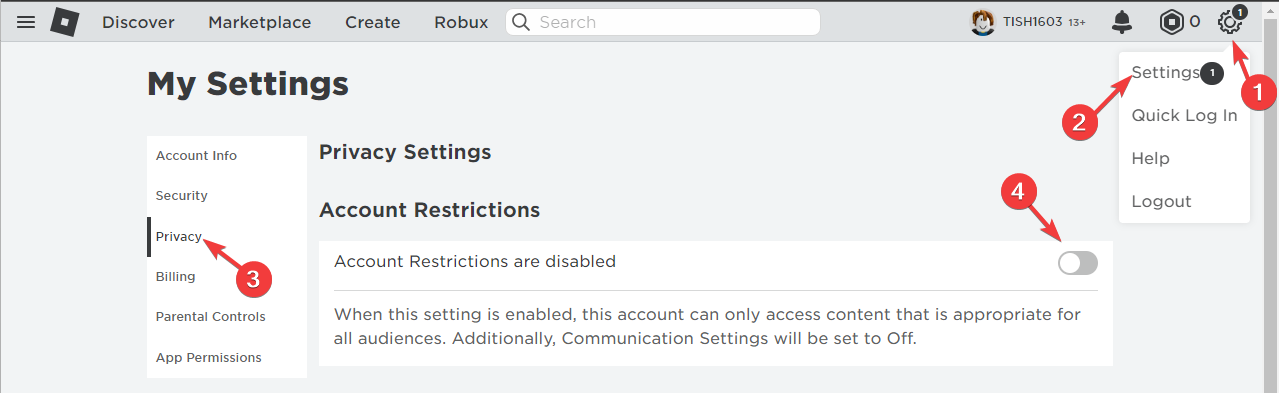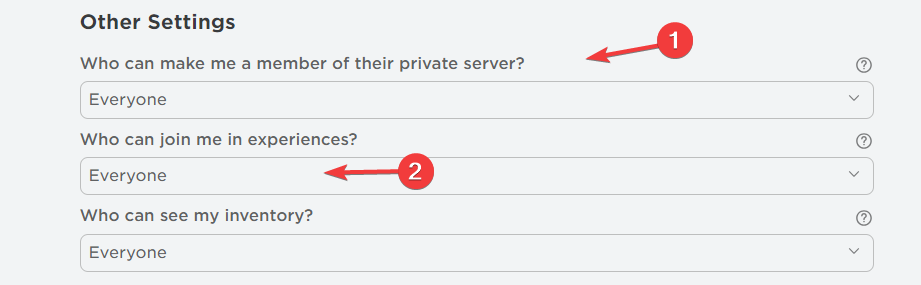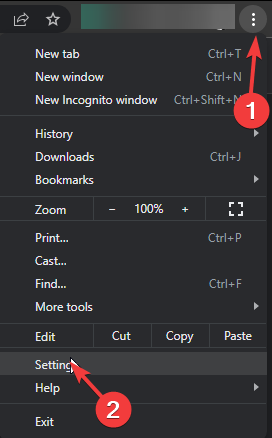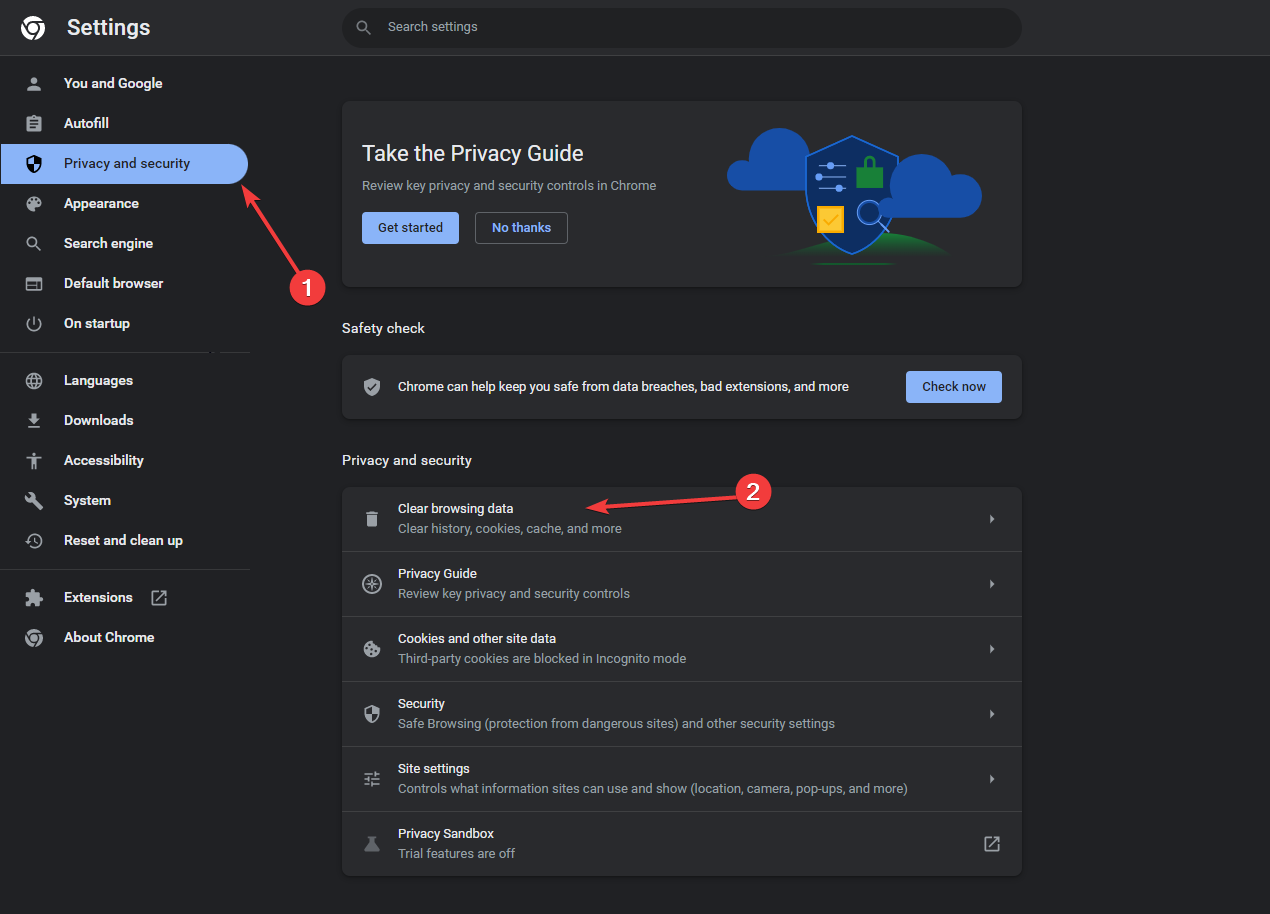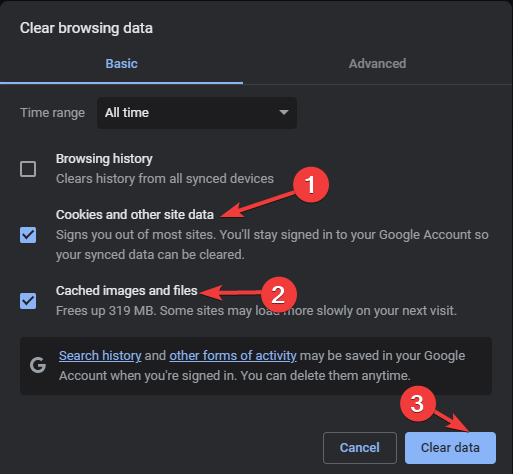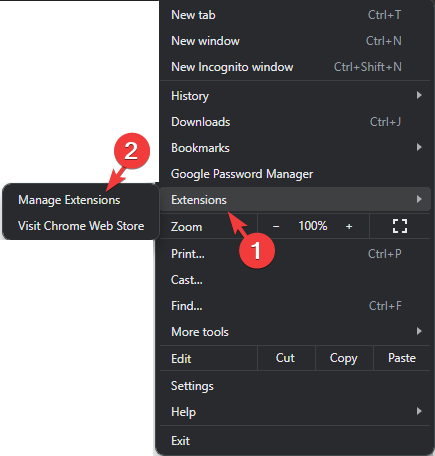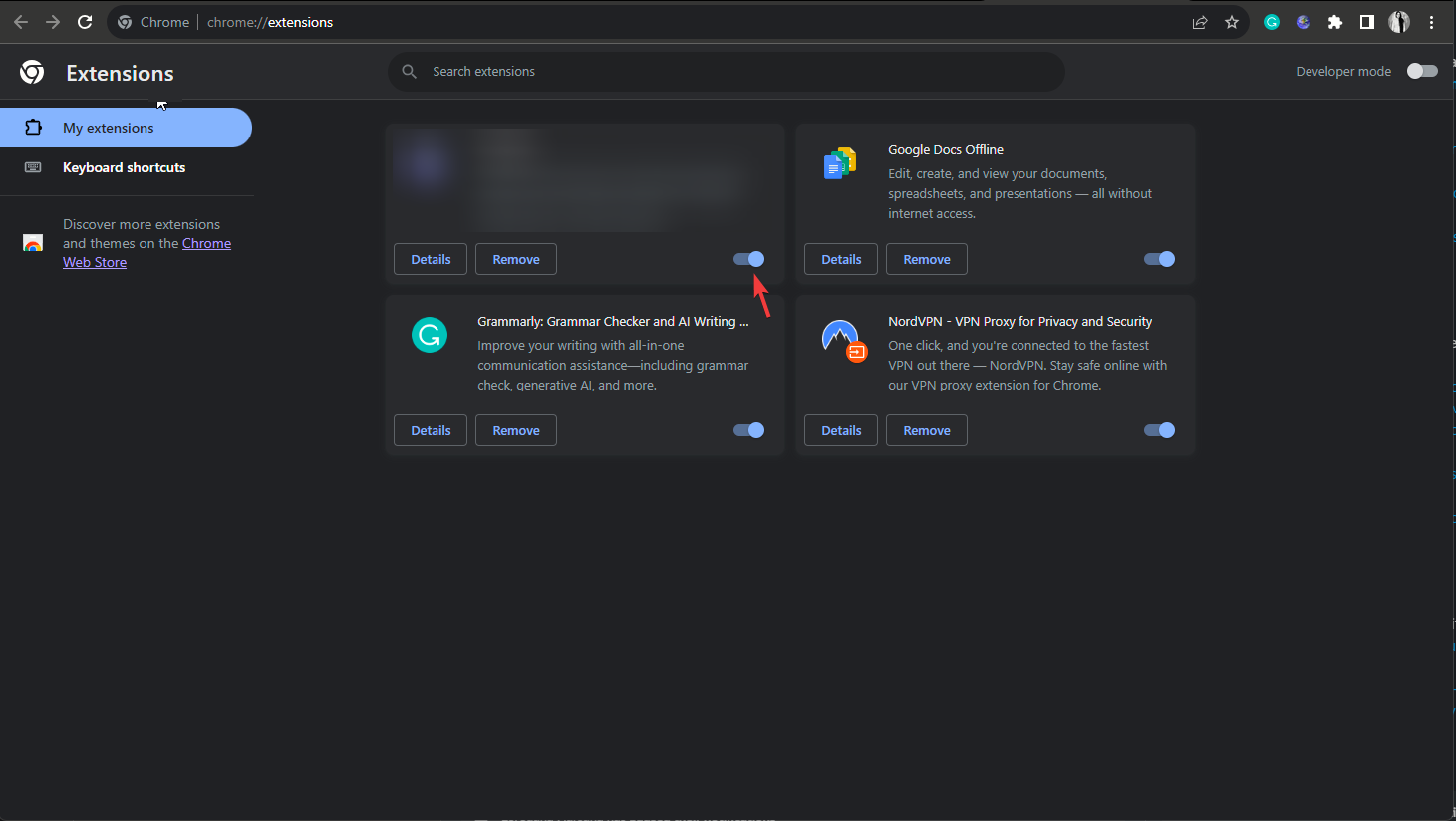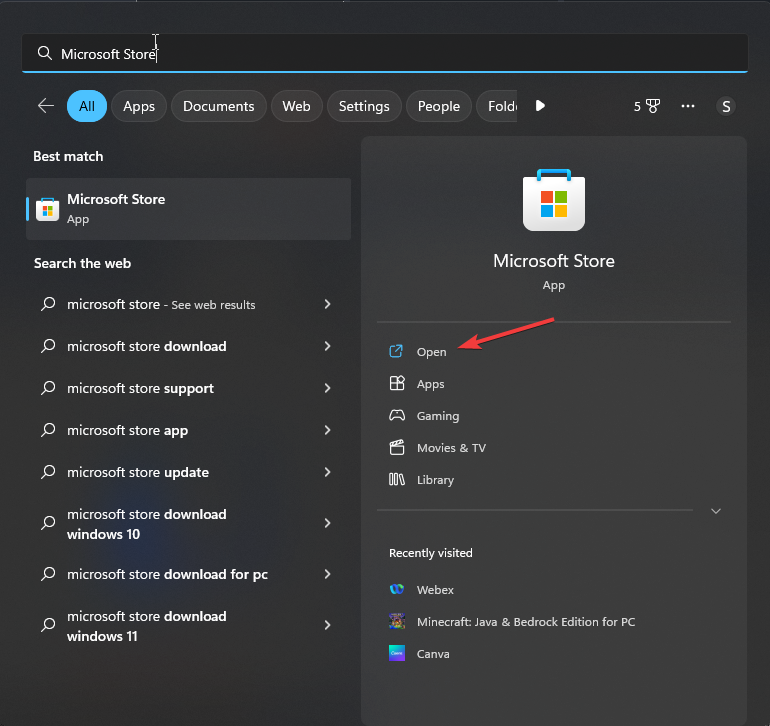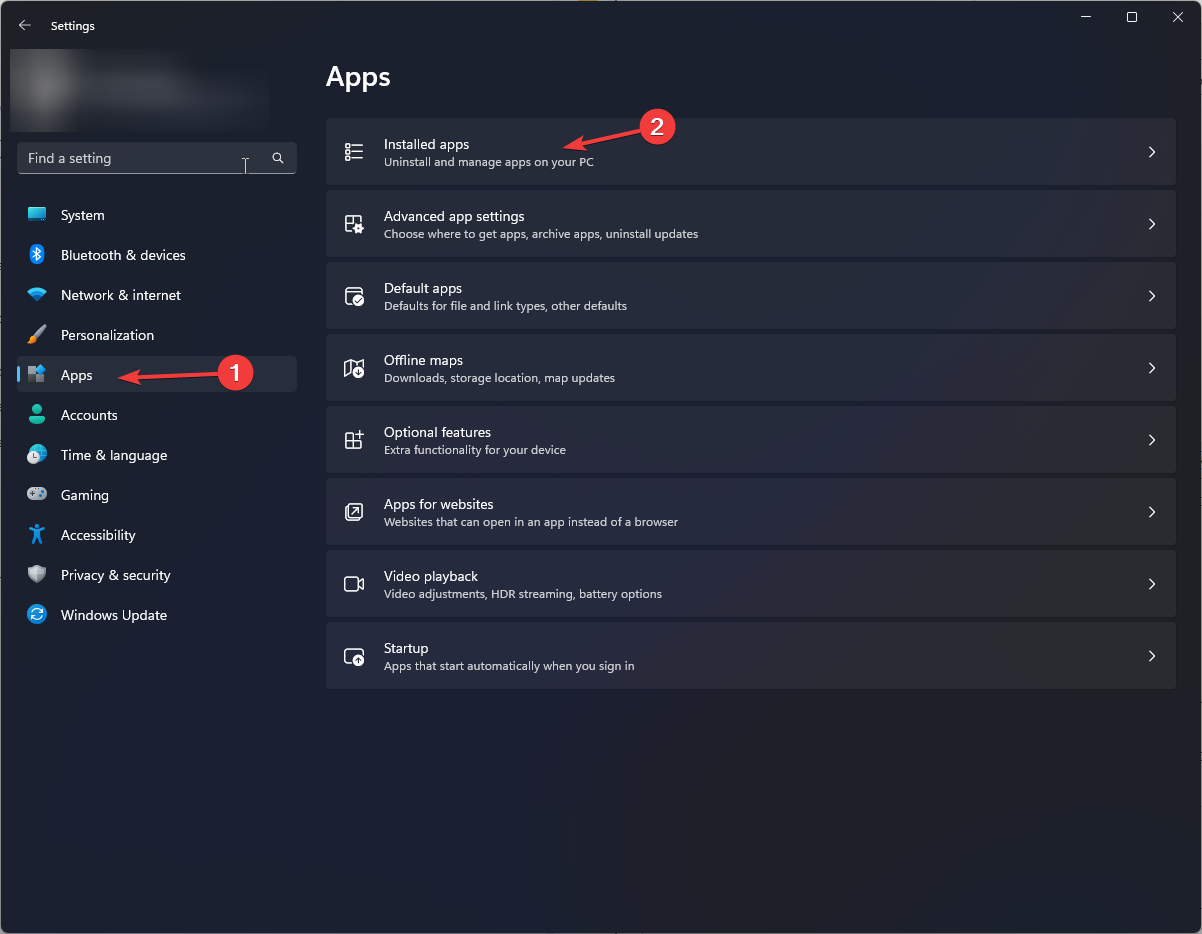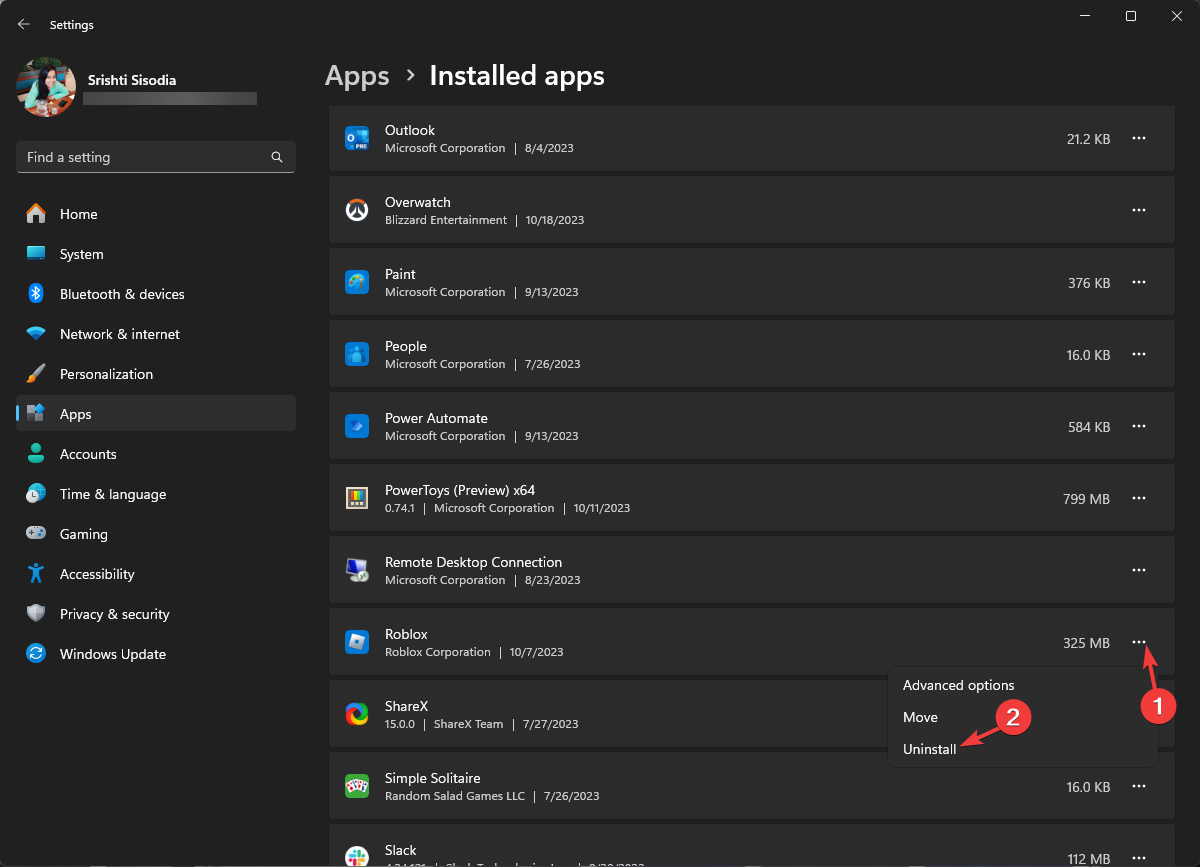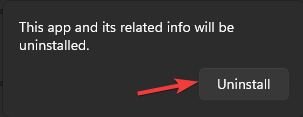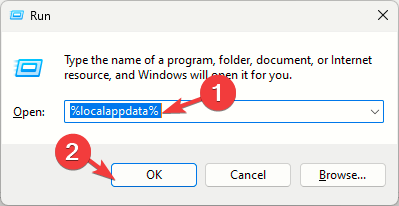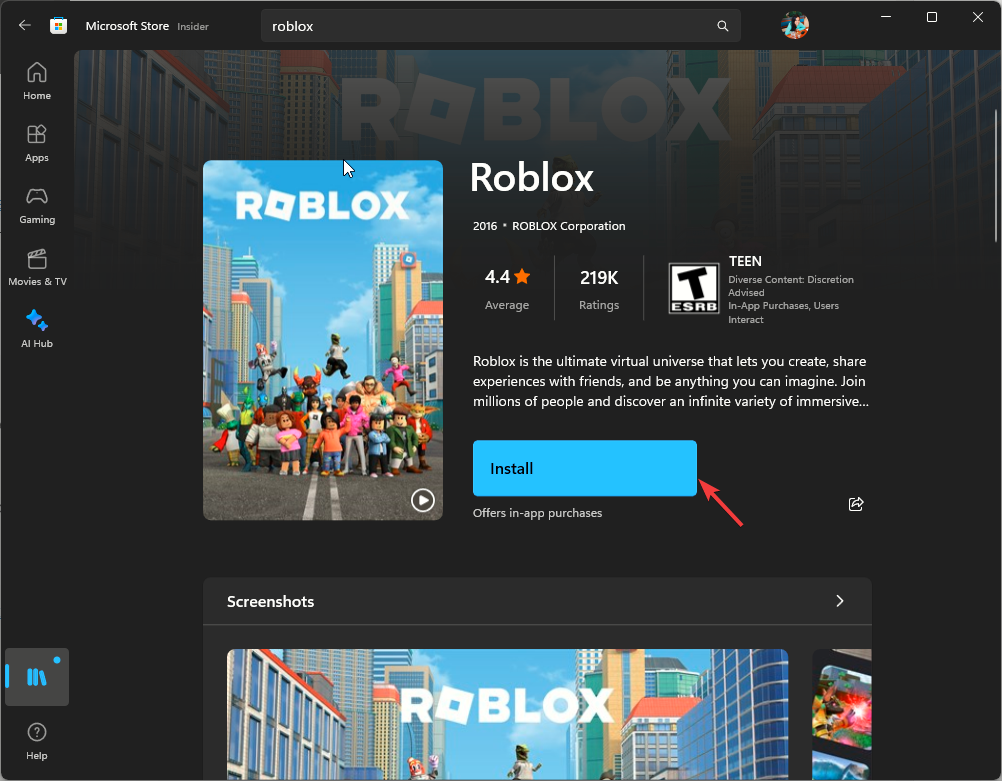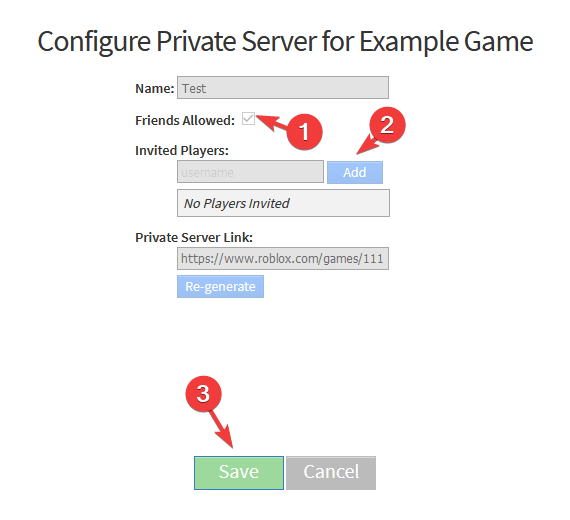How to Fix Error Code 524 in Roblox
First, check Roblox's server status
5 min. read
Updated on
Read our disclosure page to find out how can you help Windows Report sustain the editorial team Read more
Key notes
- To fix error code 524 in Roblox, check your privacy settings, delete your browser cache, update/reinstall the app, or start your server.
- Keep reading to learn the detailed steps for each method.
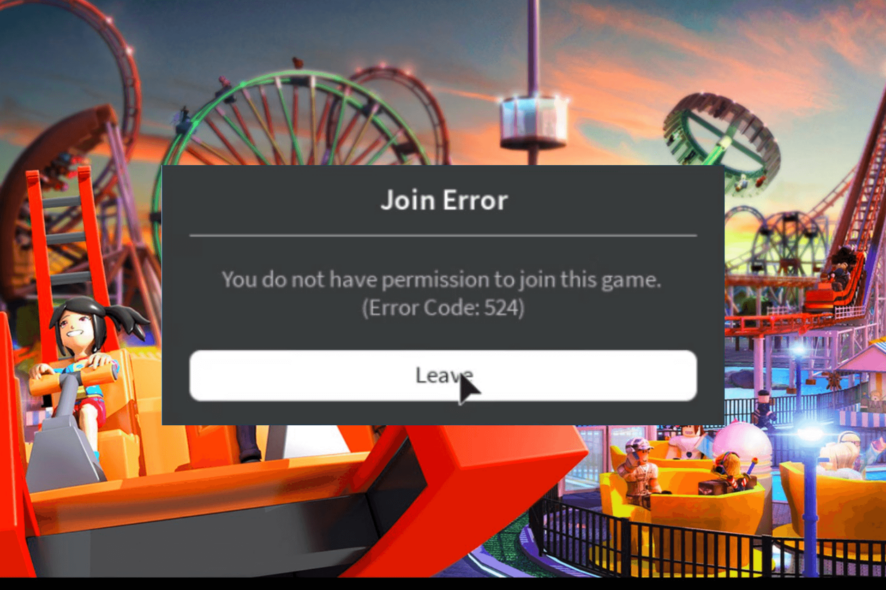
If you have encountered Error code 524, You do not have permission to join this game while trying to join a server on Roblox; this guide can help! We will discuss some common reasons and offer WR experts-tested solutions to fix the authorization error.
What does error code 524 in Roblox mean?
The error code 524 on Roblox stating Not authorized to join this game or You do not have permission to join this game indicates authorization issues. The leading causes are:
- Game server issues or the Roblox app is corrupted.
- Trying to access the VIP server or as a guest.
How do you fix error code 524 on Roblox?
Before proceeding with any steps to fix error code 524 on Roblox, go through the following preliminary checks:
- Check the Roblox’s server status, and if using Wi-Fi, switch to the ethernet connection to fix connectivity issues, then try using a VPN.
- Restart your router and computer, then use the updated browser.
- Check the age restrictions for the server you want to join and ensure your birthdate is correctly mentioned in account settings.
1. Check the Privacy settings
- Close the Roblox app on your computer.
- Open your preferred browser and go to Roblox’s official website.
- Go to the gear icon located at the upper right corner, then choose Settings.
- Next, select Privacy from the left pane, and make sure the Account Restrictions are disabled option is turned off.
- Locate Other Settings, then for the Who can make me a member of their private server option, select Everyone.
- Next, for the Who can join me in experiences option, select Everyone.
2. Delete browser cache and cookies
- Open the preferred browser; we are demonstrating steps using Google Chrome. Click the three dots icon from the top right corner, then select Settings.
- Select Privacy & Security from the left pane, then select Clear browsing data.
- For Time range, select All time from drop-down list, and place a checkmark next to Cookies and other site data, & Cached images and files.
- Click Clear data.
3. Disable the Adblock extension
- Open your preferred browser. Here, we are demonstrating the steps for Google Chrome.
- Click the three dots from the upper right corner and select Extensions from the drop-down menu, then click Manage Extensions.
- Locate the extension related to Adblocker and toggle off the switch to disable it.
- You can also click the Remove button to delete the unwanted extensions.
4. Update/reinstall the app
- Press the Windows key, type store and click Open to launch Microsoft Store.
- In the search box, type roblox and press Enter.
- Click Update to install the latest version of the app.
Updating the app can also help you fix other issues like Error Code 280: Your version of Roblox is outdated; read this to know more. If the update is not available, try reinstalling the app; for that, follow these steps:
- Press Windows + I to open the Settings app.
- Go to Apps, then click Installed apps.
- Locate Roblox, click the three dots, then select Uninstall.
- Click Uninstall to confirm the action.
- Press Windows + R to open the Run box, then type %localappdata% and click OK.
- Look for the Roblox folder and double-click it to open.
- Now press Ctrl + A to select all files, then click the Delete button.
- Restart your computer, press the Windows key, type store, and click Open to launch Microsoft Store.
- In the search box, type roblox and press Enter.
- Click Install to get the app on your computer.
Reinstalling the app is a common fix for this error message and others like Roblox error code E01; read this guide to learn about other solutions.
5. Start a new server on Roblox
- Press the Windows key, type roblox, and click Open.
- Go to the Game section and choose the game you want to play.
- Next, go to the Chat button, invite at least 5 friends, then join the game while leaving the game party simultaneously.
You might have to try it several times to initiate a new server on a Roblox game successfully.
How do you get permission to join a Roblox game?
You need to ask your friend to add your username to the invited players list to get permission to join a Roblox game; here is how it can be done:
- Go to the game page and select the Servers tab.
- Place a checkmark next to Friends Allowed, then click Save.
- Enter your username for the Invited Player field, then click Add and select Save.
Remember, to avoid encountering this error; you must have the privacy settings set to allow other players to invite you and ensure there are no connection issues.
If nothing worked for you, you should contact Roblox customer support and explain the issue and solutions you tried for further help.
In case you are not able to play Roblox due to error code 264, then it could be due to network congestion; read this guide to learn more about it.
If you have any questions or suggestions about the subject, feel free to mention them in the comments section below.