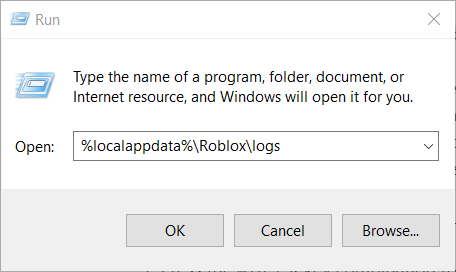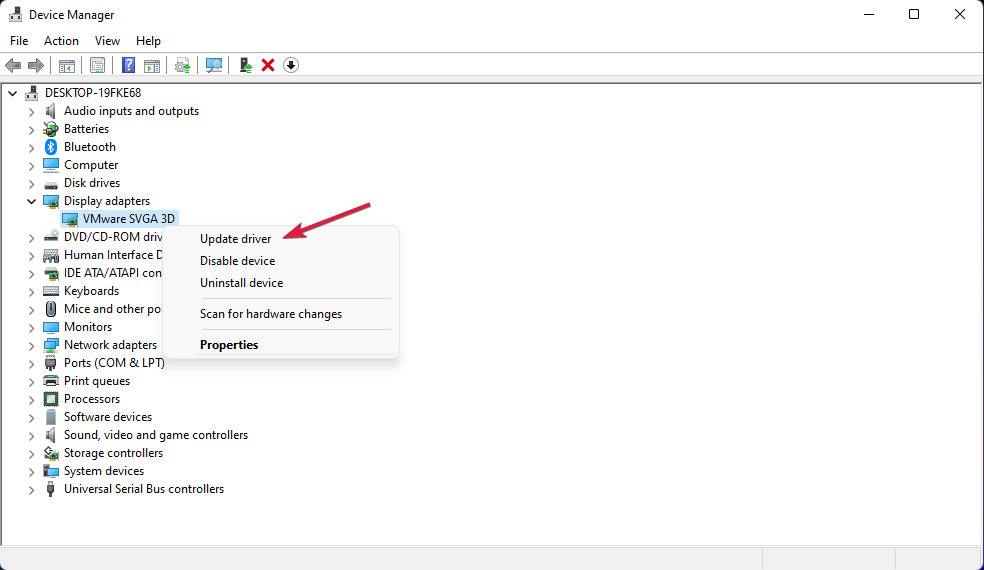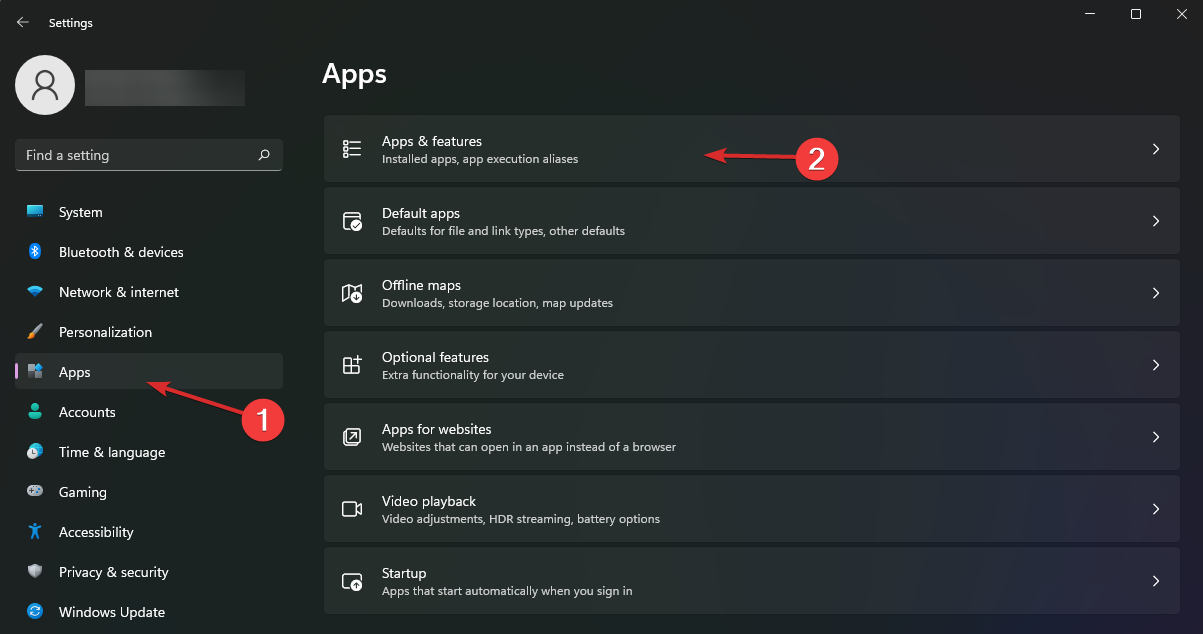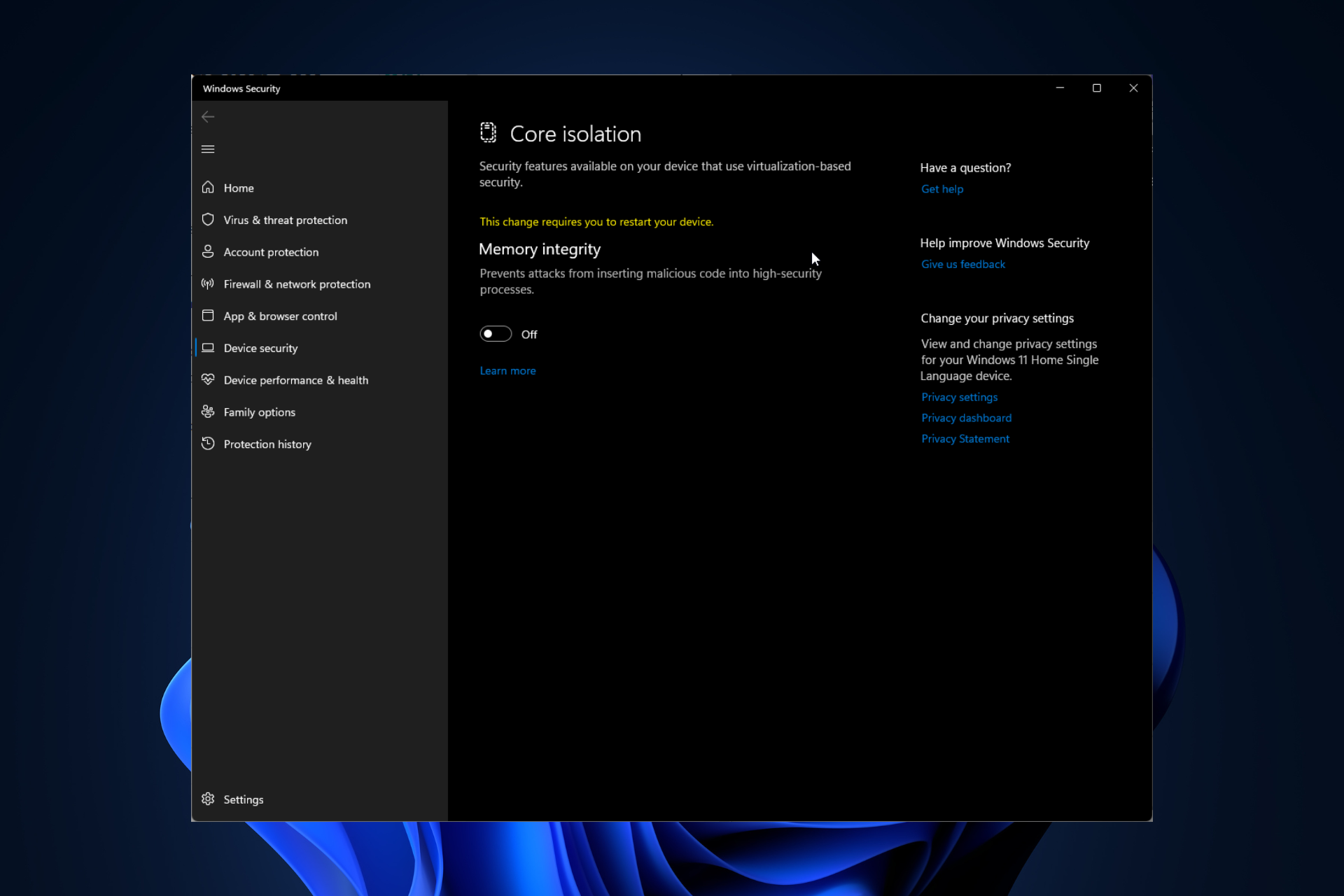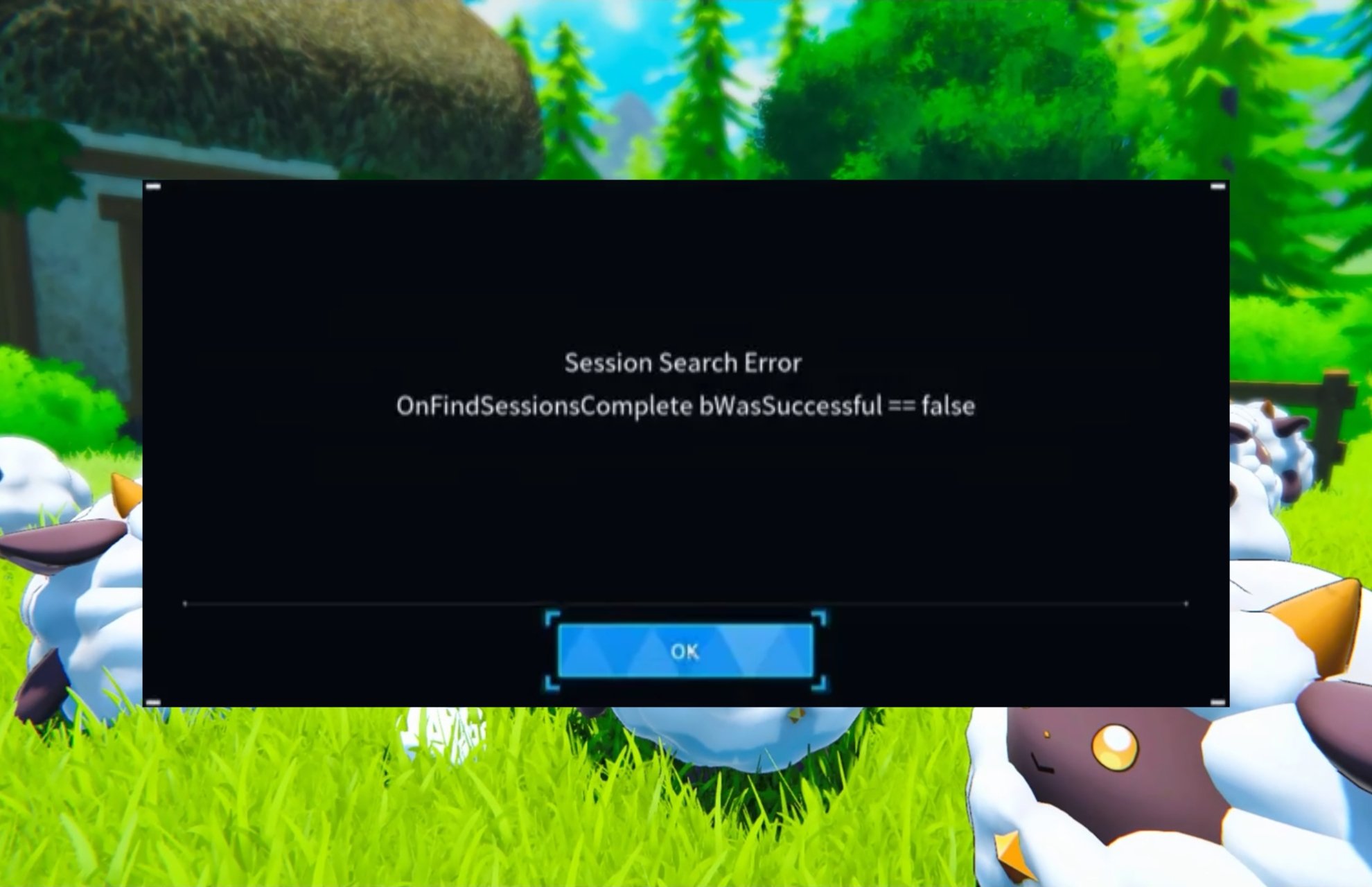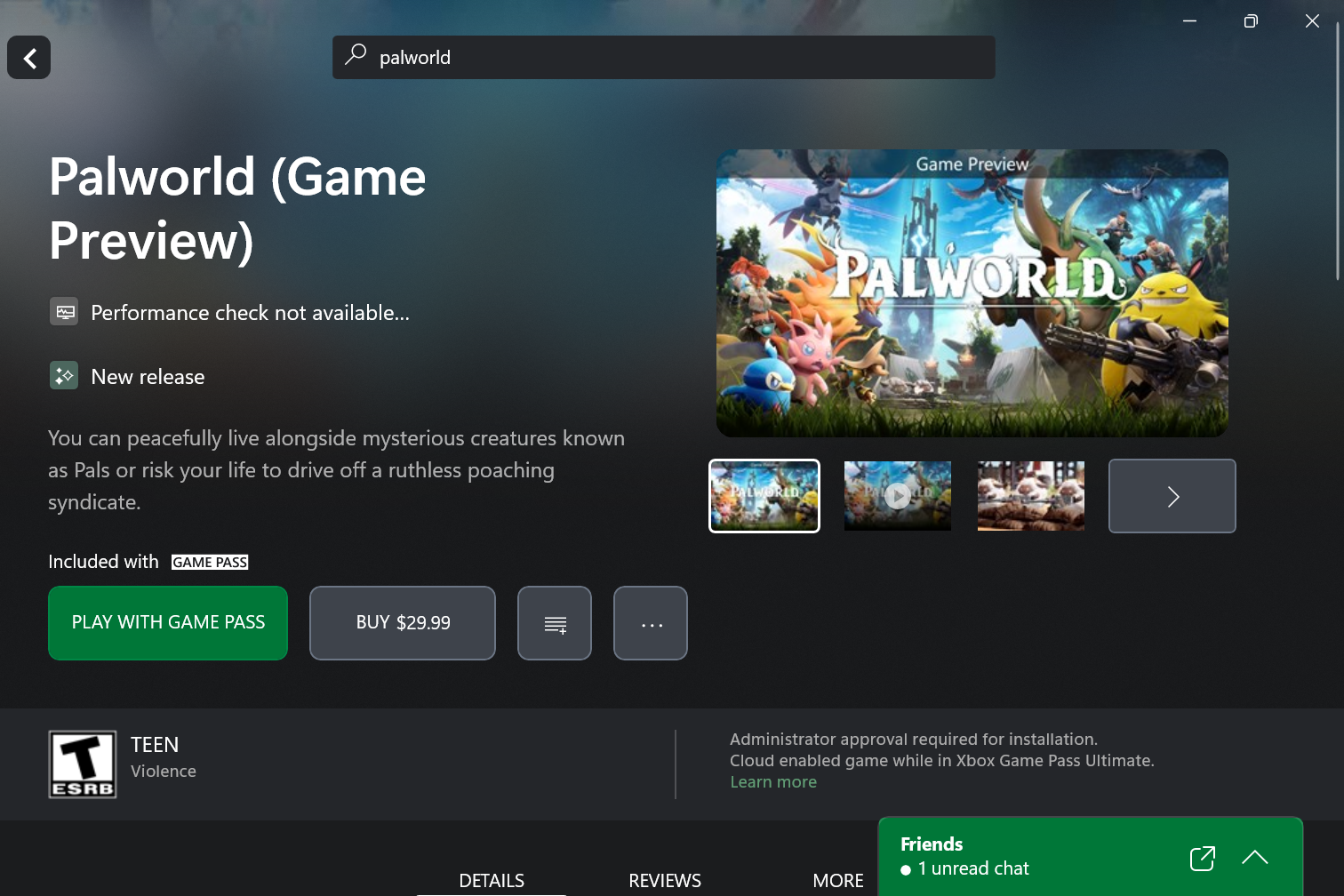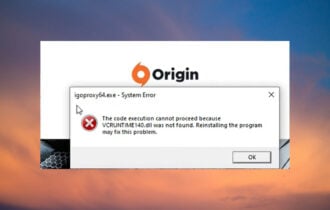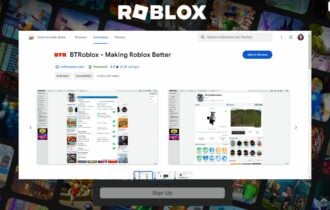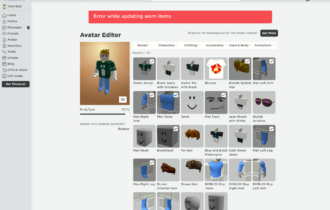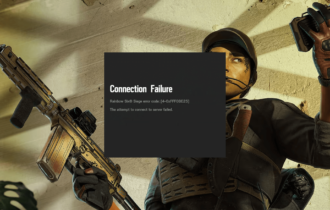Roblox Error Code E01: How to Quickly Fix it
Roblox error code E01 is usually a server side problem
3 min. read
Updated on
Read our disclosure page to find out how can you help Windows Report sustain the editorial team Read more
Key notes
- To fix the Roblox Error Code E01, delete the cache of the game, update the graphics driver, and reinstall Roblox.
- However, this is usually an error caused by problems with the server you're trying to join, and you should wait it out.
- Read our guide below and apply the quick solutions to fix the error!

If you’re playing Roblox and you’re suddenly kicked out with the Roblox Error Code E01, or you can’t join a game, sometimes you also get the message Disconnected from Game, Please Reconnect Error. In this article, we’re listing the best solution to fix error code E01 in Roblox.
What is Error Code E01? Roblox Error Code E01 is usually due to server issues, but a problematic graphics driver or local internet problems may also cause it.
How do I fix Roblox Error Code E01?
Before applying more complicated solutions, here are a few quick possible fixes:
- Check if the servers are working fine by visiting the Roblox Status Page.
- If the servers are fine, check your internet connection and make sure it’s stable. It’s a good idea to reset your router and see if that solves the problem.
- Make sure that Roblox is up to date, and also install any Windows pending updates.
- If you’re playing the game on a browser, delete its cache and cookies or try another browser.
1. Clear the Roblox cache
- Press the Win + R key combination to start the Run console.
- Type or paste the following line and press Enter:
%localappdata%\Roblox\logs - This will open the cache location of Roblox. Press Ctrl + A to select all files and press the Delete button.
Make sure you’re not logged into Roblox on multiple devices because that can also trigger disconnections.
2. Update the graphics card driver
- Right-click the Start button and select Device Manager from the list.
- Expand the Display adapters section, right-click on the driver, and select Update driver.
- Choose to Search automatically for drivers, and if the system finds a new one, install it.
A corrupted or outdated driver might cause the Roblox E01 error code, so updating it can fix the issue right away. We also have a full guide on how to update the graphics driver if you need more information.
If the problem started after updating your graphics card driver, try to roll back your driver to the previous version and see if that fixes the issue.
However, you can completely optimize your PC and update drivers automatically in a blink of an eye. The software will diagnose your system and update problematic drivers immediately.
3. Reinstall Roblox
- Click the Start button and select Settings.
- Choose Apps from the left and select Apps & features from the right pane.
- Look for Roblox in the list of apps, click the three dots button from the right, and select Uninstall.
- After the process is finished, go to the Roblox website, download the latest version of the game, and reinstall a fresh copy.
Reinstalling the app is a common fix for this issue and others like Roblox error code 524; read this guide to learn about other solutions.
E01 is one of the most unusual Roblox error codes because it doesn’t provide too much information. It’s not as devious as Roblox Error Code 280, but it’s pretty close.
Note that a problem with the server usually causes Error Code E01 in Roblox, and most of the time, you just need to wait out. However, we hope the solutions we provided in our guide will help you fix it, and you can now play Roblox without any issues.
Another problem caused by connection issues is Roblox Error Code 901, but the solutions in this article will help you fix it.
If Roblox is not starting at all, we’ve got the right guide to fix this problem for good.
For any other questions, we recommend using the comments section below to leave us a note.