4 Simple Ways to Fix Error Code Cr901001 in Dragon Ball Legends
Can't reach servers? Switch to a different location
3 min. read
Published on
Read our disclosure page to find out how can you help Windows Report sustain the editorial team. Read more

Whenever you log in or attempt to play any game, there’s a chance you may not be able to get in and error code cr901001 in Dragon Ball is one of them.
Error code cr901001 is a communication error that implies a server overload. It has nothing to do with your account so if you’re unable to log in, don’t fret. If you’re able to log in, your gameplay experience will be significantly downgraded as some online features may be unavailable.
How do I fix error code cr901001 in Dragon Ball Legends?
1. Check the Dragon Ball Legends server status
- Launch your browser and open the Downdetector website.
- Select your global location in the drop-down menu there, input Dragon Ball Legends in the search box, and click OK.
- You can also check the social media accounts for any updates on server downtimes or maintenance.
2. Clear app cache
2.1 Android
- Tap on settings on your phone.
- Next, tap on Apps.
- Find the Dragon Ball Legends app and tap on it.
- Scroll down and select Storage.
- Tap on Clear data and Clear cache, then try again.
2.2 iOS
- Locate Settings on your iPhone and tap on it.
- Go to General>iPhone Storage.
- Find the Dragon Ball Legends app, tap on it, and select Offload App.
If you’re paying Dragon Ball Legends on your PC via an Android emulator, the same steps for the Android option will apply.
3. Reinstall the app
3.1 Android
- Open up your device’s Settings app and select Apps.
- Tap on the Dragon Ball Legends app, then tap Uninstall.
- Restart your phone, open Google Play, and install the Dragon Ball Legends app again.
3.2 iOS
- Hold the Dragon Ball Legends app on the home screen, and select Remove App.
- Tap on Delete App.
- Finally, tap Delete in the confirmation prompt.
- Restart your iPhone, and download Dragon Ball Legends from the App Store.
4. Reset your network
- Hit the Windows key and click on Settings.
- Navigate to Network & internet.
- Select Advanced network settings.
- Click on Network reset.
- Next, hit the Reset now button.
If none of the above solutions seem to work, you can also try with another connection in case your ISP is having issues.
Other workarounds include enabling or disabling your VPN where necessary and contacting Dragon Ball Legends support. Otherwise, you’ll have to wait it out for the developers to fix the issue.
The error code cr901001 is proof that you cannot rely on online games. For instance, Dragon Ball Xenoverse issues range from bugs to screen flickering. While these games are great for online matches and interacting with other gamers, they can be unreliable at times.
As such we recommend expanding your selection and trying out offline games on the Microsoft Store. And it’s not just on your phone. We also have games you can play with no internet on your PC.
Have you experienced this error code before? What troubleshooting steps did you take that you think we should know about? Let us know in the comment section below.

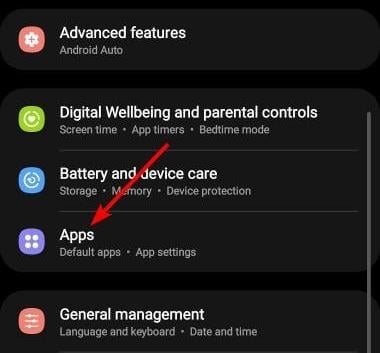
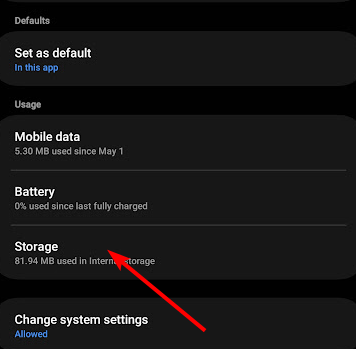




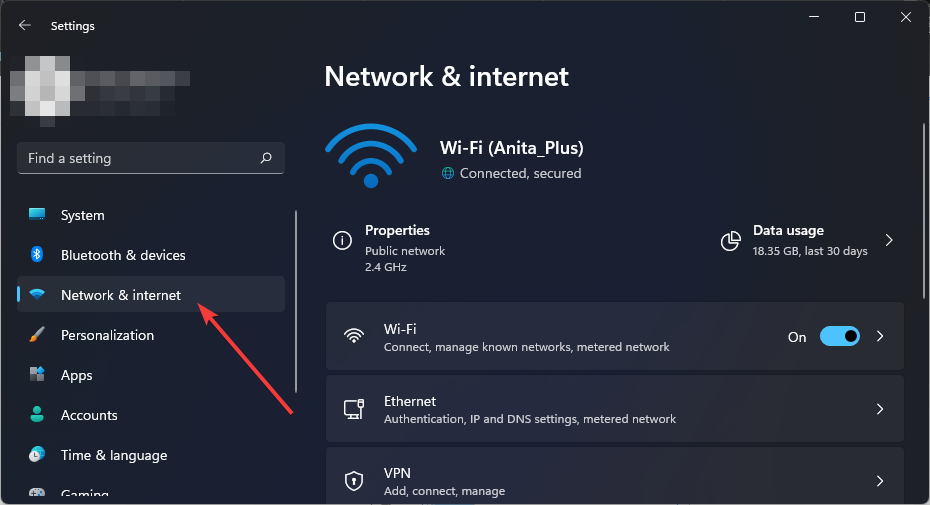
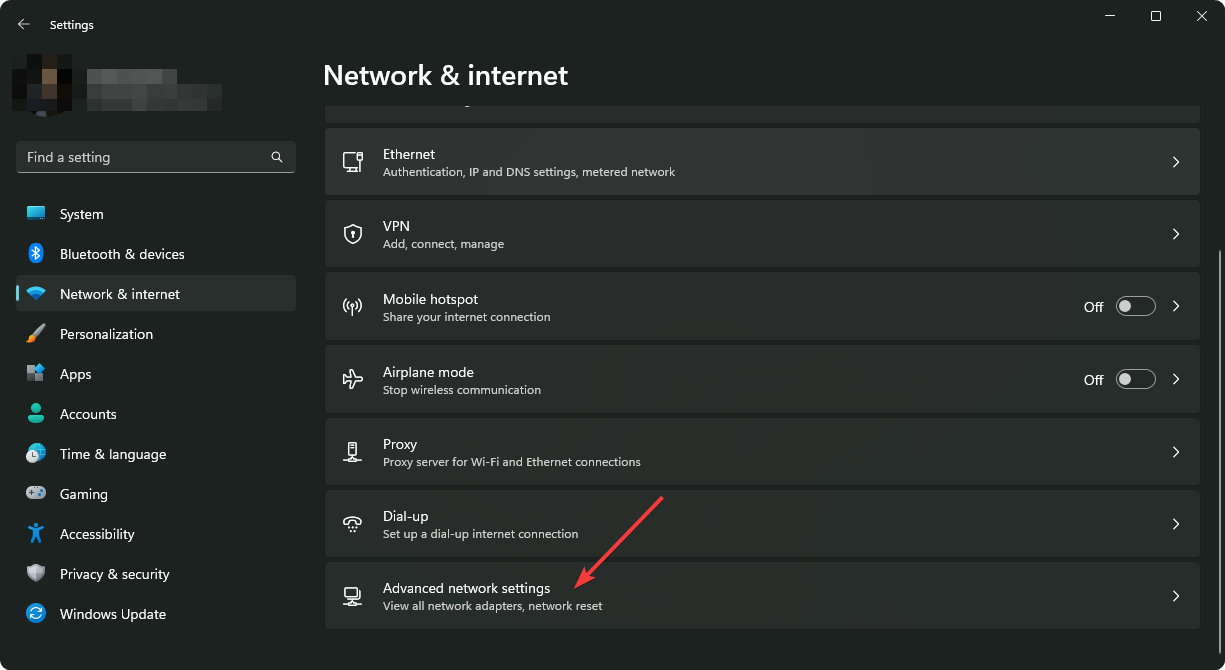
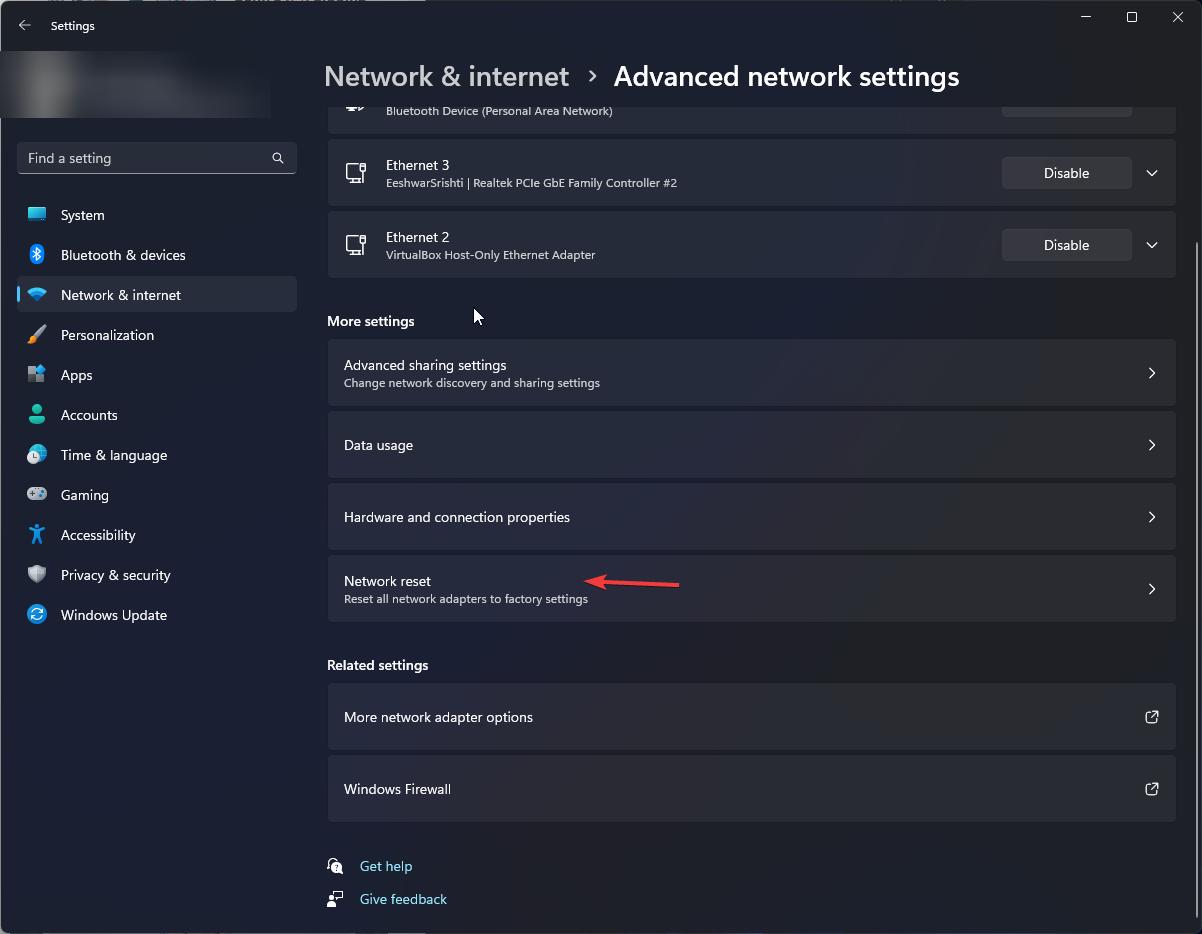
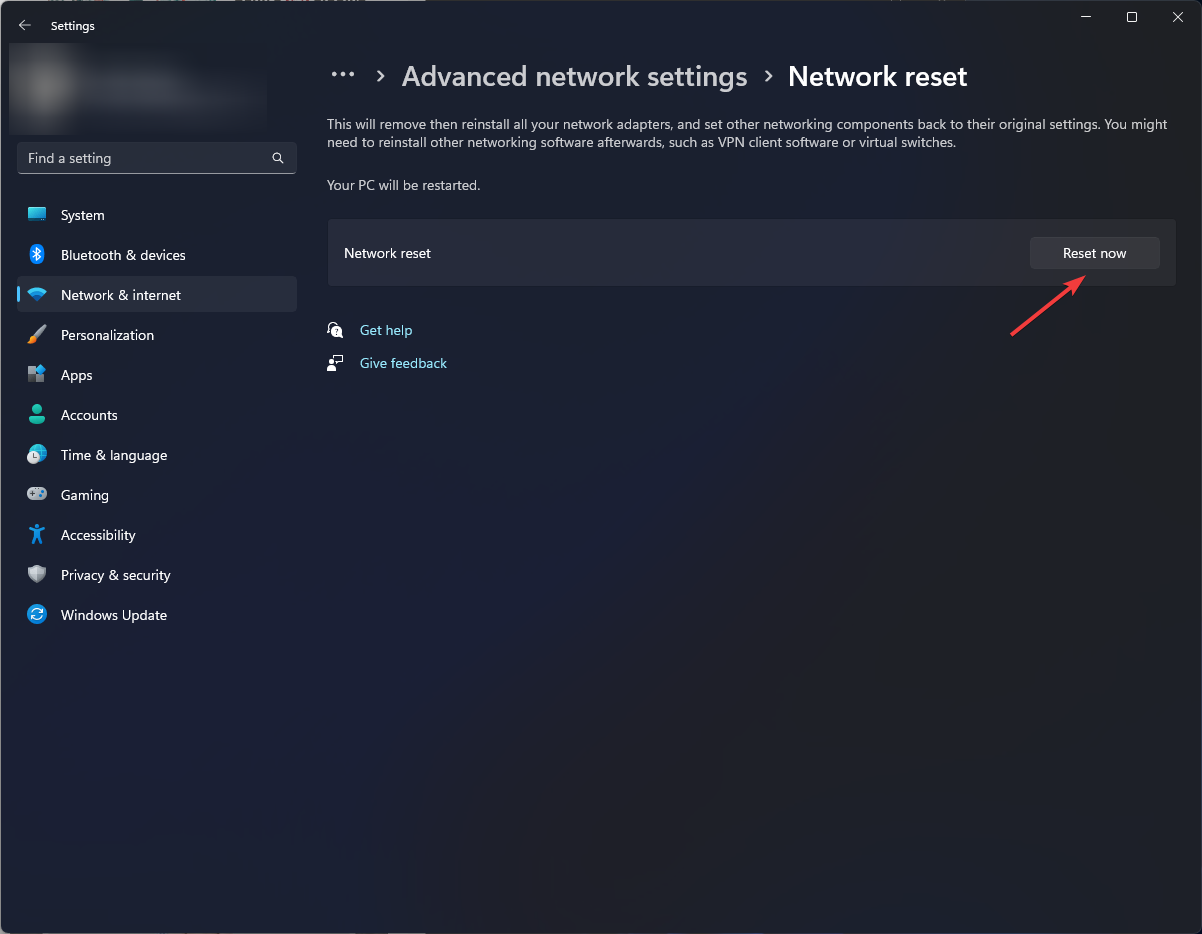







User forum
0 messages